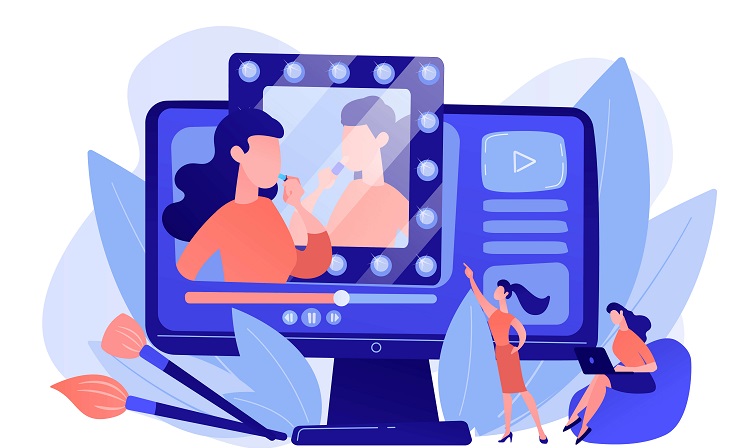Instagram has become one of the most popular social media platforms. People use it to stay connected, and there are lots of features to help them do it. In an ideal world, these features would be accessible and work all the time, but sometimes things don’t always work how you want them to.
Table of Contents
ToggleWhy Can’t I Share Posts to My Instagram Story?
If you want to share an Instagram post to your story, but the platform won’t let you do it, there are a few reasons why you can’t share a post to your story on Instagram. Let’s help you answer the question, “Why can’t I share a post to my Instagram story?”
1. Instagram Account Is on Private
One reason why you can’t share Instagram posts to your story is that the account the post is appearing on is set to private.
If you’re trying to share a post from an account that’s private, there will be no “Add post to story” button.
Another way to check whether or not an Instagram account is private or public is to open Instagram in incognito mode. Try looking for the same account. If you can see the posts, the account is public. If the posts don’t appear, the profile is private, and you’ll see a message on the page “This account is private.”
2. Share Story Option is Disabled
It’s possible that the Instagram account owner is preventing followers from resharing their content. They can do this by disabling the sharing posts option.
This is another example of when the “Add post to story” button will be unavailable.
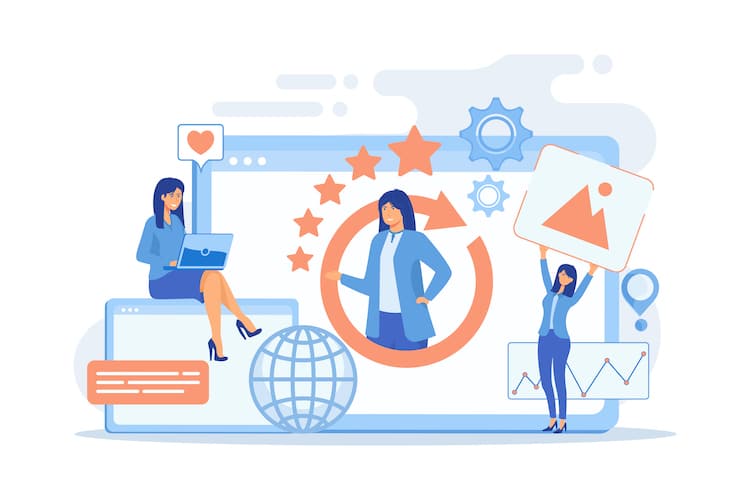
3. There is a Technical Glitch on Instagram
We may love technology and rely on it in so many ways, but there are times when it lets us down.
Instagram glitches can be a big issue, particularly when you want to share an Instagram post. The Instagram app could be experiencing problems. It’s not unheard of after all.
On the other hand, your Instagram app may not have updated correctly and the “Add posts to story” button is missing. Instagram has also been known to roll features out in different locations. It could be that the sharing feature isn’t available in your area.
4. Instagram App Is Outdated
Instagram rolls out various updates from time to time. It’s in your best interests to ensure your Instagram app is up-to-date.
The sharing feature may be missing if you’re using an outdated Instagram app. To update your Instagram app, visit Google Play or Apple’s App store and follow the instructions.
5. No Internet
This is a pretty obvious one but nevertheless worthy of mention because people often forget about their internet connection. Without an internet connection, you won’t be able to access any of the Instagram app features, including the share-a-post feature.
6. Multiple Accounts are Logged In
It’s possible to log into more than one account using your Instagram app. If this is what you’ve done, it could be why you can’t post to your story, although it rarely happens. A way around this issue is to log into your Instagram account using a mobile or desktop web browser.
How to Fix the “Can’t Share Post to Story Instagram” Issue 2024
Don’t get too stressed if you can’t share a post to your Instagram story. It might be a little frustrating, but there are things you can do to fix the issue.
Update Your Instagram App
If the “Add post to story” option isn’t visible, updating your app to the latest version may fix your Instagram story.
To update the Instagram app on iPhone and iPad:
- Open the App Store
- Tap your Instagram profile icon at the top of your screen
- Swipe down until you see the section “Available Updates” and underneath, you’ll find the apps that have updates to install
- Tap “Update” next to Instagram if it appears in the list
To update the Instagram app on Android phones:
- Go to the Google Play store
- Tap your profile icon at the top of your screen
- Choose the option: Manage apps & device”
- Under “Updates Available” select “See details”
- Find Instagram in the list and tap where it says “Update”
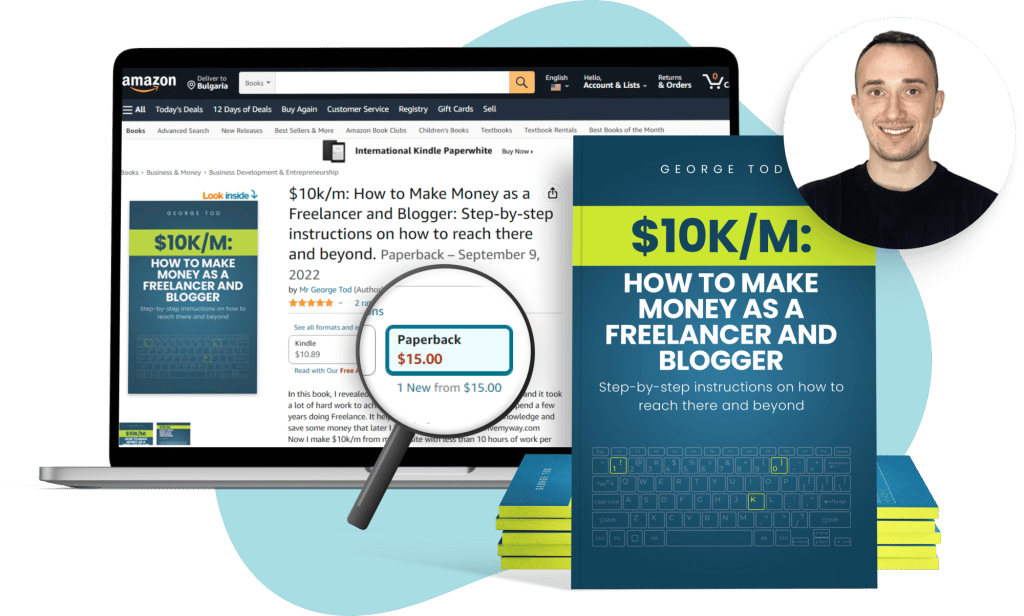 Uninstall and Reinstall Instagram App
Uninstall and Reinstall Instagram App
One fix that might sort out the problem is to uninstall and then reinstall the Instagram application. Don’t worry about losing all your Instagram posts and followers because this won’t happen. They will still be there when you log in again.
Set Account Type to Public
If you’ve chosen a private account for whatever reason, this is one likely reason that you can’t repost photos. If your account is private, the “Add post to story” option will be missing. It’s an easy fix because all you’ve got to do is make your account type public.
The following steps will make your account public:
- Open your Instagram app and tap your profile icon
- In the top right corner, there are three horizontal lines. Tap on these
- Pick “Settings” and then tap “Privacy”
- In Account Privacy, toggle the Private Account option so that it’s off
- Confirm this is what you want to do by tapping the Switch to Public
Once you’ve followed these steps, the Add post to story button will appear, and you’ll be able to repost any content to your Stories.
Clear the Cache
If it’s a bug or a glitch that is causing the issue, clearing the cache used by Instagram can sometimes clear out any problems at the same time.
However, this is a fix that will only work for Android users. The clear the cache, take the following steps:
- Open Settings and navigate to Apps or Apps & Notifications
- Select Instagram
- Tap on Storage or Storage & Cache
- Select Clear cache
Once you’ve done this, try sharing the post again to see if the issue has been resolved.
Login Using a Different Phone
This might seem like an unlikely fix, but it often solves the Add post to story Instagram problem.
Some users have reported being able to view and use the Add post to story button when they’ve logged into their account from another device. Previously, when using their usual device, the button wasn’t visible.
Enable the “Allow Sharing to Story” Option
Another possible fix is to refresh the “Allow Sharing to Story” option. This particular feature allows other people to share your posts. However, in some cases, it has also made the sharing-to-story option appear simultaneously.
Try the following steps to see if it corrects your issue:
- Open Instagram and click on your profile icon
- Select the three horizontal lines (hamburger icon)
- Choose settings
- Select “Privacy
- In the privacy menu, go to “Story”
- Turn off the toggle for “Allow sharing to story”
- Close the Instagram app
- Open the app again, and follow the steps above, but this time, toggle on “Allow sharing to story”
Ask the Account Owner to Change Their Sharing Settings or Make Their Account Public
One of the most common reasons for not being able to reshare a post is that the account owner has turned off the resharing option. However, it could also be that their account is private. If they share a post, you won’t be able to share the same post with the story.
If you still want to share their post, contact them and ask that they make their account public and allow resharing. Another option is to ask them to send the video or image as a direct message (DM). Then you’ll be able to share it on Instagram story.
Contact Instagram Support and Report the Issue
If all the above fixes fail to work, your final option is to report the problem you’re having with your Instagram Story sharing. You can report the issue to Instagram without raising a complaint. Follow these steps:
- Go to your Instagram app and tap your Instagram icon for your profile
- Find the Settings option, then Help
- A prompt will appear that says “Report a Problem” so you click on it
- Type in your issue, adding a screenshot if you think it will help
- When you’ve completed the message, hit Submit which is in the top right corner of your screen
FAQs
How can I Repost a Story I’m Mentioned In?
You can repost an Instagram story you’ve been mentioned in, but only if your profile is a public account. Follow these steps:
- Open Instagram and tap the messages icon
- Select the message history between you and the Instagram user who’s tagged you in their story
- Tap “Add this to your story”
- You have the option to make any edits; then you tap “Next”
- You can choose how you want to post it as well as who gets to see it. You make these decisions via the “Share” or “Send” options
Can I See Someone’s Story on Instagram Anonymously?
There are three ways to can watch Instagram Stories anonymously.
- Turn on airplane mode: When there is no cellular or WiFi connection, Instagram can’t count your view. Pull up someone’s profile first, switch to airplane mode, and return to their page to view their Story.
- Use a secondary Instagram account: If you want to check what people are up to but don’t want to let them know you’re online, use a secondary Instagram account. However, you must make sure the account you want to view is public, or you’ve been accepted as a follower of a private account.
- Use a third-party app: Some apps allow viewing a Story of a public Instagram account without logging in. If the account is private, third-party apps aren’t an option.
Why Can’t My Friend Repost My Story?
One of the main reasons they can’t share Instagram posts to story is that you’ve switched off the “resharing” option in your Instagram settings. Another reason could be that your account is private.
Conclusion
Knowing how to share a post on Instagram story is important if you want to stay connected and increase your Instagram followers and online presence. If you can’t see the “Add post to your story” option, turn on resharing, make sure your account is public, and update your app.
If this still doesn’t fix the problem, try one of the other solutions before reporting the issue to Instagram.