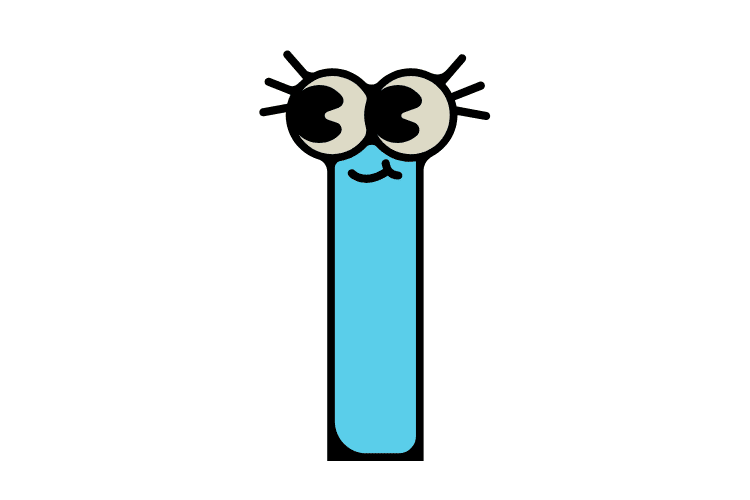Over 20% of all internet users in the world use TikTok, many of them every single day and for hours on end. The latest features introduced to the Chinese social media app are Instagram- and Snapchat-like Stories.
But how to delete Tiktok Story? Can you still recover your stories after deleting them? Let’s look at TikTok Stories before learning how to delete them.
Table of Contents
ToggleWhat is a TikTok Story?
Before we get to grips with deleting and attempting to recover TikTok Stories from your profile, we should take a quick look at what TikTok Stories are and how you can use them.
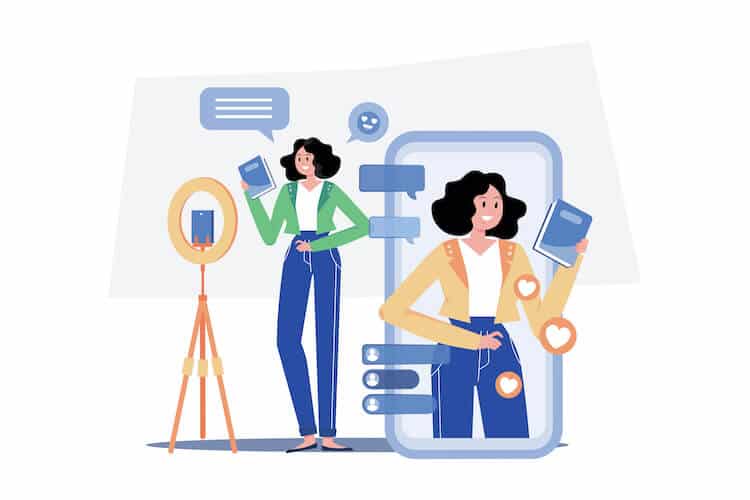
Ideal Length of a TikTok Story
TikTok Stories is a familiar feature in the broader sphere of social media platforms and digital content. Almost every social media giant has integrated a version of this concept into their app.
However, this trend (of emulating the success of other apps) flows both ways and saw TikTok videos become Instagram Reels and YouTube Shorts.
From Facebook and Instagram Stories to your WhatsApp Status, the developers behind these apps have twigged that they can monetize even more of our time by encouraging us to post and consume even more content.
To do so, they introduced the idea of the ‘Story’, a temporary image or (in TikTok’s case) video which is intended as a snapshot of the user’s daily life which acts like a visual status update for what that user’s doing and where they are on a day-to-day basis.
Thus, there is not necessarily an “ideal length” for a TikTok Story since its purpose is to interact with your fans and followers on a more constant and intimate basis.
However, given that their maximum length is super short, you’re unlikely to risk viewers losing interest, even if you use all the time at your disposal when recording.
Nevertheless, for a quick and effective TikTok Story, you want to keep your piece to around 10 seconds long.
Number of TikTok Stories That Can Be Uploaded In a Day
One super exciting and potentially spicy thing that differentiates TikTok Stories from the rest is that anyone can publicly comment and like the Stories of TikTok users.
Unlike on Instagram, where you can post Stories privately or only allow followers to view and interact with your Stories, on TikTok, the dirty laundry is aired!
Nevertheless, this is about the only difference. When it comes to the number of TikTok Stories you can upload in a day, the sky’s the limit! We have not yet found a ceiling for the number of TikTok Stories you can post. As long as you have the content to share, you can keep shouting into the void and hoping to be heard.
Allowed Length of TikTok Story
TikTok recently increased the maximum length allowed in its Feed Videos to 10 minutes – a move that clearly shows the company’s intention to dominate both the short- and long-form video content markets. Watch out, YouTube!
Having said that, there is still a strict limit on the permitted length of a TikTok Story. Video files uploaded to TikTok Stories from your camera roll will be cut or split at 15 seconds. Thus, the maximum allowed length of each individual TikTok Story is 15 seconds.
How Long Does a TikTok Story Last?
TikTok Stories, just like Instagram Stories and the now-defunct Twitter Fleets, are the direct descendants of Snapchat (even though the photo and video-sharing messaging service are still going strong). However, Snapchat Stories (and the images you send to your friends and family) only exist for 24 hours or one day.
After that time, they are permanently deleted (unless you consciously screenshot or save them to your device). The same goes for a TikTok Story; a TikTok Story only lasts for up to 24 hours/1 per day.
How to See a TikTok Story
If you’re stuck wondering How to see my Story on TikTok? Know that you’re not alone. Unfortunately, it’s not immediately clear where to view the Stories of other TikTok app users, nor even your own, if you’ve managed to post one.
However, the solution is simple. Just tap on your avatar or profile picture when on your TikTok profile or homepage, and if you’ve got a Story uploaded and live, it will play.
If you want to watch other peoples’ TikTok Stories, you can do so by tapping on their avatars or hitting the Stories tag attached to their videos when they have a watchable Story.
How to Delete a Story on TikTok 2024
There’s always the chance you upload something embarrassing or private to your TikTok Story by mistake, and now you need to delete it. So let’s look at how to delete TikTok Stories on iPhone and Android.
- On your iPhone, Android smartphone, or tablet, open TikTok by tapping the TikTok app icon.
- Sign in to your TikTok account by entering your TikTok account ID and password
- Navigate to your TikTok creator profile by tapping the profile icon labeled ‘Me’ in the bottom right corner of the home screen
- Once on your TikTok profile, tap your profile avatar/picture toward the top of the screen to play your watchable TikTok Stories.
- Navigate to the Story you want to delete by tapping at the right or left edge of the screen, to move forward or backward through your Stories, respectively
- Once you’ve found the TikTok Story you want to delete, tap the three horizontal dots below the comment button on the right side of the screen
- The ‘More’ options tab will slide up, and select ‘Delete’ from the options.
- At this juncture, you can choose to first save your TikTok Story to your device by tapping ‘Save’ from the ‘More’ options tab.
- Confirm your decision to delete your TikTok Story by tapping ‘Delete’ or ‘Confirm’ one more time in the next pop-up dialogue box
- You have successfully deleted your TikTok Story on your iPhone or Android device.
How to Delete a TikTok Video From Your Account 2024
It is equally straightforward to delete a TikTok Video (i.e., a post posted to your feed) from your account as it is to delete a TikTok Story. So let’s take a look.
- On your iPhone, Android smartphone, or tablet, open TikTok by tapping the app icon.
- Sign in to your TikTok account by entering your TikTok user ID and password
- Navigate to your TikTok profile by tapping the profile icon labeled ‘Me’ in the bottom right corner
- Once on your profile, you’ll see your feed of all the TikTok videos you’ve ever posted. Scroll through your feed until you find the TikTok video you want to delete
- Tap on the unwanted TikTok video to play it
- Tap on the three horizontal dots below the comment button on the right side of the screen to open the ‘More’ options
- Below the ‘Share’ options, you’ll see a single row of icons in gray; scroll along to the end of this row to find the ‘Delete’ button.
- Tap the ‘Delete’ button to delete your TikTok video
- In the confirmation pop-up, tap ‘Confirm’ to confirm you want to delete this TikTok video permanently.
Note: You can only delete videos you post to TikTok on your account. You cannot delete the videos of another TikTok creator (though you can report them to TikTok for community guidelines violations, such as abusive or offensive content).
You cannot delete liked videos either, though you can ‘unlike’ them to remove them from your Liked Videos profile tab. Essentially, you can only delete TikTok’s original content and draft videos made by you.
FAQs
1. Can I still recover a deleted Story on TikTok?
There is no concrete way to recover or retrieve deleted videos or TikTok Stories, which is why it’s essential to be sure. The only way to potentially recover a deleted TikTok Story is with professional data recovery apps.
2. Will my videos and stories be deleted once I delete my TikTok account?
Your TikTok profile and videos will be kept safe for 30 days after you delete your TikTok account. However, if you recover your deleted account before the 30-day window, your TikTok content will be permanently recovered.
3. Can I change the audience settings of my TikTok Stories?
You have two choices for the type of audience you want to see your TikTok Story: private or public. Public means anyone can watch, and private means only your followers. Set your TikTok account to private in the privacy settings.
Conclusion
It’s super easy to delete your TikTok Story and Feed Videos from your account; follow our guides above! But remember, deletion is permanent, so you better be sure before you hit that trash icon!