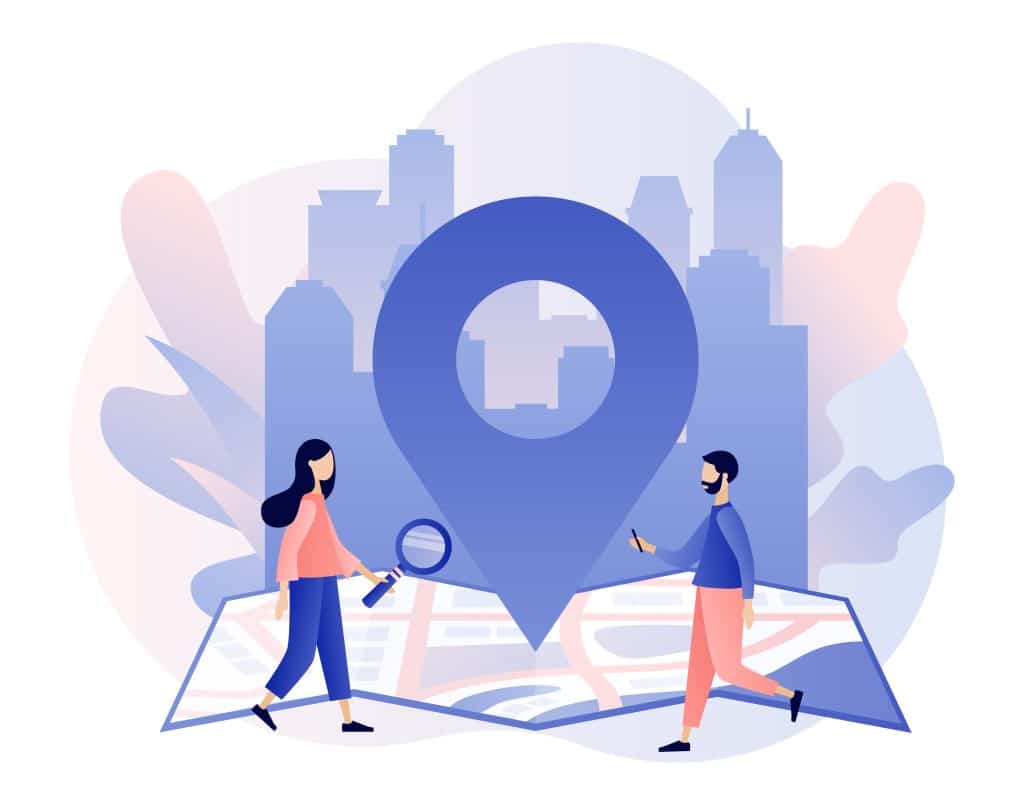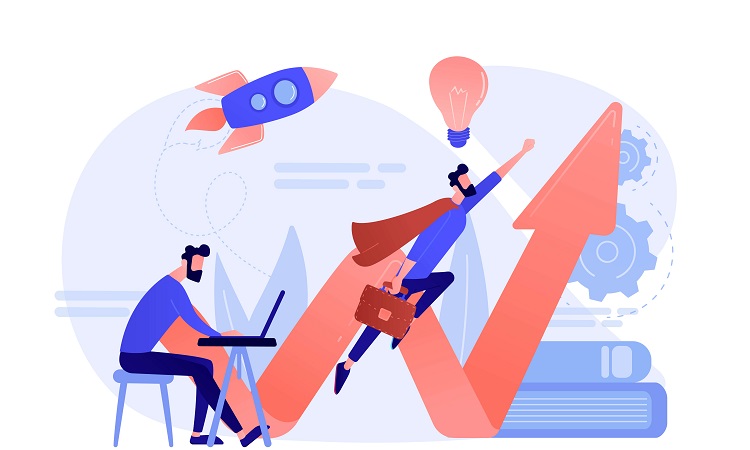Table of Contents
ToggleWhat Does No Location Found Mean in 2024?
No location found means that either the other person has stopped sharing their location with you and removed you from their share list, the phone you are looking for has location services disabled, or is without service entirely.
PRO TIP
Always remember that “Location Not Available” means that the other person already stopped sharing their location. “No Location Found” means the other person didn’t stop sharing, but encountered a technical error.
What is the difference between ‘Location not available’ and ‘No location found’?
The differences between these two messages are few, but you will often get “Location Not Available” when the Find My App is on but fails to update locations.
On the other hand, you will get “No Location Found” when the iPhone is off, or location services are off. Going through all the above-listed troubleshooting steps will help rectify either issue.
Reasons Why No Location Found Happens in 2024
Other reasons why No Location Found Happens can be because the overall server is down for maintenance, which means everyone is getting this error, or it is because location services on your iPhone are turned off – and they need to be turned on for this service to work.
Below, we will go into some other reasons why you might be wondering, “What does it mean no location found.”
Incorrect Date and Time
If you’re still asking, “what does no location mean on iPhone” it might be because you have the incorrect date and time set for your iPhone. This will prevent people you are connected to from finding you on the map and from you finding others on the map. Try fixing all date and time settings and trying again.
Their iPhone is Not Connected to the Internet
Another possible option is that the person you are trying to find has an iPhone that isn’t connected to the internet via cellular data or WiFi. This will prevent their location information from being sent to the server, meaning you get the No Location Found error.
Try having them connect to cellular or WiFi and try again, but of course, this only works if there is a good signal.
Your iPhone is Not Connected to the Internet
If you are still wondering “what does it mean when it says no location found,” the issue might be that your iPhone is the one not connected to the internet.
This will mean you cannot access the map to share locations. Connect your phone to cellular data or WiFi and try again. Unfortunately, if there is no signal available, you will not be able to utilize this service.

Location Sharing Was Stopped
If you are finding that location sharing was stopped when it was working before, this might be because either you or your friends went into settings and disabled location sharing.
This will prevent the service from working. If you want to continue location sharing, you and/or your friends will need to go back into settings and turn location services back on.
Failure to Sign in to “Find My Friends”
If you are questioning “what does no location found mean on find my friends” it might be because there was a failure to sign into Find My Friends.
This is either because there is no signal, you are not signed in with your Apple ID, or the background app refresh is disabled. Make sure that all of these are rectified before trying again.
Poor or No Signal
As mentioned before, poor or no signal will absolutely interfere with location services. Unfortunately, there is not much more to do to fix this issue beyond getting to somewhere with a better signal or WiFi that you can connect to.
This can also happen on the other end where your friend is in a place with poor signal and their location is not updating. You may need to resort to other methods of determining where they are in this situation.
Mobile Device is Turned Off
If you are wondering “what does no location mean on find my iPhone” you might be disappointed to learn that the mobile device is turned off. Find My iPhone, like other location-sharing services require the mobile device to be on for them to work.
Thankfully, Apple does usually store the last location the phone was to give you an idea of where to find it. This is a good feature to turn on in case of loss or theft.
Empty Battery
Another related issue is if the battery is dead. If the device does not have enough battery to power on, it cannot update its location to location services. Again, this is why it is good to have the setting turned on that stores the last location the device was before getting turned off or the battery depleting.
iPhone is on Airplane Mode
An iPhone being in Airplane mode means that it is not sharing location with the network. This will prevent all location services from working and trigger the No Location Found message.
Make sure Airplane mode is turned off on your phone before trying to use location services. Unfortunately, if you are trying to find someone else’s location, you won’t be able to tell them to turn Airplane Mode off.
Glitch in “Find My Friends” or iMessage
Sometimes there is a glitch in “Find My Friends” or even in iMessage where you cannot see someone’s location even if all the above things have been examined. One suggested fix is to delete and re-add them to fix the issue. After that, however, if the issue persists, you may need to contact Apple Support.
PRO TIP
No location found iphone hack if you just don’t want to share your location: Freeze your location by going to the Find My app and turn off “sharing for precise locations.”
How to Fix No Location Found Find My Friends 2024
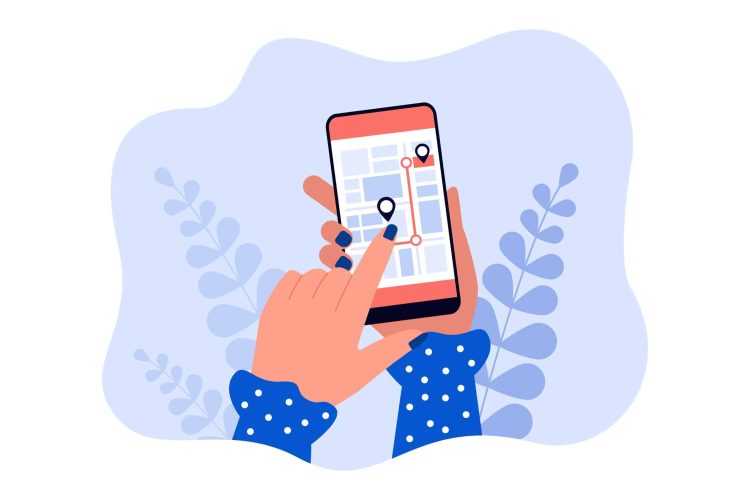
There are a few ways to fix the No Location Found issues present when you are trying to find your friends. We will go over them below.
Restart Your iPhone
This is the most simple option and the one you should start with. Power down your iPhone by pressing the Volume Down button combined with the Side button, then sliding the “Power Off” slider that appears on the screen. Older iPhones only require you to press and hold the Side button until the slider appears.
Then, once the phone is fully off, you can turn it back on by holding the side button until it comes on.
Force Restart Your iPhone
If your iPhone requires a forced restart, you do this by quickly pressing and releasing the Volume Up button, followed by quickly pressing and releasing the Volume Down button, then by holding the Side button until the Apple logo appears.
Check Your Internet Connection
You can determine if your iPhone is connected to the WiFi by going into Settings -> WiFi, turning WiFi on, then following the prompts to sign into a WiFi network. To check a cellular connection go to Settings -> Cellular, then verify that there is a network selected.
Update Your iPhone
iPhones running an older version of the Apple iOS may have issues utilizing all features such as location services. So check if there is an update by going to Settings -> General -> Software Update. It is recommended to back up your iPhone before you do this just in case there are any issues with the update.
Make Sure You Have Signal
You can quickly tell if you have a signal by looking at the status bar and seeing if there are signal strength bars or a WiFi symbol. You can go into settings and turn on Data Roaming which will enable your device to connect to other towers, but this often costs money so be aware.
Sign into “Find My Friends”
Find My Friends is an app that you can get on the App Store to share locations with your friends. Make sure you have the app downloaded and are signed in. You sign in with your Apple ID, so the process is pretty automatic if you have already set up your Apple ID on the device.
LEARN HOW TO MAKE $10K PER MONTH
Get My Book For FREE (Worth $15 on AMAZON)
Take Advantage Of This Special Offer Only For Today! Get my $15 book for FREE when you subscribe to my newsletter and I will show you the way to your first $10k month in less than one year.
Sign into “iCloud”

Your iPhone should prompt you to sign into iCloud when you are setting up your phone. But you can always check to see if this is set up by going to Settings -> iCloud. Signing into iCloud helps you locate contacts and use Apple services.
Make Sure to Turn on Location
Location services are usually automatically enabled, or if not, there is a prompt that asks you to enable them and for what purposes they are used for. To use the full features of Find My Friends, you will need to have location services turned on. You can do this by going to Settings -> Privacy -> Location Services.
FAQs
Does no location found mean contacts stopped sharing?
“No Location Found” may mean that contacts have stopped sharing their location by turning location services off or that they have stopped sharing their location with you. However, before automatically assuming it is personal, know that you can also get the “No Location Found” message when a contact’s phone is off or dead.
How to freeze your location on ‘Find my Friends’?
If you want to freeze your location so that no one can find your location for whatever reason, you can do so by turning your iPhone to Airplane Mode – though this means you cannot connect to cellular data – or you can turn off location sharing services.
You might be interested to check those related posts as well:
- Top 10 [2023] Website Security Tools You Must Know
- 61 Interesting Dell Technologies Stats and Facts 2024
- 27+ Amazing iPhone Stats [Facts and Trends to Know] 2024
Conclusion
Hopefully, this guide was helpful in walking you through the reasons why you might be getting these messages and how to fix issues related to location services, “No Location Found” and others. Now you are more knowledgeable on the issue and can turn the features on and off as desired.