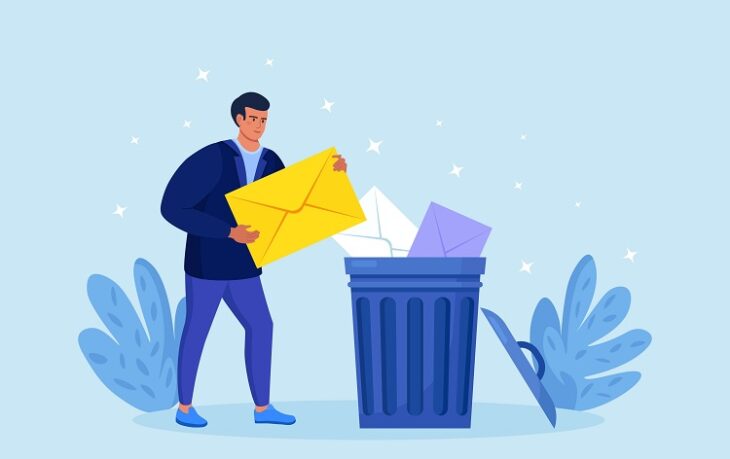The Chinese social networking sensation TikTok has exploded in popularity in recent years.
Today, around one billion people use the app every month, which means that around ⅛ of the world’s entire population has a TikTok account.
TikTok can be used just to keep up with the latest trends, watch funny videos, and find interesting content.
But Tik Tok account holders can also create and post their own short videos.
If you have accidentally shared a TikTok video before it was ready, or you no longer want some of your earlier content to appear on your TikTok profile, then you need to know how to delete a video on TikTok.
This article will guide you through three separate processes in quick simple steps:
- Deleting an unwanted TikTok video from your account
- Deleting content from your account’s drafts folder
- Removing content from your account’s Liked or Favorites folder
If you’d like any more info, check out our FAQs.
Table of Contents
ToggleHow to Delete a Tiktok Video
Even if your TikTok profile is public or private, you can delete a TikTok video by doing the following steps:
Deleting a Video
Step 1
On your smartphone or tablet device, find and open the TikTok app by tapping it.
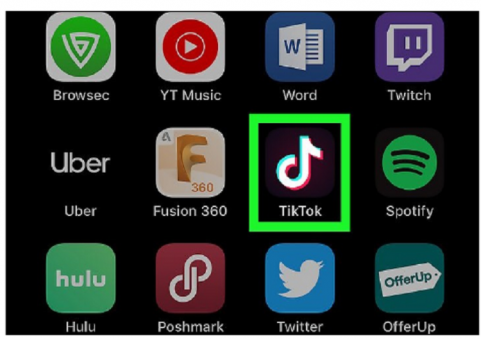
Step 2
From the homepage of Tik Tok, tap the ‘Me’ profile icon in the bottom right.
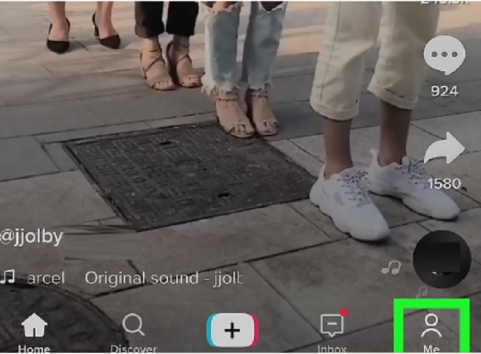
Step 3
Once on your profile, find the video(s) you want to delete and tap on the first one.
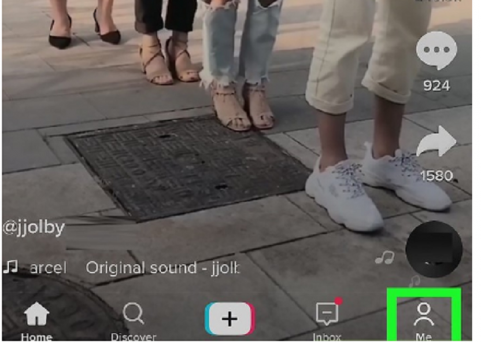
Step 4
Once the video has loaded, tap the Share icon (iOS) or the three horizontal dots (Android) to access more options.
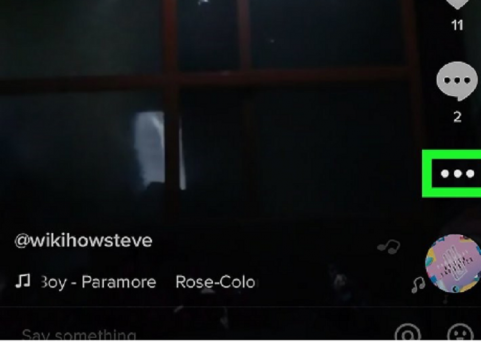
Step 5
Finally, scroll left-to-right along with the menu options until you locate the trash can icon labeled ‘Delete’, and tap on the delete option.
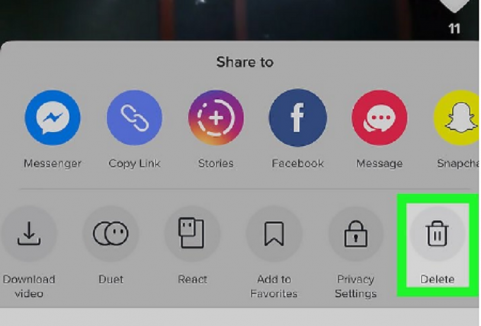
Step 6
To confirm your deletion, tap ‘Delete’ or ‘Confirm’ in the pop-up window.
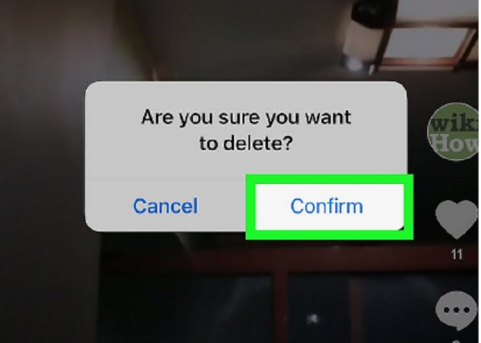
Step 7
Repeat as necessary for as many videos as you need to delete.
How to Delete a Draft on TikTok 2024
Step 1
On your smartphone or tablet device, open up the TikTok application.
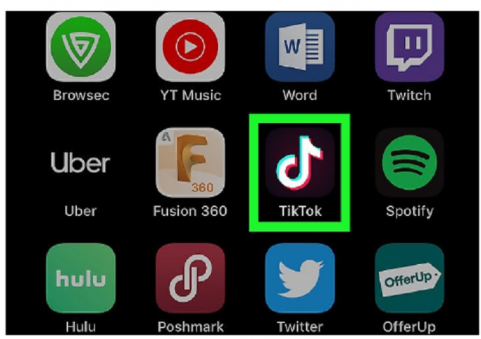
Step 2
From the homepage of TikTok, tap on ‘Me’ in the bottom-right to navigate to your profile.
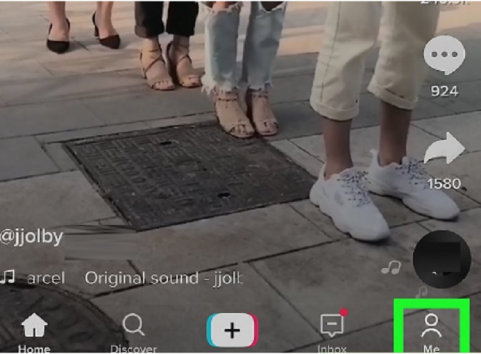
Step 3
Once on your profile, you should see your drafts saved in a folder at the top-left of your post feed, tap on it.

Step 4
Next, tap the word ‘Select’ in the top-right of the TikTok Drafts screen.
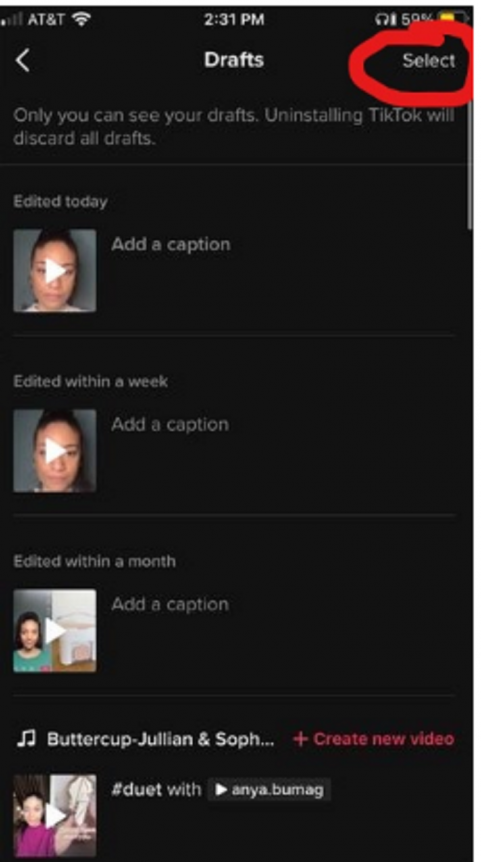
Step 5
Tap each of the draft videos you wish to delete to first highlight them.
Step 6
Once you’ve selected all of the drafts you want to delete, tap the delete button.
How to Remove Content from Your Liked and Favorited Folders
Step 1
Open Tiktok the social media platform on your chosen device.
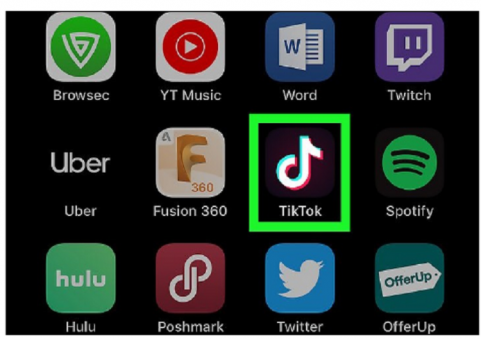
Step 2
Navigate to your account’s profile by tapping ‘Me’ in the bottom-right of the homepage.
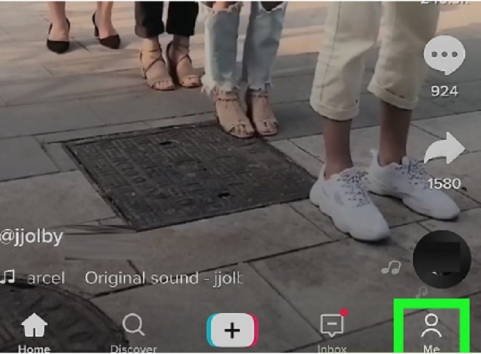
Step 3
To remove content from your ‘Likes’ folder, follow these steps:
- Once on your profile, tap the heart icon to open your Likes folder.
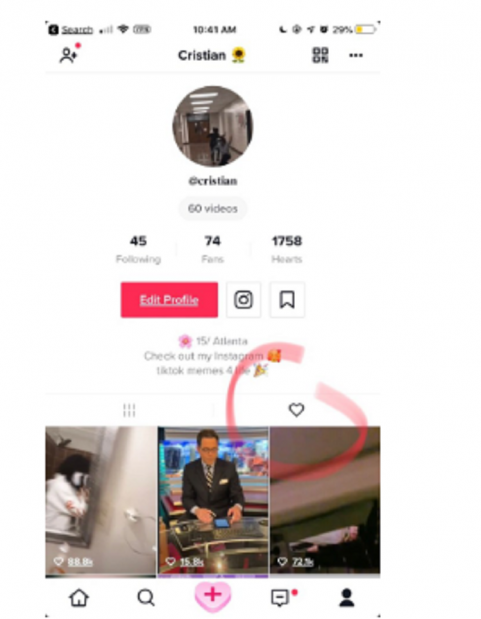
- Find the Liked videos you want to delete from this folder and tap on them to open them.
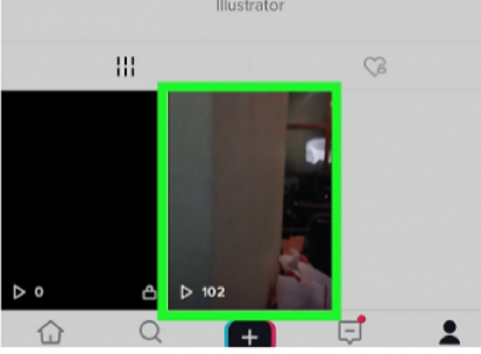
- You will see that the ‘Like’ button on this video is highlighted because you have previously ‘Liked’ it. Tap the ‘Like’ button again to ‘unlike’ the video.
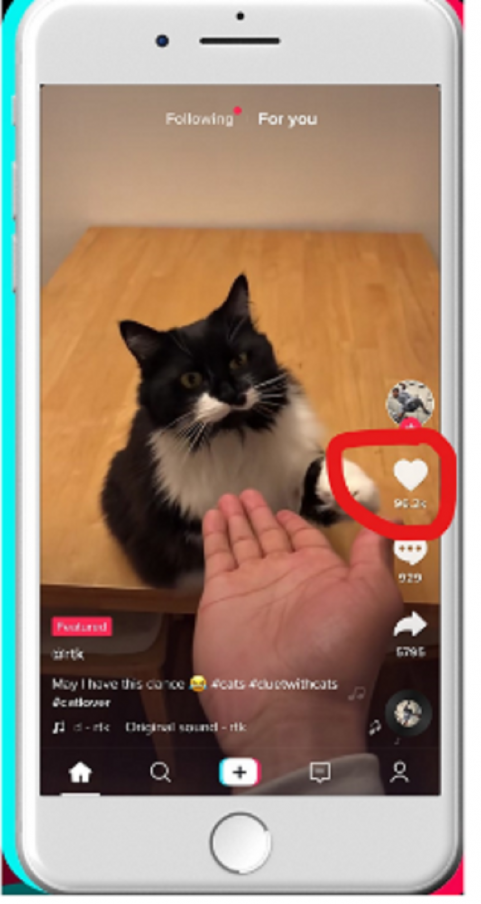
- Repeat as necessary.
Step 4
To remove content from your ‘Favorites’ folder, follow these steps:
- Once on your profile, tap the Bookmark icon next to ‘Edit Profile’.
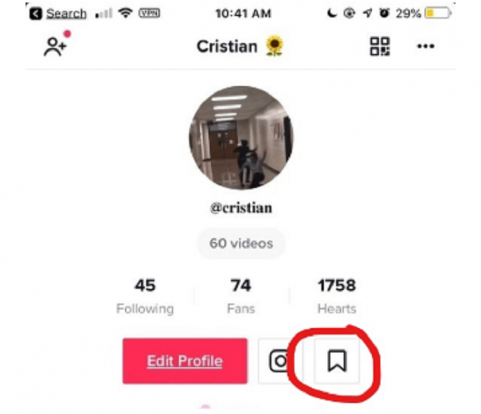
- Find the video(s) you want to ‘unfavorite’ and tap on them to open them.
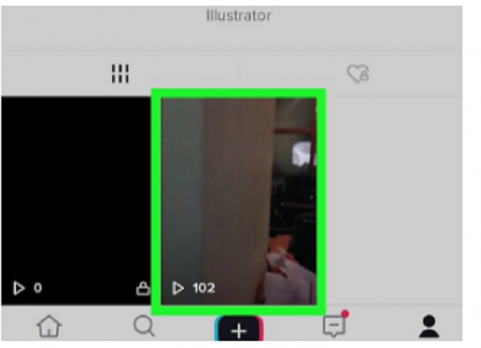
- Tap the Share icon (iOS) or three horizontal dots (Android) for more options.
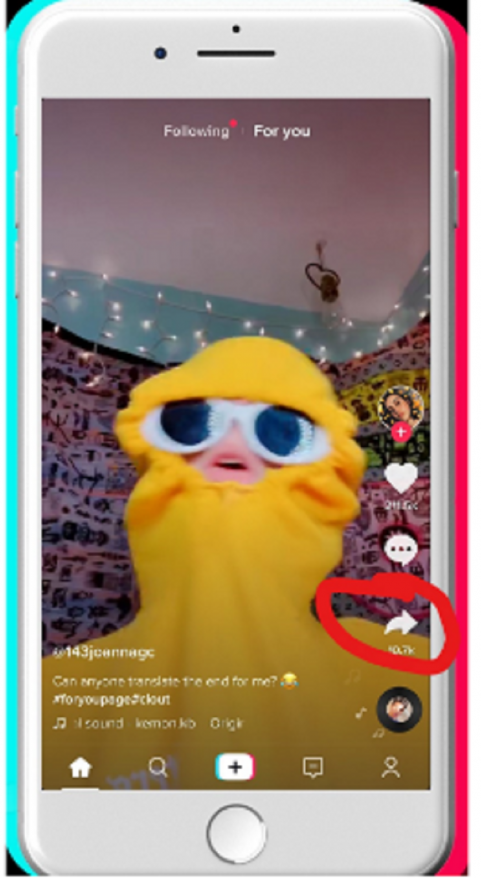
- Select ‘Remove from Favorites’ to discard them from this folder.
- Repeat as necessary.
Conclusion
That’s everything you need to know in order to delete any unwanted content from any area of your TikTok account.
Whether you want to remove Liked and Favorited content, delete drafts, or get rid of old posts.
Just follow our simple steps above and all your problems will be solved!
For any other information or questions, see our FAQs below.

You might be interested to check those related posts as well:
- How to Delete TikTok Story 2024 [Complete Guide]
- Updated [2023] Guide on How To Watch TikTok Without an Account
- Best Way to Find Deleted TikToks in 2024 [Complete Guide]
FAQ
Can you edit a video posted on TikTok?
TikTok gives its content creators hundreds (if not thousands) of different options for editing the videos they create within the app.
Unfortunately, however, these options are only available during the video creation process. Once the video has been posted, there is no way to edit it on TikTok.
Still, if you really want to edit a TikTok video you’ve posted – add more effects to it, change the sound, or whatever – then there are ways around this.
For example, you can download or ‘save’ the video to your phone, reupload it to TikTok, and edit it again that way.
Alternatively, you could edit on a third-party video editor on your phone before uploading it to TikTok again.
Can you delete any TikTok videos?
You can only remove content from TikTok that you have created yourself.
In other words, the videos you post to your Profile or Drafts folder can all be deleted by you just by following our step-by-step tutorials above.
However, you cannot delete other TikTok users’ content.
The videos created and posted to TikTok by other users cannot be deleted by anyone but they or the TikTok moderators.
If you find a post offensive or upsetting and want to see it deleted, you could report it as inappropriate.
Sometimes, we like and favorite videos on TikTok so that we can quickly access them again from our own profiles.
If you’d like to delete these items from your Profile, just follow our simple steps in the guide above.
Can you recover a deleted TikTok video?
So, we’ve taught you how to delete TikTok videos from your account, but what about when you make a mistake?
If you’ve removed a TikTok video (or multiple) from your account, is there a way to get a deleted TikTok video back?
Unfortunately, there’s no immediately obvious way to recover content deleted from your TikTok account.
There is no ‘Deleted’ folder on TikTok that you can access and recover deleted videos from.
However, there may be other methods open to you, depending on what you have available.
For example, if your settings are set to automatically save TikTok videos you post to the app in your phone’s Gallery/Photos app, then you should still have a copy of every TikTok you create in the TikTok folder of that app.
Thus, you could reupload it to TikTok from this backup.
Alternatively, you may have a backup of the TikToks you make on your Onedrive or Google Photos.
Unfortunately, if the above options do not work for you, then you have permanently deleted your TikTok video and will have to start from scratch.