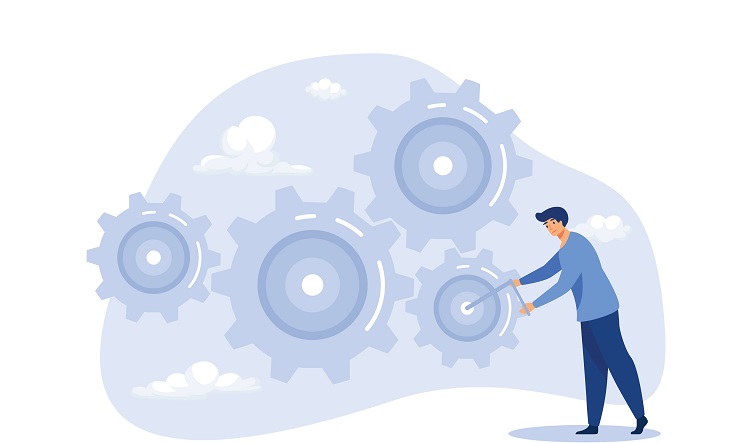Reposting a video on TikTok is a great way to refer back to the content you like and share videos with friends, but if you no longer want a video on your profile, how do you undo the repost?
If you’re new to the app, you’re in luck.
In this guide, we’ll show you step-by-step how to repost videos and un repost on TikTok. It’s easier to do than you may think!
Let’s get started.
What is the TikTok Repost Button
The TikTok repost button allows you to share videos from other content creators with your friends.
The TikToks that you repost will be added to your friends’ feeds and your profile for viewing later.
How to Repost on TikTok

Reposting a video on TikTok is easy and only takes a few seconds after you’ve found out what to do.
You can repost any video from any creator you watch, and here’s how to do it:
Open the TikTok app and find the video to repost.
Visit the creator with the video you want to repost and open the video.
Tap the Share button in the bottom right-hand corner.
At the bottom right-hand side of your screen, you’ll see a share button that looks like an arrow. Click it, and a screen will pop up giving you various sharing options.
Access the Send to pop-up and tap on the “Repost” option.
You’ll see the a yellow double arrow icon to the top left of the pop up screen that says “Repost.” Tap it, and the video will be reposted to your feed and profile!
Add a caption message for the repost.
When you tap the Repost button, you’ll be given an option to add your own comment to the video.
You can skip this part or use it as an opportunity to let your friends know why you shared the video or add your own personal touch to the content through a reaction.
Keep in mind that comments can’t be edited after the video is reposted, so think on it before hitting the Send button.
Once you’re done commenting on the video, click the “Send” button at the bottom right-hand side of the screen.
The TikTok video will be shared with your followers and saved under your profile!
How to Undo Repost on TikTok
If you reposted the wrong video or no longer want a video to be on your profile, you can un repost it just as easily as you reposted it!
First, go to your profile and click the double arrow icon to take you to your reposts. Click the TikTok video you want to un repost.
Then, follow the steps below:
Tap the Share button again on the reposted video.
Undoing a repost is the same process as reposting the video. To un repost the TikTok video, click on the share button on the video you want to remove.
Click on the “Remove repost” button.
The yellow icon that was originally the “Repost” button will now read “Remove repost.”
Tap the “Remove repost” button.
Confirm the removal in the pop-up to delete the repost from the user’s TikTok account.
When you tap the “Remove repost” button, a pop up screen will appear asking if you want to cancel or remove the repost.
To remove the repost, click “Remove.”
That’s it! You’ve successfully un reposted your TikTok repost.
How to See Reposts on TikTok?
You’ve reposted a video that you loved or want to refer back to later, but where did it go?
The good news is that TikTok reposts are not only shared with friends through your feed, but they’re also saved in your profile.
Follow the steps below to see your reposts on TikTok:
- Open TikTok and click the profile icon. This icon is located at the bottom right of your screen and looks like a black outline of a person.
- Tap on the double arrow icon in the toolbar located below your bio. It looks similar to a recycling symbol and is near the right side of the screen.
There you have it! You’ve found all of the TikTok videos you’ve ever reposted.
You can then un repost, share, or rewatch reposted content from there.
FAQs
How To Find Repost On Tiktok?
To find the videos you’ve reposted to TikTok, go to your profile page and click the double arrow icon located under your bio to the right.
How Long Do Reposts On Tiktok Last?
The TikToks that you repost will appear on your profile as long as the original creator keeps the TikTok video up. If the creator deletes the TikTok, it will be removed from the reposts section in your profile.
How Do I See My Reposts On Tiktok?
To see all of your reposts in once place, open the TikTok app, click your profile, and tap on the double arrow icon that looks a bit like a recycling symbol. This will take you to all of the TikToks that you’ve reposted.
Conclusion
Reposting a video on TikTok is an easy way to save the videos you want to refer back to for later and share content you like with your friends.
Reposted TikTok videos will be available on your profile as long as the original creator leaves the video up, so if you want to remove the TikTok repost from your account, you can do so simply by opening the video, clicking “Share,” and “Remove Repost.”