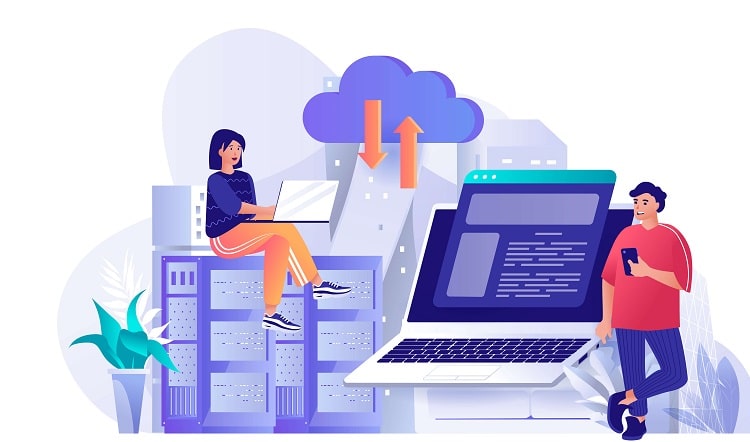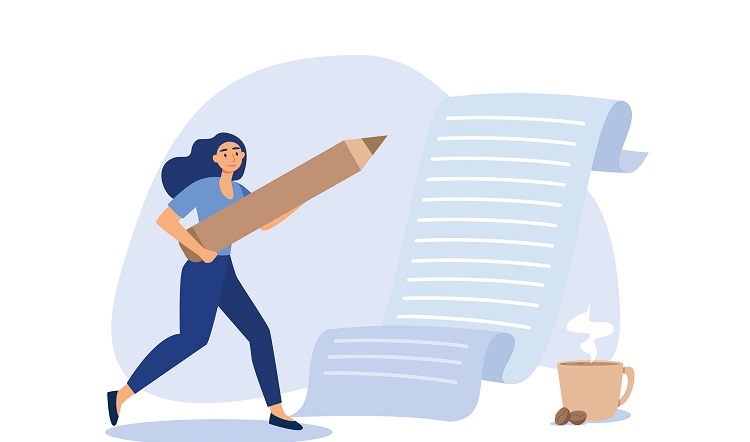When building a website, ensure you first choose a theme. A theme defines your site’s overall style and design. You may opt to use a custom template rather than installing a theme, but templated sites have limitations to functionality, navigation, and visuals.
That’s because a custom template only controls the layout of a single web page. But a theme changes the design of your entire website. So there’s a huge difference.
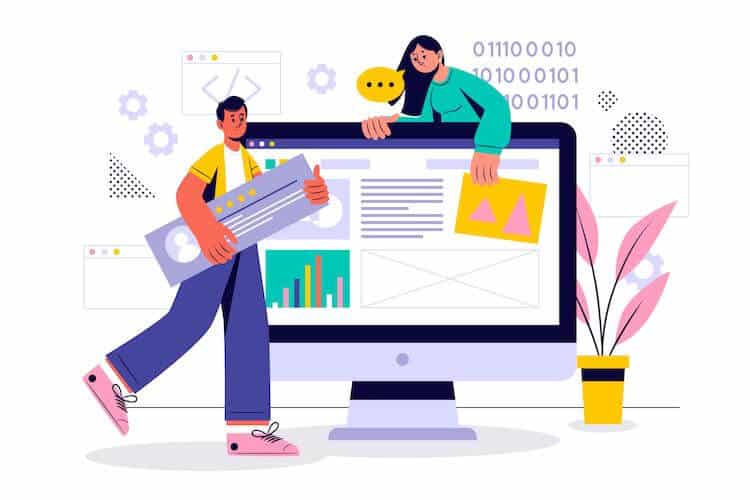
This post will walk you through three easy ways to edit a WordPress theme with plugins, a WordPress theme customizer, and page builders. Let’s get started.
Choosing a WordPress Theme
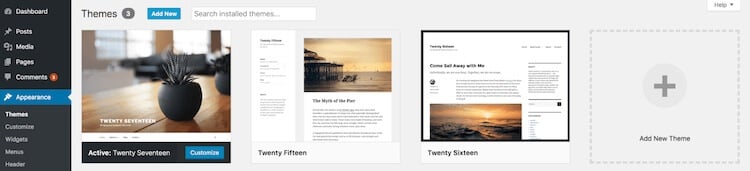
If you want to edit a WordPress theme, choose an appropriate one. You should choose a theme that suits your goals and boosts your site’s performance.
For example, if you run a corporate site, look for a corporate-related WordPress theme. The same applies when starting an online store, tech, or creative website.
In short, get a theme that aligns precisely with your site’s goals.
Another thing to remember while searching for a theme: some WordPress themes require customization (through additional code or plugins). Others will revamp your entire site’s interface. Therefore, it’s best to have a purpose in mind when choosing a theme.
Best 3 Ways to Edit a WordPress Theme
Once you know how to use WordPress and install your theme, you can start modifying it. Tweak and edit your WordPress theme, but make sure you set out knowing what you’re trying to achieve. Here are the three best ways to edit a WordPress theme for your website:
1. With a Plugin
Before customizing your theme, ask yourself: can a WordPress plugin modify my theme and impact tremendous changes?
A short answer: yes, it can.
Themes dictate the design of your website — the way it looks and displays content. In contrast, plugins add extra functionality to your WordPress theme.
Quickly install a WordPress plugin if you want to edit a WordPress theme (by adding extra features and functionality to it).
But why would you install a plugin on your website? To add widgets, register custom post types and taxonomies, create custom fields, and add extra features like an online store or SEO (search engine optimization) enhancements.
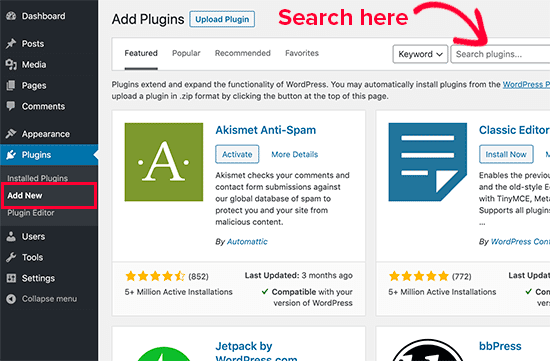
Furthermore, if your WordPress website stores information on a database, you can use a plugin like “Advanced Custom Fields” to create custom fields that can be populated with data from an Oracle database. These custom fields can then be displayed on the front end of the website via the theme.
It’s important to note that you need an intuitive management tool for Oracle and a connection to the Oracle database from your server. Finally, your server needs to have the necessary drivers and configurations to connect to your Oracle DB.
Of course, you can manually add extra features and functionalities to your site’s theme, but you risk breaking your site. A plugin is easier to install instead.
And best of all, a WordPress plugin also functions separately from your WordPress theme, so it keeps working even when you switch to other themes.
2. With WordPress Theme Customizer
Alongside plugins, you can edit your theme through the WordPress theme customizer – a tool that changes the appearance and functionality of your website, including making changes to page elements (read: menus, background image, even website title).
So, how do you access the WordPress theme customizer?
- Navigate to the WordPress dashboard.
- Choose “Appearance,” then click “Customize” from the dropdown menu.
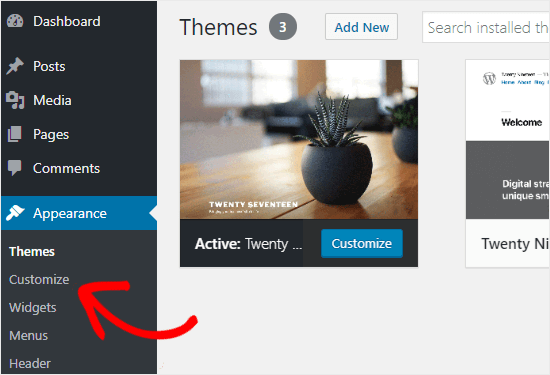
Once you click “Customize,” you’ll be redirected to WordPress theme customizer, where you’ll make appropriate changes to your theme as you deem fit.
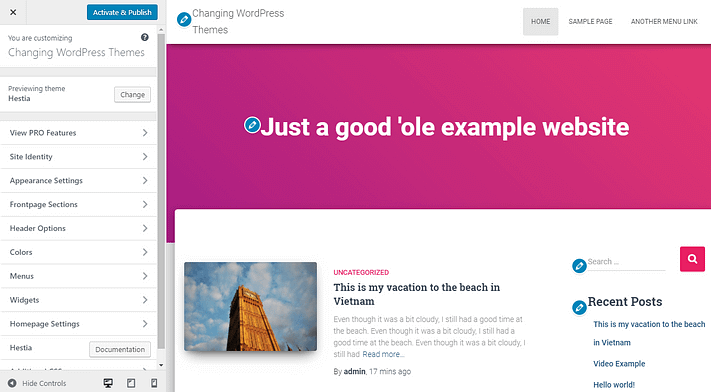
The theme customizer lists all the customizable aspects of your theme (including background colors, fonts & style, headers, widgets, menus, and more). But these customization options vary depending on the theme you choose.
For example, some themes will allow you to customize the header. On the left-hand side panel menu, click “Header Options” and start customizing your theme’s header.
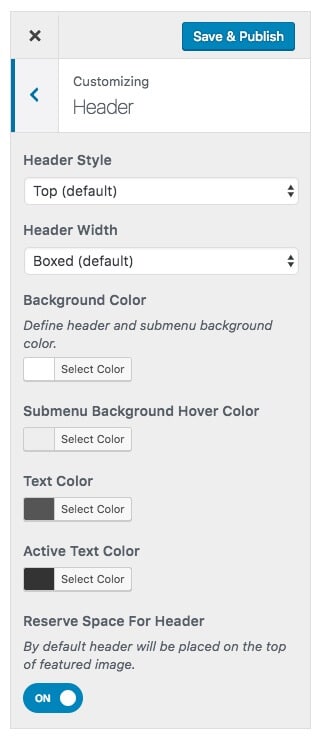
To confirm your changes, click “Save & Publish.”
Note: The WordPress theme customizer’s bottom panel comes with two essential tabs:
- The additional CSS panel. Allows you to add custom Cascading Style Sheets (CSS) to your website’s page elements without customizing files directly.
- The theme options panel. It lets you change theme-specific features. Your options on this panel depend on your active WordPress theme.
It’s easy to edit a WordPress theme on the customizer. The best part? Your theme modifications can last longer, even when you switch or update your WordPress theme. (Make sure to keep your themes updated to avoid security breaches.)
3. With Page Builders
Want to build web pages quickly? Get yourself a quality page builder or hire dedicated web developers.
A page builder is a WordPress plugin that modifies your site’s entire layout (or theme) by improving the look of all your web pages and posts. Examples of quality page builders include Divi Builder, Beaver Builder, Elementor, and more.
Here’s how you can edit a WordPress theme with Elementor:
First, install the Elementor Page Builder plugin. Next, go to “Plugins” in the dashboard and click “Add New.” Then search for the Elementor plugin and click “Install Now.”
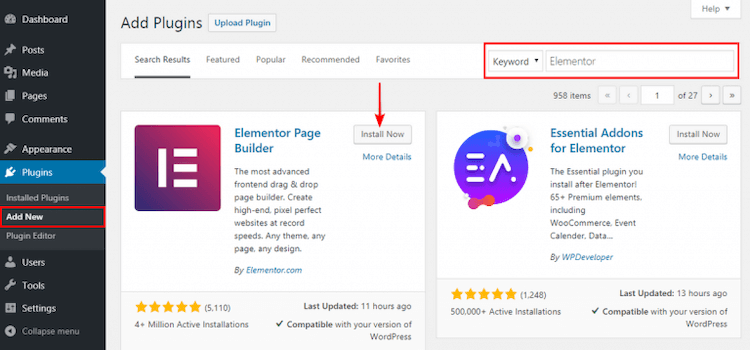
Once installed, the Elementor plugin will appear in the side menu. Underneath the “Elementor” tab on the dashboard, click “Templates.”
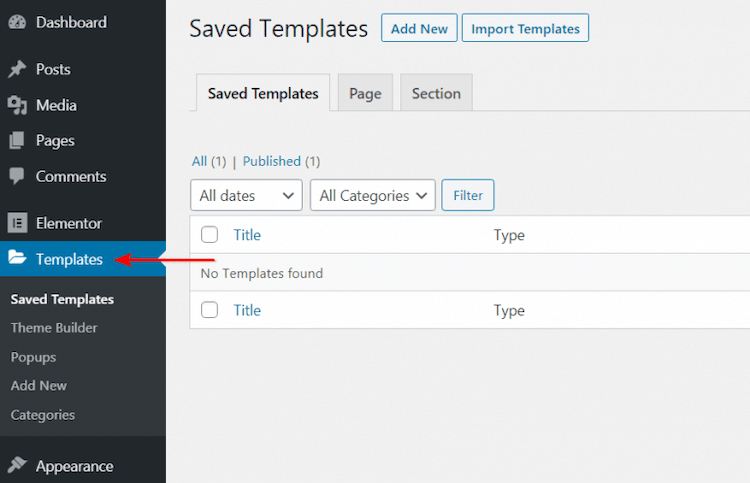
The above is where you edit your WordPress theme. You can either create a new template for your theme’s header or import the template. If you see a header you like, import it and use it as a starting point. Alternatively, click “Add New.”
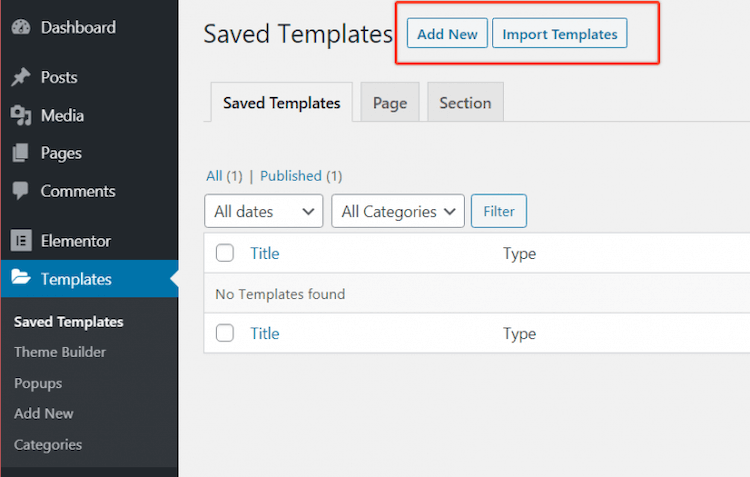
A dialog box will then pop up that allows you to select your preferred theme’s template type (read: header) and your template’s name.
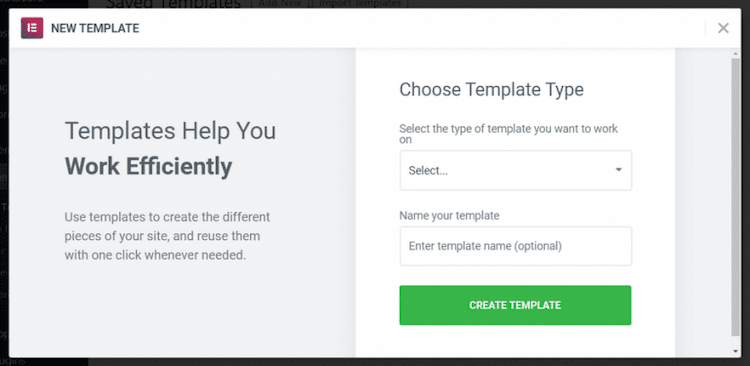
A page builder and a what-you-see-is-what-you-get (WYSIWYG) editor work similarly. The only difference is that a page builder edits all the underlying codes in a WordPress theme, giving you a WordPress site without revealing the code.
When shopping for your next premium WordPress theme, ensure it’s compatible with specific page builders for easy web page construction.
Admittedly, you can achieve much for your WordPress site through a quality page builder, a built-in WordPress theme customizer, or WordPress plugins.
How to Edit a WordPress Theme Code
The real question remains: can you edit a WordPress theme code?
It’s possible to edit your site’s theme code directly. But there’s a caveat to this approach: if you’re a beginner and make a slight mistake while directly editing your site’s theme code, you risk breaking your site or losing access to the WordPress admin panel.
For experienced users, customizing a WordPress theme’s code gives you the most significant degree of control. Ensure to back up your site before making crucial changes.
Here are steps to editing a WordPress theme code:
- Go to your WordPress admin panel (dashboard)
- Navigate to “Appearance,” then choose “Theme Editor.”
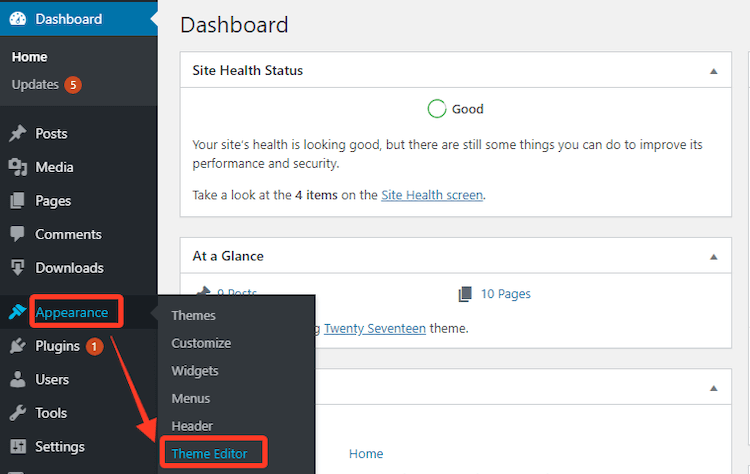
Once on the Theme Editor page, you’ll see your active WordPress theme files and code. Start editing your functions.php (themes features) files and theme’s style.css (theme visual appearance).
Additionally, you’ll find a built-in CSS editor in the admin panel. It comes in handy when you want additional custom CSS to your theme. For the record, the CSS editor lets you edit and preview all your changes in one central place.
(Side note: You risk losing all your changes after routine security updates)
Edit Your WordPress Theme Like a Pro
There are several ways you can edit your active WordPress theme.
If you’re a beginner (non-technical people fall in this category), use WordPress plugins and WordPress theme Customizer to modify your themes.
If you’re a more experienced user, delve deeper into the theme’s code but be careful while you’re at it. If you decide to play around with SMTP settings in WordPress, you can also enable its email-sending functionality.
Like many WordPress developers, you can edit the WordPress themes using an Integrated Development Environment or SQL editors if your WordPress theme makes use of a database to store data. In such a case, an SQL editor could be used to interact with that database and make changes to the data stored in it.
However, this would require a deep understanding of the theme’s code and database structure and would not be recommended for making changes to the design or layout of the theme.
That said, it’s more common to edit WordPress themes using a text editor or an Integrated Development Environment (IDE) that can read and edit PHP, HTML, CSS, and JavaScript files which are the languages WordPress themes are built with, rather than using a SQL editor.
Meanwhile, WordPress swears by the mantra: “Less is more.” So in your hunt for a theme, choose one that suits your site’s style. Then customize it with your modifications.
Customizing your WordPress theme should be a cakewalk after this.