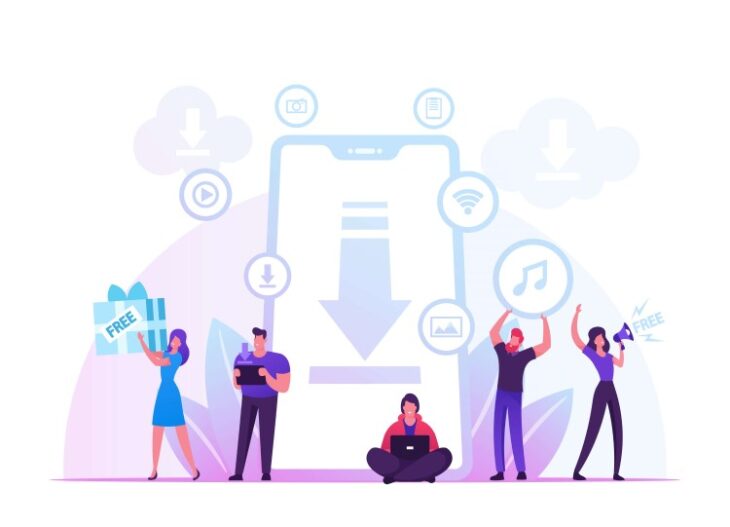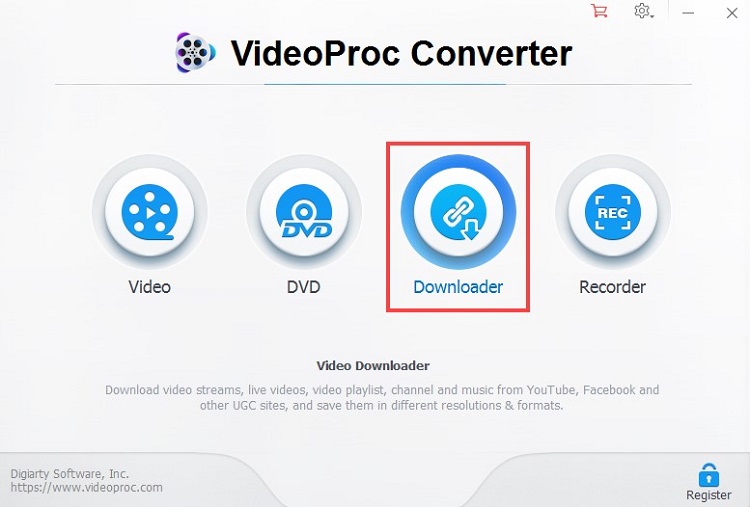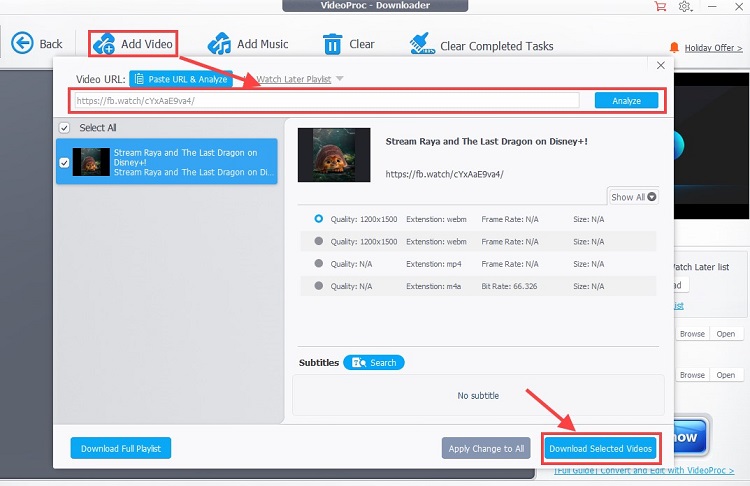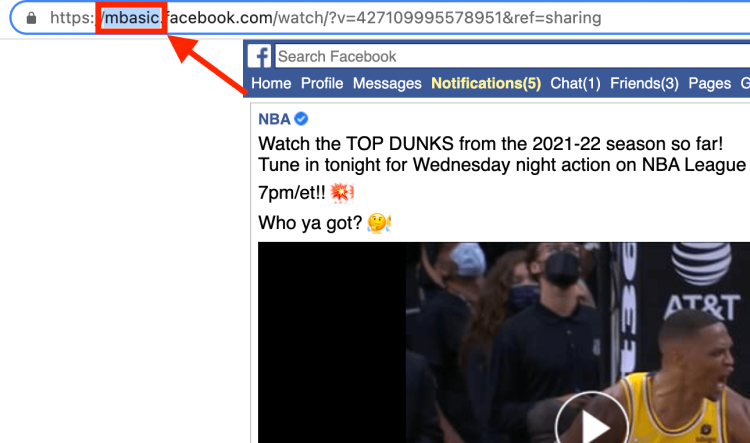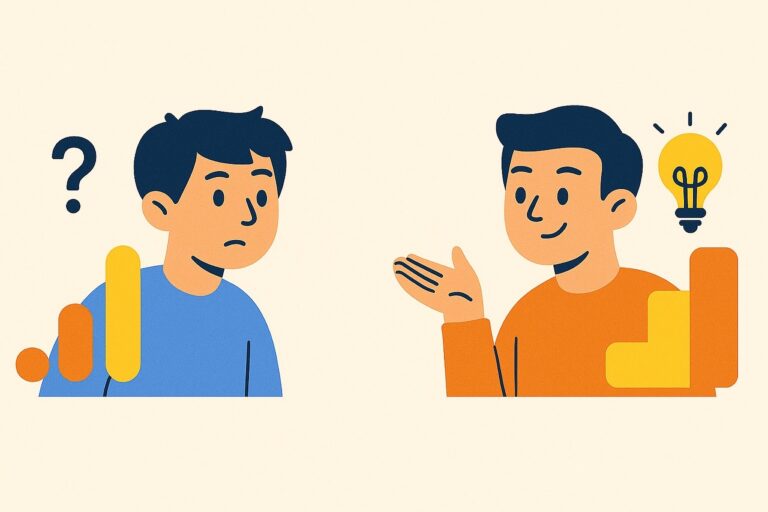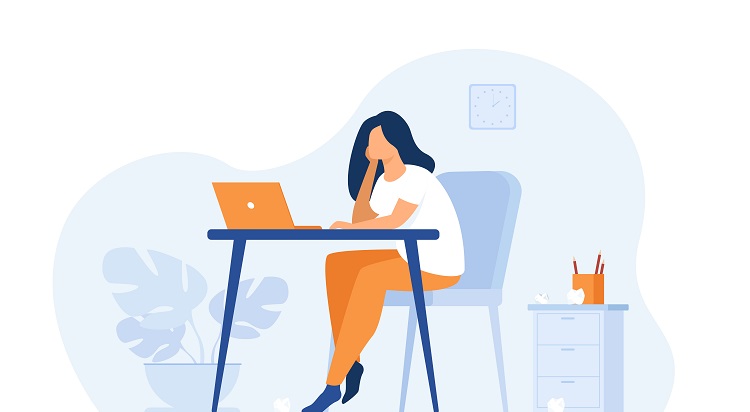According to Facebook policy, every video comes with a copyright, so users are not allowed to download videos from the platform. Nevertheless, there are a lot of alternatives that make downloading Facebook videos possible.
Let’s explore how to save a video from Facebook by using the most common methods.
For Windows users, ByClickDownloader is an excellent option to download videos and images from Facebook. It’s 100% secure and constantly updated for a better experience downloading content from the internet.
Here’s how to save and download a video from Facebook, even if you are using your iPhone, Android phone, or computer.
How to Download Facebook Videos on PC and Phone
- Online Video Downloader: Use a reliable online video downloader website like SaveFrom.net or FBDownloader to paste the Facebook video URL and download it directly to your computer or phone.
- Browser Extensions: Install browser extensions like “Video Downloader for Facebook” (available for Chrome and Firefox) or “FB Video Downloader” (available for Chrome) to download Facebook videos with just a click while browsing.
- Facebook Video Downloader Apps: Download dedicated Facebook video downloader apps like “Video Downloader for Facebook” (Android) or “Friendly for Facebook” (iOS) from app stores to easily save videos to your mobile device.
- Facebook Video Downloading Websites: Explore websites like Getfvid.com or fbdown.net that provide a simple interface to paste the video URL and download Facebook videos in various formats.
- VLC Media Player: Utilize VLC Media Player, a popular multimedia player, to download Facebook videos by opening the network stream, pasting the video URL, and saving it to your desired location.
- Screen Recording: If other methods fail, you can use screen recording software or built-in screen recording features on your device to capture and save Facebook videos while playing them on your screen.
These methods offer various ways to download Facebook videos on both PC and mobile devices, allowing you to save and watch videos offline at your convenience.
Method 1: How to Download Facebook Videos Using VideoProc Converter
VideoProc Converter is an all-in-one video processing program built with a fast and reliable video downloader.
Benefiting from the latest download engine, it’s capable of saving videos, lives, music, and playlists from 1000+ websites.
Whenever you want to download videos from Facebook feed posts, streamed lives, or live on streaming in original quality, VideoProc Converter can come to your assistance for free. On top of that, you can edit downloaded videos for various purposes, such as cutting, splitting, merging, adding subtitles, changing aspect ratio, compressing, etc.
Step 1: Get the Video URL on Facebook
Log in to Facebook with your account, and find the video you want to save.
Copy the link address of the video.
If you want to download videos in bulk, just copy the link to one’s Facebook homepage.
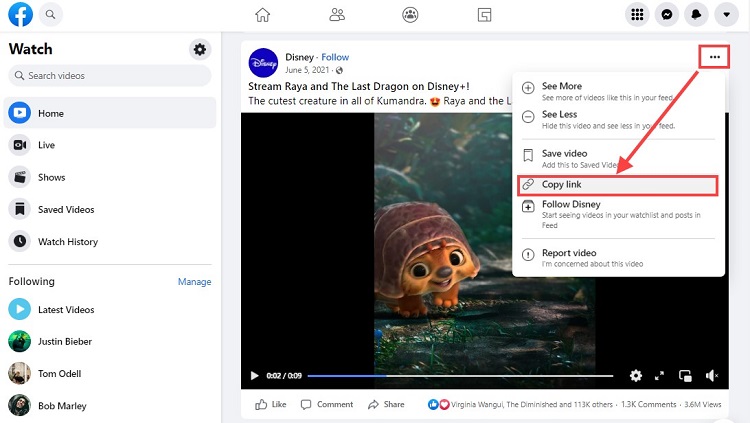
Step 2: Open the Video Downloader in VideoProc Converter
Launch VideoProc Converter on your Mac or Windows computer.
Select Downloader on the main interface.
Step 3: Paste the URL to the Downloader
Click Add Video at the top bar to paste the URL and ask it to analyze the URL.
Choose the output format and resolution, and hit Download.
Step 4: Save the Facebook Video to Your Computer
Choose an output folder on the right side of the interface, and click the big Download button to save the video from Facebook in no time.
An alternative to VideoProc Converter if you want to download Facebook video to a computer is a video and audio downloading tool from EaseUS. This versatile downloader is designed for Windows and Mac and you can use it to download videos from Facebook, YouTube, Twitter, Vimeo, and many more platforms
Method 2: How to Download Facebook Videos on PC & Mac
When users click on the Save button on videos on Facebook, the social media platform saves videos under their accounts.
In order to save a video file to your local storage, you need to follow these steps.
Step 1: Log in to Your Account
Open a browser like Google Chrome or Safari and sign in to your Facebook account.
Step 2: Find the Video
Use the Watch tab to find a video that you want to download.
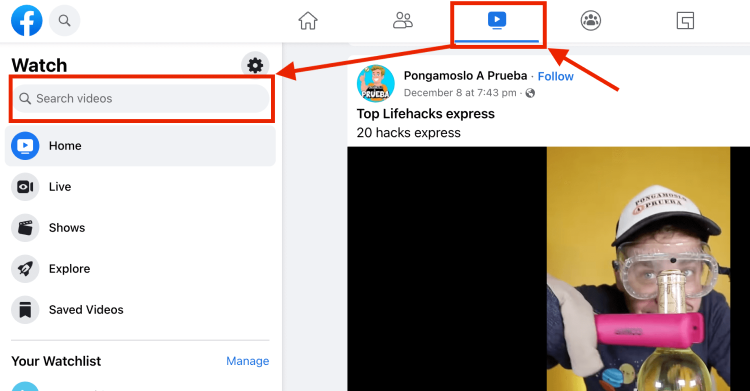
Step 3: Copy the Link to the Video
Click on the three dots icon in the bottom right corner under the video. Then click on the Copy Link icon in the drop-down menu.
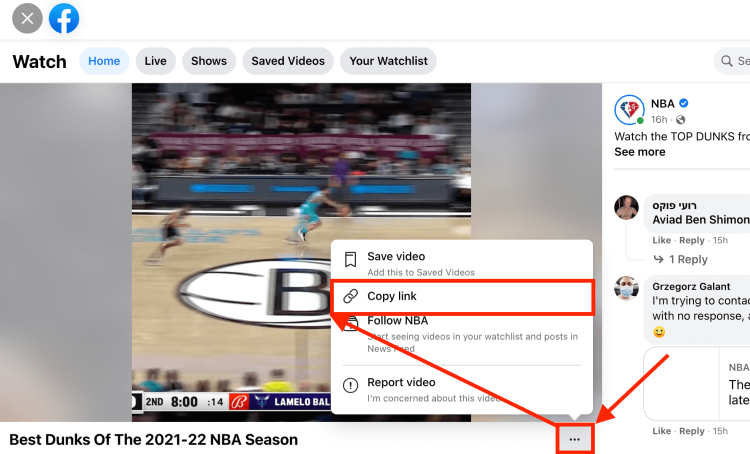
Step 4: Modify Copied Video Link
Open a new tab or window in your browser and paste the link to the search tab and click Enter.
Replace the “WWW” in the URL address with “mbasic” to open the mobile version of the site.
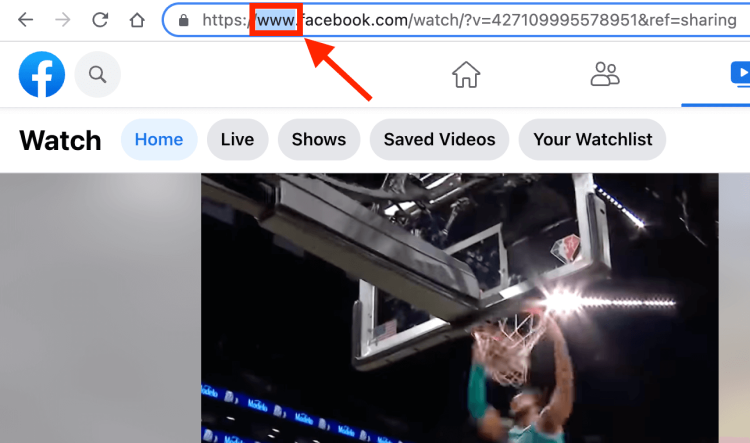
Step 5: Open Video
Click on the video you want to download. This will open the video in a new tab.
Step 6: Play the Video
Play the video, right-click on it, and click on the “Save Video As” button to save the video to your local storage.
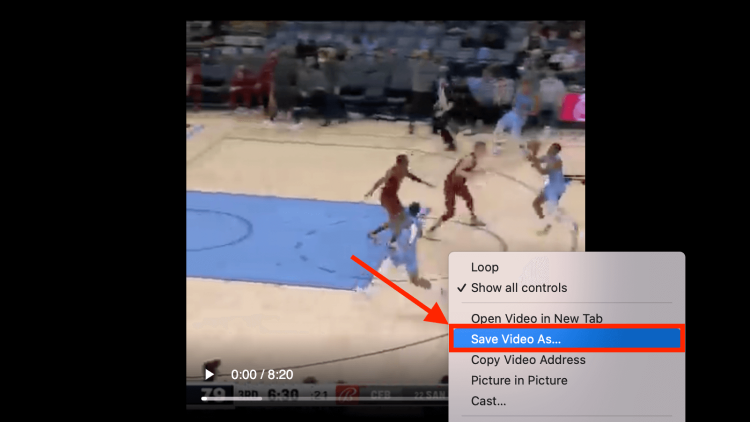
Download Facebook videos on PC and Mac with SurFast Video Downloader
To download Facebook videos on Windows and Mac, you can also try SurFast Video Downloader, a handy downloader that supports grabbing videos and audio from more than 1000 websites (including YouTube, Instagram, Facebook, TikTok, Twitter, Dailymotion, Vimeo, TikTok, Twitch).
With SurFast Video Downloader, saving one or multiple Facebook videos to your local storage on a PC or Mac is a breeze. All you need to do is to get the Facebook video URL, add the URL to the downloader, and select the quality for the downloaded Facebook videos. If you want to extract the audio track only, you can save Facebook videos to MP3. Follow the steps below to learn how to download Facebook videos using SurFast Video Downloader.
Step 1. Download and install SurFast Video Downloader on your Windows PC or Mac.

Step 2. Go to Facebook and find the video you want to save. Click the three-dot icon and select “Copy link” to get the video URL.
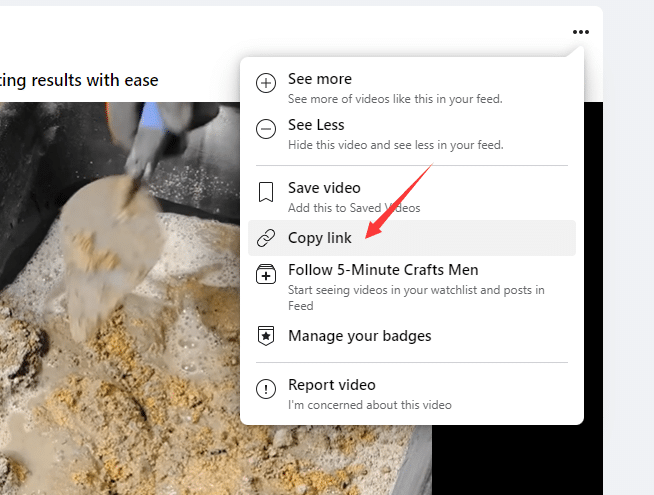
Step 3. Open SurFast Video Downloader and paste the URL to the downloader.
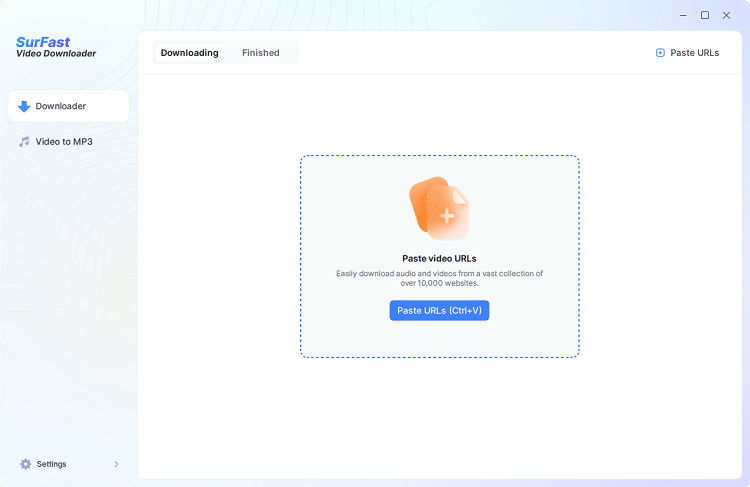
Step 4. Select the preferred quality for the Facebook video, specify the save location and click “Download” to grab it.

Step 5. Wait for the download to complete, and then you can watch the video offline.
Method 3: How to Save Videos Posted by You
Facebook can be helpful in saving videos that you want to back up. Fortunately, the social media platform offers the ability to download videos posted by you without hassle.
Step 1: Log in to Your Account
Log in to your Facebook account using a browser on your desktop.
Step 2: Go to Your Profile
Click on your thumbnail to go to your Facebook profile.
Step 3: Go to Videos
Click on the Videos tab under the thumbnail and select a video you want to download.
Step 4: Click on Pencil Icon
Hover the mouse pointer over the video you want to save. Then, the pencil icon will appear in the top right corner of a video.
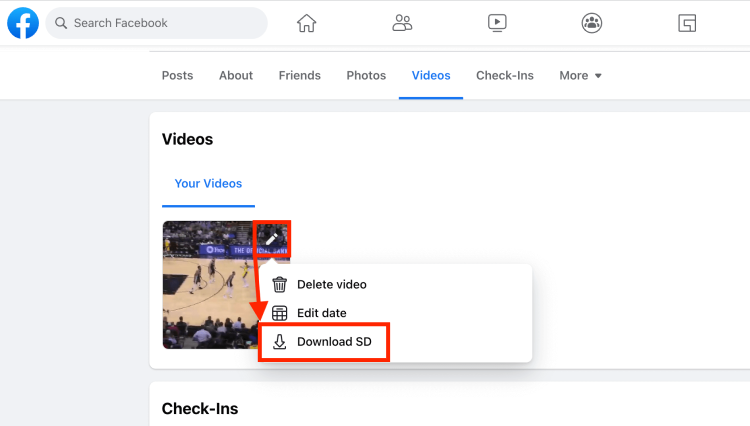
Step 5: Download Facebook Video
Next, you have to click on the “Download” button in the drop-down menu.
Method 4: How to Save Videos Posted by Friends
Any shared video that your friend has posted on Facebook can be easily downloaded with the help of a third-party app.
Step 1: Log in to Your Account
For starters, you need to log in to your account if you are looking to learn how to save a video from Facebook posted by your friend.
Step 2: Copy the Video URL
This Facebook saves video option requires you to click the three dots icon and copy a link to a video.
Step 3: Use Facebook Downloader for Videos
In order to download a video, you need to utilize a Facebook video downloader. FDOWN.net is the most popular video downloader. But you can also use a video downloader like ByClickDownloader. It can download videos from Facebook, YouTube, and 40+ other sites.
Step 4: Paste the Video URL in Search Bar
Put the copied link to a video and click the Download button.
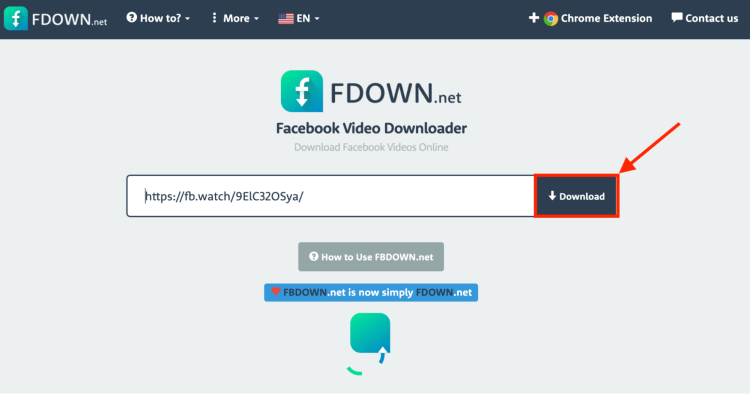
Step 5: Pick Quality and Save the Video
Then, the service will find the video and offer an opportunity to download it in different quality.
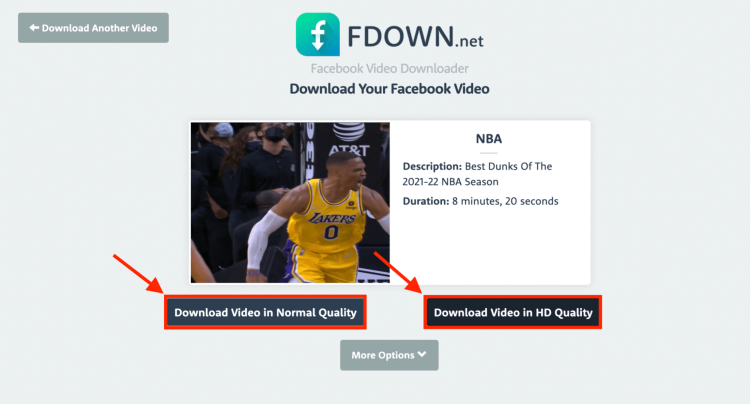
Select the desired quality and click on the Save Video button.
Note: By using a video downloader, you can save a video from YouTube and other online platforms. Also, it offers the opportunity to install a browser extension to download
Facebook videos fast. However, the online service is not able to save a Facebook live video.
Method 5: How to Save Videos Using Mobile Apps
There is a seamless option to download any video from Facebook with the help of an app.
Follow the guide and answer the question, “How to save a video from Facebook?”
Step 1: Install Video Downloader App
Open the App Store on your iPad or iPhone or the Play Market on your Android mobile device. Find the “Friendly Social Browser” app and install it on your smartphone.
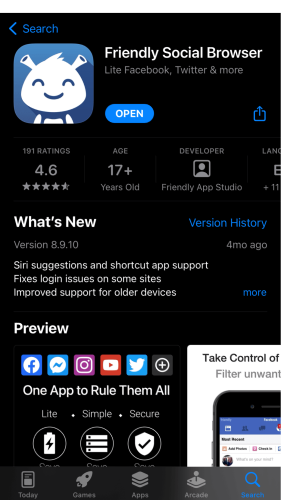
Note: The app adds extra functionality for managing social media accounts. The ability to download a FB video or content from YouTube is one of them.
Step 2: Log in to Your Account
You’ll need to connect your Facebook account by sharing login credentials to start using the app.
Step 3: Find Facebook Video to Download
Use the app to find a video to save. The application’s interface is similar to Facebook on iPad, iPhone, and Android devices so it should be pretty intuitive.
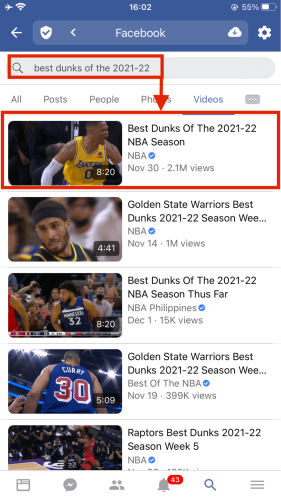
Step 4: Download Facebook Video
Play a video and find the cloud icon in the bottom-right corners under a video.

Tap on the Cloud icon to open the drop-down menu and tap on the download button.

Step 5: Save Facebook Video on Your iOS or Android Device
iPhone or iPad: Tap on the Download to Camera Roll icon on your iOS device.
Android Phone: Tap on the Video Download icon in the drop-down list. Then, tap on the Allow button in a new window that will appear to save a downloaded
Facebook video to the photos app.
Method 6: How to Save Videos on iOS
It’s a challenging task for iOS users to make Facebook videos download to the camera roll on their devices safely. However, with the help of the MyMedia app, they can save a Facebook video with ease.
Step 1: Install the App
Open the App Store on your iOS device and install the MyMusic app, which is known as the MyMedia app in Google Play Market.
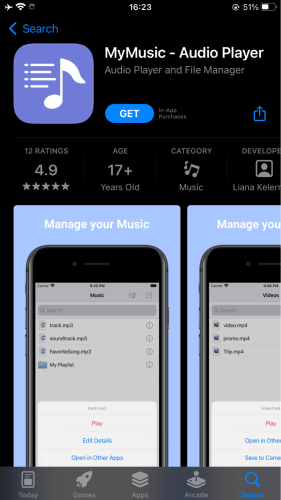
Step 2: Find the Video
Open the Facebook app on your smartphone and find a video you want to download.
Note: Do not confuse Facebook app with the Facebook Messenger app used to send messages.
Step 3: Copy Facebook Video Link
Find a video and tap on the Share button. Then, tap on the Copy Link icon, the first in the list.
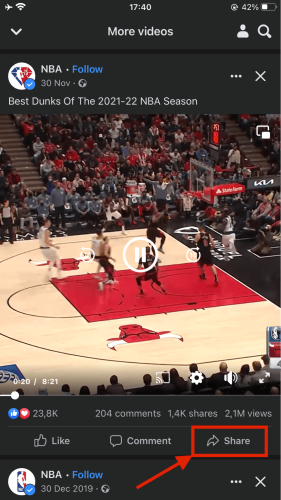
Step 4: Reach Website
Open the browser in the MyMusic app on your iPhone and go to the http://savefrom.net/ website, an online video downloader.
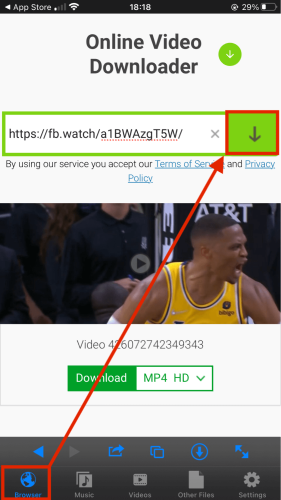
Step 5: Download the Video
Paste the copied video URL to the search bar on the site and tap the Download button. You will also be required to choose the video quality.
Step 6: Go to MyMusic App
Open the MyMusic app, formerly the MyMedia app, and tap the “Videos” icon on the bottom bar.

Step 7: Save the Video
Find the saved video – tap on it – and tap on the Save to Camera Roll download option.
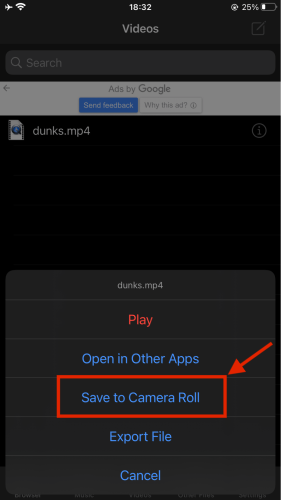
Note: The method is applicable for downloading videos from YouTube, Twitter, and other services.
How to save a video on Facebook to watch later
Step 1. Find a video that you want to save for later.
Step 2. Click or tap the more icon – the three horizontal dots – in the top right corner of the video post.
Step 3. Click or tap Save video.
How Do I Download FB Reels?
- Open the Facebook app on your mobile device and log in to your account.
- Navigate to the Reels video you want to download.
- Tap on the three-dot menu icon at the top right corner of the Reels video.
- From the options menu, select “Save Video” or “Download” (the exact wording may vary).
- The Reels video will be saved to your device’s local storage or gallery, depending on your device settings.
- Access the downloaded Reels video from your device’s gallery or file manager.
By following these steps, you can easily download Facebook Reels videos and watch them offline or share them with others.
How Do I Download Videos from Video Downloader?
- Copy the URL of the video you want to download from the respective video platform (e.g., YouTube, Vimeo).
- Open the video downloader website or app of your choice on your device.
- Paste the video URL into the provided field or box on the video downloader.
- Select the desired video format or quality, if applicable.
- Click on the “Download” or similar button to initiate the downloading process.
- Wait for the video to be downloaded and saved to your device’s storage.
- Access the downloaded video file from your device’s gallery or file manager.
Following these steps will allow you to easily download videos using a video downloader, enabling you to watch them offline or share them as needed.
Why Can’t I Download a Video from Facebook to My Computer?
- Privacy Settings: The video may have privacy settings that restrict downloading by other users. Guide: Check the video’s privacy settings and ensure it allows for public or downloadable access.
- Copyright Restrictions: The video may be protected by copyright, preventing unauthorized downloading. Guide: Respect copyright laws and refrain from downloading copyrighted videos without proper permission.
- Platform Limitations: Facebook may not provide an official download option for certain videos. Guide: Look for third-party browser extensions or software specifically designed to download Facebook videos.
- Technical Issues: Temporary issues or bugs on Facebook’s platform may affect the download feature. Guide: Try downloading the video at a later time or check for any updates or announcements regarding the issue.
- Terms of Service: Facebook’s terms of service may prohibit the downloading of videos for certain purposes. Guide: Familiarize yourself with Facebook’s terms of service and adhere to their guidelines.
Note: It’s important to respect the privacy, copyrights, and terms of service of the content on Facebook. Always seek proper permissions and use videos responsibly.
You might be interested to check those related posts as well:
- How to Download High-Quality Videos from Facebook [this 2024]
- 9 Major Benefits of Facebook Lead Ads [in 2024]
- 5 Effective Ways How to Target Business Owners on Facebook in 2024
FAQ
Can Facebook videos be downloaded?
Yes, Facebook videos can be downloaded, but it depends on the privacy settings of the video and the platform you are using to access Facebook. If the video has been shared publicly or with the option to allow downloads, you can usually download it.
However, if the video has privacy settings that restrict downloads, you may not be able to download it directly. In such cases, you can explore third-party video downloader tools or browser extensions that are specifically designed to download Facebook videos.
It’s important to respect the privacy and copyright of the videos and use them responsibly.
How to Download Videos from Facebook to PC without any Software?
- Open Facebook in your web browser and log into your account.
- Find the video you want to download and click on it to open it in a new window.
- Right-click on the video and select “Show Video URL” or “Copy Video URL.”
- Paste the video URL into a new tab or window.
- Change the URL format from “www.facebook.com” to “mbasic.facebook.com” and press Enter.
- The video will now be displayed in a simplified mobile version of Facebook.
- Right-click on the video and select “Save Video As” or “Save Video” to download it to your PC.
- Choose a destination folder on your computer and click “Save” to start the download.
By following these steps, you can download videos from Facebook to your PC without the need for any additional software.
How can I download Facebook videos without the app?
- Open Facebook in your web browser and log into your account.
- Find the video you want to download and click on it to open it in a new window.
- Right-click on the video and select “Show Video URL” or “Copy Video URL.”
- Open a new tab or window and visit a website that provides Facebook video downloading services, such as “fbdown.net” or “getfvid.com.”
- Paste the video URL into the provided field on the website.
- Click on the “Download” or “Download Video” button.
- Choose the desired video quality or format, if applicable.
- Right-click on the download link and select “Save Link As” or “Save Video As” to save the video to your computer.
Please note that using third-party websites to download Facebook videos may violate Facebook’s terms of service, so proceed with caution and respect copyright laws.
Conclusion
Downloading a video from Facebook is not as hard as it seems at first.
Simply choose a preferred method from the post above and follow the guide if you’re interested in learning how to save a video from Facebook.