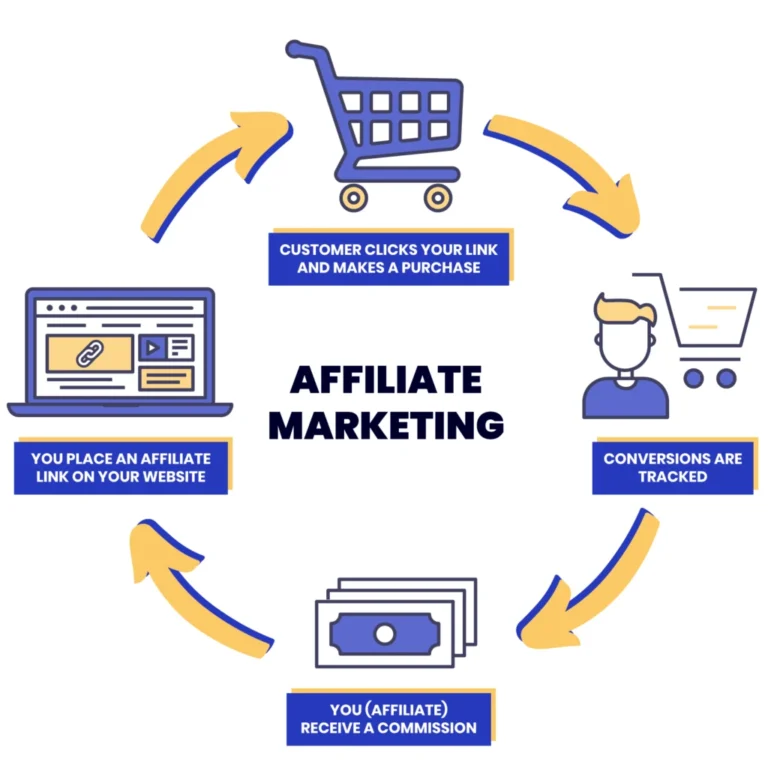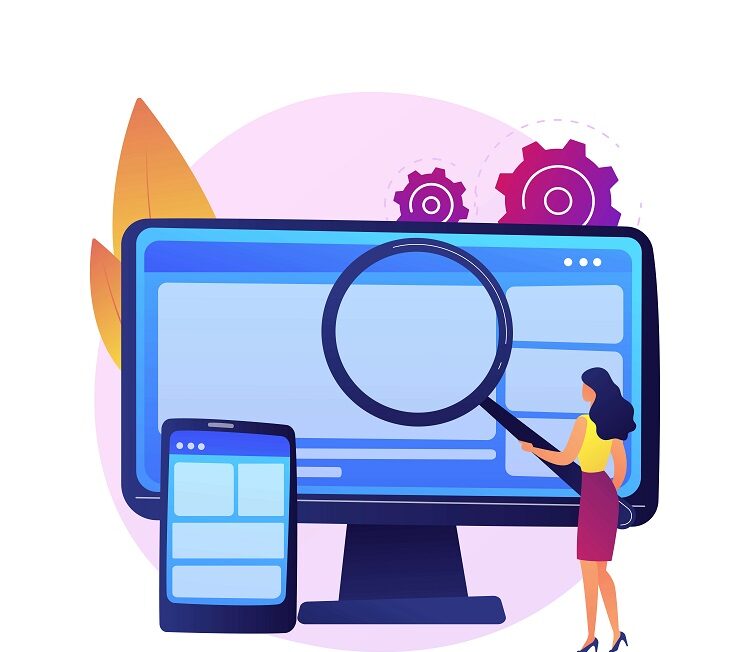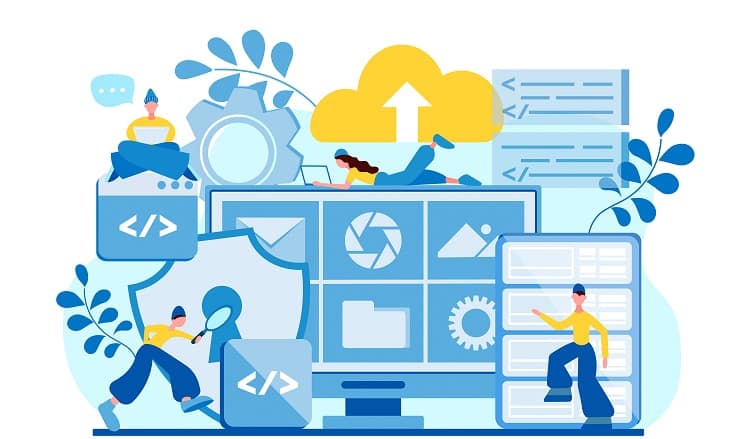What does this error mean, and what can you do to fix the problem?
We’ll answer all your questions and show you how to fix the “no data available” error in a few simple steps!
Table of Contents
ToggleUnderstanding the “No Data Available” Message on Facebook
If you’re receiving a “no data available” message on Facebook, you’re likely unable to see likes or comments on your posts or on others’ posts.
This error could be displayed because:
- Facebook is experiencing technical issues
- The user has privacy settings that effect who can view, like, or comment on posts.
- The post or account has been deleted.
- The Facbook user is blocked or has blocked you.
There are other causes behind the “no data available” message, which we’ll cover in the sections (along with their solutions! below).
Causes and Solutions for No Data Available on Facebook Likes
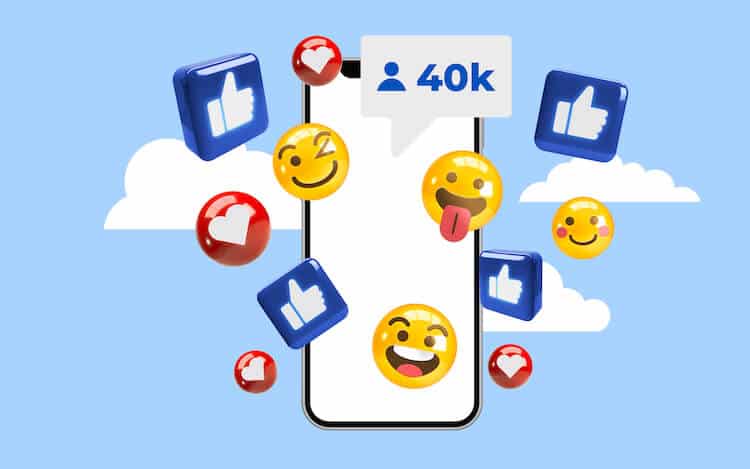
Common causes for the “no data available” error are bugs and a cache with not enough space.
Let’s go over the common causes and solutions for when there’s no data available on your Facebook page.
No Data Available on Facebook Views Error
Error when accessing views on video posts
It can be frustrating when you receive the “no data available” while trying to see views on video posts.
So what are the reasons behind issues when viewing video posts?
Cause: Flaws or bugs in the Facebook application
The most likely cause of no data available issues on Facebook videos are bugs in the Facebook app. Luckily, these issues are a quick and simple fix.
Solutions: Update the app, clear cache, visit Facebook website
To solve this problem, first make sure that your Facebook app is up to date. If it’s not, update the app.
To update the Facebook app on the iPhone:
- Visit the App Store.
- Tap your account at the top right of the screen.
- Look for Facebook under “Updates.”
- Update Facebook.
To update the Facebook app on an Android device:
- Open the Google Play Store.
- Tap your profile at the top right of the screen.
- Click “Manage apps & device.”
- If Facebook has an “Update Available” message, update the app.
If this doesn’t fix the issue, you can try clearing the cache to free up storage space and improve its performance.
Follow the steps below to clear the cache on Facebook using an Android device:
- Open your phone’s settings.
- Tap “Apps & notifications,” and select Facebook from the list.
- Choose “Storage & Cache” > “Clear Cache.”
To clear the cache on an IOS device, follow the steps below:
- Open your iPhone’s settings.
- Tap “General” > “iPhone Storage.”
- Find and tap Facebook.
- Choose “Offload app.”
This will remove Facebook from your iPhone but won’t delete any information on it. Simply visit the App Store and download Facebook again.
If neither of these solutions work on the app, you can try accessing your account online.
If Facebook isn’t working online, either, it could be your internet connection or that Facebook is temporarily down.
No Data Available Facebook Group Error
Error encountered in Facebook groups
If you’re apart of Facebook groups, you may have encountered an error that prevents you from viewing the members, announcements, likes, comments, and other group-related information.
This usually falls down to a bug in the Facebook app and can be solved by clearing the cache, updating the app, or using the Facebook website to interact in the group instead.
Methods to Fix No Data Available Facebook Likes Error
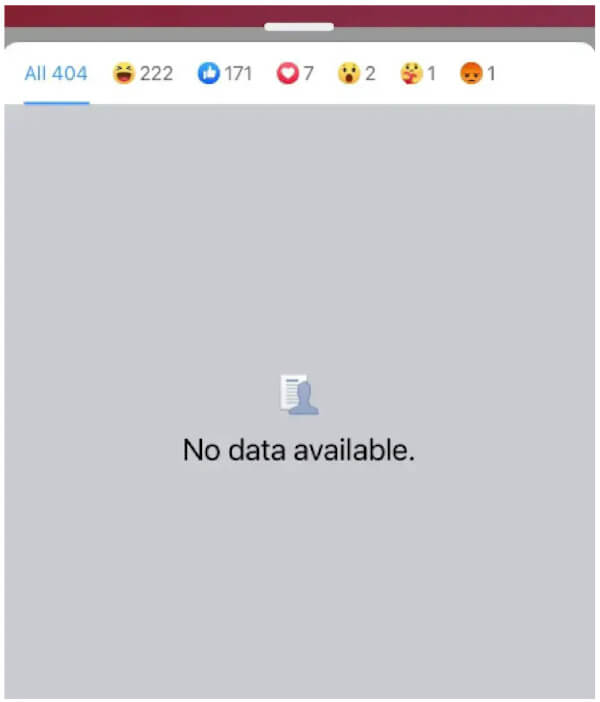
If you’re not receiving any data when trying to see who reacted to a post, there are a few ways to attempt to fix the error.
Let’s go over each solution in detail below:
Verify server status using Downdetector
The first thing you want to do is check that Facebook is running smoothly. If Facebook is experiencing problems, you can stop right there.
You’ll have to wait for Facebook to resolve the issue before you can use Facebook normally again.
Use the Downdetector to see if Facebook is bugging out.
Use a different connection
If it’s smooth sailing with Facebook, the problem could be your internet.
Try disconnecting and re-connecting to your home internet, or whatever internet you’re using at the moment.
Re-login to Facebook account
If you’ve ever heard of the “turning it off and then back on again” method of fixing things, logging out of Facebook and logging back in is essentially the same thing.
And it works sometimes, so give it a shot!
Clear Facebook app cache
Clearing the cache can free up space and improve the performance of Facebook’s app.
Follow the steps below to clear the cache on Facebook using an Android device:
- Open your phone’s settings.
- Tap “Apps & notifications,” and select Facebook from the list.
- Choose “Storage & Cache” > “Clear Cache.”
To clear the cache on an IOS device, follow the steps below:
- Open your iPhone’s settings.
- Tap “General” > “iPhone Storage.”
- Find and tap Facebook.
- Choose “Offload app.”
Remember that you’ll have to redownload the Facebook app if you’re an iPhone user.
Update Facebook app
If your Facebook app is out of date, you’ll experience more problems than you bargained for.
Facebook is constantly updating the app to keep it running smoothly, so you’ll want to be sure your version is up-to-date.
To update the Facebook app on the iPhone:
- Visit the App Store.
- Tap your account at the top right of the screen.
- Look for Facebook under “Updates.”
- Update Facebook.
To update the Facebook app on an Android device:
- Open the Google Play Store.
- Tap your profile at the top right of the screen.
- Click “Manage apps & device.”
- If Facebook has an “Update Available” message, update the app.
Reinstall Facebook app
Sometimes the only way you can resolve a bug is by getting rid of the app completely and redownloading it.
Remove Facebook from your phone, download it again, and sign back in to see if that resolves the problem.
Switch to Facebook website
If all else fails, use Facebook on the website until the app sorts itself out. It’s generally the app that experiences the most problems, not the site itself.
FAQs
Why Are Facebook Likes Unavailable?
If your Facebook like button isn’t available, its because your page is not public and has restrictions that prevent people from liking it. You can change this in the settings. If you aren’t seeing likes on someone else’s account, it’s likely that they have restricted who can see likes on their page.
Why Can’t I See Who Likes My Facebook Posts?
If you can’t see who is liking your Facebook posts, it’s likely just a bug or bad internet connection. Try refreshing the app by swiping down on the feed. You can also close the facebook app and open it again to see if that fixes the problem.
What Does It Mean Content No Longer Available On Facebook?
If you’re seeing a message that says content is no longer available, it’s likely that the user has deleted the content from their page. It could also mean that the user has decided to limit who can view the post to specific group.
Conclusion
Hopefully, by the end of this guide you have all you need to solve the Facebook likes “no data available” error!