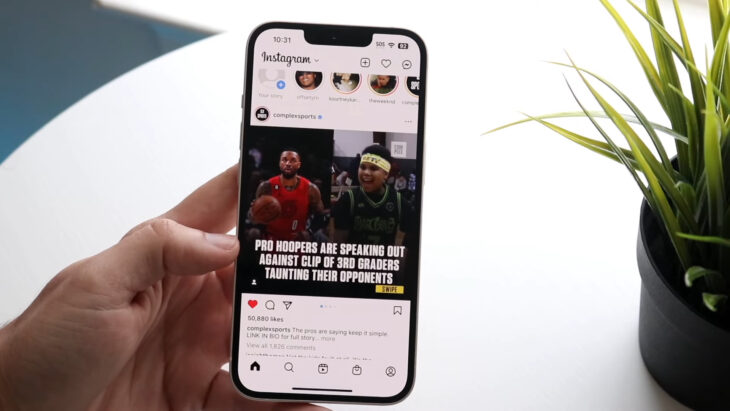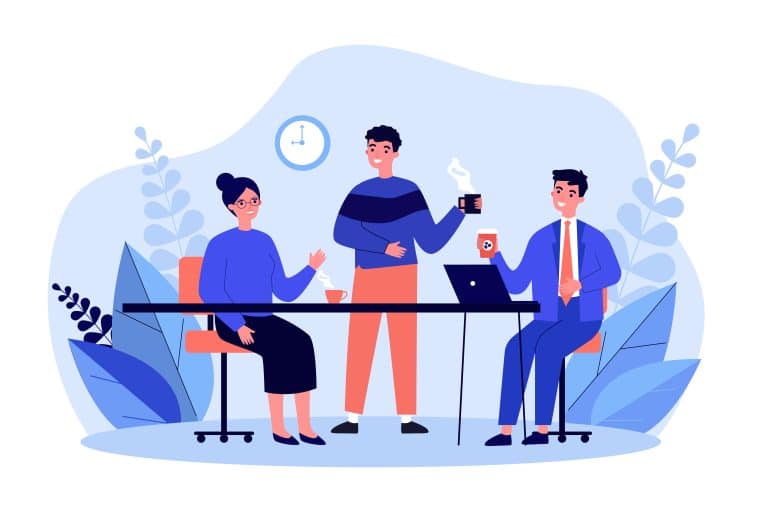Instagram has become an integral part of our daily digital life, offering a platform for social interaction, content creation, and media sharing. However, users frequently encounter lagging issues, which disrupt the seamless and interactive experience that Instagram is known for.
Slow loading times not only hinder the enjoyment of the platform but also affect content creators and businesses relying on real-time engagement. This guide aims to provide a detailed exploration of solutions to these lagging issues.
Table of Contents
Toggle1. Check Internet Connectivity
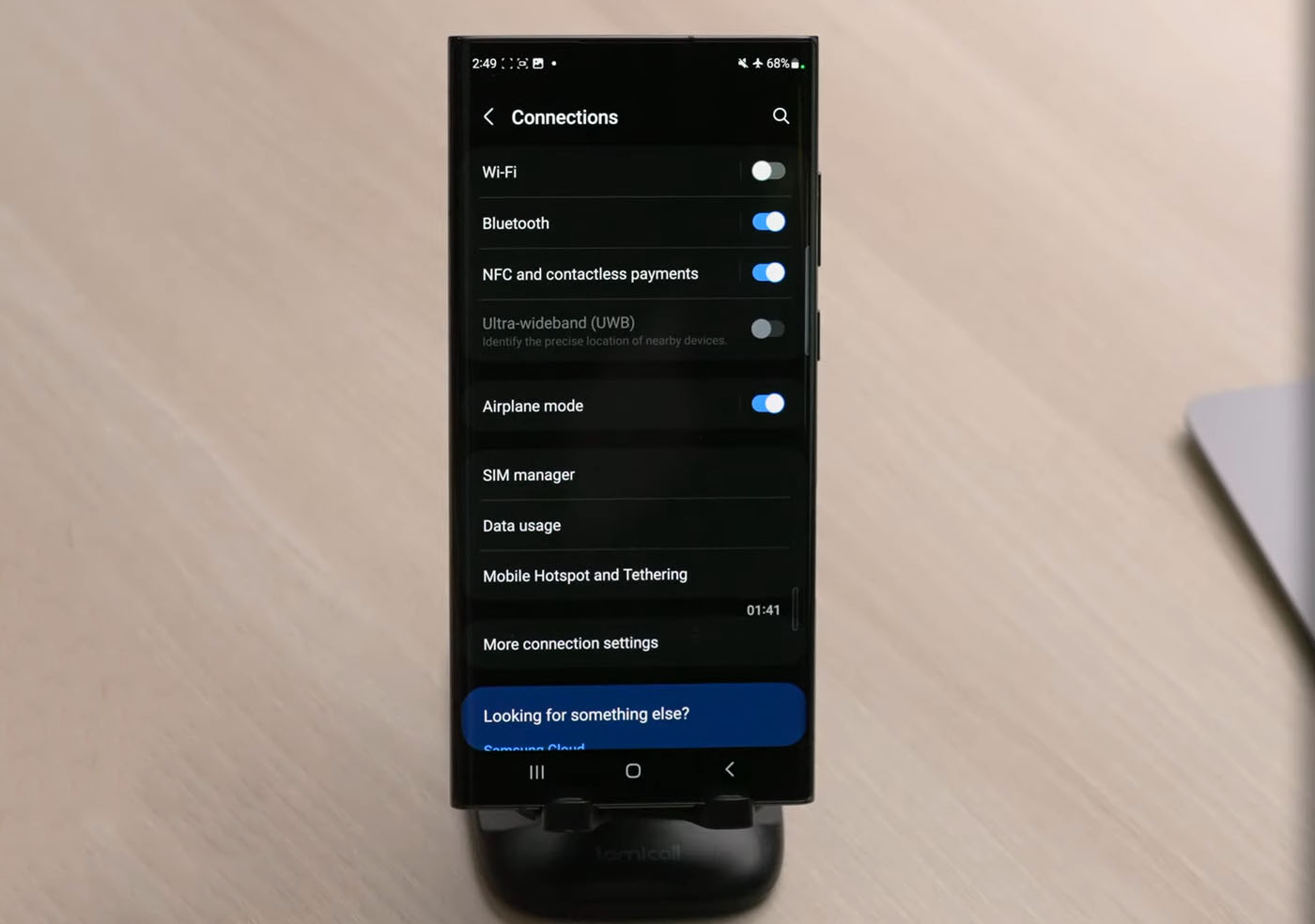
A strong and stable internet connection is fundamental for a smooth Instagram experience. Instagram, with its high-resolution images and videos, requires a considerable amount of bandwidth to function optimally.
If your internet connection is slow or unstable, you’ll likely face prolonged loading times and a laggy interface, which can be particularly frustrating when trying to upload or view content.
How to Test Your Internet Speed
Online speed test tools like Speedtest by Ookla are user-friendly and provide an immediate assessment of your internet speed. They measure various parameters like download speed, upload speed, and ping, which are crucial for understanding your internet performance.
Comparing the results with what your internet service provider (ISP) promises is crucial. If there’s a significant discrepancy, it might indicate an issue with your ISP or the need for a different service plan.
In cases where the speed is consistently lower than expected, it’s advisable to restart your router or modem as a first troubleshooting step. If this doesn’t resolve the issue, reaching out to your ISP for support or considering an upgrade in your internet plan might be necessary.
Switching Between Wi-Fi and Mobile Data
Switching your internet connection type can sometimes provide a quick fix to Instagram’s slow loading or help you log into Instagram if it doesn’t let you. Different types of connections (Wi-Fi and mobile data) have their own sets of advantages and limitations. It’s possible that one may offer a more stable connection than the other in certain situations.
Steps to Switch Connection Types
To switch from Wi-Fi to mobile data, go to the settings on your device, turn off Wi-Fi, and ensure that mobile data is enabled. Conversely, to switch to Wi-Fi, ensure you are connected to a reliable Wi-Fi network.
After switching, use Instagram as you normally would and observe if there’s any improvement in the app’s performance. This can include faster loading of images and videos, smoother scrolling, and quicker response times when interacting with content.
It’s also beneficial to note the times when one type of connection works better than the other. For example, you might find that your mobile data is more reliable when you’re in certain locations, or your Wi-Fi performs better at specific times of the day.
2. Updating the Instagram App
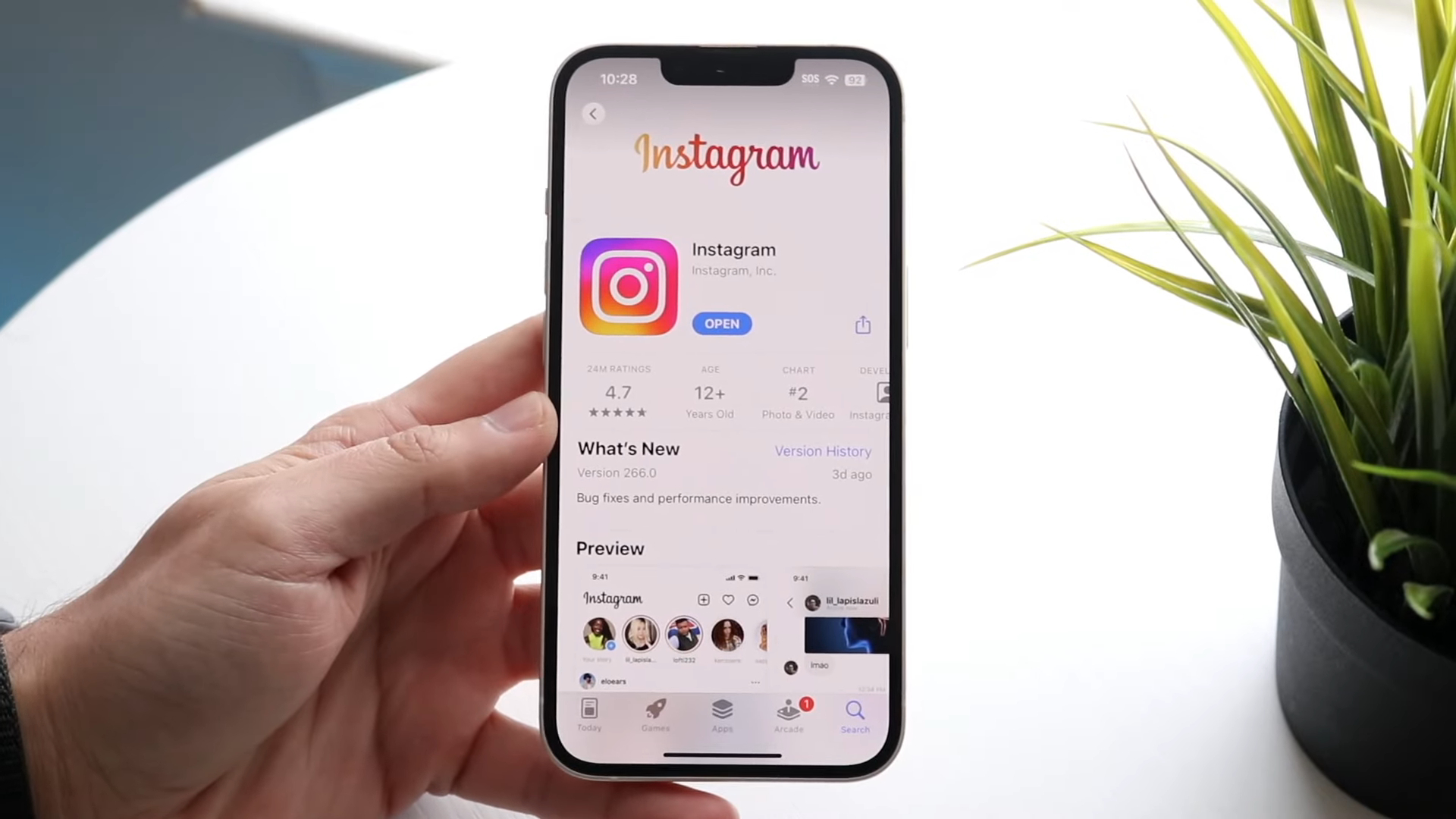
App developers, including those at Instagram, are constantly working on improving the app’s performance and user experience. These updates not only enhance functionality but also address bugs that could be causing the app to lag. Running an outdated version can lead to a host of problems, including slower loading times, glitches, and even crashes.
How to Update Instagram
To update Instagram, first, navigate to the App Store if you are using an iOS device or the Google Play Store if you are on Android. This is usually a straightforward process that can be done in a few taps. Once in the store, search for Instagram. If an update is available, you will see an ‘Update’ button. Tap on it to initiate the download and installation of the latest version of the app.
After the update, it’s a good practice to restart the app and even your device to ensure that the new changes are properly implemented. Then, use Instagram as usual and see if there’s an improvement in the speed and overall performance of the app.
3. Clearing Cache and Data
The cache is a type of storage that apps use to save data temporarily. This is done to speed up certain processes, like loading images you’ve viewed before. However, over time, this cache can become cluttered with outdated or unnecessary data, which can slow down the app.
Clearing the cache can often give the app a “fresh start,” potentially resolving any performance issues.
For Android
- Go to your device’s Settings, then find the Apps or Application Manager section. Here, scroll down to find Instagram.
- After selecting Instagram, look for the ‘Storage’ option. Within this menu, you’ll find the ‘Clear Cache’ button.
- Tap on it to remove temporary files that might be slowing down the app.
It’s also a good idea to periodically clear the cache of other apps to maintain overall device performance. However, be cautious with the ‘Clear Data’ option, as this will remove all data including login details and preferences.
For iOS
Unlike Android, iOS does not provide a direct way to clear the cache of individual apps. However, you can offload the app which frees up storage used by the app but keeps its documents and data.
If offloading doesn’t improve performance, the next step is to delete and reinstall the app. This process effectively clears the cache and resets the app, which can resolve many performance issues.
- To uninstall, press and hold the Instagram app icon until it jiggles, then tap the ‘X’ to delete it.
- Reinstall it from the App Store and log back in to see if performance has improved.
4. Managing Device Storage and Memory
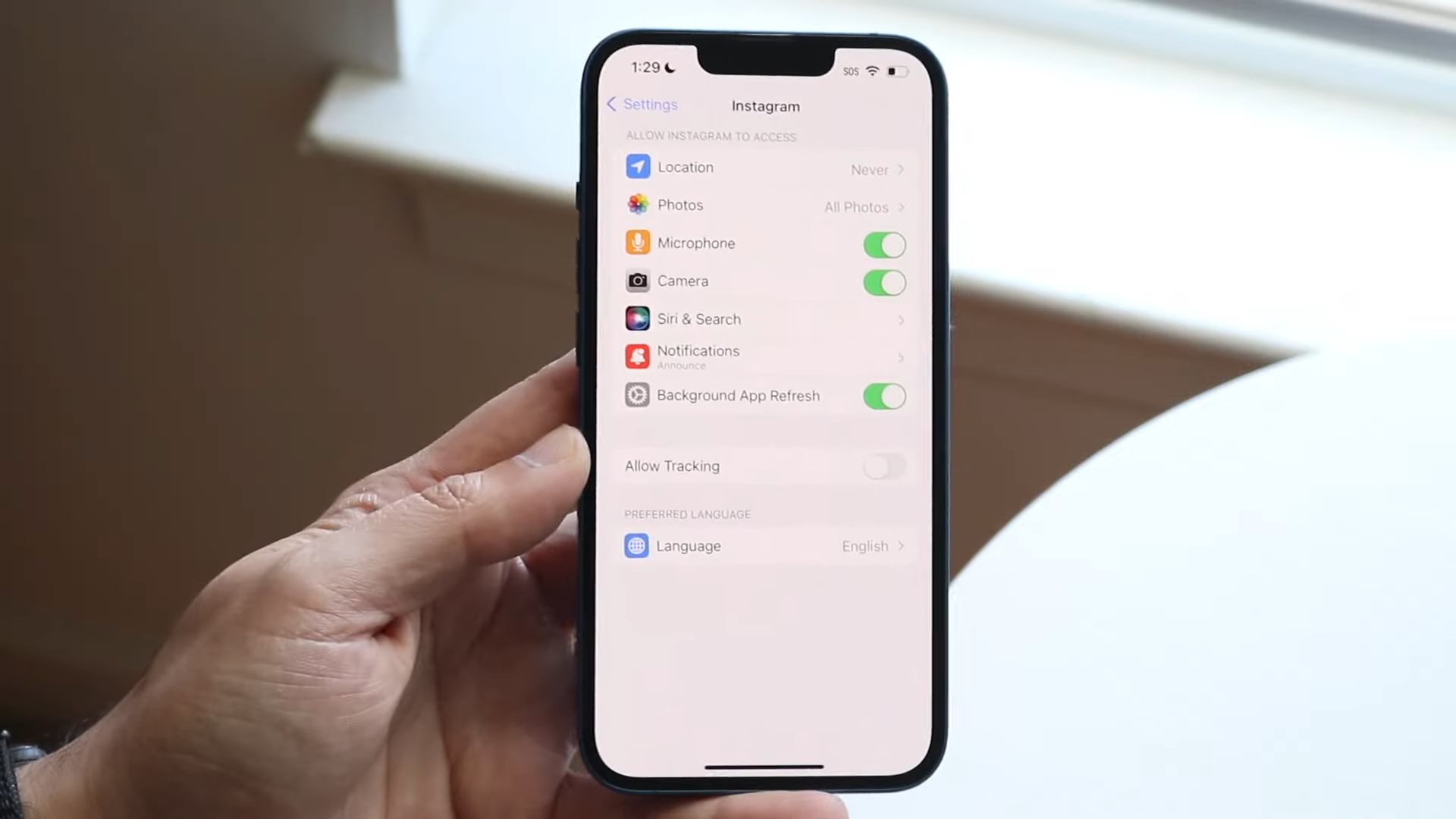
Limited storage space can significantly hinder a device’s performance, including the functioning of apps like Instagram. When your device’s storage is almost full, it struggles to process data efficiently, leading to slow app performance and delayed response times. Regularly managing and freeing up your device’s storage can prevent these issues and improve the overall speed of your apps.
Tips for Freeing Up Storage
Start by reviewing the largest files and apps on your device. Often, videos, photos, and rarely-used apps consume a substantial amount of space. Consider deleting what you don’t need or transferring them to an external storage device or cloud service.
Regularly clean up your downloads folder and other areas where unnecessary files tend to accumulate. This includes old documents, duplicate files, and outdated media. Some devices offer built-in storage management tools that provide recommendations for freeing up space. Utilizing these tools can make the process more efficient and less time-consuming.
Memory Management
In addition to storage, a device’s memory (RAM) plays a crucial role in how smoothly apps run. Too many apps running simultaneously can overload your device’s memory, causing apps like Instagram to lag. Efficient memory management can significantly enhance app performance.
How to Manage Memory
Regularly close apps that you are not using. On many devices, apps can run in the background, consuming memory resources even when they’re not actively in use. Avoid opening too many apps at once, especially resource-intensive ones. This is particularly important for devices with lower RAM capacity.
Restarting your device periodically can clear temporary memory and help resolve minor glitches and memory leaks that might be affecting app performance.
5. Checking Instagram’s Server Status
At times, the issue may not be with your device or internet connection, but with Instagram itself. Server downtimes and technical issues on Instagram’s end can lead to app-wide performance issues, affecting a large number of users simultaneously.
How to Check Server Status
Utilize websites like Downdetector or similar services that track the status of various online services, including Instagram. These sites display real-time user reports and can quickly indicate if there’s a widespread issue. Social media platforms and forums can also be informative.
Users often share their experiences and updates on platforms like Twitter or Reddit when popular services like Instagram are down. Instagram’s official communication channels, such as its Twitter account or blog, can provide official statements or updates regarding any ongoing server issues or maintenance.
6. Alternative Solutions and Preventive Measures
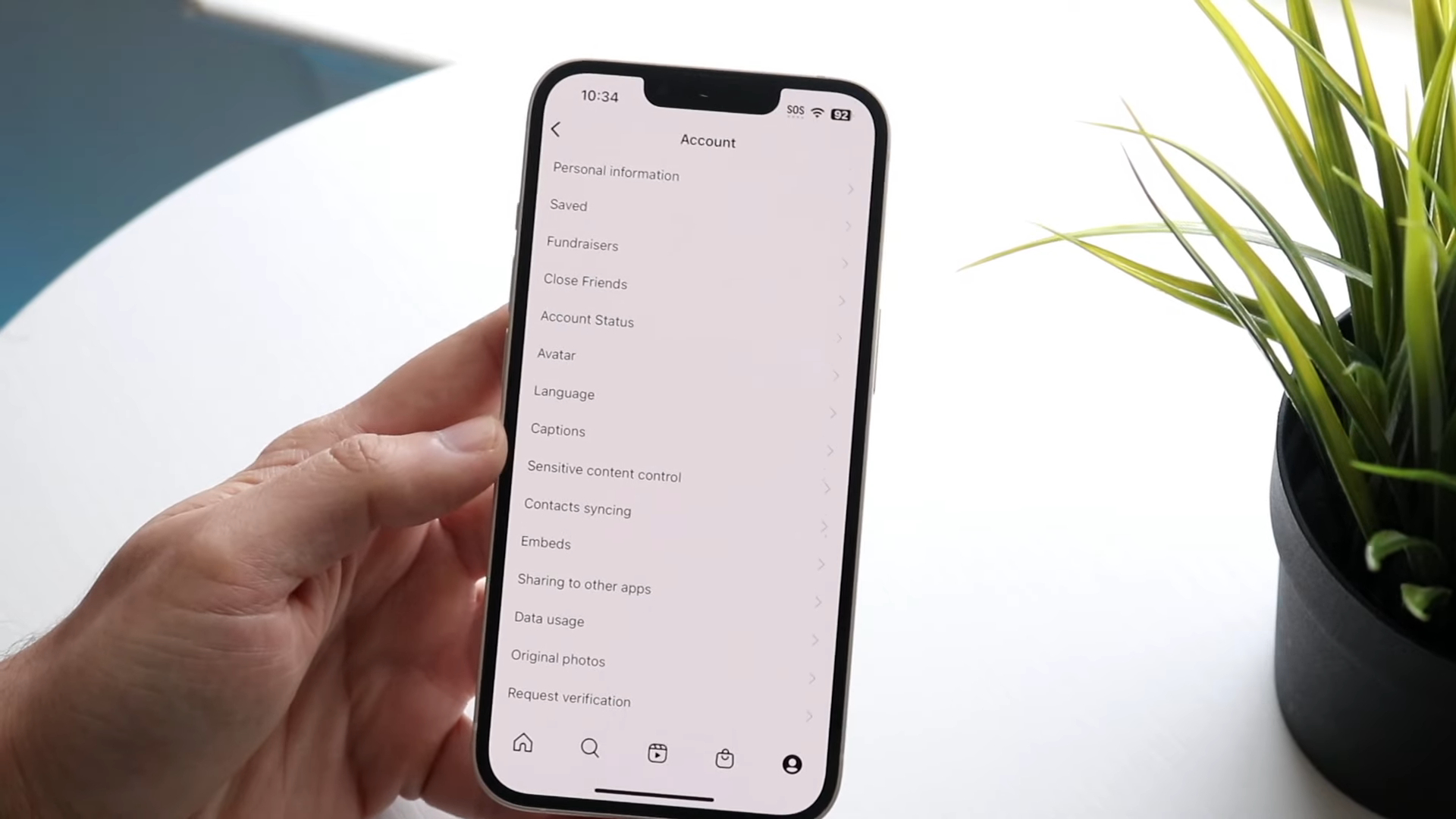
Adjusting App Settings
Instagram offers various settings within the app that can help optimize performance, especially on devices with limited resources.
Settings to Consider
Lowering video playback quality within the app can significantly reduce loading times and improve performance. This is particularly useful if you are using a slower internet connection. Disabling auto-play for videos can also help save data and reduce the load on your device’s processor and memory, leading to a smoother experience.
Experiment with other settings, like notification frequency and background data usage, to find a balance that works best for your device’s capabilities and your personal usage patterns.
Preventive Measures
Taking proactive steps can help prevent lagging issues with Instagram and enhance your overall experience with the app.
Regular Maintenance Tips
Ensure that your device’s operating system is up-to-date. OS updates often include performance improvements and bug fixes that can benefit all apps, including Instagram. Conduct regular speed tests for your internet connection to ensure it’s performing optimally.
This can help you identify and address internet speed issues before they significantly impact your app usage. Make it a habit to clear the cache of your apps regularly, especially for apps like Instagram that you use frequently. This helps keep the app running smoothly and prevents the buildup of outdated data.
FAQs
Can using multiple Instagram accounts on the same device cause lagging issues?
Yes, using multiple Instagram accounts on the same device can contribute to lagging issues. Each account stores its own set of data and cache, which can accumulate and take up a significant amount of memory and storage.
To mitigate this, regularly log out of accounts that are not in use and clear the cache for each account.
Does the number of followers or following impact Instagram’s performance?
Generally, the number of followers or people you follow on Instagram does not directly impact the app’s performance. However, a higher number of followings may lead to more content in your feed, which could slightly slow down loading times, especially on devices with limited resources.
Can using Instagram in different locations affect its loading speed?
Yes, using Instagram in different locations can affect its loading speed. This is often due to the varying strengths of the internet connection in different areas. A weaker or unstable connection in certain locations can lead to slower loading times.
Does the time of day affect Instagram’s performance?
Instagram’s performance can be affected by the time of day due to varying levels of user activity. During peak usage times, such as evenings or weekends, the increased user load on Instagram’s servers can potentially slow down the app’s responsiveness.
Will using Instagram on different devices yield different performance results?
Yes, using Instagram on different devices can result in different performance experiences. Factors like the device’s processor speed, RAM, and overall hardware capabilities play a significant role in how smoothly the app runs.
Is there a difference in performance between Instagram’s mobile app and its website?
There can be a noticeable difference in performance between Instagram’s mobile app and its website. The mobile app is designed specifically for smartphone use and often provides a smoother experience, especially for media-heavy content.
The website, while accessible on desktops and laptops, may not offer the same level of optimization for media loading and interactive features.
Summary
From ensuring a robust internet connection and keeping the app updated to managing device storage and being aware of Instagram’s server status, these steps can greatly improve your experience on the platform. Regular maintenance of your device and staying informed about potential issues are key to enjoying a seamless and uninterrupted Instagram experience.
By implementing these solutions, you can ensure that your time on Instagram is enjoyable and free from frustrating loading delays.