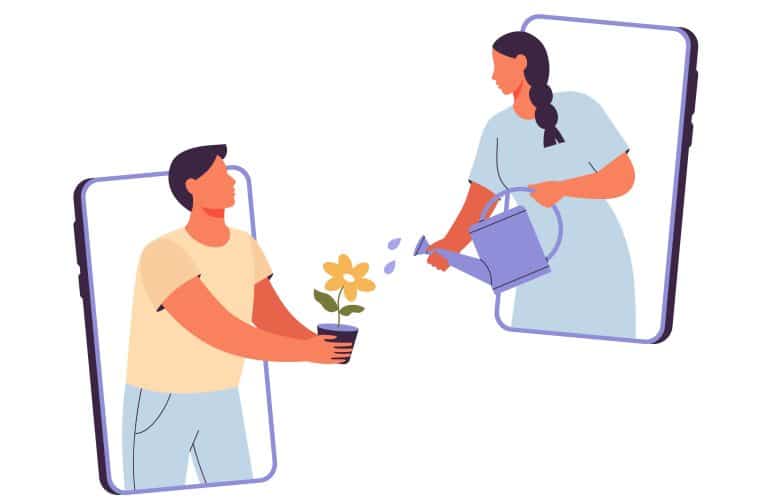Today, YouTube Chapters are an essential feature used by content creators, and enjoyed by viewers.
Using chapters for content provides structure and segmentation, which easily shows context to the audience, making it easier to navigate and go back to specific video segments.
So, how to start using chapters? You need to use YouTube Studio. This will enable content creators like you to edit your videos, including video descriptions, and the feature to add video chapter timestamps.
YouTube creates automatic chapters, but you can customize chapters as well. In this article, we will explore the nitty gritty details of YouTube chapters to make it a valuable asset to your content creation strategy!
What Are YouTube Chapters?
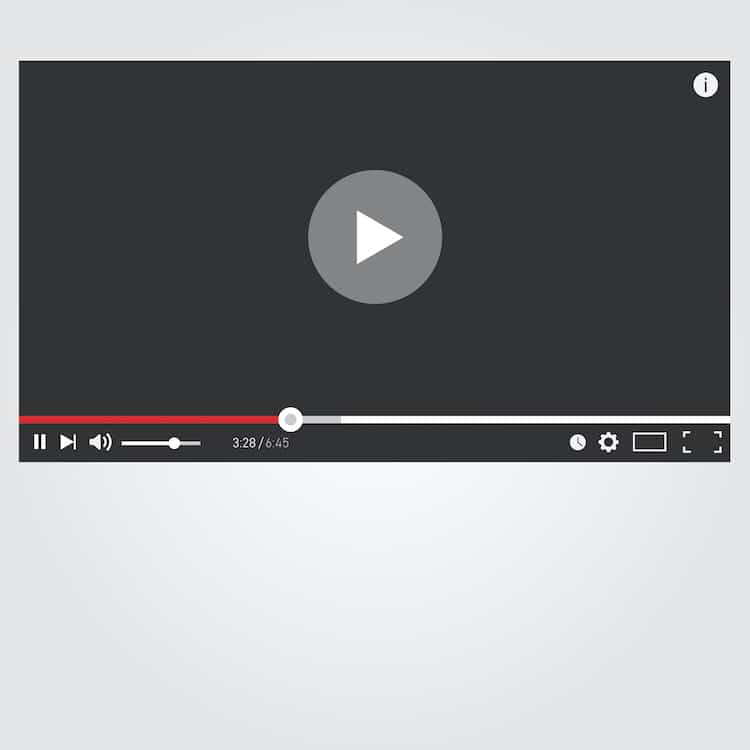
YouTube Chapters is a feature that divides a YouTube video into segments, that allows individual previews, thus making navigation and rewatch easier. Each chapter has a title, timestamp, and an image preview highlighted in the video progress bar.
Content creators have the option to customize and add their own chapters, or let YouTube automatically create chapters for their videos. Creators can also easily opt out automatic YouTube Chapters in YouTube Studio.
Incorporating chapters in the video allows content creators to add information and context to the individual segments of their video. It also gives their audience the ease of rewatching their intended parts of the content.
How to Manually Add Chapters to YouTube Videos
Manually adding YouTube Chapters give the content creator full control in dividing the video to its specific chapters. So, let us now dive into the details of how to manually add YouTube chapters to your videos.
To start, open YouTube Studio, and access the specific video that you want to edit. Here are the detailed steps:
- Log in to your account and go to ‘YouTube Studio’.
- From the left menu, click ‘Content’.
- Select the video that you’d like to add chapters to.
- In the Video details section, navigate and edit the video description.
- To create chapters, add timestamps and chapter titles within the video description.
It is important to keep in mind that your first timestamp should start at 0:00 and should be followed by a chapter title. Subsequent chapters must be at least 10 seconds apart from each other.
Below is an example of what a list of timestamps and chapter titles should look like:
0:00 – Introduction
1:25 – What Are YouTube Chapters?
3:15 – Benefits of Using Chapters
5:28 – How to Create Automatic Chapters
7:00 – Tips for Optimizing Chapter Titles
- Click ‘Save’ after you finish adding timestamps and chapter titles. All changes will be effective after your video is processed.
These chapters will now be present in the video progress bar, giving viewers the ease of navigation in the different video portion. Also, the timestamps shows the video’s visual breakdown in the YouTube video player.
There are no special software needed to create manual YouTube chapters. You may opt to improve your video quality by using different video editing software available.
The benefits of manually adding chapters are remarkable. It enhances the user experience, boost content watch time, thereby making your channel more engaging and user-friendly. As a result, your viewers will be more hooked in your videos.
How to Add Automatic Chapters to Your Youtube Video
One amazing feature of YouTube Studio is that creators could simply rely on the YouTube Automatic Video Chapters.
In this way, content creators give YouTube the full control in segmenting their video.
Here’s the process on how you can add automatic chapters to your YouTube videos.
- Sign in to your YouTube Studio Account.
- From the left menu, choose “Content” and select on the video you’d like to edit.
YouTube’s advanced AI has a feature that automatically enables chapters for all the new uploads by default. This is based on several factors like the pauses, transitions, video overlays, and video subtitles.
- If your video is eligible, you’ll see an option called “Chapters available,” click on “ADD CHAPTERS” to enable them.
Older YouTube videos can also enable automatic chapters, simply editing the video description and insert timestamps.
The timestamps should be formatted as follows: 00:00:00 – Chapter title.
YouTube also requires a minimum of three timestamps, which are spaced at least 10 seconds apart for the chapters feature to work.
Additionally, you can also manually edit, add, or remove the video chapters. Just locate the video you want to edit in your YouTube Studio, and then click “Edit” and go to the “Advanced settings” tab.
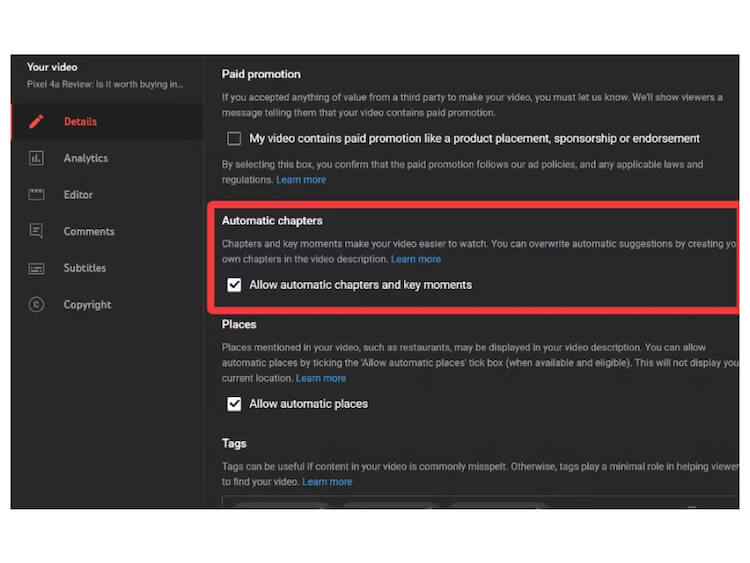
Here, you can tweak and customize your video’s chapters, all according to your preferences.
Automatic Chapters is a straightforward process that vastly improve your viewers’ experience, which eventually boost your content engagement on the platform.
Lastly, click ‘Save’ after making all the necessary changes, and let your viewers enjoy your video.
How To Opt Out Of Using Automatic Video Chapters
To opt out of automatic video chapters, all you need to do is to follow the following steps below:
1. Sign in to YouTube Studio
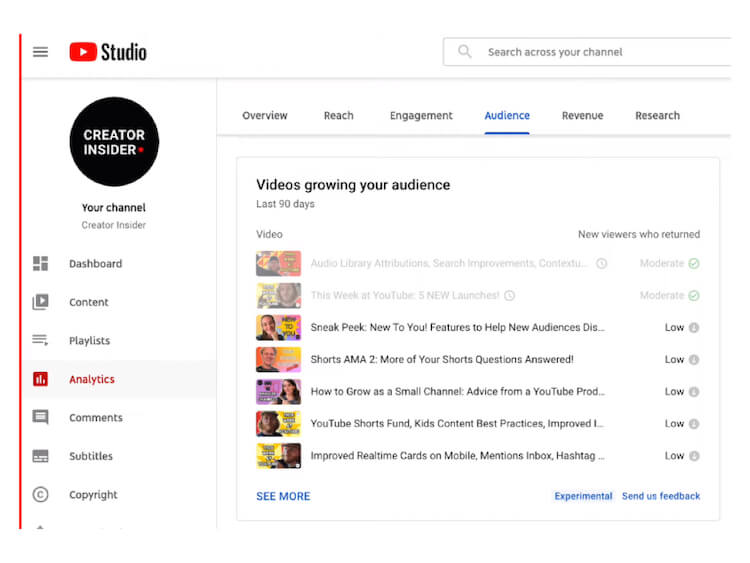
Image source: https://www.digitalinformationworld.com/
From your YouTube account, access and visit the YouTube Studio to manage your video content.
2. Choose the video you want to edit
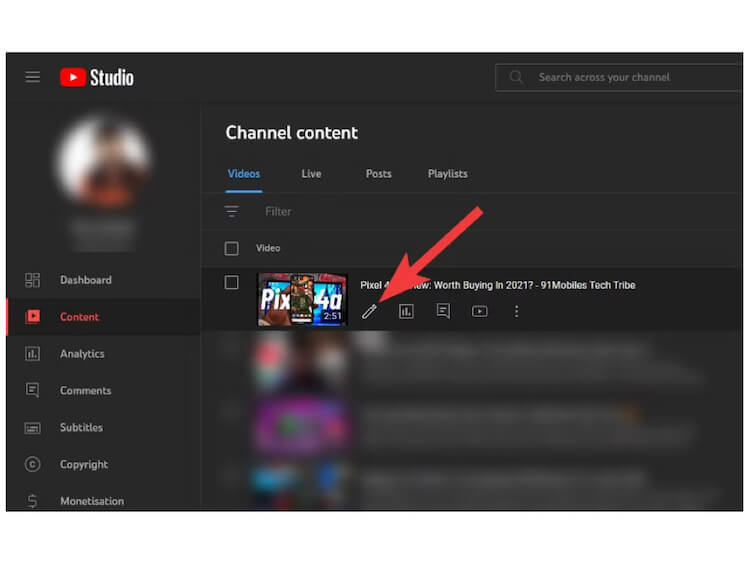
Image source: https://www.androidpolice.com/youtube-how-to-add-chapters/
Browse the “Content” tab from the left menu and then after, select the video you want to disable the automatic chapters on.
3. Edit video details
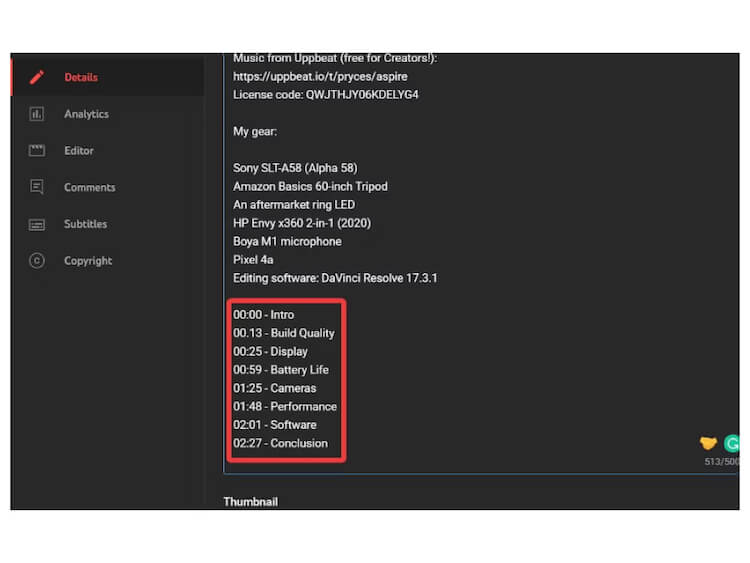
Image source: https://www.androidpolice.com/youtube-how-to-add-chapters/
Once you have found the video you want to edit, click on the video thumbnail or title. This will open the video details page in YouTube Studio.
4. Go to Advanced settings
Look for the “Advanced” tab on the video details page. The Advance Tab contains additional settings for your selected video.
5. Toggle off automatic chapters
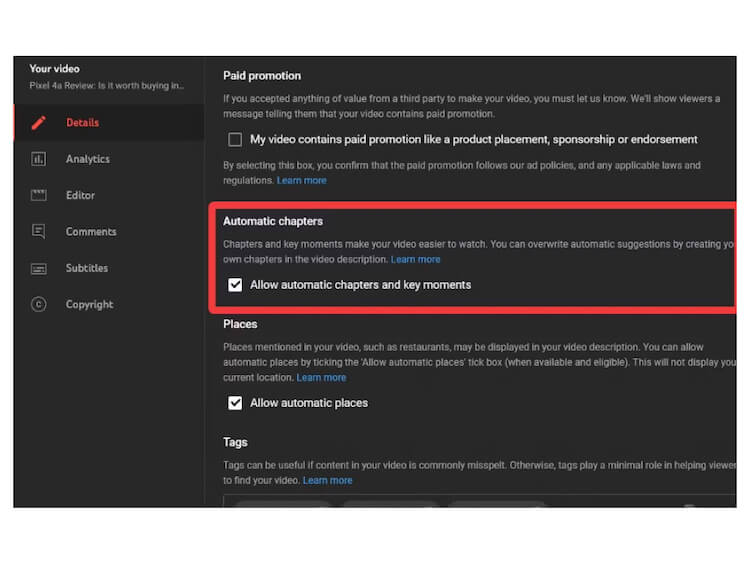
Image source: https://www.androidpolice.com/youtube-how-to-add-chapters/
In the Advanced settings, toggle off the option that says “Allow automatic chapters (when eligible and available).”
6. Save your changes
Click the “Save” button after you disabled the automatic chapters features, to apply all the changes to your video.
FAQs
Should I put chapters in my YouTube videos?
Yes! Adding YouTube chapters to your videos greatly enhance your viewers’ experience. It makes navigation easier through the video and find specific sections of interest.
Overall, this can help increase watch time, user engagement, and satisfaction.
How many YouTube chapters can you have?
There is no limit on the number of chapters that you can add. Just make sure it follows the guidelines that each chapter must at least be 10 seconds long.
How long does it take YouTube to add chapters?
Adding YouTube chapters is just a quick process if you’ve prepared all the necessary timestamps and titles. Edit the video, save it, and the chapters are updated right away.
Conclusion
As a YouTube Content Creator, being able to experiment on YouTube chapters has a great positive impact to your channel. Understanding the differences and the benefits of each features will surely enhance your audience engagement, watch time, and your overall video performance.
Maximize the potential of YouTube chapters to get your loyal audience hooked to your channel be in the limelight of YouTube algorithm.