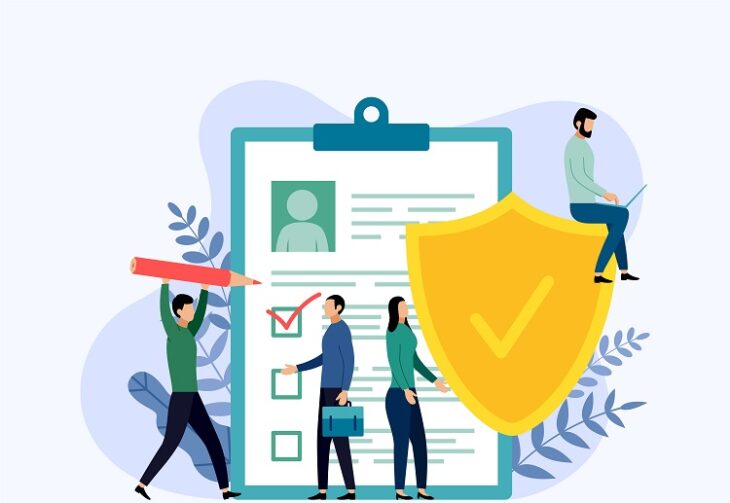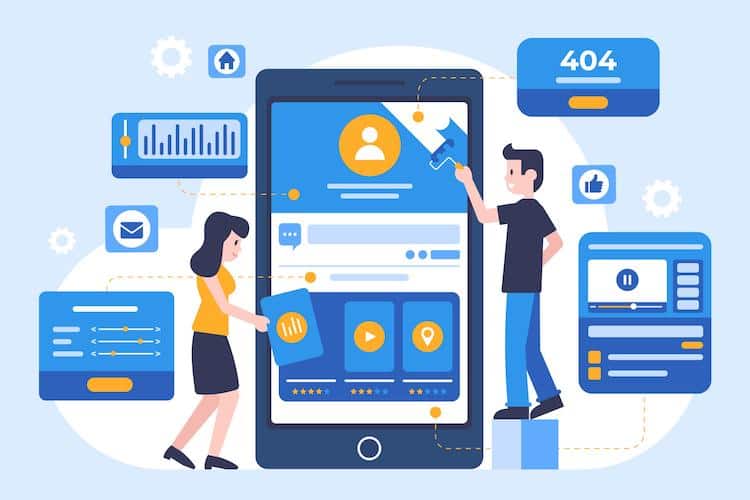Knowing who is saving your Instagram post and how to see who saved your Instagram post could be valuable and desired information, but currently, with Instagram’s privacy settings, there is no way to see who saved your post.
You can, though, through your Instagram insights on your business account see how many people have saved the post.
Table of Contents
ToggleCan You See Who Saved Your Instagram Post?
There is no way to see who saved your Instagram posts. You can’t see who saved your Instagram posts, even with a Business or Creator account. Instagram’s privacy settings prevent users from viewing which users saved or shared their posts.
However, insights on your business Instagram account can show how many people saved your posts.
How to See Who Saved Your Instagram Post 2024

There is no way to see who saved your Instagram post, but if you’re looking for some type of analytics in relation to saved posts, travel to your Instagram business account!
Your professional Instagram account provides an insight feature that delivers useful information on your content.
This includes how many people have saved your posts.
Switching From Personal to Business Instagram Account
To switch to your business account on Instagram, first, open your app.
Then, click your profile picture in the lower right-hand corner.
Next, click “Edit Profile.”
You’ll see in the blue text the words “Switch to Professional Account.”
Click this, and you’ll travel to your business account!
If you’ve not yet created a business account, go ahead and follow the steps on the screen to make your account, start posting, and see your valuable insights.
How to Save Instagram Posts 2024
If you find a post you like and you want to save the content for later to either share it with a friend or reference it at another time, you just need to click the bookmark button!
Find the content you like, and in the lower right of the post above the likes, you’ll see the shape of a bookmark.
Click that, and it’s saved!
To view your saved content, click on your Instagram profile picture in the lower right corner.
Then click the three horizontal lines in the top right.
You’ll see that same bookmark icon with the word “Saved” next to it.
Click that, and you’ll see all your posts!
Does Instagram Notify You When You Save a Post?
Instagram does not notify the user when you save their post!
Just like you, those you follow can’t see who saves their posts, and it doesn’t pop up as a notification.
If a business or creator account user viewed their insights, your savings would be included in their tally of total saves, but they would not know to who those saves belong.
Check Your Insights to See How Many People Saved Your Posts On Instagram
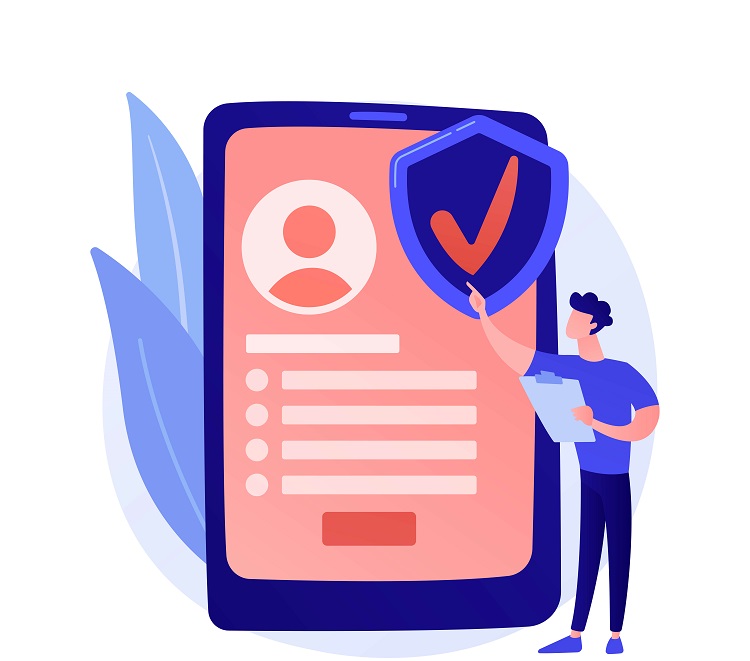
If you want to see your Instagram insights, make sure to first travel to your professional account.
To do this, click your profile picture in the lower right-hand corner.
Next, click “Edit Profile.”
You’ll see in the blue text the words “Switch to Professional Account.”
Click this, and you’ll travel to your business account!
Next, make sure you’re on your business profile still and select the three horizontal lines in the upper right corner.
You’ll see that the second option says “Insights.”
Click that!
This will give you all the available analytics on your content including how many people have saved your post.
Are There Apps To See Who Saved Your Instagram Post?
Though there are likely third-party apps that claim they can see who saved your Instagram post, this is not the case.
There are no apps that can pull that information and tell you who has been saving your posts.
Conclusion
Unfortunately, there is no way to see who saved your post.
Through your professional Instagram account, though, you can see valuable analytics and insights that will tell you how your readers are connecting with your Instagram content and how many people have saved your posts.