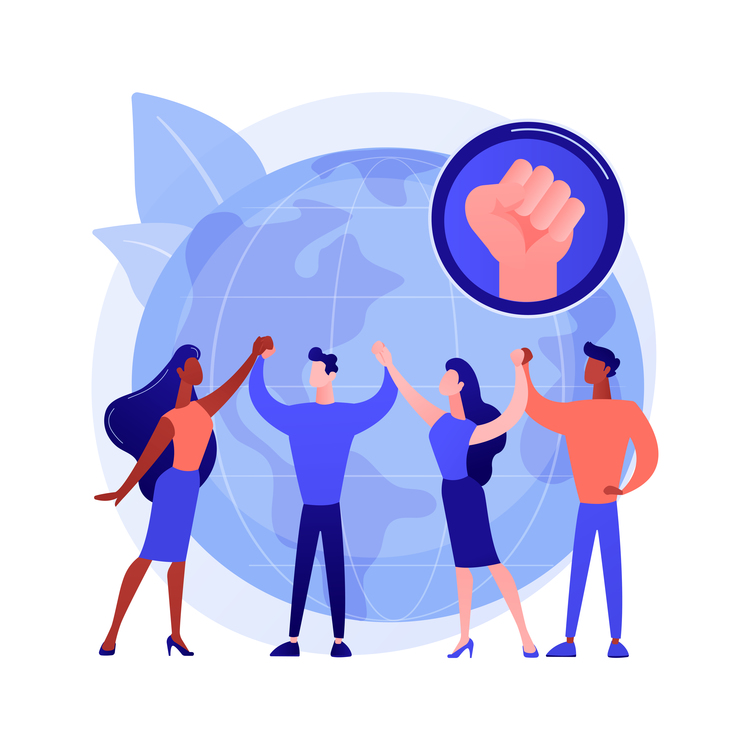Atom is a popular open-source text editor that is developed by GitHub. It is a powerful tool for writing code and has a wide range of features, including syntax highlighting, auto-complete, and support for multiple programming languages. In this article, we will go through the steps of installing Atom on Ubuntu, a popular Linux distribution.
There are a few different ways to install Atom on Ubuntu, but the most common method is to use the package manager. This allows you to easily install Atom and keep it up to date with the latest version.
Here are the steps to install Atom on Ubuntu using the package manager:
- Open a terminal window by pressing
Ctrl+Alt+Tor by searching for “Terminal” in the Applications menu. - Before you can install Atom, you will need to add the Atom package repository to your system. You can do this by running the following command:
sudo add-apt-repository ppa:webupd8team/atom
This will add the Atom package repository to your system, which will allow you to install Atom using the apt package manager.
- Next, update the package manager’s list of available packages by running the following command:
sudo apt update
This will download the latest list of available packages from the Atom repository and any other repositories that you have added to your system.
- Once the package manager’s list of available packages has been updated, you can install Atom by running the following command:
sudo apt install atom
This will download and install Atom, as well as any dependencies that are required. The installation process may take a few minutes to complete.
- Once the installation is complete, you can start Atom by clicking on the Atom icon in the Applications menu or by running the
atomcommand in a terminal window.
That’s it! You have now installed Atom on Ubuntu using the package manager.
It’s worth noting that using the package manager to install Atom is not the only way to install it on Ubuntu. You can also download the Atom DEB package from the Atom website and install it manually. To do this, follow these steps:
- Go to the Atom website (https://atom.io/) and click on the “Download” button.
- On the download page, click on the “Linux 64-bit” link to download the Atom DEB package.
- Once the download is complete, open the DEB package by double-clicking on it. This will open the Ubuntu Software Center, which will allow you to install Atom.
- Click on the “Install” button to begin the installation process. You may be prompted to enter your password to authenticate the installation.
- Once the installation is complete, you can start Atom by clicking on the Atom icon in the Applications menu or by running the
atomcommand in a terminal window.
In conclusion, installing Atom on Ubuntu is a straightforward process that can be done using either the package manager or the DEB package. Both methods are easy to use and will allow you to easily install and update Atom on your Ubuntu system.