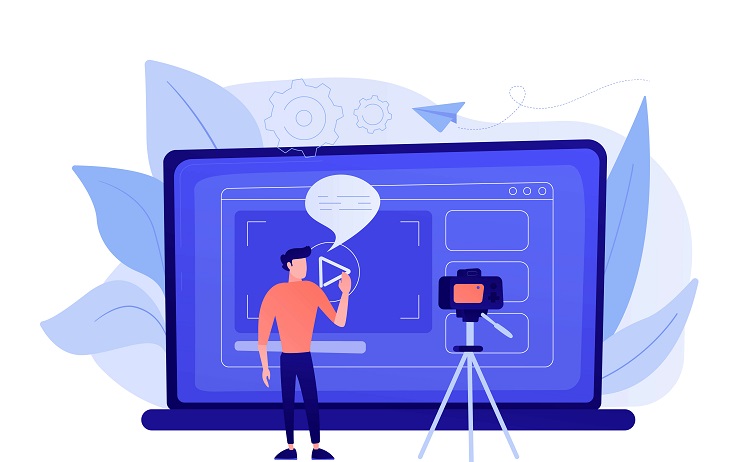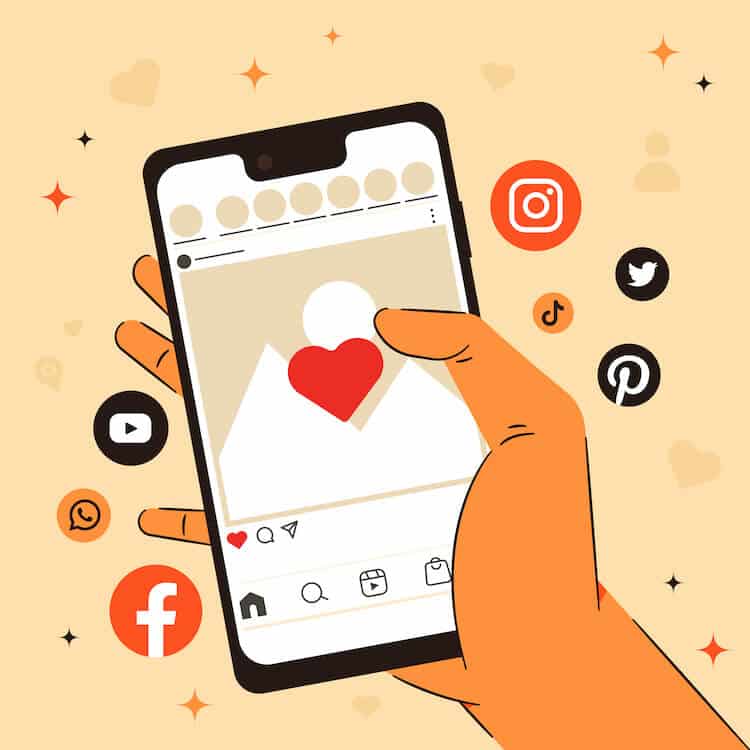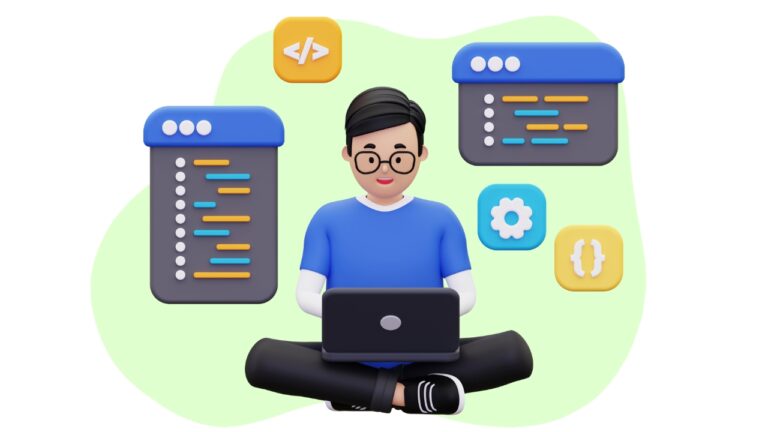While developing Angular applications can be highly satisfying, you may occasionally face obstacles, such as the “Could not find module ‘@angular-devkit/build-angular'” error. This issue arises when Angular CLI fails to locate the required build tools for your application. In this article, we’ll provide a comprehensive guide to address this issue, ensuring a seamless development experience.
Step 1: Confirm Global Angular CLI Installation
First, verify that you have Angular CLI installed globally on your system. To check, execute the following command:
ng --versionIf the command displays the Angular CLI version, the CLI is installed. If an error appears, install the Angular CLI with this command:
npm install -g @angular/cliStep 2: Install ‘@angular-devkit/build-angular’ Locally
Next, go to your Angular project’s root directory and run the following command:
npm install @angular-devkit/build-angularThis command locally installs the ‘@angular-devkit/build-angular’ package within your project, adding it to the ‘node_modules’ folder and the ‘package.json’ file as a development dependency. After the installation, the “Could not find module ‘@angular-devkit/build-angular'” error should be resolved.
Step 3: Update Angular CLI and Associated Packages
If the error persists, your Angular CLI version or related package dependencies may be outdated. To update the Angular CLI and relevant packages, follow these steps:
- Update Angular CLI globally:
npm install -g @angular/cli@latest- Move to your project’s root directory and update Angular CLI locally:
ng update @angular/cli --force- Update Angular Core and other dependencies:
ng update @angular/core --force
Executing these commands updates Angular CLI and associated packages to their newest versions, ensuring compatibility and addressing potential issues.
Step 4: Reinstall Node Modules
If the problem continues, delete the ‘node_modules’ folder and reinstall all dependencies. Follow these steps:
- Remove the ‘node_modules’ folder:For Windows:bashCopy code
rmdir /s /q node_modulesFor macOS/Linux:bashCopy coderm -rf node_modules - Reinstall dependencies:
npm installThis process reinstalls all dependencies listed in the ‘package.json’ file, confirming that all necessary packages are available.
Step 5: Check ‘@angular-devkit/build-angular’ Configuration
Lastly, ensure that the ‘@angular-devkit/build-angular’ package is correctly configured in the ‘angular.json’ file. Locate the ‘architect’ section and verify that the required builders reference ‘@angular-devkit/build-angular’. The configuration should resemble the following:
"architect": {
"build": {
"builder": "@angular-devkit/build-angular:browser",
...
},
"serve": {
"builder": "@angular-devkit/build-angular:dev-server",
...
},
...
}Conclusion
The “Could not find module ‘@angular-devkit/build-angular'” error can be an unwelcome hindrance, but with the steps detailed in this article, you can effectively resolve it and resume developing your Angular application. By confirming your Angular CLI installation, updating associated packages, and guaranteeing proper configuration, you can enjoy a smooth development experience and concentrate on creating exceptional applications.