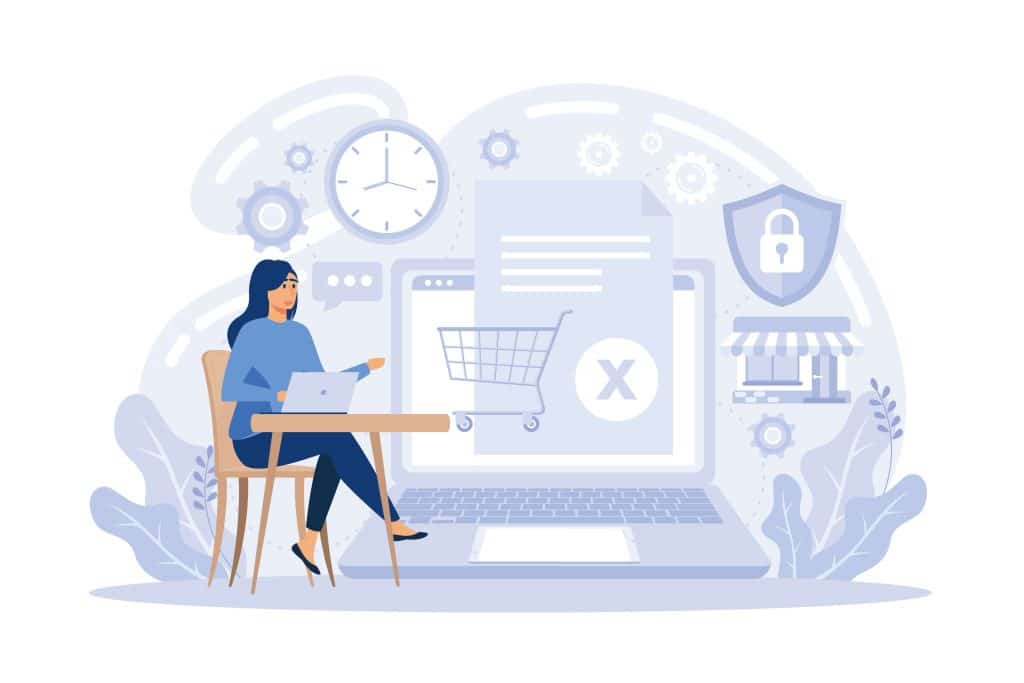Being an Amazon customer is great. However, you’ve got to manage orders. If you make a lot of orders on the Internet, this can be complicated. It can be easy to lose orders that are still relevant amongst other orders. To help you can archive orders that are no longer relevant. So what are the processes for archiving Amazon orders?
Table of Contents
ToggleHow to Archive an Amazon Order?
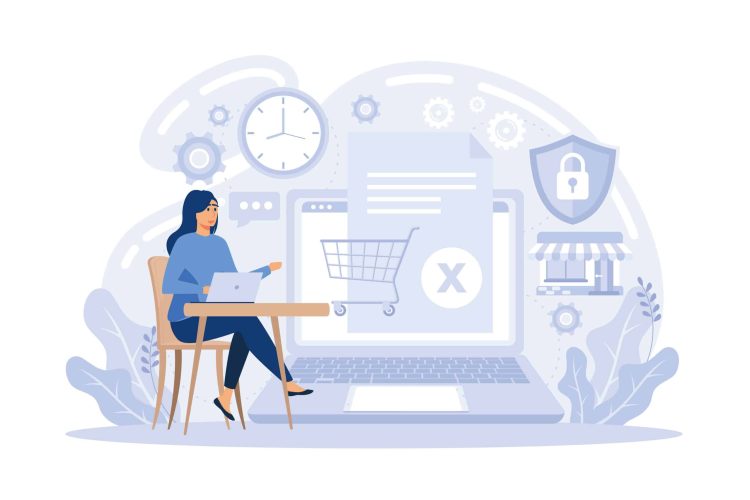
There are two ways that you can archive an Amazon order. The first is through a PC or Mac. The next is managing it through an Android, iPhone, or iPad. Having both of these methods is great as you can therefore manage orders. It is important to note that you cannot use Alexa to perform this option.
How to Archive Amazon Orders on a PC or Mac?
To archive Amazon orders on a PC or Mac you first need to access your account through the Amazon website. You can then go to the ‘Your Orders’ tab. Within the list of orders, you need to find the order that you no longer need to reference or see on your account.
Once you’ve found the order, you can select the ‘Archive’ option from the order actions options.
The order will then be removed from the default order history list. These orders are not deleted from your account. Instead, they are removed from the general search and can be viewed from the ‘Viewed Archived Orders’ option.
About 500 orders or items can be kept in the archived list of orders. This means that if you try to find the order in the future it can take some time.
How to Archive Amazon Orders on Android, iPhone, or iPad?
There is no easy way for you to use the Amazon app to archive orders. But there are ways that you can still do this without it being a pain. What you need to do is to open up your mobile’s internet explorer and then head to the Amazon website.
Sign into your Amazon website just as you would sign into your account on a desktop browser. Then you can head to your orders page and find the order you no longer need to have access to. Click on the options to archive the order.
Orders that are archived through the mobile device are not deleted either. More than 500 orders or items can be stored in the archived list. Once more than 500 orders are stored, then the oldest ones are removed from the account. Normally this means that orders are more than a year old, though they could be older, depending on how many purchases you make on the eCommerce website.
The mobile option can be very hard to do. Using a mobile device to hide orders on Amazon is very fiddly and it takes a lot of dexterity to complete the task. Therefore, it might be best for you to wait and use a desktop computer at a later date.
How to Find Archived Orders on Amazon?
Sometimes you may want to find out information about an order that you’ve previously archived. If this is the case, there are options for you to find the archived orders on Amazon, through both PC/Mac and Android, iPhone, or iPad.
How to view archived orders on a PC or Mac?
If you need to find an archived order on PC or Mac then you can start by looking at the Archived orders. Any order that has been archived will only appear here. They will not be available in the main list of orders. However, finding these orders is very easy.
Step 1: The first step is for you to access the Amazon website.
Step 2: Log into your Amazon account using your username/email and Amazon password.
Step 3: Hover over the ‘Account and Lists’ tap that is in the top right corner.
Step 4: You then need to select the ‘Orders’ option from the drop-down menu that appears.
Step 5: Click on the option that reads ‘Archived Orders’. This will display the hidden items that are available on your account.
Step 6: The list of archived orders should now be visible.
How to view archived orders on Android, iPhone, or iPad?
If you are out and about and want to see archived orders using your mobile device, whether it is an Android, iPhone, or iPad, then you need to follow these instructions. Archived features mustn’t be available on the mobile app. Instead, you need to take the actions you would on a desktop.
Step 1: Access the Amazon website using your mobile’s internet browser.
Step 2: Log into your Amazon account with your user credentials.
Step 3: Click on the account option in the top right corner.
Step 4: Click on the ‘Orders’ option that appears on the page.
Step 5: Click on the ‘Archived Orders’ option on the orders page.
Step 6: You should then see a list of hidden orders that you’ve previously archived.
If there is a problem and you cannot see the archived orders, then you can use the search bar to find the product or order that you would like. All you need to do is to enter ‘archived orders’ into the search bar as you would use for shopping. This should display a new page where your archived orders are located.
How to Unarchive Amazon Orders?
If you’re looking to unarchive an Amazon order, then you need to follow these instructions.
- Access the Amazon website through your browser.
- Log into your Amazon account using your credentials.
- Find your archived orders using the instructions above.
- When you find the archived order that you would like to be added back to the main list of orders, you can click on the option, ‘Unarchive Order’ button which is located beneath the order.
- Once the button has been clicked, you can see the order on the main order history page again.
This is a great option for when you’ve not purchased it for a long time because you didn’t know whether you liked the product or not but would like to regularly order it again. Or it is a great management technique for products that are a substitute for other products.
How to Hide Amazon Archived Orders?
Sometimes you don’t need to see the Amazon archived order anymore. If you’ve bought, for example, a grocery item, or something that has expired and no longer want to see it on your order history, you might want to remove it. Here are some notes about hiding Amazon archived orders from your account.
Delete Amazon Order History
It is not possible to completely delete an order from your Amazon order history. Currently, any order that you’ve placed through your account will remain in your purchase history. This does include both those in the main list and those that are archived. Therefore, if there are items that you don’t want someone else who has access to your account to know about, then you might have a problem.
While there is the option to archive old orders, this does make them hidden. It just moves the order to another list. Therefore, anyone with access to your account can see what orders you’ve made in the past. This is easier through the desktop version of the website on Amazon.
Therefore, Archiving orders on Amazon is not foolproof. It is a very poor option for managing your orders and hiding them from others who have access to your account. All that needs to happen is for the other person to log into the account and click on the archived orders to see that you have made purchases, some of which they may not agree with, or see the special present you’ve bought them as a surprise.
Another point to make is that even after you’ve deactivated the account, it is possible that Amazon’s vast database will still contain information about what you’ve bought. So deactivating an account is not an option for hiding order information either.
If you would like to make purchases on your Amazon account that others would see, then you should have an account to which others do not have access. This could be a secret account or an account that is just yours, but others know about it.
Also, remember that people can know that you’ve made a purchase from your Amazon account based on bank account statements. So if you’re looking to ensure that no one knows about a purchase, then be sure that you use an account that someone else doesn’t have access to.
Conclusion
If you’re a regular customer on Amazon, then you will want to ensure that you’re managing your Amazon account properly. To do this you might need to spend some time and archive orders that are no longer relevant. This is a simple process that takes just a few seconds, and it never completely deletes the order history.