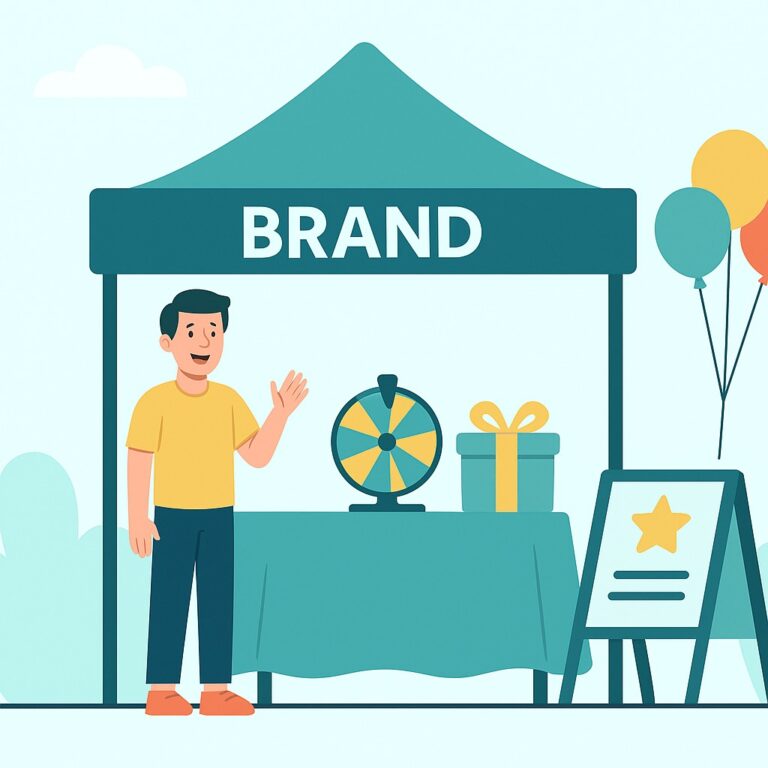Node Version Manager (NVM) is a powerful tool that allows you to install, manage, and switch between multiple Node.js versions on your system with ease. NVM is especially useful for developers who work with multiple Node.js projects, each requiring different Node.js versions. This article will guide you through the process of installing NVM on an Ubuntu system and demonstrate its basic usage.
Table of Contents
ToggleSection 1: Prerequisites
Before installing NVM on your Ubuntu system, ensure that you have the following:
- A computer running Ubuntu (version 18.04 or later is recommended).
- Access to a terminal and a user account with sudo privileges.
Section 2: Installing NVM
To install NVM on your Ubuntu system, follow these steps:
Step 1: Update your system packages
Open a terminal and run the following command to update your system packages:
sudo apt updateStep 2: Install dependencies
NVM requires some basic dependencies, such as build-essential, libssl-dev, curl, and git. Install them by running the following command:
sudo apt install build-essential libssl-dev curl git -yStep 3: Download and run the NVM installation script
NVM can be installed by running a shell script provided by the NVM project. To download and run the script, use the following command:
curl -o- https://raw.githubusercontent.com/nvm-sh/nvm/v0.39.1/install.sh | bashNote: Replace v0.39.1 with the latest NVM version available at the time of installation. You can check the latest version on the NVM GitHub repository.
Step 4: Activate NVM
To activate NVM in your current terminal session, run the following command:
export NVM_DIR="$HOME/.nvm"
[ -s "$NVM_DIR/nvm.sh" ] && \. "$NVM_DIR/nvm.sh"
Alternatively, close and reopen your terminal to load NVM automatically.
Section 3: Using NVM
Now that NVM is installed, you can start managing Node.js versions. Here are some basic NVM commands:
- List available Node.js versions:
nvm ls-remote- Install a specific Node.js version:
nvm install <version>For example, to install Node.js version 16.13.0, run:
nvm install 16.13.0- List installed Node.js versions:
nvm ls- Switch between installed Node.js versions:
nvm use <version>- Set a default Node.js version:
nvm alias default <version>- Uninstall a Node.js version:
nvm uninstall <version>Section 4: Updating NVM
To update NVM to the latest version, you can run the installation script again:
curl -o- https://raw.githubusercontent.com/nvm-sh/nvm/v0.39.1/install.sh | bashDon’t forget to replace v0.39.1 with the latest version.
Conclusion
In this article, we’ve learned how to install and use NVM on an Ubuntu system. With NVM, you can easily manage multiple Node.js versions and switch between them as needed for your projects.