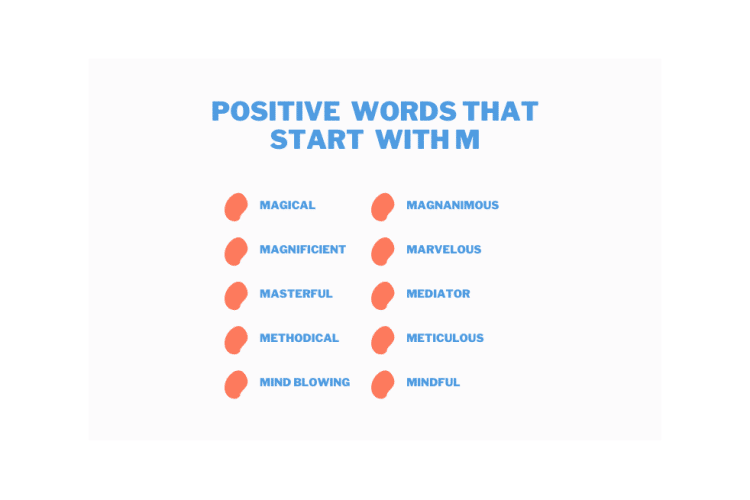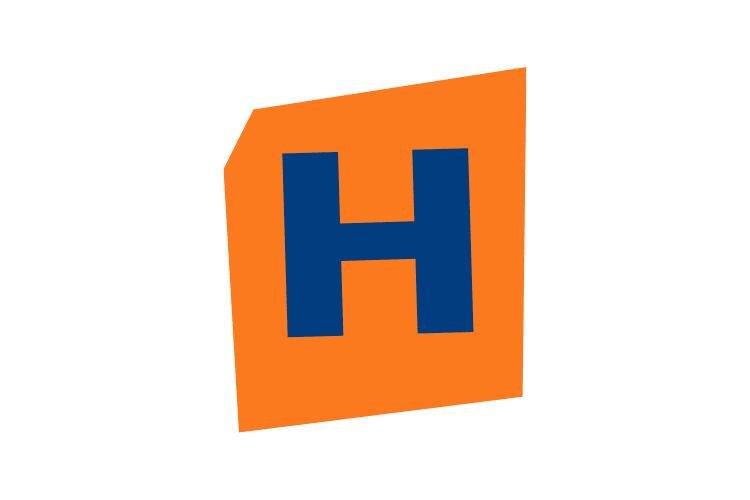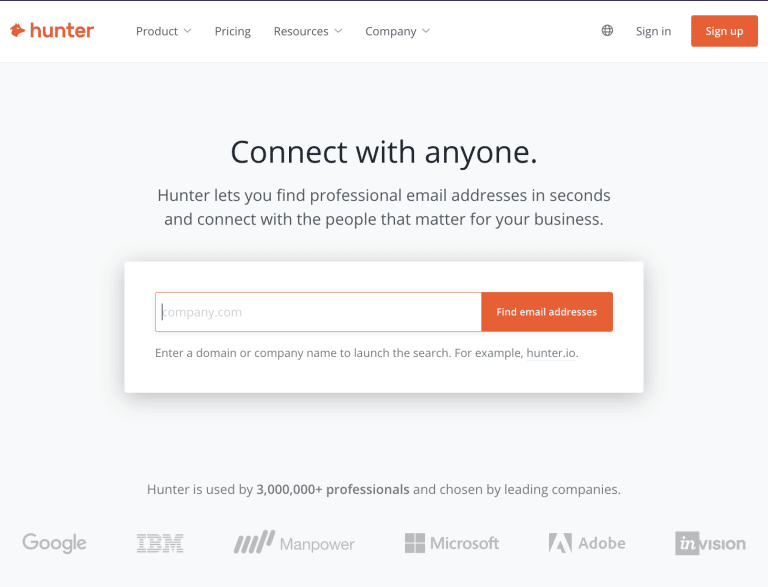Ideal temperatures vary depending on model and usage, but generally, under heavy load, a GPU should not exceed 85°C. For gaming or intensive tasks, aiming for 65°C to 75°C ensures efficiency and safety.
Exceeding these limits can lead to thermal throttling, where the GPU reduces its speed to cool down, impacting performance. Monitoring tools help users keep an eye on temperatures in real-time, offering insights into when cooling solutions might be necessary.
This article will help you understand why it is important to monitor the temperature, but also the actions you might need to take when it goes over the recommended range.
Table of Contents
ToggleKey Takeaways
- A recommended temperature is between 65°C to 85°C
- GPU can persist the higher load, and temperatures of up to 105°C, but longer exposure could lead to problems.
The Normal Operating Range
Normal operating range is crucial for ensuring your hardware runs efficiently and lasts longer. Different GPUs have varying optimal temperature ranges, but a general guideline helps users maintain their equipment properly.
A GPU operates safely within a specific temperature range under normal conditions. Typically, this range is between 65°C to 85°C for most modern GPUs under a standard workload.
It’s essential to note that the exact optimal range can vary based on the make and model of the GPU. Manufacturers often provide recommended temperature limits in their product documentation, which users should consult to avoid overheating or underperformance.
Factors That Can Cause Higher Temperature
- The design and efficiency of the cooling system: Air cooling and liquid cooling systems offer different levels of temperature management, with liquid cooling generally providing superior heat dissipation.
- Ambient room temperature: A cooler environment helps maintain lower GPU temperatures.
- The case ventilation and airflow: a well-ventilated case allows hot air to escape more efficiently, preventing heat buildup around the GPU.
How to Monitor the Temperature?
Numerous software tools are available that allow users to check their GPU’s temperature in real-time. These tools often come with additional features for managing and adjusting the cooling performance of the GPU, enabling users to keep temperatures within the normal range.
- MSI Afterburner: Widely regarded as one of the most comprehensive tools for monitoring and managing GPU performance. It allows users to monitor temperature, adjust fan curves, and overclock their GPUs. MSI Afterburner supports GPUs from various manufacturers, not just MSI.
- HWMonitor: A hardware monitoring program that reads PC systems’ main health sensors, including GPU temperatures. It’s known for its simplicity and ability to provide detailed readings on temperatures, voltages, and fan speeds.
- GPU-Z: A lightweight tool designed specifically for collecting and displaying detailed information about your GPU, including temperature, load, memory usage, and more. While it doesn’t allow for adjustments to cooling or performance, it’s excellent for monitoring.
- EVGA Precision X1: Similar to MSI Afterburner, this tool allows for detailed control over your GPU’s performance, including temperature monitoring, fan speed control, and overclocking. It’s tailored for EVGA graphics cards but works with other brands.
- AMD Radeon Software: For those with AMD GPUs, the Radeon Software includes an overlay that allows users to monitor their GPU’s temperature, usage, and more in real-time. It also provides extensive controls for performance adjustments.
- NVIDIA Control Panel / GeForce Experience: NVIDIA’s own software solutions offer ways to monitor and manage GPU performance, including temperature monitoring. While not as detailed in thermal management as some third-party tools, they provide a solid baseline for NVIDIA card owners.
Consequences of Exceeding Normal Temperature Range
Operating a GPU above its recommended temperature range can lead to several problems. Thermal throttling may occur, where the GPU reduces its performance to lower the temperature, resulting in decreased frame rates and sluggish performance in games and applications.
Prolonged exposure to high temperatures can also shorten the lifespan of the GPU, as the heat can degrade electronic components over time.
What About High Load Processes[Games, Design…]?
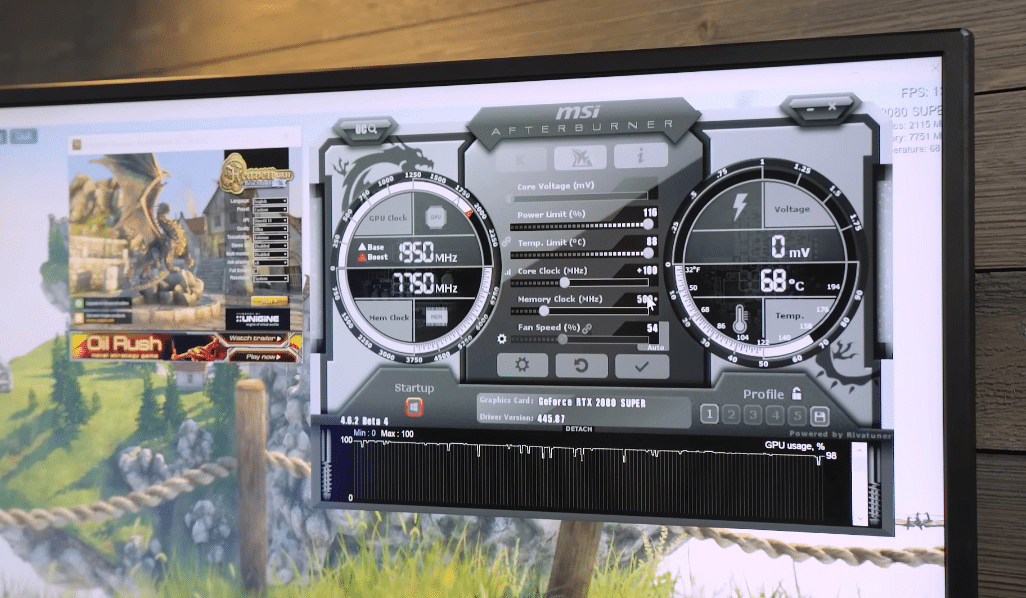
When users push their GPUs through intensive tasks like gaming, 3D design, or video rendering, temperatures often spike. These high-load processes demand significant computational power, resulting in increased heat production.
Manufacturers like NVIDIA and AMD provide guidelines, suggesting that GPUs can safely reach up to 85°C or slightly higher.
High-resolution gaming or complex graphic designing significantly strains the GPU, increasing heat production. Insufficient cooling, poor ventilation, and dust accumulation inside the computer case also leads to the issue.
What Problems It Can Cause?
When GPUs overheat, they may experience thermal throttling. This safety mechanism reduces the GPU’s performance to lower temperatures, leading to noticeable drops in frame rates and rendering speeds.
Continuous overheating risks permanent damage to the GPU and adjacent components. Users may notice instability, graphical errors, or system crashes as warning signs.
How to Solve the Problem?
There are many available solutions you can apply, depending the exact type of issue you are facing.
- Add or Upgrade Fans: Integrating more fans into the case can enhance airflow, pushing hot air out and pulling cool air in. Consider installing additional intake fans at the front and exhaust fans at the back or top of the case.
- Optimize Fan Placement and Airflow Direction: Ensure that fans are correctly oriented to support an efficient airflow pathway through the case. Air should typically enter from the front/bottom and exit through the back/top.
- Adjust Fan Speeds: Use software to control fan speeds based on temperature readings. Increasing fan speeds can help dissipate heat more quickly during intense gaming sessions or rendering tasks.
- Reapply Thermal Paste: Thermal paste degrades over time, reducing its effectiveness. Removing old thermal paste from the GPU and applying a new, high-quality layer can improve heat conduction from the GPU to its cooler.
- Aftermarket Air Coolers: High-end air coolers often provide better cooling than stock GPU coolers. Look for models with larger heat sinks and more powerful fans that fit your GPU and case.
- Liquid Cooling Solutions: For maximum cooling efficiency, consider a liquid cooling system. Closed-loop (AIO) coolers are simpler to install and maintain, while custom open-loop systems offer the best performance and aesthetics but require more setup and care.
- Active Backplate Cooling: Some high-performance GPUs come with or can be fitted with active backplate coolers, which help to dissipate heat from the backside of the GPU PCB, an often overlooked heat source.
- Dust Removal: Dust acts as an insulator, trapping heat. Use compressed air to blow dust out of the case, paying special attention to the GPU, its cooler, and other fans.
- Check and Clean Filters: Many cases have dust filters. Clean these regularly to maintain good airflow.
- Tune Performance Settings: Software like MSI Afterburner allows users to adjust GPU clock speeds, voltages, and fan curves. Slight adjustments can lead to significant temperature reductions without greatly affecting performance.
- Frame Rate Limits: Capping the frame rate in games can reduce the GPU’s workload, lowering temperatures. This can be done through in-game settings or external software.
For How Long Can My PC Work Safely While Over 85°C?
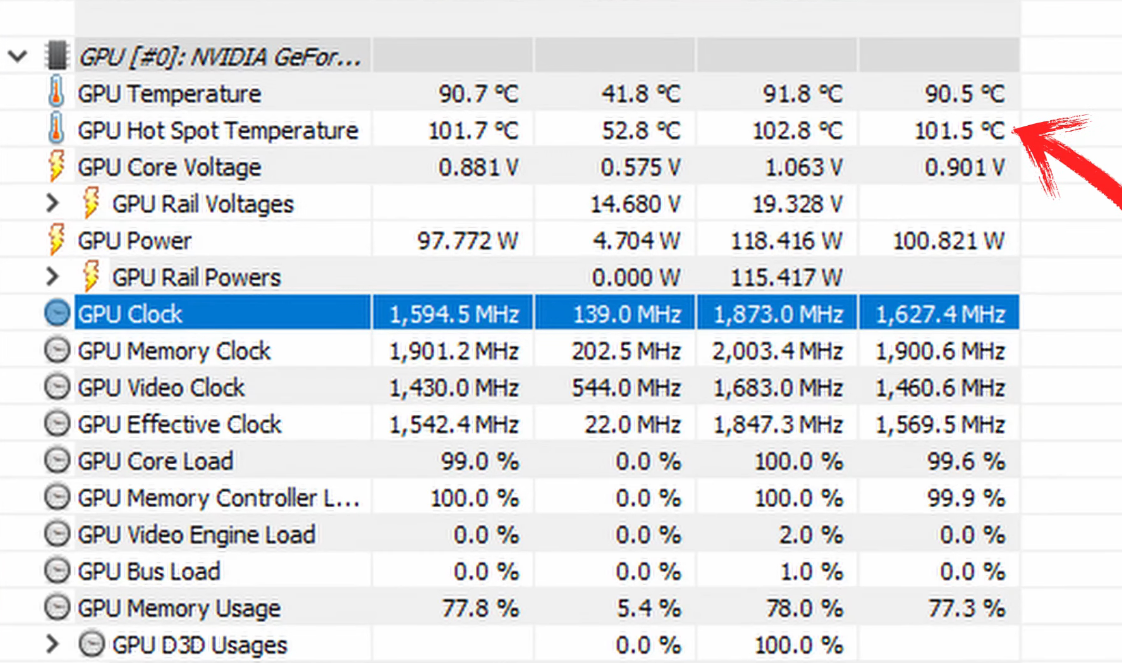
Continuous operation above 85°C can stress your GPU, potentially leading to permanent damage. Components like solder joints may weaken or break, and the GPU’s silicon itself can degrade faster, shortening the device’s lifespan.
Thermal throttling acts as a protective measure to prevent overheating. When a GPU exceeds its safe temperature threshold, it automatically lowers performance to reduce heat production. While this prevents immediate damage, it is a sign that the cooling solution is inadequate for the workload.
Short-Term vs. Long-Term Exposure
- Short-Term Exposure: Most modern GPUs can withstand temperatures up to 85°C for short periods without immediate damage, thanks to built-in thermal throttling mechanisms. Short bursts of high temperature during intense gaming sessions or heavy computational tasks are typically within operational limits.
- Long-Term Exposure: Continuously running a GPU above 85°C for long periods, such as several hours every day, will likely shorten the component’s lifespan. Prolonged exposure to high temperatures can degrade internal parts more quickly than normal, potentially leading to failure.
Manufacturers provide maximum temperature ratings for their GPUs, often between 95°C and 105°C. While these are the absolute maximums before the risk of thermal damage increases significantly, consistently operating close to these limits is risky.
Still, the safest solution is to keep it under the limit. If you are facing the issue all the time when dealing with higher load, consider improving the cooling system and upgrading the hardware.
FAQs
Do GPU fans always spin?
No, GPU fans do not always spin. They usually spin faster when the graphics card is working hard (like during gaming) to keep it cool. When it’s not busy, the fans may slow down or stop to save energy and reduce noise.
How to check GPU health?
One way to check GPU health is by using the Windows Task Manager. Press the Ctrl + Shift + Esc hotkey to launch the Task Manager. Click on the Performance option in the left sidebar and choose the GPU option from the left pane. Here you’ll get detailed information about the real-time usage of your GPU, such as utilization, temperature, and memory consumption.
How hot can DDR5 RAM get?
DDR5 RAM can get hotter than DDR4 RAM, as they have moved voltage regulation off the motherboard itself, and now it is on the RAM module. This means more heat is generated on the module itself. Crucial DDR5 memory is available at 4800, 5200, and 5600MT/s speeds and at 8, 16, 24, 32, and 48GB densities per module. As the technology matures, future DDR5 products will deliver speeds up to 8800MT/s and densities up to 128GB per module.
Can cold damage GPU?
Cold temperatures are not likely to damage your GPU, unless they cause condensation. Condensation can form on the GPU and other components if they are exposed to very cold air and then brought into a warmer environment. This can cause short circuits and corrosion. To prevent this, you should let your GPU acclimatize for a few hours before powering it on.
Summary
Optimal GPU temperatures vary by model, but aim for 65-85°C under load. Regularly monitor GPU temperature to prevent overheating and maintain performance.
Efficient cooling solutions, like enhanced fans or liquid cooling, help keep temperatures in check. Address thermal throttling by ensuring proper airflow and considering aftermarket coolers for better temperature management.
For users experiencing high GPU temps, solutions range from adjusting in-game settings to upgrading cooling systems. Maintaining an optimal temperature extends GPU lifespan and ensures stable performance during demanding tasks.