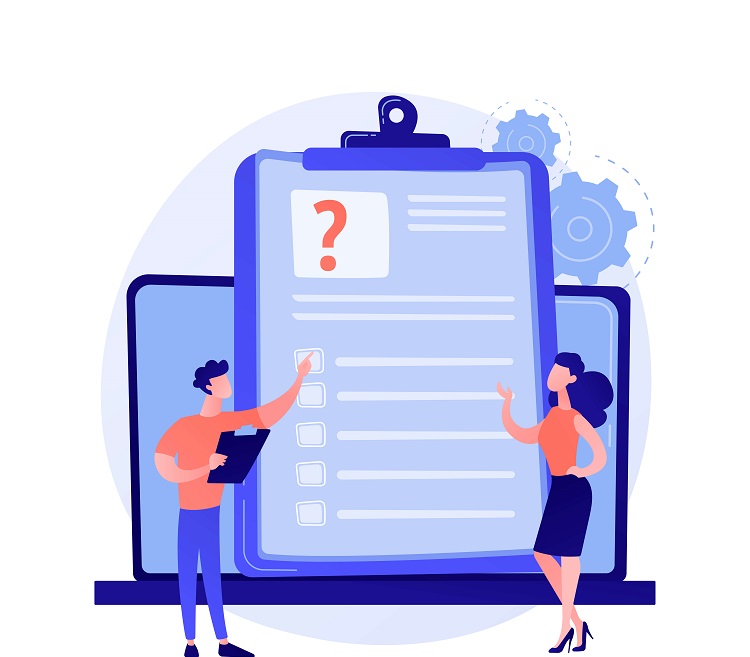Node.js is a popular open-source runtime environment that allows developers to build and run JavaScript applications outside of a web browser. As new versions of Node.js are released, it’s important to keep your version of Node.js up to date in order to take advantage of the latest features and improvements. There are a few different ways to update Node.js, but the most common method is to use the Node Package Manager (npm).
Here is a step-by-step guide on how to update Node.js using npm:
- First, make sure that you have the latest version of npm installed on your system. You can check your npm version by running the following command in your terminal:
npm -vIf you have an older version of npm, you can update it by running the following command:
npm install -g npm
- Next, check your current version of Node.js by running the following command:
node -vThis will display the current version of Node.js that you have installed on your system.
- To update Node.js, you will need to use the
npm installcommand. This command will install the latest version of Node.js, as well as any other dependencies that are listed in your project’spackage.jsonfile.
To update Node.js to the latest version, run the following command:
npm install -g n
This will install the n package, which is a utility that allows you to easily switch between different versions of Node.js.
- Once the
npackage has been installed, you can use it to install the latest version of Node.js by running the following command:
n latest
This will install the latest stable version of Node.js. If you want to install a specific version of Node.js, you can use the n command followed by the version number. For example, to install version 12.18.3 of Node.js, you would run the following command:
n 12.18.3- After the installation is complete, you can verify that you are running the latest version of Node.js by running the following command:
node -v
This will display the version of Node.js that you are currently using.
It’s important to note that updating Node.js using npm will only update the version of Node.js that is used by your current project. If you want to update the global version of Node.js that is used by all of your projects, you will need to follow a slightly different process.
To update the global version of Node.js, you will need to use the npm install command followed by the -g flag. For example, to update the global version of Node.js to the latest stable release, you would run the following command:
npm install -g node
This will update the global version of Node.js to the latest stable release. You can then use the node -v command to verify that you are running the latest version.
In conclusion, updating Node.js using npm is a straightforward process that allows you to easily install and switch between different versions of Node.js. By keeping your version of Node.js up to date, you can take advantage of the latest features and improvements and ensure