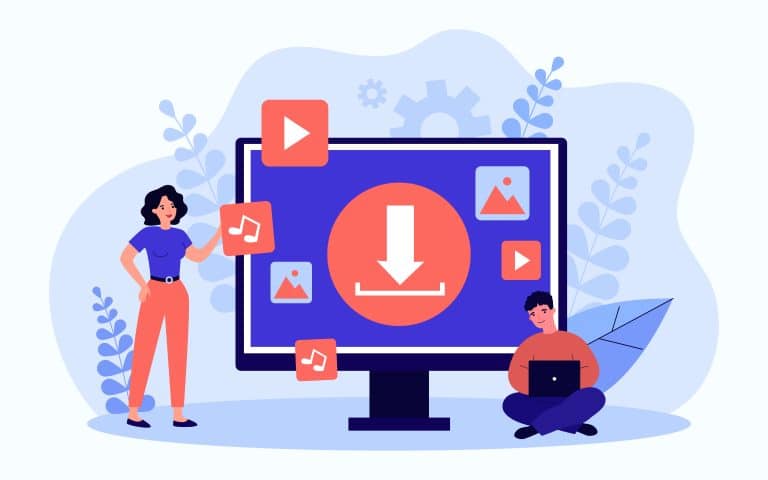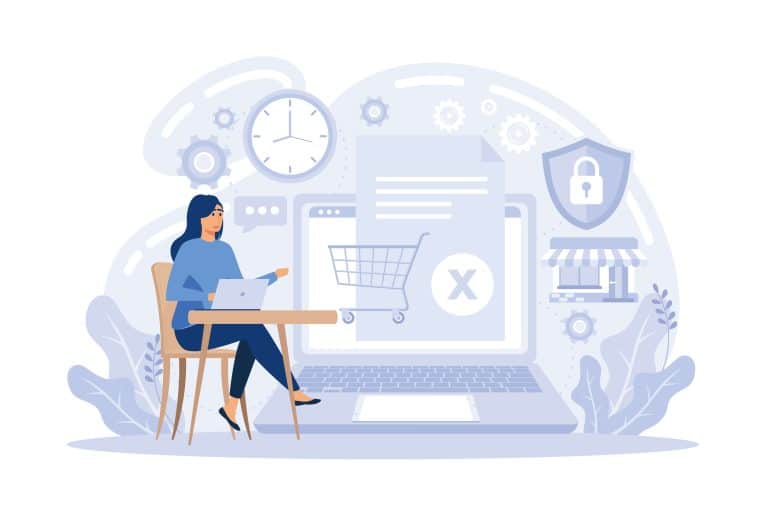Imagine you’re a chef preparing a delicious meal. You have all the ingredients you need, but what if there was a way to make it even more appetizing? That’s where Bootstrap 5 comes in.
Just like a secret spice blend that takes your dish to the next level, Bootstrap 5 adds that extra flavor to your Angular 15 projects. In this article, we’ll show you how to seamlessly integrate Bootstrap 5 into your Angular 15 applications with an example and tutorial that will leave your users craving for more.
First and foremost, adding Bootstrap 5 to Angular 15 brings a whole new level of visual appeal to your user interface design. With Bootstrap’s extensive collection of sleek and modern components, you can easily create stunning layouts that captivate your users from the moment they land on your application.
From stylish navigation menus to eye-catching buttons, Bootstrap 5 provides a wide array of pre-built elements that instantly elevate the look and feel of your Angular 15 project. Say goodbye to dull and uninspiring designs, and say hello to a visually stunning user experience.
Overview of Bootstrap 5 and Angular 15
Bootstrap 5 is a powerful framework that can enhance the design and functionality of your Angular 15 application, allowing you to create visually appealing and responsive web pages with ease.
By combining Bootstrap 5 and Angular 15, you can take advantage of the benefits that both frameworks offer for web development.
One of the major benefits of combining Bootstrap 5 and Angular 15 is the ability to create responsive web pages. Bootstrap 5 provides a grid system and responsive utilities that make it easy to create layouts that adapt to different screen sizes. This means that your web pages will look great and function properly on desktops, tablets, and mobile devices.
Angular 15, on the other hand, provides a powerful framework for building dynamic web applications. By combining the two frameworks, you can create web pages that not only look great, but also offer a smooth and interactive user experience.
The future of Bootstrap and Angular integration looks promising. Both frameworks are constantly evolving and improving, and there is a strong community behind each one. This means that there will be continued support and updates for both Bootstrap and Angular, ensuring that they stay up-to-date with the latest web development trends and technologies.
As a developer, this means that you can rely on these frameworks to help you create modern and cutting-edge web applications. So, by combining Bootstrap 5 and Angular 15, you are not only benefiting from their current features, but also setting yourself up for success in the future.
Overall, combining Bootstrap 5 and Angular 15 for web development allows you to create visually appealing and responsive web pages with ease. You can take advantage of Bootstrap 5’s responsive grid system and utilities, as well as Angular 15’s powerful framework for building dynamic web applications.
With continued support and updates from both frameworks, the future of Bootstrap and Angular integration looks promising. So, if you want to enhance the design and functionality of your Angular 15 application, consider adding Bootstrap 5 to your development stack.
Benefits of Adding Bootstrap 5 to Angular 15
Enhance your Angular 15 project with the latest version of Bootstrap and experience a significant increase in website loading speed, according to a recent study. By adding Bootstrap 5 to your Angular 15 project, you can take advantage of its optimized and efficient code, resulting in faster loading times for your website. This is crucial in today’s fast-paced digital world, where users expect instant access to information and have little patience for slow-loading websites. With Bootstrap 5, your Angular 15 project can deliver a seamless and responsive user experience, improving user satisfaction and engagement.
One of the main advantages of adding Bootstrap 5 to Angular 15 is its extensive collection of pre-designed UI components. Bootstrap provides a wide range of ready-to-use elements such as buttons, forms, navigation bars, and much more. These components are highly customizable and can be easily integrated into your Angular project. By leveraging Bootstrap’s components, you can save a significant amount of development time and effort, allowing you to focus on other important aspects of your project.
Another reason to add Bootstrap 5 to Angular 15 is its mobile-first approach. Bootstrap 5 is designed to be responsive and adaptive, ensuring that your website looks great on all devices, from desktops to smartphones. With the increasing number of mobile users, having a mobile-friendly website is essential for reaching a wider audience and providing a seamless browsing experience. By incorporating Bootstrap 5 into your Angular 15 project, you can ensure that your website is optimized for mobile devices, improving user experience and increasing the chances of conversion.
Adding Bootstrap 5 to your Angular 15 project brings numerous benefits. From improved website loading speed to a wide range of pre-designed UI components and mobile-first approach, Bootstrap 5 enhances the overall performance and user experience of your Angular project. So why wait? Take advantage of Bootstrap 5 and elevate your Angular 15 project to new heights.
Enhanced User Interface Design
Improve your user interface design with the enhanced features of Bootstrap 5, making your website visually appealing and engaging for your audience.
Bootstrap 5 offers various user experience improvements that can greatly enhance the overall usability of your website. With its responsive design capabilities, your site will adapt seamlessly to different screen sizes, ensuring a consistent experience across devices. This means that users can easily access your content on their desktop computers, tablets, or smartphones, without any compromise in functionality or design.
In addition to improved user experience, Bootstrap 5 also provides design consistency and branding. By utilizing the predefined styles and components offered by Bootstrap, you can ensure that your website maintains a cohesive and professional look throughout. The consistent design elements and typography options make it easier for users to navigate your site and understand your brand. You can customize Bootstrap to match your branding, incorporating your colors, fonts, and logos seamlessly into the framework. This level of design consistency not only enhances the aesthetic appeal of your website but also reinforces your brand identity.
Bootstrap 5’s enhanced user interface design features make it easier than ever to create visually stunning websites. With its extensive library of customizable components, you can easily add interactive elements such as buttons, forms, and navigation menus to enhance user engagement. The framework also includes a wide range of pre-designed templates and themes, allowing you to quickly get started with a professional-looking design.
Whether you’re a beginner or an experienced developer, Bootstrap 5 provides the tools and resources you need to create a visually appealing and engaging user interface for your Angular 15 website.
Responsive and Mobile-First Layouts
Ensure that your website has a visually appealing and engaging user interface by incorporating responsive and mobile-first layouts into your design. Building responsive grids with Bootstrap 5 and Angular 15 can greatly enhance the user experience by allowing your website to adapt to different screen sizes and devices.
With Bootstrap 5, you can easily create responsive grids that automatically adjust the layout of your content based on the screen size. This ensures that your website looks great on both desktop and mobile devices, providing a seamless experience for your users.
Implementing mobile-first design principles in Angular 15 with Bootstrap 5 is another crucial step in creating a responsive and user-friendly interface. Mobile-first design focuses on designing for mobile devices first and then scaling up for larger screens. This approach ensures that your website is optimized for mobile users, who now make up a significant portion of internet users.
By starting with a mobile-first approach, you can prioritize the most important content and functionalities, and then expand and enhance the design for larger screens.
To achieve a responsive and mobile-first layout in Angular 15 with Bootstrap 5, you can follow these key steps:
- Use Bootstrap’s grid system to create responsive layouts. The grid system allows you to divide your page into columns and rows, and it automatically adjusts the layout based on the screen size. This makes it easy to create a flexible and responsive design that works well on different devices.
- Utilize media queries to apply specific styles and layouts for different screen sizes. Media queries allow you to customize the appearance of your website based on the screen width, height, and orientation. This helps you optimize the layout and user experience for each device.
- Take advantage of Bootstrap’s built-in responsive classes and utilities. Bootstrap provides various classes and utilities that make it simple to create responsive designs. For example, you can use classes like ‘d-none’ or ‘d-md-block’ to show or hide content based on the screen size, or use utilities like ‘text-center’ or ‘m-auto’ to align and center elements.
By incorporating these practices and utilizing Bootstrap 5’s responsive features, you can create a visually appealing and user-friendly website that looks great on any device. Responsive and mobile-first layouts are essential in today’s digital landscape, where users access websites from a wide range of devices.
So, ensure that your website stands out by implementing these design principles.
Time-saving Pre-built Components
Save time and create a visually appealing user interface with pre-built components, reducing development time by up to 50%.
One of the advantages of using Bootstrap 5 in Angular 15 is the ability to customize themes. With Bootstrap’s extensive collection of pre-built components, you can easily modify the look and feel of your application to match your branding and design preferences. By simply adding a few classes, you can change the colors, fonts, and other visual aspects of the components, giving your application a unique and personalized touch.
Another time-saving feature of Bootstrap 5 is its grid system, which can be seamlessly integrated into Angular 15. The grid system allows you to create responsive layouts that automatically adjust to different screen sizes, ensuring that your application looks great on desktops, tablets, and mobile devices. By using the grid classes provided by Bootstrap, you can easily arrange your content in rows and columns, making it easier to create complex and dynamic layouts. Whether you need a simple two-column layout or a more intricate multi-column design, Bootstrap’s grid system simplifies the process and saves you valuable development time.
In addition to customizing themes and implementing the grid system, Bootstrap 5 also offers a wide range of other pre-built components that can further speed up your development process. These components include navigation bars, forms, buttons, modals, and many more. Instead of starting from scratch and coding these components from scratch, you can simply leverage the existing Bootstrap components and customize them to fit your specific needs. This not only saves time but also ensures consistency and compatibility across different parts of your application.
With Bootstrap 5 and Angular 15, you can take advantage of these time-saving pre-built components to create a visually appealing and responsive user interface in a fraction of the time.
Step-by-Step Guide to Adding Bootstrap 5 to Angular 15
To seamlessly integrate Bootstrap 5 into your Angular 15 project, follow these step-by-step instructions for a hassle-free implementation.
Firstly, make sure you have a basic understanding of Angular 15 and Bootstrap 5. Familiarize yourself with the file structure of your Angular project and locate the necessary files for adding Bootstrap 5.
Next, download the Bootstrap 5 CSS and JavaScript files from the official Bootstrap website. Place these files in the appropriate directories within your Angular project.
Import the Bootstrap CSS file in your Angular project’s main styles.css file using the @import statement. This will ensure that the Bootstrap styles are applied to your project.
After importing the CSS file, include the Bootstrap JavaScript file in your Angular project’s index.html file. This will enable the Bootstrap components and functionality to work correctly. Make sure to include the JavaScript file before the closing body tag to ensure that it is loaded properly.
Common challenges in integrating Bootstrap 5 with Angular 15 may include issues with conflicting styles or JavaScript conflicts. To troubleshoot these compatibility issues, it’s recommended to use the Angular DevTools extension for your browser. This tool allows you to inspect the elements and styles applied to your Angular project. You can use it to identify any conflicts and make the necessary adjustments to resolve them.
Another tip for troubleshooting Bootstrap 5 compatibility issues in Angular 15 is to check for any console errors in your browser’s developer console. These errors can provide valuable information about any issues that may be preventing Bootstrap from functioning correctly. By carefully reviewing and addressing these errors, you can ensure a smooth integration of Bootstrap 5 into your Angular 15 project.
By following these step-by-step instructions and keeping in mind the common challenges and troubleshooting tips, you can easily add Bootstrap 5 to your Angular 15 project. Enjoy the benefits of using pre-built components and a responsive design framework to enhance the user experience of your Angular application.
Installation and Setup
Once you’ve familiarized yourself with Angular and Bootstrap, seamlessly integrating Bootstrap 5 into your Angular project is just a matter of following the installation and setup process.
Here’s a step-by-step guide to help you get started:
- Installation: Begin by installing Bootstrap 5 into your Angular project. You can do this by running the following command in your project’s terminal:
npm install bootstrap@next. This will install the latest version of Bootstrap 5 as a dependency in your project. - Importing Bootstrap: After the installation is complete, you need to import Bootstrap into your project. Open your project’s
styles.scssfile and add the following line at the top:@import '~bootstrap/scss/bootstrap';. This will import the necessary Bootstrap styles into your project. - Customizing Themes: Bootstrap 5 comes with a variety of pre-built themes, but you can also customize the theme to match your project’s design. You can modify variables such as colors, fonts, and spacing in the
_variables.scssfile provided by Bootstrap. Make the necessary changes to customize the theme according to your project’s requirements. - Troubleshooting Common Issues: While integrating Bootstrap 5 into your Angular project, you may encounter some common issues. One common issue is conflicting CSS styles between Bootstrap and your project’s existing styles. To resolve this, you can use Bootstrap’s utility classes or modify the existing styles to ensure compatibility. Additionally, make sure you have installed the correct version of Bootstrap and have imported it correctly into your project.
By following these installation and setup steps, you can easily add Bootstrap 5 to your Angular 15 project. Remember to customize the theme to match your project’s design and troubleshoot any common issues that may arise. With Bootstrap’s powerful features and Angular’s flexibility, you’ll be able to create stunning and responsive web applications in no time.
Importing Bootstrap Styles and Scripts
Start your journey towards creating a harmonious symphony of style and functionality by harmoniously blending the essence of Bootstrap’s captivating styles and scripts into your Angular project.
To import Bootstrap styles in your Angular project, you need to first install Bootstrap using npm. Open your terminal and navigate to your project’s root folder, then run the command ‘npm install bootstrap’. This will download and install the latest version of Bootstrap in your project.
Once Bootstrap is installed, you can import its styles into your Angular project. In your Angular component’s CSS file, import the Bootstrap styles by adding the following line at the top: @import '~bootstrap/dist/css/bootstrap.min.css';.
This will import the main Bootstrap CSS file and make all its styles available in your component.
In addition to importing Bootstrap styles, you may also need to use Bootstrap scripts in your Angular project. To do this, import the Bootstrap JavaScript file in your Angular component’s TypeScript file. You can do this by adding the following line at the top of your component: import 'bootstrap/dist/js/bootstrap.min.js';.
This will import the Bootstrap JavaScript file and make its functionality available in your component.
Now you can start using Bootstrap’s styles and scripts to enhance the visual appeal and functionality of your Angular project.
Using Bootstrap Components in Angular Templates
Enhance the visual appeal and functionality of your Angular project by seamlessly integrating Bootstrap components into your templates.
By using the Bootstrap grid system, you can easily create responsive layouts that adapt to different screen sizes. This allows your application to look great on both desktop and mobile devices. With just a few lines of code, you can divide your page into rows and columns and adjust their widths based on your needs. This flexibility makes it easy to create complex and dynamic layouts without writing a lot of custom CSS.
In addition to the grid system, Bootstrap also provides a wide range of icons that you can use to enhance the user experience of your Angular application. These icons are vector-based, which means they can be easily scaled to any size without losing quality. Whether you need simple icons for buttons or more intricate ones for navigation menus, Bootstrap’s got you covered. By incorporating these icons into your templates, you can make your application more visually appealing and intuitive for users.
To use the Bootstrap grid system and icons in your Angular templates, you first need to import the necessary CSS and JavaScript files. Once you’ve done that, you can start using the grid classes to structure your layouts. For example, you can create a row and divide it into columns by applying the appropriate classes. You can then place your content within these columns to achieve the desired layout.
Similarly, you can use the Bootstrap icon classes to add icons to your buttons, menus, or any other element in your templates. By leveraging the power of Bootstrap components, you can quickly and easily create professional-looking Angular applications that are both visually appealing and user-friendly.
Examples and Tutorials for Bootstrap 5 Integration
Get creative and hit the ground running with Bootstrap 5 integration by exploring a treasure trove of real-world scenarios and step-by-step guides.
One exciting aspect of integrating Bootstrap 5 into your Angular templates is the ability to customize Bootstrap themes. With Bootstrap 5, you have more control over the look and feel of your application by easily modifying the default theme or creating your own unique theme. You can change colors, fonts, spacing, and much more to match your brand or design preferences. The flexibility of Bootstrap 5 allows you to unleash your creativity and make your application truly stand out.
Another powerful feature of Bootstrap 5 integration in Angular is the seamless integration of Bootstrap icons. With Bootstrap 5, you have access to a vast library of over 1,500 high-quality icons that can enhance the visual appeal and functionality of your application. Integrating Bootstrap icons into your Angular templates is a breeze, thanks to the robust support provided by Bootstrap 5. You can simply add the necessary HTML markup or use the Angular Bootstrap icon component to easily include icons in your application. Whether you need icons for buttons, navigation menus, or any other UI element, Bootstrap 5 has got you covered.
To make the most out of Bootstrap 5 integration in Angular, there are various examples and tutorials available that provide step-by-step guidance. These resources walk you through common use cases and demonstrate how to leverage the power of Bootstrap 5 in your Angular application. You can find tutorials on customizing Bootstrap themes, integrating Bootstrap icons, and much more.
By following these examples and tutorials, you can quickly grasp the concepts and apply them to your own projects. With the wealth of information available, you can confidently integrate Bootstrap 5 into your Angular application and create stunning user interfaces.
Creating Responsive Navigation Bars
Craft a responsive navigation bar effortlessly by utilizing the built-in features of Bootstrap 5. With Bootstrap 5, you can seamlessly navigate and explore your Angular application on any device. Bootstrap 5 provides a wide range of styling options for navigation bars, giving you the flexibility to customize the look and feel of your menu.
With just a few lines of code, you can create a sleek and modern navigation bar that fits perfectly with your overall design aesthetic.
To implement a responsive navigation menu, Bootstrap 5 offers a variety of classes and components that automatically adapt to different screen sizes. By using the ‘navbar’ class, you can easily create a navigation bar that collapses into a hamburger menu on smaller screens. This ensures that your menu remains accessible and user-friendly, regardless of the device your audience is using.
Additionally, Bootstrap 5 provides responsive utility classes that allow you to hide or show certain elements based on screen size, further enhancing the responsiveness of your navigation bar.
Incorporating Bootstrap 5 into your Angular application is a straightforward process. By adding the necessary Bootstrap files to your project and including the relevant classes in your HTML markup, you can quickly style and implement a responsive navigation bar.
Whether you’re a beginner or an experienced developer, Bootstrap 5 offers a user-friendly and intuitive way to create navigation menus that enhance the overall user experience of your Angular application. So why wait? Start exploring the possibilities of Bootstrap 5 and take your navigation bar to the next level.
Designing Stylish Forms with Bootstrap
Revamp your forms with Bootstrap, effortlessly creating sleek and stylish input fields that’ll make your users feel like a fish in water. With Bootstrap, styling form inputs becomes a breeze.
Whether you wanna add a touch of elegance or a modern look to your forms, Bootstrap’s got you covered. You can choose from a wide range of predefined classes and styles to customize your input fields. This includes different sizes, colors, and shapes.
This allows you to create forms that not only look great but also align with your overall design aesthetic.
In addition to styling form inputs, Bootstrap also provides built-in validation features. You can easily validate your form inputs using Bootstrap’s validation classes. These classes allow you to highlight invalid fields, display error messages, and provide real-time feedback to your users.
By incorporating Bootstrap’s validation classes into your forms, you can ensure that users enter the correct information and prevent any errors or misunderstandings. This not only improves the user experience but also saves you time and effort in handling incorrect data.
By using Bootstrap to design stylish forms, you can enhance the visual appeal of your website and improve the user experience. With its extensive range of customization options and validation features, Bootstrap makes it easy to create forms that are both aesthetically pleasing and functional.
So why settle for plain and boring forms when you can make them stand out with Bootstrap? Give your users a delightful experience by incorporating Bootstrap into your form design and watch as they navigate through your website with ease.
Implementing Bootstrap Modals and Popovers
In the previous subtopic, you learned how to design stylish forms using Bootstrap. Now, let’s take it a step further and explore the world of implementing Bootstrap modals and popovers.
These powerful components can enhance the user experience and add a touch of interactivity to your Angular application.
Customizing modals in Bootstrap allows you to create visually appealing and functional pop-up windows. With Bootstrap 5, you have even more flexibility in customizing the appearance and behavior of modals. You can easily change the size, position, and animation of the modal, as well as add custom styles and content. Whether you want a simple confirmation dialog or a complex form within a modal, Bootstrap has got you covered.
Using popovers in Angular with Bootstrap opens up a whole new realm of possibilities for displaying additional information or tooltips. Popovers are similar to modals but are smaller in size and appear on top of the content. They can be triggered by a click or a hover event, allowing you to provide contextual information to the user. With Bootstrap, you can easily customize the appearance and behavior of popovers, making them an essential tool for creating interactive and informative user interfaces.
To summarize, customizing modals and using popovers in Angular with Bootstrap adds a layer of sophistication to your application. With the ability to customize the appearance and behavior of modals, you can create visually appealing and functional pop-up windows. Popovers, on the other hand, allow you to provide additional information or tooltips in a compact and interactive manner.
By incorporating these powerful Bootstrap components into your Angular application, you can enhance the user experience and create a more engaging interface.
Leveraging Angular’s Data Binding with Bootstrap
Leverage Angular’s powerful data binding capabilities to seamlessly integrate Bootstrap components into your application and create a dynamic user experience.
With Angular’s data binding, you can easily bind properties and values from your component to the Bootstrap components, allowing for real-time updates and interactive features. By combining Angular directives with Bootstrap, you can create a highly responsive and user-friendly application.
One way to leverage Angular’s data binding with Bootstrap is by using Angular directives to bind data to Bootstrap components. For example, you can bind the value of an input field to a variable in your component, and then use that variable to dynamically update the value of a Bootstrap component, such as a progress bar. This allows you to create dynamic and interactive features that respond to user input in real-time.
In addition to data binding, Angular’s directives can also be used to enhance the functionality of Bootstrap components. For instance, you can use Angular directives to conditionally show or hide Bootstrap modals based on certain conditions in your application. This allows you to create a more personalized and tailored user experience by displaying modals only when necessary.
By leveraging Angular’s data binding and directives, you can maximize the potential of Bootstrap components and create a seamless integration with your Angular application.
Binding Data to Bootstrap Components
To enhance your user interface, effortlessly synchronize data between your application and Bootstrap components by utilizing Angular’s data binding capabilities. Angular provides powerful data synchronization features that allow you to bind data to Bootstrap components, ensuring that any changes made in your application are automatically reflected in the user interface.
One of the key features is two-way binding, which enables you to establish a seamless link between your data and the Bootstrap components. With two-way binding, any changes made to the data in your application are immediately propagated to the Bootstrap components, and vice versa. This means that you can easily update the values displayed in the Bootstrap components by simply modifying the data in your application. Similarly, any modifications made to the values in the Bootstrap components will be reflected back in your application’s data. This ensures that both the data and the user interface remain in sync at all times.
To implement two-way binding with Bootstrap components in Angular, you can use the ngModel directive. By binding the ngModel directive to the data property, you can establish the two-way connection. Whenever the data changes, the corresponding Bootstrap component will be updated automatically, and any changes made in the Bootstrap component will be reflected back in the data property. This simplifies the process of keeping your user interface up to date and eliminates the need for manual synchronization between your application and Bootstrap components.
By leveraging Angular’s data binding capabilities, you can effortlessly synchronize data between your application and Bootstrap components. Two-way binding allows for seamless data synchronization, ensuring that any changes made in your application are immediately reflected in the user interface and vice versa. By using the ngModel directive, you can easily establish this two-way connection and maintain the synchronization without manual intervention. This makes it easier to create a dynamic and responsive user interface that seamlessly interacts with your application’s data.
Handling User Interactions with Angular Events
When users interact with your application, Angular’s event handling capabilities allow you to effortlessly respond and update the user interface in a smooth and seamless manner, like a well-choreographed dance.
By implementing event-driven architecture in Angular, you can create dynamic and interactive web applications that engage users and provide a rich user experience. Angular provides various tools and techniques to handle user interactions, such as event emitters and event binding.
To implement event-driven architecture in Angular, you can use event emitters to communicate between components. Event emitters allow you to create custom events in your components and emit them when certain actions occur. This enables you to pass data from child components to parent components or communicate between sibling components.
By defining event emitters in your components and subscribing to them in your parent components, you can easily handle user interactions and update the UI accordingly.
Event binding is another powerful feature provided by Angular to handle user interactions. With event binding, you can bind specific events, such as button clicks or input changes, to methods in your component. When the event occurs, the corresponding method is executed, allowing you to perform actions based on user input.
This enables you to create responsive and interactive web applications that react to user interactions in real-time.
By exploring Angular’s event binding capabilities, you can enhance the user experience of your application and create a more engaging and interactive interface.
Implementing event-driven architecture in Angular allows you to handle user interactions effectively and update the user interface in response to these interactions. By using event emitters and event binding, you can create dynamic and interactive web applications that engage users and provide a seamless user experience.
Whether it’s emitting custom events between components or binding specific events to methods, Angular’s event handling capabilities empower you to create responsive and interactive applications that delight users.
Dynamic Content with Angular and Bootstrap
By combining the dynamic capabilities of Angular with the flexible styling options of Bootstrap, you can effortlessly create visually stunning and interactive web content.
Angular and Bootstrap integration allows you to easily incorporate Bootstrap components into your Angular application, giving you access to a wide range of pre-designed elements such as buttons, forms, and navigation bars. This integration saves you time and effort by providing ready-made styles and functionality that you can seamlessly integrate into your application.
With Angular and Bootstrap, you can create dynamic content by dynamically rendering Bootstrap components based on user interactions or data changes. For example, you can use Angular’s data binding and event handling capabilities to dynamically update the content of a Bootstrap modal based on user input. You can also use Angular’s ngIf directive to conditionally render Bootstrap components, allowing you to show or hide elements based on certain conditions.
Bootstrap provides a rich set of components that can be easily customized and styled to match the look and feel of your application. By leveraging Angular’s component-based architecture, you can create reusable and modular components that encapsulate Bootstrap styling and functionality. This allows you to easily maintain and update your application’s UI, as changes to the Bootstrap components can be applied across your application by simply modifying the corresponding Angular components.
The integration of Angular and Bootstrap allows you to create dynamic and visually appealing web content. By leveraging the styling options and pre-designed components of Bootstrap, combined with the dynamic capabilities of Angular, you can easily create interactive and responsive applications.
Whether you’re building a simple form or a complex dashboard, Angular and Bootstrap provide a powerful combination for creating modern and engaging web experiences.
Best Practices and Tips for Bootstrap 5 and Angular 15 Integration
In the previous subtopic, we explored how to create dynamic content with Angular and Bootstrap. Now, let’s dive into some best practices and tips for integrating Bootstrap 5 with Angular 15.
As we know, Bootstrap is a popular CSS framework that provides ready-to-use components for building responsive web applications. However, integrating Bootstrap 5 with Angular 15 can present some challenges.
One of the common issues faced when integrating Bootstrap 5 with Angular 15 is the version compatibility. Bootstrap 5 is relatively new, and Angular 15 may not have native support for it. In such cases, you may need to manually configure and customize Bootstrap 5 to work seamlessly with Angular 15. This can involve updating dependencies, importing the necessary Bootstrap styles and scripts, and ensuring that the components and styles are correctly applied within the Angular project.
Another challenge in integrating Bootstrap 5 and Angular 15 is troubleshooting common issues that may arise during the process. For example, you may encounter conflicts between Bootstrap styles and Angular’s default styles. To resolve this, you can use the Bootstrap class prefixes feature to namespace the Bootstrap styles and prevent clashes with Angular styles. Additionally, you may need to adjust the Bootstrap grid system to work effectively with Angular’s layout components.
To overcome these challenges, it is important to stay updated with the latest documentation and resources available for Bootstrap 5 and Angular 15 integration. The Bootstrap and Angular communities are constantly evolving, and new tools and techniques may be introduced to streamline the integration process.
Additionally, actively participating in online forums and communities can help you seek guidance from experienced developers who have previously tackled similar integration challenges. By following best practices and being proactive in troubleshooting, you can successfully integrate Bootstrap 5 with Angular 15 and leverage the full potential of both frameworks in your web application development.
Managing Bootstrap Updates
To ensure smooth integration, it’s crucial for you to actively manage updates to Bootstrap in order to keep your web application up to date and secure. Updating Bootstrap 5 in Angular 15 requires careful planning and execution.
Here are three important tips to help you successfully migrate from Bootstrap 4 to Bootstrap 5 in Angular 15:
- Understand the changes: Before updating Bootstrap, take the time to understand the changes introduced in Bootstrap 5. Read the release notes and documentation to familiarize yourself with the new features, removed components, and any breaking changes. This will give you a clear understanding of what needs to be updated in your codebase.
- Test thoroughly: Once you have updated Bootstrap, it’s important to thoroughly test your web application to ensure everything is working as expected. Test all the different components, layouts, and functionalities to identify any issues or conflicts that may have arisen during the update. This will help you catch any bugs or inconsistencies early on and address them before deploying to production.
- Update dependencies: Along with updating Bootstrap, make sure to also update any dependencies that may be affected by the update. This includes Angular itself, as well as any other libraries or packages that rely on Bootstrap. Keeping all your dependencies up to date will help prevent compatibility issues and ensure a smooth integration of Bootstrap 5 in Angular 15.
By following these tips, you can effectively manage updates to Bootstrap and ensure a seamless transition from Bootstrap 4 to Bootstrap 5 in Angular 15. Keeping your web application up to date with the latest version of Bootstrap is essential for security, performance, and staying current with the latest web design trends.
Customizing Bootstrap Styles in Angular
With a touch of creativity, you can personalize the styles of Bootstrap to craft a unique visual identity for your Angular web applications. Customizing Bootstrap themes allows you to modify the default colors, fonts, and other visual elements to align with your brand or project requirements.
Angular provides a seamless integration with Bootstrap, making it easy to override default styles and create a customized look and feel.
One way to customize Bootstrap styles in Angular is by leveraging the power of SASS variables. By modifying the values of SASS variables, you can change the colors, fonts, spacing, and other design elements throughout your application. For example, you can redefine the primary and secondary colors used by Bootstrap to match your brand’s color scheme. This allows you to create a consistent and personalized experience for your users.
In addition to SASS variables, you can also customize Bootstrap styles in Angular by using Bootstrap utilities. Bootstrap utilities are a set of CSS classes that provide quick and easy ways to modify the appearance of elements. These utilities allow you to add spacing, change text alignment, adjust font sizes, and much more. By applying Bootstrap utilities to your Angular components, you can fine-tune the visual presentation and make your application truly unique.
Optimizing Performance with Lazy Loading
Lazy loading is a powerful technique that can greatly enhance the performance of your web applications by loading only the necessary resources when they’re needed.
With lazy loading in Angular, you can split your application into smaller modules and load them on-demand as the user navigates through different sections of your app.
This means that instead of loading the entire application upfront, you can load specific modules only when they’re required. This results in faster initial load times and improved performance.
To implement lazy loading in Angular, you can follow these steps:
- Identify the sections of your application that can be split into separate modules.
- Create a separate module for each section. Each module will contain the components, services, and other resources related to that section.
- Configure the routes in your Angular application to lazy load the modules when the corresponding routes are accessed.
- Use the
loadChildrenproperty in the route configuration to specify the path to the module file that should be loaded lazily.
Lazy loading not only improves performance by reducing the initial load time, but it also helps in code maintenance and scalability.
By splitting your application into smaller modules, you can easily manage and update different sections of your app without affecting the entire application.
Additionally, lazy loading allows you to scale your application more efficiently. You can add new modules as needed without impacting the overall performance of your app.
So, if you want to improve the performance of your Angular application, consider implementing lazy loading for a more optimized experience.
Conclusion
In conclusion, adding Bootstrap 5 to Angular 15 is a game-changer for web developers. The combination of Bootstrap’s powerful features and Angular’s versatility creates a winning combination that can take your web application to the next level.
By incorporating Bootstrap’s pre-built components and responsive layouts, you can save valuable time and effort in designing a visually appealing and user-friendly interface.
But that’s not all. The integration of Bootstrap 5 and Angular 15 also offers the opportunity to customize the styles to match your project’s unique branding and design requirements. With Angular’s flexibility, you can easily manage and update Bootstrap versions, ensuring that you always have access to the latest features and improvements.
Furthermore, by optimizing performance with lazy loading, you can enhance the loading speed and overall performance of your web application. This not only improves the user experience but also boosts your website’s search engine rankings.
So, why wait? Dive into the world of Bootstrap 5 and Angular 15 integration and unlock the full potential of your web development skills. The possibilities are endless, and the results will be nothing short of amazing.