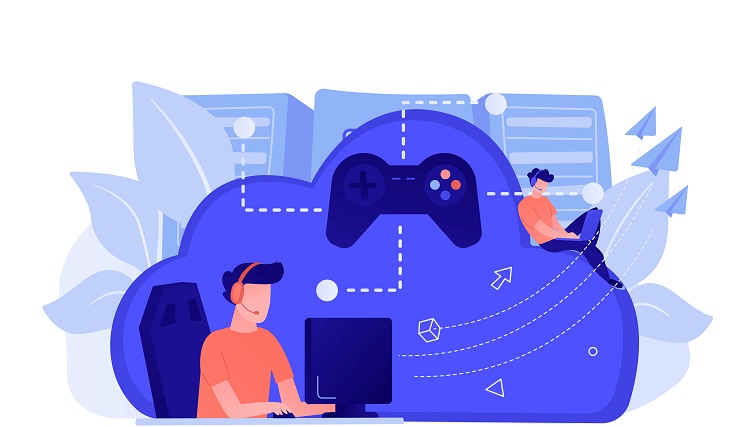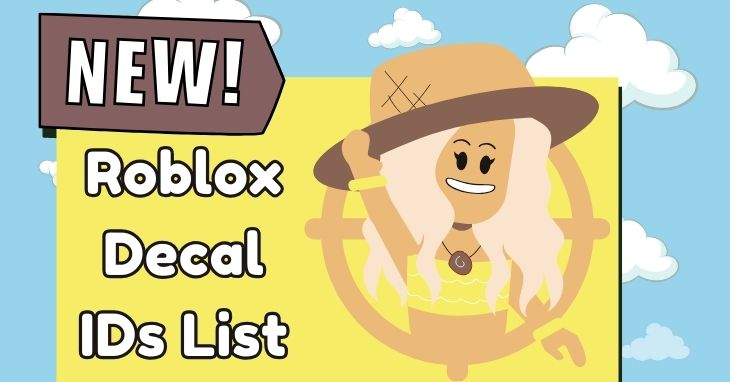Navigating the digital realm requires tools that respond to our commands seamlessly. One such tool, the keyboard, is a bridge between our thoughts and the digital expression of them. However, when a key gets stuck, this bridge faces a disruption. Now, we will explore further the structure of a “stuck key.”
- Definition: At its core, a stuck key is one that either fails to register a keystroke when pressed or remains in a depressed state after being activated, not returning to its neutral position. This malfunction disrupts the fluidity of typing and can be a source of immense frustration.
- Underlying Issues: The reasons for a key getting stuck can be multifaceted:
- Physical Obstructions: Just like a stone in a shoe can hinder walking, tiny particles can obstruct a key’s movement.
- Wear and Tear: Over time, just as hinges might rust or fabrics might fray, the mechanisms beneath keys can degrade.
- Software Anomalies: On rare occasions, the hardware might be perfectly fine, but the software that interprets the key presses might be misbehaving.
Table of Contents
ToggleCommon Causes

Understanding the root causes of a problem is the first step towards effective troubleshooting. Here’s a more detailed look into the common culprits behind stuck keys:
- Dirt and Debris:
- Accumulation Over Time: Our environment is filled with minute particles. Over time, dust, hair, food particles, and other tiny debris can sneak under the keys, creating a barrier that hampers their movement.
- Impact on Functionality: Even a minuscule particle can prevent a key from registering a press or returning to its original position, making typing erratic.
- Spills:
- Immediate Effects: A sudden spill can cause immediate stickiness, especially if the liquid is viscous or sugary.
- Long-term Residue: Even after the liquid evaporates, it can leave behind a residue. Sugary drinks, in particular, can leave a sticky film that binds keys.
- Wear and Tear:
- Natural Degradation: Just as a well-trodden path can wear down, keys, with repeated use, can experience wear in their underlying mechanisms.
- Symptoms: Over time, keys might lose their springiness, becoming either too soft or too rigid.
- Software Glitches:
- Misinterpretation: Occasionally, the software responsible for interpreting key presses might malfunction, making it seem like a key is stuck when it’s not.
- Temporary Hiccups: These glitches can often be transient, disappearing after a restart or software update.
Preliminary Checks
Before starting the repair procedures, it is recommended to conduct preliminary assessments to determine the extent and nature of the problem.
- Test Other Keys:
- Isolation: By testing other keys, you can determine if the issue is localized to a particular key or if it’s a more widespread problem.
- Pattern Recognition: If multiple keys are stuck, they might share a common cause, like a spill that affected a specific area of the keyboard.
- Restart Your Computer:
- Refreshing the System: A simple restart can often act as a soft reset for minor software glitches, resolving any misinterpretations of key presses.
- Observation: After the restart, test the problematic key(s) again to see if the issue persists.
- Check for External Damage:
- Visual Inspection: A close examination can reveal if there’s any visible damage, like cracks, dents, or signs of wear on the key or its surroundings.
- Tactile Feedback: Feeling the key’s resistance when pressed can also provide clues. A key that’s too loose or too tight might be physically damaged.
Cleaning Techniques

- Blow Out Debris: Use compressed air to blow out any debris from under the keys. Ensure the nozzle is held at an angle to avoid pushing dirt further under the keys.
- Manual Cleaning:
- Turn off the computer and unplug the keyboard.
- Gently pry up the stuck key using a flat tool like a screwdriver or a butter knife.
- Use a soft cloth dampened with isopropyl alcohol to clean the area underneath and the key itself.
- Allow everything to dry thoroughly before reassembling.
- Deep Cleaning for Spills:
- Remove all keys surrounding the affected area.
- Clean with a cloth dampened in isopropyl alcohol.
- For sticky residues, a mixture of warm water and a tiny amount of dish soap can help. Ensure you dry everything thoroughly before reassembling.
When to Seek Professional Help

While many keyboard issues can be resolved with a bit of DIY spirit, there are times when it’s best to call in the experts. If you’ve diligently followed the steps mentioned above and still find yourself with a stubborn key, seeking professional help might be the next logical step. Here’s what a professional can bring to the table:
- Advanced Diagnostics:
- Depth of the Issue: Sometimes, the problem goes beyond just a stuck key. It could be a deeper mechanical or electronic issue that’s not immediately visible to the untrained eye.
- Specialized Equipment: Professionals often have access to diagnostic tools that can quickly pinpoint the root cause of the problem, be it a faulty circuit or a damaged switch.
- Experience: Years of dealing with various keyboard issues means they can quickly identify and address uncommon problems that the average user might overlook.
- Professional Cleaning:
- Specialized Tools: While household items can be handy for basic cleaning, professionals use specialized tools designed explicitly for keyboard maintenance. This ensures a thorough and safe cleaning process.
- Expertise in Handling: Professionals know the intricacies of different keyboard models and brands, ensuring they can disassemble and reassemble them without causing further damage.
- Deep Cleaning Solutions: Stubborn residues or long-term grime might need more than just isopropyl alcohol. Professionals have access to a range of cleaning solutions that can tackle even the most stubborn of stains and residues.
- Recommendations:
- Repair vs. Replacement: Sometimes, fixing a single key might not be cost-effective, especially if the keyboard is old or has multiple issues. Professionals can provide an unbiased opinion on whether it’s better to repair the current keyboard or invest in a new one.
- Advice on Suitable Models: If a replacement is recommended, they can guide you on the best models that suit your needs and budget.
Prevention Tips
An ounce of prevention is worth a pound of cure, especially when it comes to maintaining your keyboard. Here are some expanded tips to ensure your keyboard remains in top shape:
- Keep Your Keyboard Clean:
- Routine Maintenance: Set a regular schedule, perhaps once a month, to give your keyboard a quick clean. This can prevent the accumulation of dirt and debris that can lead to stuck keys.
- Environment Matters: The importance of a clean environment extends to your workspace, whether it’s at home or in an office. By keeping your desk tidy, you indirectly contribute to maintaining a clean keyboard. Remove any dust or debris that might otherwise accumulate under the keys.
- Avoid Eating or Drinking Near Your Keyboard:
- The Risk of Spills: Even a minor spill can lead to significant issues. Liquids, especially sugary ones, can corrode the internal components or leave a sticky residue that hampers key movement.
- Crumbs and Bits: Eating near your keyboard can lead to tiny food particles falling between the keys. Over time, these can accumulate and affect key functionality.
- Handle with Care:
- Gentle Typing: While it might be tempting to hammer away at the keys during an intense gaming session or when trying to meet a deadline, pressing keys too hard can wear out the mechanisms faster.
- Safe Storage: If you’re using a portable keyboard or frequently move your keyboard around, ensure it’s stored in a protective case or bag. This can prevent any accidental drops or impacts that might damage the keys or internal components.
FAQs
Can temperature or humidity affect the functionality of my keyboard keys?
Yes, extreme temperatures and high humidity can impact the performance of your keyboard. Cold temperatures might make the keys rigid, while high humidity can introduce moisture, leading to sticky keys or even internal corrosion. It’s always best to keep electronic devices, including keyboards, in a controlled environment away from extreme conditions.
Are wireless keyboards more prone to stuck keys due to connectivity issues?
While wireless keyboards can experience connectivity issues, such problems usually result in missed or delayed keystrokes rather than physically stuck keys. Stuck keys are primarily a mechanical or debris-related issue, irrespective of whether the keyboard is wired or wireless.
I’ve heard that certain keyboard layouts or designs are less susceptible to stuck keys. Is this true?
Some keyboard designs, like mechanical keyboards or those with chiclet-style keys, might be less prone to debris accumulation due to the nature of their construction. However, no design is entirely immune to wear and tear or potential spills. Regular maintenance is key, regardless of the keyboard type.
Can software updates or drivers cause my keys to get stuck?
While software updates or drivers won’t cause a physical sticking of the keys, they can sometimes introduce glitches where certain keys might not register correctly or might seem “stuck” in software applications. Always ensure your keyboard drivers are up-to-date and compatible with your operating system.
Is it possible for a virus or malware to simulate a stuck key effect on my computer?
Yes, certain types of malware or viruses can simulate key presses or make it seem like keys are being held down. If you’ve ruled out physical issues with your keyboard and the problem persists, it might be a good idea to run a comprehensive malware and virus scan on your computer.
Are there any tools or apps that can help diagnose a stuck key issue?
There are several keyboard diagnostic tools and software applications available that can help you identify if a key is registering presses correctly. These tools can be especially useful to differentiate between a hardware issue with the keyboard and a software or driver-related problem. Always download such tools from reputable sources to ensure the safety of your device.
Final Words
When a key decides to play hard to get, it’s more than a minor hiccup—it’s a call to action. With the insights from this post, you’re no longer at the mercy of a stubborn key. Instead, you’re empowered with the knowledge to restore harmony to your typing experience.
So, the next time a key decides to stay down, remember: you’ve got the tools and the know-how to bring it back into line. Here’s to uninterrupted typing and the joy of a keyboard in perfect tune!