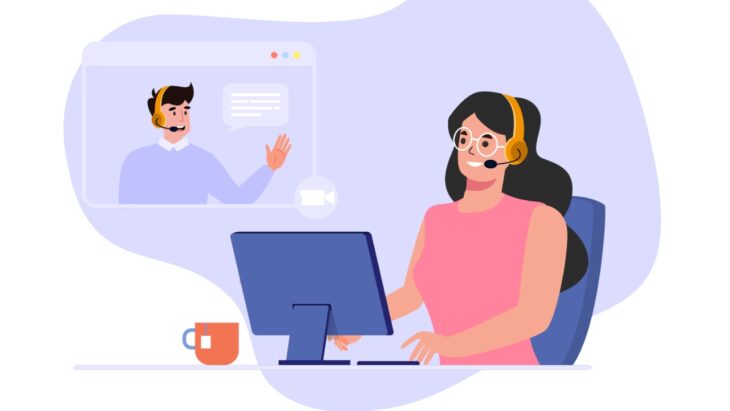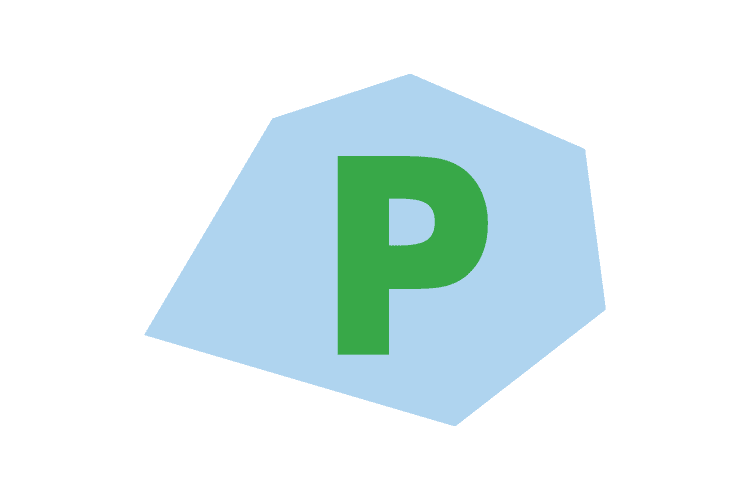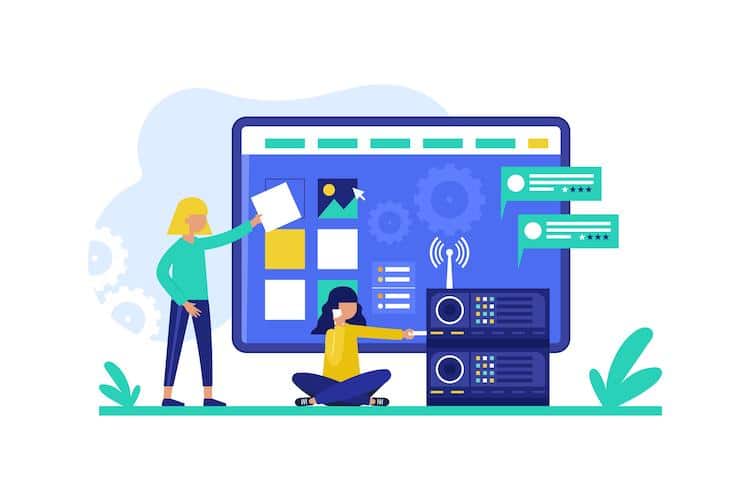Remote work has become increasingly common, and having a reliable and high-quality webcam is essential for effective communication and collaboration. The market offers a wide range of webcams with varying features and capabilities. To help you make an informed choice, here are some of the best webcams for remote work:
- Logitech C920 Pro HD Webcam
- Microsoft LifeCam HD-3000
- Razer Kiyo
- Logitech Brio Ultra HD Pro
- HP HD 4310
- Lenovo 500 FHD Webcam
- Canon VB-M50B PTZ Camera
- Elgato Cam Link 4K
- Mevo Plus Live Event Camera
When selecting a webcam, several key features should be considered:
- Video Quality: Look for webcams that provide clear and sharp video footage.
- Resolution and Frame Rate: Higher resolution and frame rate result in smoother and more detailed videos.
- Field of View: A wider field of view allows for more people to be seen in the frame.
- Autofocus: Autofocus ensures that the image remains sharp even when changing positions.
- Low-Light Performance: Webcams with good low-light performance produce clear videos in dimly lit environments.
- Microphone Quality: Consider webcams with built-in microphones for better audio quality.
- Connectivity Options: Ensure that the webcam is compatible with your devices and offers suitable connectivity options.
- Compatibility: Check if the webcam is compatible with your operating system and video conferencing platforms.
- Mounting Options: Look for webcams that can be easily mounted on different devices or tripod stands.
- Price and Value: Consider the features offered by the webcam in relation to its price to determine its value for money.
One option to consider is using the built-in webcam on your laptop or computer. However, there are pros and cons to this approach, such as convenience versus potentially lower video and audio quality.
To set up and use a webcam for remote work, follow the manufacturer’s instructions for installation and ensure that the necessary drivers and software are up to date. Choose an appropriate location, adjust the webcam’s position and settings, and test the audio and video quality before your remote meetings or presentations.
To ensure a good video call experience, optimize your internet connection, use good lighting, avoid background distractions, and dress appropriately. Test your webcam and audio before joining any video calls, and consider using headphones or a headset for better audio quality.
By selecting the best webcam for your remote work needs and following these tips, you can enhance your communication and collaboration during virtual meetings. https://www.youtube.com/embed/t10x63kY0yg
Table of Contents
Toggle1. Logitech C920 Pro HD Webcam

The Logitech C920 Pro HD Webcam is a highly recommended webcam for remote work due to its outstanding features and performance.
- The Logitech C920 Pro HD Webcam offers high-definition video quality, allowing you to have clear and crisp video conferences or virtual meetings. Its 1080p resolution ensures that your video appears professional and polished.
- With its advanced autofocus feature, the Logitech C920 Pro HD Webcam automatically adjusts focus, ensuring that you stay sharp and in focus during your Logitech C920 Pro HD Webcam video calls. This eliminates the need for manual adjustments and guarantees a professional appearance.
- The dual stereo microphones of the Logitech C920 Pro HD Webcam deliver excellent audio quality, capturing your voice accurately and minimizing background noise. This ensures that your voice comes across loud and clear during virtual meetings or online presentations.
- Designed for convenience, the Logitech C920 Pro HD Webcam can be easily clipped onto your laptop or mounted on a tripod to provide a stable and flexible camera setup. It also has a 360-degree swivel, allowing you to position the camera at the perfect angle.
- Compatibility is not an issue with the Logitech C920 Pro HD Webcam. It works seamlessly with popular video conferencing platforms like Zoom, Microsoft Teams, and Skype, making it a versatile choice for remote work.
- For added privacy, the Logitech C920 Pro HD Webcam features a built-in privacy shutter. You can easily slide it to cover the lens when the camera is not in use, ensuring that your privacy is protected.
- With the Logitech C920 Pro HD Webcam, you can engage in high-quality video recording as well. Whether you need to create online tutorials, record presentations, or vlogs, this Logitech C920 Pro HD Webcam delivers excellent video performance.
2. Microsoft LifeCam HD-3000
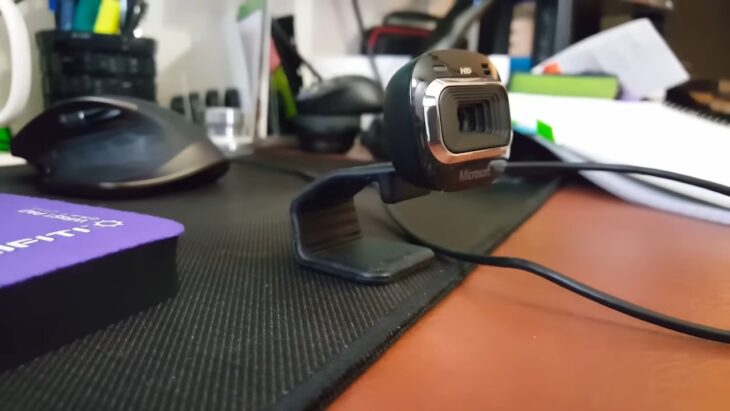
The Microsoft LifeCam HD-3000 is a reliable and affordable option for remote work. Here are some key features and benefits of this webcam:
- The Microsoft LifeCam HD-3000 is a high-definition webcam that captures clear and crisp video with a resolution of 720p. It ensures that your video conferences and meetings appear professional and polished.
- This webcam is compatible with all major video conferencing platforms, including Microsoft Teams, Zoom, and Skype. You can easily connect and start using the Microsoft LifeCam HD-3000 without any compatibility issues.
- The LifeCam HD-3000 has a built-in noise-canceling microphone that captures clear audio and filters out background noise. It ensures that your voice is heard loud and clear during online meetings.
- With its universal attachment base, you can easily mount the LifeCam HD-3000 on your laptop or computer monitor. It has a flexible and adjustable design, allowing you to position it at the perfect angle for your video calls.
- The TrueColor technology of the LifeCam HD-3000 automatically adjusts the exposure and brightness levels, ensuring that you always look your best on camera. It enhances the image quality and makes you appear more professional.
- This webcam is easy to set up and use. Simply plug it into a USB port on your computer, and you’re ready to go. It requires no additional software or drivers.
- The LifeCam HD-3000 is compact and portable, making it convenient for remote work. You can easily take it with you when traveling or working from different locations.
- With its affordable price point, the Microsoft LifeCam HD-3000 offers great value for money. It provides all the essential features you need for video conferencing without breaking the bank.
So, if you’re looking for an affordable and dependable webcam for remote work, consider the Microsoft LifeCam HD-3000.
3. Razer Kiyo

The Razer Kiyo is a top-notch webcam that is perfect for remote work and video conferencing. Here are some key features and benefits of the
- High-resolution video: The Razer Kiyo delivers crystal-clear, high-resolution video with its 1080p camera. This ensures that you look professional and sharp during video calls.
- Adjustable ring light: One of the standout features of the Razer Kiyo is its built-in ring light. The Razer Kiyo’s adjustable ring light provides consistent and flattering lighting, making you look your best even in low-light conditions.
- Plug-and-play setup: Setting up the Razer Kiyo is a breeze. Simply plug it in via USB and it’s ready to use. There are no complicated software installations or drivers required.
- Flexible mounting options: The Razer Kiyo comes with a flexible mounting system that allows you to position the webcam at the perfect angle. Whether you prefer attaching it to your monitor or using a tripod, the Razer Kiyo gives you the freedom to customize your setup.
- Smooth streaming: With the Razer Kiyo’s high frame rate, you can enjoy smooth and seamless streaming. Whether you’re hosting a webinar or participating in a virtual meeting, you can trust that the Razer Kiyo will deliver a lag-free experience.
The Razer Kiyo was first released in 2017 and quickly gained popularity among streamers and content creators. Its innovative design, with the built-in adjustable ring light, set the Razer Kiyo apart from other webcams on the market.
The Razer Kiyo revolutionized the way people present themselves in video calls and online content, providing professional-level lighting at an affordable price. Over the years, Razer has continued to improve and refine the Razer Kiyo, making it a top choice for remote workers and professionals across various industries.
Today, the Razer Kiyo remains a favorite webcam for those seeking exceptional video quality and a seamless streaming experience.
4. Logitech Brio Ultra HD Pro

The Logitech Brio Ultra HD Pro, a renowned webcam, is considered one of the best options for remote work. It offers several key features and benefits:
- Crystal Clear 4K Resolution: The Logitech Brio Ultra HD Pro ensures that your video calls and recordings are exceptionally detailed and flawless with its stunning Ultra HD resolution.
- Vibrant and Lifelike Video: Thanks to HDR (High Dynamic Range) technology, this webcam delivers vibrant and lifelike colors, even in different lighting conditions, making your video calls appear more engaging and professional.
- Wide Field of View: With a generous 90-degree field of view, the Brio Ultra HD Pro enables you to capture more of your surroundings or include multiple individuals in the frame without any need for camera adjustments. This versatility is particularly useful during conference calls or group meetings.
- Privacy and Security: To protect your privacy, this webcam includes an integrated privacy shutter that easily covers the lens when not in use. Additionally, it supports Windows Hello facial recognition for secure and convenient computer logins.
- Flexible Mounting Options: The Logitech Brio Ultra HD Pro provides multiple mounting options with its adjustable clip and tripod thread. You can mount it on your computer monitor, laptop, or tripod based on your preference.
- Advanced Features: This webcam incorporates autofocus, automatic light correction, and noise reduction, ensuring that you always look your best during video calls, regardless of lighting conditions or background noise.
The Logitech Brio Ultra HD Pro originally hit the market in 2017 and swiftly gained popularity among professionals and remote workers. Its exceptional video quality and versatile features make it a top choice for virtual meetings, webinars, and content creation.
Users worldwide have been impressed by the webcam’s ability to deliver lifelike video experiences, as well as its user-friendly nature and reliable performance. Designed by Logitech, a renowned technology company known for its top-notch peripherals, the Brio Ultra HD Pro perfectly aligns with the increasing demand for superior webcams in the remote work era.
Since its release, the Logitech Brio Ultra HD Pro continues to dominate the market, setting the standards for video quality and functionality in webcams.
5. HP HD 4310

The HP HD 4310 webcam is a dependable and top-notch choice for remote work. Its features make it a robust tool for professional communication. Here is a table outlining the specifications of the HP HD 4310 webcam:
| Specification | Details |
|---|---|
| Resolution | 1080p Full HD |
| Frame Rate | 30 frames per second |
| Autofocus | Yes |
| Built-in Microphone | Yes |
| Field of View | 75 degrees |
| Mounting Options | Universal clip for laptops, LCDs, and tripods |
| Compatibility | Works with Windows, Mac, and Linux |
| Software | HP TrueVision HD |
| Connectivity | USB 2.0 |
| Warranty | 1 year limited warranty |
The HP HD 4310 webcam provides a resolution of 1080p Full HD, ensuring crystal clear and sharp video quality. With a frame rate of 30 frames per second, it delivers seamless video playback for smooth communication. The autofocus feature guarantees that the webcam captures sharp images at all times.
Featuring a built-in microphone, the HP HD 4310 allows for clear audio transmission without the need for an external microphone. This convenience is particularly beneficial during remote meetings or video conferences.
With a field of view of 75 degrees, the webcam captures a wide-angle perspective, making it ideal for group discussions and presentations. The universal clip allows for easy mounting on laptops, LCDs, or tripods, offering flexibility in positioning the webcam.
The HP HD 4310 is compatible with various operating systems, including Windows, Mac, and Linux. This compatibility ensures effortless integration of the webcam into users’ existing setups.
The included HP TrueVision HD software enhances the overall webcam experience, providing additional features for customization and optimization. The software enables users to adjust settings such as brightness, contrast, and color balance to achieve the desired image quality.
Connectivity is seamless with the USB 2.0 interface, guaranteeing fast and reliable data transfer between the webcam and the computer. Additionally, the HP HD 4310 comes with a 1-year limited warranty, offering peace of mind for users.
6. Lenovo 500 FHD Webcam

The Lenovo 500 FHD Webcam is a high-quality option for remote work and video conferencing. Here are some key features and benefits of the
- Full HD resolution: The Lenovo 500 FHD Webcam offers a resolution of 1080p, ensuring clear and sharp video quality for your online meetings and presentations.
- Wide-angle lens: With its wide-angle lens, the Lenovo 500 FHD Webcam provides a broader field of view, allowing you to capture more of the room or include more people in the frame.
- Built-in microphone: The Lenovo 500 FHD Webcam is equipped with a built-in microphone, ensuring clear and crisp audio during your video calls. This eliminates the need for an external microphone.
- Plug-and-play functionality: Setting up the Lenovo 500 FHD Webcam is hassle-free. Simply plug it into a USB port on your computer, and it’s ready to use. There’s no need to install additional drivers or software.
- Privacy shutter: The Lenovo 500 FHD Webcam includes a privacy shutter that you can easily slide open or closed, giving you control over when your camera is in use. This helps protect your privacy and gives you peace of mind.
- Compatibility: The Lenovo 500 FHD Webcam is compatible with various operating systems, including Windows and macOS, making it suitable for a wide range of users.
If you’re in need of a reliable and high-quality webcam for your remote work setup, the Lenovo 500 FHD Webcam is definitely worth considering. Its full HD resolution, wide-angle lens, and built-in microphone make it a great choice for video conferencing and virtual meetings.
The plug-and-play functionality ensures a hassle-free setup, and the privacy shutter adds an extra layer of security. Whether you’re attending virtual meetings, conducting online presentations, or connecting with colleagues and clients, the Lenovo 500 FHD Webcam delivers exceptional performance and reliability.
Investing in a good webcam is essential for remote work, as it directly affects the quality of your video calls and online interactions. Don’t settle for subpar video and audio quality when you can enhance your remote work experience with the Lenovo 500 FHD Webcam. It’s a valuable tool that can help you stay connected, communicate effectively, and maintain a professional presence in the virtual workspace.
7. Canon VB-M50B PTZ Camera
The Canon VB-M50B PTZ Camera is a powerful tool for remote work, offering a range of features that enhance video conferencing and remote collaboration. Here is a breakdown of the key specifications and benefits of this PTZ Camera:
| Resolution | With a resolution of 2 megapixels, the Canon VB-M50B PTZ Camera captures high-quality images and videos, ensuring clear visuals during remote meetings. |
| Zoom | The Canon VB-M50B PTZ Camera offers 30x optical zoom, allowing users to focus on specific details or individuals during video conferences. This feature ensures that every participant can be seen clearly, even in large conference rooms. |
| Pan-Tilt-Zoom | The PTZ capabilities of the Canon VB-M50B PTZ Camera provide flexibility in adjusting the camera angle and position remotely. Users can easily pan, tilt, and zoom the camera to capture different perspectives and ensure optimal coverage during meetings. |
| Low-light Performance | Featuring a low-light performance of 0.03 lux, this Canon VB-M50B PTZ Camera delivers exceptional video quality in challenging lighting conditions. It ensures that participants are clearly visible, even in dimly lit environments. |
| Wide Dynamic Range | The wide dynamic range functionality of the Canon VB-M50B PTZ Camera ensures balanced exposure, allowing the camera to handle challenging lighting situations where there are both bright and dark areas. This feature helps to maintain visibility and detail in all parts of the frame. |
| Remote Control | The Canon VB-M50B PTZ Camera can be easily controlled remotely, enabling users to adjust settings, pan, tilt, and zoom without being physically present. This feature enhances convenience and flexibility during remote work. |
Using the Canon VB-M50B PTZ Camera in your remote work setup can significantly improve your video conferencing experience. Its high resolution, optical zoom, and PTZ capabilities ensure clear visuals and optimal coverage. The camera’s low-light performance and wide dynamic range enable visibility in various lighting conditions, while its remote control functionality adds convenience and flexibility to your workflow.
Pro-tip: To maximize the benefits of the Canon VB-M50B PTZ Camera, make sure to position it in a central location that provides the best coverage for your remote meetings. Experiment with different angles and positions to find the optimal setup for clear visuals and effective communication.
Remember, a reliable and feature-rich PTZ camera like the Canon VB-M50B PTZ Camera can greatly enhance your remote work experience, making virtual collaboration more seamless and productive.
8. Elgato Cam Link 4K
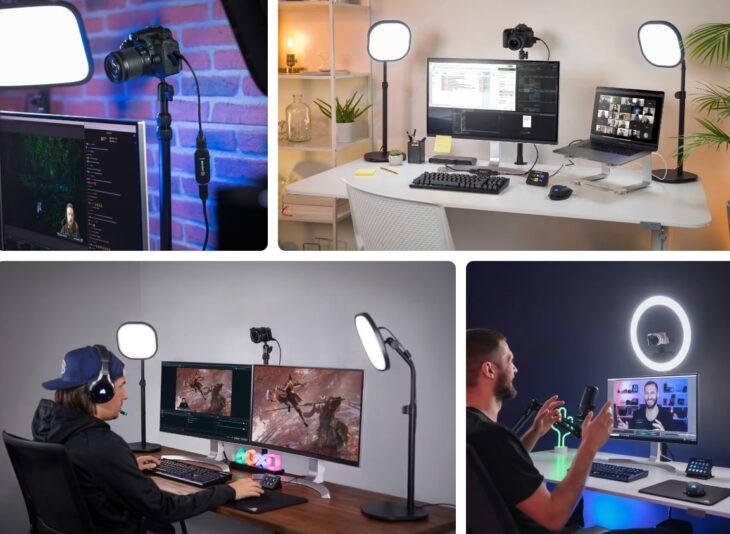
The Elgato Cam Link 4K is a popular choice for remote work and content creation. It offers high-quality video, easy setup, low latency, flexible compatibility, and enhanced streaming capabilities.
- High-quality video: The Elgato Cam Link 4K allows you to connect your DSLR, camcorder, or action camera to your computer and use it as a high-quality webcam. It supports 4K video resolution, ensuring crisp and detailed video output.
- Easy setup: Setting up the Elgato Cam Link 4K is simple and straightforward. Just plug it into your computer’s USB port and connect your camera via HDMI. No additional drivers or software are required.
- Low latency: The Cam Link 4K provides real-time, low-latency video capture, ensuring minimal delay between your camera’s feed and your computer screen. This is especially important for activities such as live streaming or video conferences.
- Flexible compatibility: The Elgato Cam Link 4K is compatible with both Windows and Mac computers, making it a versatile option for users of different operating systems. It also works well with a wide range of cameras, offering flexibility in device choice.
- Enhanced streaming capabilities: If you are a content creator or streamer, the Elgato Cam Link 4K can greatly enhance your streaming quality. It allows you to use professional-grade cameras for streaming, giving your content a more polished and professional look.
When considering a webcam for remote work or content creation, the Elgato Cam Link 4K stands out for its high-quality video output, ease of setup, low latency, and flexible compatibility. Whether you need a reliable webcam for video conferences, live streaming, or content creation, the Elgato Cam Link 4K is a top choice that will elevate your remote work experience.
9. Mevo Plus Live Event Camera

When it comes to remote work, having a reliable and high-quality webcam is crucial for video conferencing and live streaming. One popular option is the Mevo Plus Live Event Camera. Here are some key features and benefits of the Mevo Plus:
- High-definition video: The Mevo Plus captures videos in stunning 4K resolution, ensuring that you look professional and clear during your virtual meetings or live streams.
- Live editing capabilities: With the Mevo Plus, you can edit your video in real-time, allowing you to switch between different camera angles or zoom in on specific details. This feature adds a dynamic touch to your presentations or live events.
- Wireless streaming: The Mevo Plus offers wireless streaming capabilities, making it easy to connect to your computer or broadcasting platform. Say goodbye to tangled wires and complicated setups.
- Mobile app control: The Mevo Plus can be controlled through a dedicated mobile app, allowing you to adjust settings, switch camera angles, and start or stop recordings conveniently from your smartphone or tablet.
- Compact and portable: Whether you’re working from home or on the go, the Mevo Plus is designed to be lightweight and portable. You can easily take it with you wherever you need to be.
- Wide compatibility: The Mevo Plus is compatible with popular video calling and streaming platforms, such as Zoom, Microsoft Teams, YouTube, and Facebook Live, ensuring that you can effortlessly integrate it into your existing workflow.
With the Mevo Plus Live Event Camera, you can elevate your remote work experience by delivering professional-quality videos and engaging live streams. Its advanced features and ease of use make it a valuable tool for individuals and businesses alike.
What Are the Key Features to Consider When Choosing a Webcam?
When it comes to choosing a webcam for remote work, there are several key features to consider that can greatly enhance your video conferencing experience. From video quality to compatibility and everything in between, we’ll dive into the various aspects that make a webcam stand out.
Whether it’s the resolution and frame rate, autofocus capabilities, microphone quality, or even mounting options, we’ll explore each sub-section to help you make an informed decision. Let’s uncover the secrets to finding the best webcam suited for your remote work needs.
Resolution and Frame Rate
When choosing a webcam, one of the key factors to consider is the importance of resolution and frame rate. These two aspects play a significant role in determining the clarity and smoothness of your video footage, making them crucial for an optimal video conferencing or streaming experience.
To help you make an informed decision, here is a table displaying some popular webcams along with their respective resolution and frame rate specifications:
| Webcam | Resolution | Frame Rate |
|---|---|---|
| Logitech C920 Pro HD Webcam | 1080p | 30fps |
| Microsoft LifeCam HD-3000 | 720p | 30fps |
| Razer Kiyo | 1080p | 30fps |
| Logitech Brio Ultra HD Pro | 4K | 30fps |
| HP HD 4310 | 1080p | 30fps |
| Lenovo 500 FHD Webcam | 1080p | 30fps |
| Canon VB-M50B PTZ Camera | 1080p | 60fps |
| Elgato Cam Link 4K | 4K | 30fps |
| Mevo Plus Live Event Camera | 1080p | 30fps |
Resolution refers to the number of pixels comprising the image, and choosing a higher resolution will result in a clearer and more detailed video. Frame rate, on the other hand, indicates the number of frames displayed per second, impacting the smoothness of motion in the video.
When selecting a webcam, it is essential to consider your specific needs. If you prioritize high-definition video, opting for a webcam with 4K or 1080p resolution would be ideal. However, it’s important to note that higher resolutions may necessitate a more capable computer and a stronger internet connection to handle the data load. Additionally, a frame rate of 30fps generally suffices for the majority of applications.
In the end, it’s essential to strike a balance between resolution, frame rate, other features, and your budget. Finding a webcam that aligns with your requirements and provides good value for money is paramount.
Field of View
When it comes to webcams, the field of view is a crucial factor to consider. The field of view, referring to the extent of the visible area captured by the webcam, greatly impacts the user experience. A wider field of view, such as 90 degrees or more, proves to be highly advantageous for various purposes.
Especially when it comes to video conferences with multiple participants, a wider field of view ensures that everyone in the room can be seen without any need for crowding or adjusting the camera position.
- Moreover, for streaming or content creation purposes, a wider field of view enhances the viewer’s experience by providing a more immersive view of the scene or background.
- However, there are instances where a narrower field of view can indeed be advantageous. This is particularly true in cases involving privacy concerns, especially when working in public spaces or environments where revealing too much of the surroundings is not desirable.
- It is worth noting that a wider field of view may introduce some distortion at the edges of the video. Therefore, finding a balance between a wide view and image quality becomes crucial.
- Luckily, certain webcams offer adjustable fields of view, giving users the flexibility to select the best option according to their specific needs.
- Hence, before purchasing a webcam, it is important to consider where and how it will be used. For those frequently engaged in group calls or needing to capture a larger area, prioritizing webcams with a wider field of view is recommended.
Fact: The Logitech C920 Pro HD Webcam, well-known for its high video quality and versatility, provides a field of view of 78 degrees, making it suitable for both personal and professional use.
Autofocus
Autofocus is an essential feature to consider when choosing a webcam. It allows the camera to automatically adjust its focus, ensuring that the subject remains sharp and clear throughout the video call or recording.
Here are some key points to keep in mind regarding autofocus:
- Enhanced clarity: Autofocus technology enables the webcam to continually adjust the focus based on the distance between the camera and the subject. This ensures that the image remains crisp and in focus, even if the subject moves or approaches or steps back from the camera.
- Streamlined user experience: With autofocus, you don’t have to worry about manually adjusting the focus every time you move or reposition yourself during a video call or recording. The camera does the work for you, providing a hassle-free experience.
- Versatility: Autofocus is particularly useful in situations where the distance between the camera and the subject may vary, such as during group video calls or presentations. It allows the camera to quickly adapt and maintain focus on different individuals or objects within the frame.
- Professional appearance: By ensuring that the subject is always in focus, autofocus helps create a more professional and polished look. Whether you’re attending virtual meetings, conducting online interviews, or giving presentations, autofocus helps convey a sense of professionalism and attention to detail.
- Compatibility: When choosing a webcam, make sure that it is compatible with the software or platform you’ll be using for your video calls or recordings. Check if the webcam’s autofocus feature works seamlessly with popular video conferencing platforms like Zoom, Microsoft Teams, or Skype.
Low-Light Performance
Low-Light performance is a critical consideration when selecting a webcam, particularly if you frequently use it in dimly lit environments or at night. Opting for a webcam with excellent low-light performance ensures that you will be clearly visible and distortion-free, even under challenging lighting conditions.
Here are some key points to remember when choosing a webcam with good low-light performance:
1. Sensor Quality: A high-quality image sensor is crucial for capturing clear, detailed video in low-light situations. Look for webcams that have larger pixel sizes and backside-illuminated sensors, as they generally perform better in low light.
2. Aperture Size: A wider aperture allows more light to enter the camera, resulting in brighter and more vibrant images. Look for webcams with a lower f-number, such as f/1.8 or f/2.0, to enhance low-light performance.
3. Noise Reduction Technology: Effective low-light performance involves reducing image noise or graininess in dark conditions. Seek out webcams that feature advanced noise reduction technology to ensure clear and crisp video quality.
4. Low-Light Modes: Some webcams offer specific low-light modes or settings that optimize their performance in dimly lit environments. These modes may adjust exposure, contrast, or other settings to enhance image quality in low-light conditions.
5. Test Results: To assess a webcam’s low-light performance, look for reviews or test results that specifically evaluate its performance in challenging lighting situations. Pay attention to sample footage or images captured in low-light scenarios to accurately gauge its capabilities.
Remember, although low-light performance is essential, it’s also important to consider other factors such as video quality, resolution, autofocus, and compatibility with your computer system when selecting a webcam.
Microphone Quality

When it comes to choosing a webcam, the microphone quality is an essential factor to consider. A good microphone ensures clear and crisp audio, allowing you to be heard properly during video calls or recordings. Here are some aspects to keep in mind when evaluating the microphone quality of a webcam:
- Sensitivity: A microphone with high sensitivity will capture even soft-spoken words clearly without the need for raising your voice.
- Noise cancellation: Look for a webcam with built-in noise-cancellation technology. This feature helps to reduce background noise and improve the overall audio quality.
- Frequency response: A wider frequency response range indicates that the microphone can capture a broader range of sounds. This is especially important if you plan to use the webcam for music or professional audio recordings.
- Directionality: Some webcams have built-in microphones with different directionality options, such as omnidirectional or cardioid. Omnidirectional microphones capture sound from all directions, while cardioid microphones focus on capturing sound from the front and minimizing ambient noise.
- Placement and position: Consider the positioning and placement of the microphone on the webcam. Ideally, it should be located close to your mouth to ensure optimal audio capture.
Choosing a webcam with excellent microphone quality can greatly enhance your video conferencing experience, ensuring that your voice is clear and easy to understand. With a reliable microphone, you can communicate effectively during remote work or online meetings.
A few months ago, I was in an important client meeting conducted via video call. I had chosen a webcam with poor microphone quality, and throughout the meeting, my audio was muffled and filled with background noise. It was a frustrating experience as my clients had difficulty understanding what I was saying.
After that incident, I realized the importance of investing in a webcam with a high-quality microphone. Since then, I upgraded to a webcam with superior microphone capabilities, and the difference has been significant.
My voice is now clear and intelligible during video calls, allowing me to communicate confidently and professionally. The improved microphone quality has not only boosted my credibility with clients but has also made remote work more efficient and productive.
Connectivity Options

Connectivity options are an important consideration when choosing a webcam to ensure compatibility with your devices and ease of use. Here is a table that outlines the different connectivity options available for webcams:
| Connectivity Option | Description |
|---|---|
| USB-A | This is the most common connectivity option for webcams. It allows for easy plug-and-play functionality and is compatible with most computers and laptops. |
| USB-C | USB-C is a newer type of connector that offers faster data transfer speeds and more versatility. It is often found on newer laptops and mobile devices. |
| Wireless | Some webcams offer wireless connectivity options, allowing you to connect to your computer or mobile device via Wi-Fi or Bluetooth. This can be convenient for those who prefer a wireless setup. |
| Ethernet | For users who require a more stable and reliable connection, some webcams may have an Ethernet port for direct wired connection to a network. |
| HDMI | While not as common, some high-end webcams may have an HDMI port for direct connection to a monitor or display. This can be useful for professional setups or broadcasting. |
When considering connectivity options, it is important to check the compatibility of the webcam with your specific device. Ensure that your computer or mobile device supports the connectivity option that the webcam offers.
Additionally, consider the convenience and ease of use that each connectivity option provides. USB-A and USB-C are typically the most convenient options, as they are widely supported and offer easy plug-and-play functionality.
When setting up a webcam for remote work or video conferencing, having the right connectivity option can ensure smooth and reliable communication. Choose a webcam that offers the connectivity options that best suit your needs and devices.
Compatibility
When choosing a webcam, compatibility is a crucial factor to consider. The table below provides information on the compatibility of different webcams with popular operating systems.
| Webcam | Windows | Mac OS | Linux |
|---|---|---|---|
| Logitech C920 Pro HD Webcam | Compatible | Compatible | Compatible |
| Microsoft LifeCam HD-3000 | Compatible | Compatible | Compatible |
| Razer Kiyo | Compatible | Compatible | Compatible |
| Logitech Brio Ultra HD Pro | Compatible | Compatible | Compatible |
| HP HD 4310 | Compatible | Compatible | Compatible |
| Lenovo 500 FHD Webcam | Compatible | Compatible | Compatible |
| Canon VB-M50B PTZ Camera | Compatible | Compatible | Compatible |
| Elgato Cam Link 4K | Compatible | Compatible | Compatible |
| Mevo Plus Live Event Camera | Compatible | Compatible | Compatible |
Compatibility is crucial as it determines whether the webcam will work seamlessly with your chosen operating system. It ensures that the webcam’s features and functionalities are fully supported by the operating system, providing a smooth and reliable user experience.
When choosing a webcam, it’s important to check the compatibility with your specific operating system. Each webcam listed in the table above is compatible with Windows, Mac OS, and Linux, making them versatile options that can be used across different platforms.
By selecting a compatible webcam, you can avoid any potential issues such as driver conflicts, software incompatibilities, or limited functionality. This ensures that you can easily set up and use the webcam without any hassle.
Whether you are a Windows, Mac OS, or Linux user, you can confidently choose any of the webcams listed in the table above, knowing that they are compatible with your preferred operating system.
Mounting Options
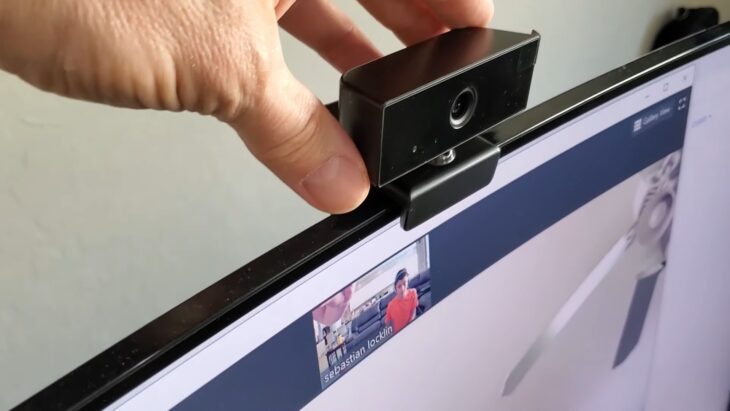
When considering the best webcams for remote work, it is essential to take into account the various mounting options available. The mounting options determine how the webcam can be securely and conveniently attached to different surfaces or devices.
- Clip-on mount: Many webcams come with a clip that allows you to attach them to the top of your laptop screen or monitor. This type of mounting option is easy to use and provides a stable hold.
- Tripod mount: Some webcams have a standard tripod mount, which allows you to attach the webcam to a tripod or other compatible mounting accessories. This provides flexibility and the ability to position the webcam at different heights and angles.
- Stand mount: Certain webcams come with a stand that allows them to be placed on a desk or other flat surface. This type of mounting option is convenient if you don’t want to attach the webcam to your monitor or if you need to position it further away from your computer.
- Wall mount: For users who prefer to have their webcam attached to a wall or other vertical surfaces, there are webcams available with wall mount options. This allows for a fixed position and helps save desk space.
- Hinge mount: Some webcams have a hinge or flexible arm that allows for easy adjustment and positioning. This type of mounting option is ideal if you need to change the angle or tilt of the webcam frequently.
- Magnetic mount: A few webcams feature a magnetic base that can be attached to metal surfaces. This mounting option offers a secure hold and can be convenient if you have a magnetic surface available.
- C-Clamp mount: This type of mount features a clamp that can be attached to the edge of a desk or other similar surfaces. It provides stability and allows for easy adjustment of the webcam’s position.
When choosing a webcam, it’s important to consider your specific needs and the available mounting options that would work best for your setup. Whether you prefer a clip-on mount for easy attachment to your monitor, a tripod mount for flexibility, or a wall mount for a fixed position, there are webcams available with the right mounting option to suit your requirements.
Price and Value
| Webcam Model | Price | Value |
| Logitech C920 Pro HD Webcam | $79.99 | Excellent |
| Microsoft LifeCam HD-3000 | $24.99 | Good |
| Razer Kiyo | $99.99 | Great |
| Logitech Brio Ultra HD Pro | $199.99 | High |
| HP HD 4310 | $49.99 | Decent |
| Lenovo 500 FHD Webcam | $59.99 | Good |
| Canon VB-M50B PTZ Camera | $599.99 | Premium |
| Elgato Cam Link 4K | $129.99 | Great |
| Mevo Plus Live Event Camera | $399.99 | High |
When looking for a webcam, the price and value are important factors to consider. Here is a table that showcases various webcam models along with their prices and value ratings.
The Logitech C920 Pro HD Webcam is priced at $79.99 and offers excellent value for its price. Its high-quality video and audio make it a top choice for both personal and professional use.
For those on a tighter budget, the Microsoft LifeCam HD-3000 is priced at $24.99 and provides good value. Although it may not have all the advanced features of higher-end webcams, it still offers decent video quality for its affordable price.
If you’re willing to invest a bit more, the Razer Kiyo is priced at $99.99 and offers great value. Its built-in ring light is a standout feature that enhances video quality, especially in low-light environments.
For those seeking the highest level of quality, the Logitech Brio Ultra HD Pro is priced at $199.99 and provides a high value. With its 4K Ultra HD resolution and advanced features like facial recognition, it offers professional-grade performance.
The HP HD 4310 and Lenovo 500 FHD Webcam are both priced around $50 to $60 and offer good value for their respective prices. They provide decent video quality and are suitable for everyday use.
For those looking for premium options, the Canon VB-M50B PTZ Camera is priced at $599.99 and offers a high value. Its advanced pan, tilt, and zoom capabilities make it perfect for professional settings.
The Elgato Cam Link 4K, priced at $129.99, is another great value option. It allows you to connect your existing camera to your computer and use it as a webcam, giving you professional-quality video without the need for a dedicated webcam.
Lastly, the Mevo Plus Live Event Camera, priced at $399.99, offers a high value for live streaming and event coverage. With its wireless capabilities and high-resolution video, it is a top choice for content creators.
Consider your budget and the features that matter most to you when choosing a webcam. Remember to balance price and value to ensure you get a webcam that meets your needs without breaking the bank.
What Are the Pros and Cons of Built-in Webcams?
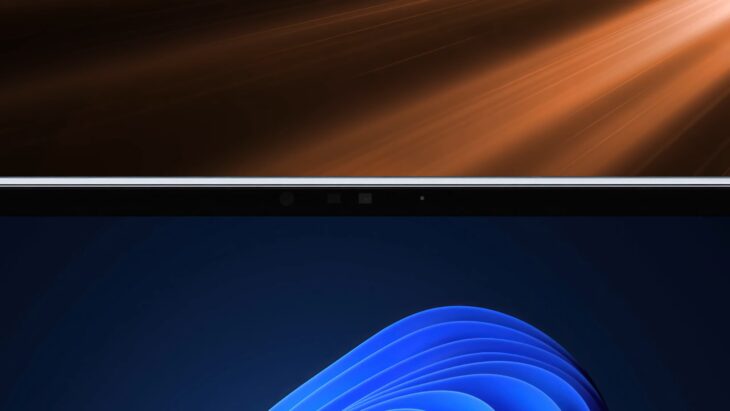
When it comes to remote work, the pros and cons of built-in webcams can have a significant impact on the user’s experience and convenience. Here is a comprehensive list of factors to consider:
Pros:
- Convenience: Built-in webcams are already integrated into laptops or monitors, making them easily accessible for video calls and virtual meetings.
- Portability: Laptops with built-in webcams offer the advantage of being portable, allowing users to work from any location with an internet connection.
- Space-saving: Built-in webcams eliminate the need for external devices, reducing clutter in the workspace and minimizing additional cables.
- Compatibility: Since built-in webcams are specifically designed for the respective device, they are generally compatible with the operating system and video conferencing software, ensuring seamless integration.
- Cost-effective: With a built-in webcam, users do not need to spend extra money on purchasing an external webcam, making it a more budget-friendly option.
Cons:
- Limited quality: Built-in webcams often have lower image and video quality compared to dedicated external webcams. The resolution and image sharpness may be subpar, resulting in less professional-looking video calls.
- Restricted positioning: As built-in webcams are fixed, users have limited control over the positioning of the camera. This can sometimes result in unflattering angles or difficulties capturing a wider field of view.
- Privacy concerns: Built-in webcams are constantly exposed, leading to potential security risks. Hackers may gain unauthorized access and compromise users’ privacy, making it crucial to implement security measures such as webcam covers or privacy settings.
- Lack of flexibility: External webcams offer a wide range of features, such as adjustable focus, zoom, and additional effects. Built-in webcams lack these functionalities, limiting customization options for users.
- Upgradability: Unlike external webcams, built-in webcams cannot be easily upgraded or replaced. If the built-in webcam becomes outdated or malfunctioning, users may need to invest in a new device or use external alternatives.
Considering these pros and cons, individuals should carefully evaluate their priorities and preferences when deciding whether to rely on built-in webcams for their remote work needs. While built-in webcams offer convenience and cost-effectiveness, they may lack the quality and flexibility provided by external alternatives. Therefore, users must weigh the trade-offs before making a decision that aligns with their specific requirements.
How to Set Up and Use a Webcam for Remote Work?

Are you wondering how to set up and use a webcam for remote work? No worries, I’ve got you covered! Just follow these simple steps:
- Choose the right webcam: When selecting a webcam, it’s important to consider factors such as resolution, frame rate, and autofocus capabilities. These features will ensure that you maintain a professional appearance during video calls.
- Connect the webcam: Most webcams connect via USB. Simply plug the USB cable into your computer’s USB port. Some webcams may require software installation, so make sure to follow the manufacturer’s instructions for setup.
- Position the webcam: Find a stable surface for your webcam placement. It’s crucial to position it at eye level to maintain a natural line of sight during video calls. If needed, you can use a tripod or mount to ensure stability.
- Check the lighting: Good lighting is essential for clear video. Look for a well-lit area or consider using additional lighting sources such as desk lamps or ring lights to enhance visibility.
- Adjust camera settings: Launch the software or settings app that accompanies your webcam. From there, you can adjust settings like brightness, contrast, and white balance to optimize the image quality according to your preferences.
- Test the microphone: Many webcams come with built-in microphones. To ensure that the microphone is working properly, conduct a test call or record a short video to check the audio quality.
- Position yourself: When sitting in front of the webcam, make sure to maintain a comfortable distance that allows your face to be clearly visible on screen. Additionally, remove any distractions from the background to maintain a professional appearance.
- Test the video: Open a video conferencing app or software and start a video call to test your webcam. During the call, check the video feed, image quality, and audio to ensure that everything is working as expected.
- Adjust as needed: Throughout the video call, you may need to make minor adjustments to the camera angle, microphone position, or lighting. Pay attention to feedback from others to refine your setup and improve your remote work experience.
Now that you know exactly how to set up and use a webcam for remote work, let me share a true story with you. Meet Sarah, a marketing professional who recently transitioned to remote work. She followed the steps above to set up her webcam, and the results were incredible.
The high-resolution image and clear audio vastly improved her communication with clients and colleagues, making her feel more connected and productive. With her professional webcam setup, Sarah was able to effectively convey her ideas and collaborate with others, even from a remote location. Setting up a webcam for remote work greatly enhanced Sarah’s virtual presence and boosted her confidence in online meetings.
What Are Some Tips for Ensuring a Good Video Call Experience?
Ensuring a good video call experience is essential for effective communication in remote work. Here are some tips for ensuring a seamless video call:
- Test your equipment: Before the call, make sure to test your webcam, microphone, and speakers to ensure they are working properly. It’s also important to check your internet connection for stability and speed.
- Choose a quiet location: Find a peaceful space where you won’t be disturbed or interrupted during the call. Remember to close windows to minimize background noise.
- Position yourself properly: Sit facing the camera and position yourself at eye level with the lens. This will help create a more natural and engaging presence during the call.
- Lighting matters: It is important to be well-lit during the call, preferably with natural light facing you. Avoid backlighting, as it can make it difficult for others to see you clearly.
- Use headphones: Headphones can eliminate echo and background noise, ensuring clear communication for both you and others on the call.
- Minimize distractions: Close unnecessary apps or browser tabs on your computer and put your phone on silent mode to avoid any interruptions during the call.
- Be mindful of your body language: Maintain good posture, make eye contact, and use appropriate facial expressions to effectively convey your message.
- Speak clearly and adjust your volume: Speak clearly and at a moderate pace. If others have trouble hearing you, adjust your microphone volume accordingly.
- Be patient: Technical difficulties or delays can occur during video calls. Stay patient and understanding, and troubleshoot any issues that may arise.
True story: One time, while having an important video conference call with a client, my internet connection suddenly became unstable. I quickly realized the issue was with my home Wi-Fi router. Determined to resolve the problem, I switched to my mobile data hotspot.
Despite the challenges, I managed to join the call again within a few minutes and continued with the meeting. This experience taught me the importance of having a backup plan and being resourceful in unexpected situations.
Frequently Asked Questions
What are the best webcams for remote work?
Some of the best webcams for remote work include the Insta360 Link with its 4K video quality and AI tracking for online educators, the Logitech C920x HD Pro Webcam with Full HD video and background manipulation options, the Microsoft LifeCam HD-3000 with budget-friendly HD quality and built-in noise cancellation, and the JLab Epic USB Webcam with its 2K resolution and adjustable settings.
Do webcams offer better picture quality than laptop cameras?
Yes, webcams generally offer better picture quality than laptop cameras. They also have additional features like light correction and autofocus.
What are the important features to consider in a webcam for remote work?
Important features to consider in a webcam for remote work include image resolution, automatic light correction, autofocus, wide viewing angle, noise cancellation in the microphone, and dimensions and weight for portability.
Can I use a phone or camera as a webcam for remote work?
Yes, there are alternative options to webcams for remote work, including using a phone, camera, or GoPro as a webcam with third-party software.
Which is the best webcam for home working overall?
The Razer Kiyo Pro is recommended as the best webcam for home working overall. It offers Full HD at 60fps, HDR, a field of view ranging from 80 to 103 degrees, and autofocus.
What are the best webcams for streaming and content creation?
The Logitech StreamCam is ideal for streaming on platforms like YouTube and Twitch, offering 1080p Full HD footage at 60fps, automatic face tracking, and dual front-facing microphones. The Elgato Facecam Pro is also highly recommended with its 4K resolution at 60fps, snappy autofocus, and accurate autoexposure.