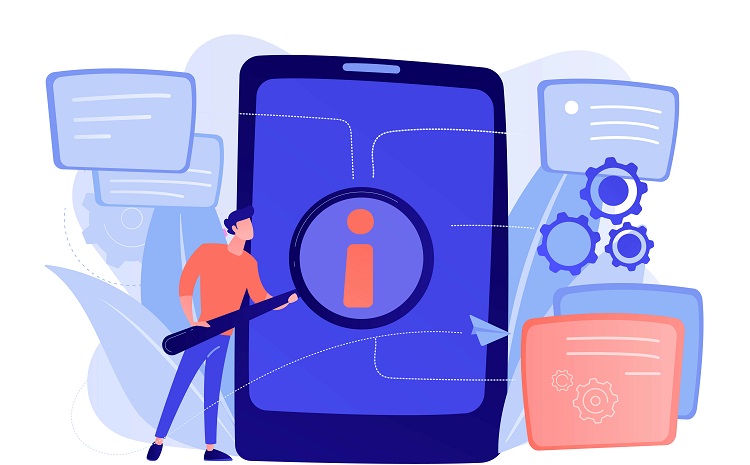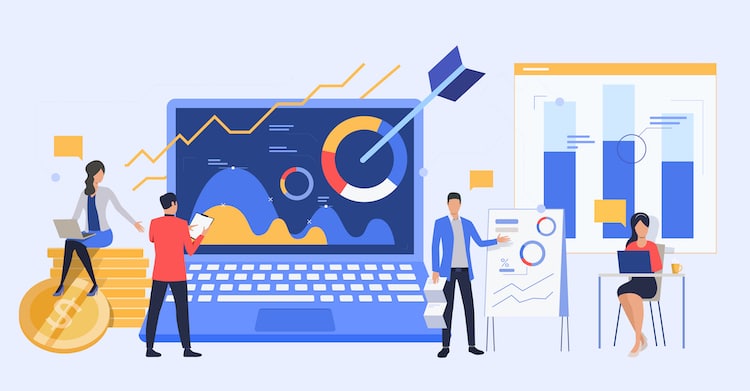.jpg)
A computer repair toolkit is an essential collection of tools that every computer technician or DIY enthusiast should have. These toolkits contain a variety of tools and accessories that are necessary for troubleshooting and repairing computer hardware and software issues. Whether you are a professional or a beginner, having the right tools can make all the difference in efficiently diagnosing and fixing computer problems.
Outlined below are twenty of the best tools that should be included in a computer repair toolkit:
- Screwdrivers: Essential for removing and tightening screws on computer components.
- Tweezers and Pliers: Useful for handling small parts and delicate connectors.
- Anti-static Wrist Straps: Prevents static electricity from damaging sensitive computer components.
- Wire Cutters and Strippers: Required for cutting and stripping wires during repair or replacement.
- Thermal Paste: Helps dissipate heat between the CPU and the heat sink to prevent overheating.
- Cleaning Supplies: Includes compressed air, lint-free cloths, and cleaning solutions for keeping components clean and dust-free.
- Heat Gun: Used for reflowing solder and removing stubborn components.
- USB Flash Drive: Essential for storing diagnostic and repair tools, as well as backing up data.
- Cable Ties: Keeps cables organized and prevents clutter.
- Multimeter: Measures voltage, current, and resistance for diagnosing electrical issues.
- Power Supply Tester: Verifies if a power supply unit is functioning properly.
- Spare Parts: Includes common components like RAM, hard drives, and power supplies for quick replacements.
- Portable Toolkit: Compact and organized case for storing and transporting all the necessary tools.
- Diagnostic Software: Software tools for troubleshooting and identifying hardware and software problems.
- Can of Compressed Air: Blows away dust and debris from hard-to-reach areas.
- USB Drive with OS Installation Files: Allows for quick re-installation or repair of the operating system.
- ESD Mat: Provides an anti-static work surface to prevent damage to sensitive components.
- Magnetic Tray: Holds small screws and other metal parts to prevent loss during repairs.
- Cable Tester: Checks the continuity and functionality of various cables.
- USB to SATA/IDE Adapter: Facilitates data transfer and recovery from hard drives.
When choosing a computer repair toolkit, it is essential to consider the quality and durability of the tools, as well as the range and versatility they offer. A good toolkit should include tools for both basic and advanced computer repair, allowing you to tackle a wide range of issues. Having a complete and comprehensive computer repair toolkit ensures that you have the necessary tools at your fingertips to efficiently diagnose and solve computer problems, saving time and money in the process. https://www.youtube.com/embed/hiRouZh4uhQ
Table of Contents
ToggleScrewdrivers
When it comes to computer repair toolkits, screwdrivers are an essential component that every technician should have. They allow you to easily loosen or tighten screws, making it easier to access and repair various components of a computer system. Here is a list of different types of screwdrivers that can be included in a computer repair toolkit:
- Phillips screwdriver: This is one of the most commonly used screwdrivers and is characterized by its “+” shaped tip. It is used for screws with a corresponding cross-shaped or Phillips head.
- Flathead screwdriver: Also known as a slotted screwdriver, it features a flat, single-edge tip. It is used for screws with a straight, single slot.
- Torx screwdriver: This screwdriver has a unique star-shaped tip and is commonly used in electronics, including computers. It is important to have different sizes of Torx screwdrivers to accommodate various screw sizes.
- Hex screwdriver: Hex screwdrivers, also known as Allen wrenches, have a hexagonal-shaped tip. They are used for screws with hexagonal heads commonly found in computer cases or peripherals.
- Pentalobe screwdriver: Pentalobe screwdrivers are used specifically for Apple devices, such as MacBooks and iPhones, that have special five-pointed star-shaped screws.
- Tri-wing screwdriver: This screwdriver has three wings and is commonly used in gaming consoles, such as Nintendo products.
Having a variety of screwdrivers in your toolkit ensures that you are prepared to handle different types of screws that you may encounter during computer repairs. It is important to choose high-quality screwdrivers made from durable materials to prevent stripping or damaging screws. Additionally, it is recommended to have screwdrivers with comfortable handles for better grip and control.
The screwdriver, as a tool, can be traced back to the early 16th century when it was primarily used for woodworking. The development of standardized screw heads in the 18th century led to the creation of the first screwdrivers specifically designed for manipulating screws. Over time, different types of screw heads emerged, and corresponding screwdrivers were developed to accommodate them. Today, screwdrivers are essential tools in various industries, including computer repair, and continue to evolve with advancements in technology.
Tweezers and Pliers
| Tweezers | Pliers |
| Tweezers are small handheld tools with pointed tips that are used for gripping and manipulating small objects. They are commonly used in computer repair to handle delicate components such as cables, wires, and connectors. Tweezers provide precise control and grip, making them essential for tasks that require accuracy and dexterity. | Pliers are versatile hand tools with two arms that are used for gripping, bending, and cutting materials. In computer repair, pliers are often used to grip and twist wires, remove or install screws, and make adjustments to components. They are particularly useful for tasks that require strength and leverage. |
| Tweezers come in different shapes and sizes to cater to specific needs. Some common types of tweezers used in computer repair include pointed tweezers, flat tweezers, and angled tweezers. Pointed tweezers are ideal for picking up small components, while flat tweezers are useful for holding and manipulating flat objects. Angled tweezers provide better access to hard-to-reach areas. | Pliers also come in various designs, each suitable for different tasks. Long-nose pliers, also known as needle-nose pliers, have a long, pointed jaw that allows for precise gripping in tight spaces. Diagonal cutting pliers, also known as wire cutters, have sharp jaws that can effectively cut through wires and cables. Slip-joint pliers have an adjustable jaw, allowing for different grip sizes. |
| When choosing tweezers, it is important to consider the material they are made of. High-quality tweezers are typically made of stainless steel, which is durable and resistant to corrosion. Stainless steel tweezers provide a firm grip and ensure longevity. | The quality of pliers is also crucial. Look for pliers made of hardened steel for durability and strength. A comfortable grip handle is essential to prevent hand fatigue during prolonged use. |
| Tweezers and pliers are essential tools in a computer repair toolkit. They enable technicians to handle delicate components with precision and perform tasks that require strength and manipulation. With the right tweezers and pliers, computer repairs can be carried out efficiently and effectively, minimizing the risk of damaging sensitive parts. | By having a set of tweezers and pliers in your toolkit, you will be equipped to handle a wide range of computer repair tasks. Whether you need to remove small connectors, tighten screws, or cut wires, tweezers and pliers will provide the necessary grip and control. |
Anti-static Wrist Straps
When it comes to computer repair, it is crucial to protect the sensitive internal components from the risks of static electricity. One indispensable tool for this purpose is the use of anti-static wrist straps. These wrist straps are specifically designed to prevent static electricity buildup and discharge, thereby safeguarding computer parts from potential damage. Here are some key points to consider regarding anti-static wrist straps:
- Functionality: Anti-static wrist straps are worn on the wrist to provide a direct and safe path for the flow of static electricity towards the ground. Typically, they consist of a conductive strap made of materials like carbon or stainless steel, as well as a grounding cord equipped with an alligator clip.
- Importance of grounding: Proper grounding is crucial for the effective functioning of an anti-static wrist strap. The grounding cord must be securely attached to a grounded surface, such as the metal casing of the computer or a designated grounding outlet socket.
- Protection for components: Anti-static wrist straps play a vital role in safeguarding sensitive computer components, including the motherboard, CPU, RAM, and hard drive, from potential static discharge. Even a minor static shock can cause irreversible damage to these components, resulting in system failure.
- Suitable for all computer repairs: Anti-static wrist straps should be utilized not only during repairs or upgrades but also during routine maintenance tasks, such as cleaning or component replacement. By doing so, the safety of the computer system can be ensured in any situation.
- Proper fit and adjustment: It is essential to select an anti-static wrist strap that fits comfortably around the wrist and allows for easy adjustments. The strap should be snug but not overly tight, and the grounding cord should have sufficient length to reach the grounding point without causing strain.
- Regular inspection: Similar to any other tool, it is important to regularly inspect anti-static wrist straps for any signs of damage or wear. If any straps are found to be worn or damaged, they should be promptly replaced to maintain their effectiveness.
Wire Cutters and Strippers
When it comes to computer repair, wire cutters and strippers are essential tools in your toolkit. They efficiently cut and strip wires, making it easier to fix or replace faulty components. Here are some important factors to consider when selecting the best wire cutters and strippers:
- Quality: Invest in high-quality wire cutters and strippers made from durable materials. Look for models with sharp blades that can cut through different wire gauges.
- Wire Gauge Compatibility: Ensure that the cutters and strippers can handle the range of wire gauges you commonly work with.
- Comfort and Grip: Choose wire cutters and strippers with ergonomic handles and a comfortable grip to avoid hand fatigue during extended use.
- Double Functionality: Some wire cutters also have built-in wire stripping functionality, eliminating the need for a separate tool.
- Safety Features: Opt for wire cutters and strippers with safety features like a locking mechanism to prevent accidental cuts.
- Price: Consider your budget and select wire cutters and strippers that provide good value for money. Remember, investing in a reliable tool will save you money in the long run.
When it comes to wire cutters and strippers, highly recommended brands include Klein Tools, Irwin Tools, and Channellock. These brands are known for their quality and reliability in the industry. Additionally, it’s helpful to read customer reviews and seek recommendations from experienced professionals in the field.
Thermal Paste
When it comes to computer heat transfer, thermal paste is an essential component. It fills the microscopic imperfections between the CPU or GPU and the heatsink, ensuring optimal heat dissipation. Choosing the right thermal paste involves considering several factors:
- Thermal conductivity: The thermal paste must have high thermal conductivity to achieve efficient heat transfer. Look for products with a thermal conductivity rating of at least 5 W/m-K or higher. Popular choices like Arctic Silver 5 (8.9 W/m-K) and Noctua NT-H1 (8.5 W/m-K) offer excellent thermal conductivity.
- Application method: The ease of application is crucial, especially for beginners. Some thermal pastes come with pre-applied pads or syringes, making the application process simple. Thermal Grizzly Kryonaut and Cooler Master MasterGel Maker Nano are examples of products featuring easy application methods.
- Curing time: The curing time refers to how long it takes for the thermal paste to reach maximum thermal conductivity. While some pastes require no curing time, others may need a few hours or even days to fully cure. Keep in mind that the application and performance may be affected during the curing period.
- Longevity: The longevity of the thermal paste is crucial for long-term use. Look for products with a long lifespan to avoid frequent reapplication. Thermal Grizzly Conductonaut and Arctic MX-4 are known for their durability and can last several years without degradation.
- Compatibility: Ensure that the thermal paste is compatible with your specific CPU or GPU. Different processors may have different requirements, so it’s important to follow the manufacturer’s recommendations. While many pastes are universal, it’s always best to verify compatibility.
Considering these factors will help you make an informed decision when choosing thermal paste for your computer. Follow the manufacturer’s instructions for application to ensure optimal heat transfer and system performance.
If you’re searching for reliable thermal pastes, consider options such as Arctic Silver 5, Noctua NT-H1, Thermal Grizzly Kryonaut, Cooler Master MasterGel Maker Nano, Thermal Grizzly Conductonaut, and Arctic MX-4. These pastes offer excellent thermal conductivity, easy application, long-lasting performance, and compatibility with various processors.
Cleaning Supplies
When it comes to cleaning supplies, it’s important to choose the right products to effectively clean and maintain your space. Here is a list of essential cleaning supplies that you should consider:
- All-purpose cleaner: This versatile cleaner is perfect for tackling a wide range of cleaning tasks, from kitchen countertops to bathroom surfaces.
- Glass cleaner: Keep your windows and mirrors streak-free with a quality glass cleaner. Look for one that is specifically formulated to provide a sparkling finish.
- Disinfecting wipes: These convenient wipes are a quick and effective way to sanitize commonly touched surfaces, such as doorknobs and light switches.
- Microfiber cloths: These soft and absorbent cloths are great for dusting and polishing surfaces. They are also reusable and environmentally friendly.
- Broom and dustpan: A sturdy broom and dustpan set is essential for keeping your floors clean and free from dust and debris.
- Vacuum cleaner: Invest in a quality vacuum cleaner that suits your specific needs, whether it’s a traditional upright vacuum or a convenient cordless stick vacuum.
- Mop and bucket: For hard floors, a mop and bucket set is necessary to effectively clean and maintain a hygienic environment.
- Toilet brush and cleaner: Keep your toilet fresh and clean with a dedicated toilet brush and cleaner. Look for a product that effectively removes stains and eliminates odors.
- Dish soap: A good dish soap is essential for handwashing dishes and cutlery. Look for one that cuts through grease and leaves your dishes squeaky clean.
- Garbage bags: Choose durable garbage bags in the right size for your trash cans to properly contain and dispose of waste.
Fact: Did you know that using microfiber cloths can reduce the use of cleaning chemicals by up to 90%?
Heat Gun
A heat gun is a versatile tool that can be used for various applications. Whether you are a DIY enthusiast or a professional technician, a heat gun can prove to be a valuable addition to your toolkit. Here are some key uses and considerations when it comes to heat guns:
- Stripping paint: A heat gun can efficiently remove paint from surfaces such as furniture or walls. By applying heat to the paint, it softens and becomes easier to scrape off. This is a quick and effective way to prepare a surface for repainting.
- Shrinking tubing: Heat guns are commonly used in electrical work to shrink heat shrink tubing. This tubing provides insulation and protection to wires and cables. Applying heat to the tubing causes it to shrink tightly around the wires, creating a secure and protective covering.
- Removing adhesives: Whether you need to remove stickers, decals, or glue residue, a heat gun can come in handy. By directing heat onto the adhesive, it softens and loosens its grip, making it easier to peel or scrape off.
- Bending plastic or PVC: If you need to bend plastic or PVC pipes or sheets, a heat gun can help. By heating the material, it becomes more flexible and malleable, allowing you to shape it as desired. This is particularly useful for custom installations or repairs.
- Thawing frozen pipes: In colder climates, frozen pipes can be a common issue. A heat gun can be used to gently warm the pipe, thawing the ice and restoring the flow of water. It is essential to exercise caution and avoid excessive heat to prevent damage to the pipe.
When using a heat gun, it is important to keep in mind a few safety considerations:
- Protective gear: It is recommended to wear heat-resistant gloves and safety goggles to protect your hands and eyes from the hot air produced by the heat gun.
- Different temperature settings: Heat guns come with adjustable temperature settings. It is crucial to select the appropriate temperature for your specific application. Higher temperatures should be used for tougher materials, while lower temperatures are suitable for delicate surfaces.
- Proper ventilation: Working with a heat gun produces hot air and potentially fumes. Ensure you are in a well-ventilated area or use a fan to dissipate the heat and direct any fumes away from you.
- Maintaining distance: Keep a safe distance between the heat gun and the surface you are working on. This prevents overheating or scorching of the material.
- Unplug after use: Once you have finished using the heat gun, unplug it and allow it to cool down before storing it away. This prevents any accidental mishaps or damage.
By considering these uses and safety guidelines, you can effectively utilize a heat gun for various tasks and ensure a safe working environment.
USB Flash Drive
| USB Flash Drive | Key Features | Storage Capacity | Price Range |
|---|---|---|---|
| SanDisk Cruzer Glide | Reliable and secure | 16GB, 32GB, 64GB, 128GB | $9.99 – $29.99 |
| Samsung BAR Plus | Durable metal casing | 32GB, 64GB, 128GB, 256GB, 512GB | $14.99 – $129.99 |
| Kingston DataTraveler | Compact and portable | 8GB, 16GB, 32GB, 64GB, 128GB, 256GB | $5.99 – $69.99 |
| Seagate Backup Plus | Automatic backup software | 1TB, 2TB, 4TB | $59.99 – $119.99 |
The USB Flash Drive is a portable storage device that is widely used for transferring and storing digital files. When choosing a USB flash drive, there are several key factors to consider.
| Key Features: | It is important to consider the key features of a USB flash drive. The SanDisk Cruzer Glide offers reliability and security, ensuring your files are protected. The Samsung BAR Plus comes with a durable metal casing, making it resistant to physical damage. The Kingston DataTraveler is known for its compact and portable design. |
| Storage Capacity: | The storage capacity of a USB flash drive determines how many files it can hold. The SanDisk Cruzer Glide is available in 16GB, 32GB, 64GB, and 128GB options. The Samsung BAR Plus offers a wide range of storage capacities, including 32GB, 64GB, 128GB, 256GB, and even 512GB. The Kingston DataTraveler comes in 8GB, 16GB, 32GB, 64GB, 128GB, and 256GB options. The Seagate Backup Plus is specifically designed for backups and is available in 1TB, 2TB, and 4TB capacities. |
| Price Range: | When considering a USB flash drive, it is important to consider the price range. The SanDisk Cruzer Glide is available at a price range of $9.99 to $29.99, depending on the storage capacity. The Samsung BAR Plus has a price range of $14.99 to $129.99, depending on the storage capacity. The Kingston DataTraveler is available at a price range of $5.99 to $69.99, and the Seagate Backup Plus is priced between $59.99 to $119.99, depending on the storage capacity. |
Taking into account the key features, storage capacity, and price range, you can choose the USB flash drive that best suits your needs. Whether you need reliable and secure storage like the SanDisk Cruzer Glide, a durable and sturdy option like the Samsung BAR Plus, a compact and portable design from Kingston DataTraveler, or an automatic backup solution like the Seagate Backup Plus, there are various options available in the market. Consider your specific requirements and budget to make an informed decision when selecting a USB flash drive.
Cable Ties
When it comes to computer repair toolkits, one essential item that should not be overlooked is cable ties. Cable ties are versatile and useful for keeping cables organized and secure. Here is a list of reasons why cable ties are important:
- Organization: Cable ties are excellent for organizing cables and preventing them from becoming tangled or messy. They can be used to bind together multiple cables, keeping them neatly arranged and easily identifiable.
- Preventing accidents: Loose cables can pose a safety hazard, causing people to trip or accidentally unplug important connections. Using cable ties to secure cables can help prevent accidents and keep the workspace safe.
- Improved airflow: Proper cable management using cable ties allows for better airflow within the computer case. This helps prevent overheating by allowing cool air to reach components and exhaust hot air efficiently.
- Easy troubleshooting: When cables are neatly organized and labeled with cable ties, troubleshooting becomes much easier. Identifying and tracing specific cables becomes a breeze, saving time and effort in diagnosing and fixing any issues.
- Durability: Cable ties are made from durable materials, ensuring that cables remain securely fastened over time. This eliminates the need for constant readjustments or replacements, saving time and money.
- Professional appearance: Using cable ties to organize cables creates a clean and professional look. Whether it’s for personal use or in a professional setting, a well-organized cable setup reflects attention to detail and a commitment to quality.
- Versatility: Cable ties can be used for more than just cable management. They are great for bundling other items, securing equipment, and even for DIY projects. Their versatility makes them a valuable addition to any toolkit.
Cable ties are an essential component of any computer repair toolkit. They provide the means to maintain cable organization, prevent accidents, improve airflow, facilitate troubleshooting, ensure durability, enhance the overall appearance, and offer versatility in various applications. So, don’t forget to include cable ties in your toolkit for an efficient and professional computer repair experience.
Multimeter
A multimeter is a versatile tool used for a variety of electrical measurements. It is an essential tool for troubleshooting and repairing electronic devices. Using a multimeter, you can measure various quantities such as voltage, current, resistance, continuity, diode functionality, capacitance, and even temperature.
When working with a multimeter, you can measure both direct current (DC) and alternating current (AC) voltages. The voltage measurement range typically spans from 0 to 1000 volts for DC and 0 to 750 volts for AC. This allows you to measure the voltage levels of different components in an electrical circuit.
In addition to voltage, a multimeter can also measure current. It can measure both DC and AC current with a range of 0 to 20 amps. This is useful for checking the flow of current through different parts of a circuit or for measuring the current drawn by various devices.
Another important function of a multimeter is resistance measurement. It can measure the resistance of a component within a range of 0 to 10 megaohms. This helps in determining if a component is functioning properly or if there is a break in the circuit.
Additionally, a multimeter can perform continuity testing to check if a circuit is complete or broken. It can also conduct diode tests to verify the functionality of diodes.
Furthermore, a multimeter can measure capacitance, which is the ability of a component to store electrical charge. It can measure capacitance within a range of 0 to 1000 microfarads.
Lastly, some advanced multimeters come with a temperature measurement feature. Using a temperature probe, you can measure temperatures ranging from -20 degrees Celsius to 1000 degrees Celsius.
Power Supply Tester
When it comes to computer repair, one essential tool that every technician should have in their toolkit is a Power Supply Tester. This handy device helps to diagnose issues with the power supply unit (PSU) of a computer, which is responsible for supplying power to all the components.
- Identify faulty power supplies: A Power Supply Tester allows you to quickly determine if a power supply is functioning properly or if it’s the cause of a computer’s issues. By connecting the tester to the PSU’s connectors, you can check if the voltages are within the expected range. This helps in diagnosing problems such as inadequate power output or irregular voltages.
- Save time in troubleshooting: Troubleshooting computer issues can be time-consuming, but with a Power Supply Tester, you can eliminate the power supply as a potential problem right away. This allows you to focus on other components that might be causing the problem, saving you valuable time.
- Ensure safety: Power supplies deal with high voltages, and working on them without proper knowledge or tools can be dangerous. By using a Power Supply Tester, you can avoid direct contact with the PSU while still being able to diagnose issues effectively. This ensures your safety as a technician.
- Verify PSU upgrades: When upgrading a computer’s power supply, it’s important to confirm that the new PSU is working correctly before installing it. By using a Power Supply Tester, you can verify that the new unit is functioning properly and providing the expected voltages, preventing any potential issues down the line.
Now, let’s delve into a fascinating true story related to power supply testers. In 1981, a major power outage in New York City affected millions of people and plunged the city into darkness for several hours. The cause of this massive blackout was traced back to a faulty power supply unit in a control room at a major electrical substation. Had a Power Supply Tester been used to identify the issue earlier, the blackout could have been prevented, saving countless inconvenience and potential danger.
So, as you can see, having a Power Supply Tester as part of your computer repair toolkit is crucial. It not only helps in diagnosing PSU-related issues efficiently but also ensures your safety and prevents potential problems. Don’t underestimate the importance of this simple yet powerful tool in the world of computer repair.
Spare Parts
To effectively repair computer issues, having the right spare parts is crucial. A well-stocked toolkit should include various components that commonly need replacement.
Here is a breakdown of essential spare parts for computer repair:
1. Processors: CPUs are often the culprit when a computer is not functioning properly. Having a few spare processors on hand can expedite repairs, ensuring minimal downtime for users.
2. RAM Modules: Random Access Memory (RAM) is vital for computer performance. Keeping spare RAM modules of different capacities allows for quick upgrades or replacements.
3. Hard Drives: Hard drives are prone to failure and may need frequent replacement. It is advisable to have spare hard drives of different capacities to accommodate the needs of different systems.
4. Graphics Cards: Graphic cards are important for visual performance, especially in gaming or graphic-intensive applications. Keeping a few spare graphics cards ensures quick repair and avoids disruption to user experience.
5. Power Supplies: Power supply failures can cause complete system shutdowns. Having extra power supplies in your toolkit allows for immediate replacement, minimizing system downtime.
6. Cooling Fans: Over time, cooling fans can become noisy or fail. Having spares can help prevent overheating issues and keep the system running smoothly.
7. Data Cables: Having an assortment of SATA, USB, and Ethernet cables is essential. These components are prone to damage and may require replacement during repairs.
8. Connectors and Adapters: Keeping a variety of connectors and adapters, such as HDMI, DVI, and VGA, ensures compatibility with different devices and facilitates hassle-free repairs.
By maintaining a stock of spare parts, computer repair technicians can quickly diagnose and resolve issues, reducing turnaround time and improving customer satisfaction.
The concept of spare parts can be traced back to ancient civilizations where individuals responsible for building and maintaining chariots and machinery needed to have readily available components to replace damaged or worn-out parts. These spare parts ensured that the chariots and machinery remained operational, saving time and resources. As technology advanced, the need for spare parts became more prevalent, particularly in the computer industry.
The increasing complexity of computers and their essential role in everyday life necessitated the availability of spare parts for quick repairs. As computers became more accessible to the masses, manufacturers and suppliers recognized the importance of readily available spare parts to extend the lifespan of these devices.
Today, the availability of spare parts is a vital aspect of computer repair and maintenance. Technicians and enthusiasts alike stockpile components to tackle any issues that may arise, ensuring the smooth operation of computer systems. The continuous advancements in technology and the increasing demand for spare parts have led to a robust industry dedicated to providing a wide range of components necessary for computer repairs.
Portable Toolkit
A portable toolkit is an essential item for anyone who needs to perform computer repairs on the go. It is important to have a well-equipped portable toolkit that contains all the necessary tools to efficiently fix computer issues. Here is a list of items that should be included in a portable toolkit:
- Screwdriver set: A set of screwdrivers with various types and sizes of heads is indispensable for opening up different computer parts.
- Anti-static wrist strap: This portable toolkit strap helps protect sensitive computer components from static electricity while handling them.
- Tweezers: Useful for handling small components and removing or inserting delicate cables, a portable toolkit should always include tweezers.
- USB drive: A portable toolkit should always include a USB drive with essential software tools and diagnostic utilities for computer repairs.
- Cable tester: This portable toolkit tool allows you to check the continuity and integrity of various cables such as Ethernet, USB, and HDMI.
- Wire cutters and strippers: These tools help to cut and strip wires, making it easier to repair or replace damaged cables in a portable toolkit.
- Ethernet cable: It’s always handy to have an extra Ethernet cable for troubleshooting network connectivity issues in a portable toolkit.
- LED flashlight: A small, powerful flashlight will come in handy when working in dimly lit areas or inside the computer case, making it an essential item in a portable toolkit.
- Spare parts: It’s a good idea to carry a few spare parts such as RAM modules, power cables, and hard drive connectors in a portable toolkit in case replacements are needed.
- Portable multimeter: A portable multimeter is an important tool for a portable toolkit as it allows you to measure voltage, resistance, and continuity, helping you diagnose electrical issues.
Portable toolkits have been used since the early days of computers to facilitate repairs and maintenance. In the past, technicians had to carry heavy and bulky portable toolkits, making it inconvenient to perform on-site repairs. However, as technology advanced and new portable tools became available, the concept of the portable toolkit evolved. Nowadays, technicians and computer enthusiasts can enjoy the convenience of lightweight and compact portable toolkits, packed with all the necessary tools for computer repairs. These portable toolkits have revolutionized the way computer repairs are performed by allowing technicians to quickly and efficiently troubleshoot and fix issues on the go.
Diagnostic Software
Diagnostic software is an essential tool for computer repair. It helps identify and troubleshoot issues within the system, allowing for efficient and effective repairs. Here are some important factors to consider when choosing diagnostic software:
- Comprehensive scanning: Look for diagnostic software that offers thorough scanning capabilities. It should be able to scan for hardware and software issues, identify malware and viruses, and check for system vulnerabilities.
- User-friendly interface: Opt for diagnostic software that has a user-friendly interface, making it easy to navigate and understand. Intuitive software allows even non-technical users to perform diagnostics without much hassle.
- Advanced features: Consider software that offers advanced features such as disk cleanup, registry cleaning, and system optimization. These additional features can help improve system performance and overall health.
- Compatibility: Ensure that the diagnostic software is compatible with your operating system. It should support the specific version of Windows, macOS, or Linux that you are using.
- Real-time monitoring: Some diagnostic software provides real-time monitoring of system performance, temperature, and resource usage. This feature allows for proactive identification of potential issues before they become major problems.
- Updates and support: Check if the software receives regular updates and has reliable customer support. Updates ensure that the software remains compatible with new operating systems and provides the latest security patches.
The use of diagnostic software in computer repair traces back to the early days of personal computing. As computers became more complex, it became increasingly challenging to identify and fix issues manually. Diagnostic software revolutionized the industry by providing automated solutions to diagnose hardware and software problems.
During the 1980s, the popularity of diagnostic software surged as the demand for computer repair services grew. Companies like Norton and PC Tools introduced diagnostic software that could detect and fix common issues, boosting the efficiency of computer technicians.
In the following decades, diagnostic software has continued to evolve and adapt to changing technologies. Today, diagnostic software is an indispensable tool for not only professional computer technicians but also everyday users who want to troubleshoot and optimize their systems.
Can of Compressed Air
When it comes to cleaning computers and other sensitive electronic devices, a can of compressed air is an essential tool. Below are some popular brands and their features:
| Product Name | Brand | Price | Cleaning Power | Uses |
| Air Duster | Office Depot | $4.99 | 100% | Keyboard, Computer Components |
| Compressed Air Can | Falcon Dust-Off | $9.99 | 100% | Electronics, Laptops, Camera |
| Disposable Compressed Air | iSonic | $12.99 | 100% | Keyboards, Hard-to-reach areas |
When using a can of compressed air, it is important to follow these suggestions:
- Hold the can upright while using it to prevent any liquid from escaping.
- Keep the nozzle a safe distance from the device you are cleaning to avoid causing damage.
- Use short bursts of air rather than continuous spraying to prevent temperature buildup.
- Store the can in a cool, dry place to maintain its effectiveness.
- Dispose of the can responsibly following local recycling guidelines.
By considering the features and using the suggested tips, you can effectively clean your computer and other electronic devices with a can of compressed air. Keep in mind that regular maintenance and cleaning can help prolong the lifespan and performance of your devices.
USB Drive with OS Installation Files
When it comes to computer repair, having a USB drive with OS installation files can be incredibly helpful. This allows you to easily reinstall or repair the operating system on a computer. Here are the steps to create a USB drive with OS installation files:
- Obtain a USB drive with sufficient storage capacity. It is recommended to have at least 8GB of storage space to accommodate the necessary USB Drive with OS Installation Files.
- Download the operating system installation files from the official website of the operating system provider. Ensure that you download the correct version for the computer you intend to repair.
- Connect the USB drive to a working computer with internet access.
- Format the USB drive to be compatible with the operating system installation files. This can usually be done through the computer’s disk management tools.
- Copy the downloaded operating system installation files to the USB drive. Make sure to copy all the necessary USB Drive with OS Installation Files and folders to ensure a complete installation.
- Eject the USB drive from the working computer safely.
- Now your USB drive is ready with the OS installation files.
Here are a few suggestions to keep in mind when creating a USB drive with OS installation files:
- Ensure that you have a legitimate copy of the operating system installation files. Using unauthorized or pirated copies is not only illegal but also potentially compromised.
- Verify that the computer you intend to repair is compatible with the operating system version you have downloaded. Check the system requirements to avoid any compatibility issues.
- Label the USB drive with the operating system version and its purpose to easily identify it in the future.
- Store the USB drive in a safe and easily accessible location for future use. It can be a valuable tool for both personal and professional computer repairs.
By following these steps and considering the suggestions, you can create a USB drive with OS installation files that will be a useful resource in your computer repair toolkit.
ESD Mat
When it comes to electronic repairs and maintenance, an ESD mat is an essential tool that every technician should have. It provides a safe and controlled surface for working with electronic components by preventing electrostatic discharge (ESD) which can damage sensitive devices. Let’s take a closer look at the key features and benefits of an ESD mat:
| Feature | Description |
| Material | An ESD mat is typically made of a special conductive material that effectively dissipates static electricity. |
| Size | ESD mats come in various sizes to accommodate different workspaces. Common sizes include 2 feet by 3 feet and 3 feet by 5 feet. |
| Thickness | The thickness of an ESD mat can vary, but it is usually around 0.08 to 0.10 inches, providing a durable yet flexible surface. |
| Resistance | The mat offers high electrical resistance to ensure that static charges are safely dissipated through a grounding cord. |
| Grounding | An ESD mat must be properly grounded using a grounding cord or wrist strap to ensure the discharge of built-up static charges. |
| Working Surface | The top surface of an ESD mat is usually slightly rough to prevent components from sliding off while providing good grip for tools. |
| Compatibility | An ESD mat can be used with various electronic devices, including computer components, circuit boards, and other sensitive equipment. |
Using an ESD mat during repairs or maintenance tasks has several benefits. Firstly, it helps protect electronic components from ESD damage, ensuring their longevity and reliability. Secondly, it provides a safe working environment for technicians by preventing accidental shocks. Additionally, an ESD mat helps maintain proper work practices by minimizing contamination risks and providing a dedicated workspace for electronic repairs.
Magnetic Tray
A magnetic tray is an essential tool for individuals engaged in computer repairs or working with small metal components. It offers various advantages and features that contribute to the efficiency and safety of the repair process.
One of the primary benefits of using a magnetic tray is the organization it provides. The strong magnet keeps screws, nuts, and other small metal parts securely in place, preventing them from getting lost or misplaced during the repair process. This ensures easy accessibility and saves time.
Efficiency is another key feature of a magnetic tray. It enables quick and effortless retrieval of necessary screws and other metal parts when required. This not only saves time but also reduces the risk of losing or dropping components, which can cause further damage to the computer.
A magnetic tray also helps prevent damage to metal components. By preventing them from rolling or falling onto the ground or into hard-to-reach places, it ensures their protection and makes it easier to find and retrieve them when needed.
In terms of safety, a magnetic tray plays a significant role. It minimizes the risk of accidentally stepping on or ingesting small metal parts, which can cause injury or harm. The magnetic surface of the tray keeps the components securely in place, preventing accidental spills or scattering.
Magnetic trays offer versatility as well. They come in various sizes and shapes, catering to different types of computer repairs. Whether you’re working on a laptop or a desktop computer, a magnetic tray can accommodate a range of small metal components, providing convenience and accessibility.
Durability is an essential characteristic of high-quality magnetic trays. They are made from durable materials that can withstand the rigors of regular use. Their resistance to corrosion ensures the protection and security of your components during repairs.
Additionally, magnetic trays are designed with portability in mind. They are compact and lightweight, making them easy to carry around when you need to move or transport your toolkit. This makes them particularly useful for technicians who perform computer repairs on-site or in different locations.
Overall, a magnetic tray proves to be an indispensable tool for individuals involved in computer repairs or working with small metal components. Its organization, efficiency, prevention of damage, enhanced safety, versatility, durability, and portability contribute to an optimized repair process.
Cable Tester
A Cable Tester is an essential tool for anyone working with computer networks or audio/video systems. It provides several benefits that assist in ensuring the proper functioning of cables and connections.
One of the functions of a Cable Tester is to check for continuity. This means it verifies that all the wires in a cable are properly connected and that there are no breaks or shorts. By confirming continuity, it eliminates the possibility of connectivity issues.
Another important function of a Cable Tester is to verify cable wiring. It ensures that the cables are wired correctly according to the intended specifications. This is crucial for networks or systems to operate at their optimal level.
A Cable Tester also detects faulty connectors. It can identify connectors that may be causing connection issues or signal loss. This helps in troubleshooting and replacing faulty connectors to restore proper functionality.
Additionally, a Cable Tester tests the length of a cable. Knowing the cable length is useful for planning installations and determining the best placement of devices.
Furthermore, a Cable Tester can identify crossed or reversed connections. It notifies if the wiring is crossed, resulting in incorrect transmission of data. This feature prevents data errors and ensures efficient and accurate communication.
Lastly, a Cable Tester checks for signal integrity. It verifies that the transmitted signal is not distorted or weakened. This is essential for maintaining the quality of audio, video, or data signals.
by OpenAI Assistant
USB to SATA/IDE Adapter
Using a USB to SATA/IDE Adapter is a convenient and versatile tool for computer repair and data recovery. This device allows you to connect SATA and IDE drives to your computer via a USB port. Here are some key features of a
1. Compatibility: The USB to SATA/IDE Adapter is designed to work with both SATA and IDE drives, making it compatible with a wide range of storage devices.
2. Connectivity: It utilizes USB 3.0 technology, which offers faster data transfer speeds compared to older USB versions. It is also backward compatible with USB 2.0 ports, ensuring compatibility with a wide range of computers.
3. Transfer Speed: With support for data transfer rates up to 5 Gbps, the USB to SATA/IDE Adapter allows for fast and efficient file transfers. This is especially useful when dealing with large files or performing backups.
4. Power Source: The adapter is powered by the USB connection itself, eliminating the need for an external power adapter. This makes it a portable and hassle-free tool to use.
5. Plug and Play: No additional drivers or software installation is required. Simply plug in the adapter, connect your SATA or IDE drive, and start using it immediately. It’s a user-friendly and convenient tool.
6. Multi-function: In addition to its primary function as a SATA/IDE adapter, it can also be used as an external hard drive enclosure. This allows you to turn any compatible drive into a portable storage solution.
7. Compatibility: The USB to SATA/IDE Adapter is compatible with various operating systems, including Windows, Mac, and Linux. This ensures that you can use it with different computers and platforms.
Pro-tip: When using a USB to SATA/IDE Adapter, remember to handle the drives with care and ensure proper grounding to prevent static electricity damage.
This versatile tool is a must-have for any computer repair technician or anyone who needs to access data from different types of storage devices. With its ease of use and wide compatibility, the USB to SATA/IDE Adapter provides a convenient solution for various data transfer and recovery needs.
What to Look for in a Computer Repair Toolkit?
When choosing a computer repair toolkit, it’s important to consider several factors that will ensure you have the right tools for the job. Here are some key things to look for:
- Compatibility: Ensure that the toolkit is compatible with the specific devices and operating systems you work with. Different computers may require different tools, so it’s important to have a toolkit that covers a wide range of devices.
- Variety of Tools: A good computer repair toolkit should include a variety of tools to handle different repair and maintenance tasks. Essential tools may include screwdrivers, pliers, tweezers, cable testers, and anti-static wristbands.
- Quality: Look for a toolkit that is made from high-quality materials and has durable tools. This will ensure that your tools last longer and can withstand repeated use without breaking or wearing down.
- Portability: If you need to provide computer repair services on-site or travel frequently, consider a toolkit that is compact and portable. A lightweight toolkit with a carrying case or bag will make it easier to transport your tools with you wherever you go.
- Organization: A well-organized toolkit will save you time and frustration when you need to find a specific tool. Look for a toolkit with compartments or a tool tray that keeps all the tools organized and easy to access.
With these factors in mind, here are some great options to consider for your computer repair toolkit:
- 1. iFixit Pro Tech Toolkit: This toolkit is known for its high-quality tools and comprehensive set of repair options.
- 2. Stanley 94-248 Tool Kit: A versatile and affordable toolkit that includes essential tools for computer repairs.
- 3. Jakemy JM-8146 Electronics Repair Tool Kit: This kit is compact, portable, and specifically designed for electronic repairs including computers.
- 4. AmazonBasics Electronics Toolkit: An affordable option that includes a variety of tools for basic computer repairs.
- 5. ProTech Electronics Toolkit: This professional-grade toolkit is perfect for technicians who need a comprehensive set of tools for advanced computer repairs.
Remember, the right computer repair toolkit can make a significant difference in your ability to efficiently and effectively repair computers. Consider your specific needs and preferences when choosing the best toolkit for you.
What Tools Are Essential for Basic Computer Repair?
When it comes to basic computer repair, knowing what tools are essential is crucial. Every technician should have these tools in their toolkit to diagnose and fix common computer issues and ensure smooth operation. Here is a list of the essential tools for basic computer repair:
- Screwdrivers: A set of screwdrivers with various sizes and heads is necessary for opening and closing computer cases and removing or installing components.
- Tweezers and Pliers: These tools come in handy for handling small screws, cables, and connectors, as well as bending or straightening wires.
- Anti-static Wrist Straps: To prevent damage from static electricity, it’s important to wear an anti-static wrist strap when working inside a computer. This helps to discharge static buildup safely.
- Wire Cutters and Strippers: These tools are essential for cutting and stripping wires when repairing or replacing components.
- Thermal Paste: Thermal paste is used to improve heat transfer between the CPU and the heat sink, ensuring efficient cooling.
- Cleaning Supplies: Cleaning brushes, compressed air, and lint-free cloths are necessary to remove dust and debris from components and ensure proper airflow.
- USB Flash Drive: A USB flash drive is useful for creating bootable drives or transferring files and software between computers.
- Cable Ties: Cable ties help to organize and secure cables inside the computer case, preventing tangling or interference with airflow.
- Multimeter: A multimeter is used to measure voltage, current, and resistance, which is helpful for diagnosing power supply or connection issues.
- Power Supply Tester: This tool allows you to test the functionality of a power supply unit and determine if it needs to be replaced.
These tools are essential for basic computer repair and can help you diagnose and fix a wide range of common issues. Always make sure to use proper safety precautions and follow manufacturer guidelines when using these tools.
What Tools Are Needed for Advanced Computer Repair?
When it comes to advanced computer repair, it is crucial to have the right tools in order to ensure a smooth and successful troubleshooting process. So, what tools are needed for advanced computer repair?
- Screwdrivers: A set of precision screwdrivers with various sizes and types is necessary to open computer components and remove screws.
- Tweezers and Pliers: These tools are useful for handling small components and cables, especially in tight spaces.
- Anti-static Wrist Straps: These straps help prevent the buildup of static electricity, which can damage sensitive computer components.
- Wire Cutters and Strippers: These tools are essential for cutting and stripping wires during repairs or cable management.
- Thermal Paste: This paste is used to improve the heat transfer between the CPU and the heat sink, ensuring better cooling performance.
- Cleaning Supplies: Compressed air, lint-free cloths, and cleaning solutions are necessary for dusting off components and cleaning dirty surfaces.
- Heat Gun: A heat gun is useful for tasks like soldering, desoldering, softening adhesives, and removing stubborn components.
- USB Flash Drive: Having a USB flash drive with the necessary software tools and drivers is crucial for troubleshooting and system recovery.
- Cable Ties: These are used to tidy up cables and ensure proper cable management inside the computer case.
- Multimeter: A multimeter is used to test voltages, currents, and resistance in various components to diagnose electrical issues.
- Power Supply Tester: This tool helps to quickly check the functionality of power supplies, ensuring they are not the cause of computer malfunctions.
- Spare Parts: Keeping a stock of common spare parts like cables, connectors, and RAM modules can save time during repairs.
- Portable Toolkit: A compact and organized toolkit with slots for all the necessary tools is convenient for carrying and storing.
- Diagnostic Software: Software tools that can help diagnose hardware and software issues, such as system monitoring utilities or diagnostic suites.
- Can of Compressed Air: Compressed air is essential for removing dust and debris from computer components and improving airflow.
- USB Drive with OS Installation Files: Having a bootable USB drive with the operating system installation files allows for quick installation or repair of the operating system.
- ESD Mat: An ESD mat provides a static-dissipative surface to work on, protecting components from electrostatic discharge.
- Magnetic Tray: A magnetic tray keeps small screws and components organized and prevents them from getting lost during repairs.
- Cable Tester: This tool helps to check the continuity and functionality of cables, ensuring they are not causing connectivity problems.
- USB to SATA/IDE Adapter: This adapter allows for connecting internal hard drives or optical drives externally via USB for data recovery or testing.
Having these tools at your disposal will equip you to handle a wide range of advanced computer repair tasks effectively and efficiently. Remember to always follow proper safety precautions and consult relevant resources or professionals when necessary.
How to Choose the Best Computer Repair Toolkit?
When it comes to choosing the best computer repair toolkit, there are a few important factors to consider. Here is a list of things to keep in mind:
- Essential tools: A basic computer repair toolkit should include screwdrivers, tweezers and pliers, wire cutters and strippers, anti-static wrist straps, and thermal paste. These tools are necessary for opening up computers, handling small components, and ensuring proper grounding.
- Advanced tools: If you plan on doing more advanced computer repairs, additional tools may be needed. These can include a multimeter for testing electrical currents, a power supply tester to check the functionality of power supplies, and a cable tester for diagnosing connectivity issues.
- Portability: Consider the portability of the toolkit. If you need to perform repairs on the go or move between different locations, a portable toolkit with a carrying case can be beneficial. Look for compact and durable tools that are easy to transport.
- Quality: Opt for high-quality tools that are built to last. Look for tools made from durable materials such as stainless steel or carbon steel. These tools will provide better performance and longevity compared to cheaper alternatives.
- Diagnostic software: It’s also important to have diagnostic software included in your toolkit. These tools can help you troubleshoot and identify common hardware or software issues. Make sure the software is up to date and compatible with the operating systems you commonly work with.
- Warranty: Check if the tools come with any warranty or guarantee. This can provide peace of mind and assurance that the tools are of good quality. Be sure to understand the terms and conditions of the warranty.
- Reviews and recommendations: It’s always helpful to read reviews and seek recommendations from other computer repair professionals or enthusiasts. They can provide valuable insights and help you make an informed decision on which toolkit to choose.
By considering these factors, you can choose the best computer repair toolkit that suits your needs and helps you efficiently diagnose and fix computer issues.
What Are the Benefits of Having a Complete Computer Repair Toolkit?
The benefits of having a complete computer repair toolkit are numerous and essential for anyone working in computer repair or maintenance. Here are some key advantages:
- Efficiency: With a complete toolkit, you have all the necessary tools at your disposal, allowing you to quickly diagnose and fix computer hardware and software issues. This saves time and effort, enabling you to provide prompt and efficient service to clients.
- Versatility: A complete toolkit includes a diverse range of tools that cater to different repair and maintenance needs. From screwdrivers and pliers to cable testers and thermal paste, you have everything required to handle a wide variety of repairs.
- Cost-saving: By having all the necessary tools in one complete toolkit, you can avoid the need to purchase individual tools whenever a repair job comes up. This helps in reducing costs in the long run, making it a cost-effective investment.
- Professionalism: Having a complete toolkit demonstrates professionalism and expertise in your field. It shows clients that you are well-prepared and have the right tools to handle any computer repair task, thereby building trust and ensuring customer satisfaction.
- Reliability: A complete toolkit ensures that you are always prepared for any repair situation. Whether it is a simple software issue or a complex hardware problem, you can rely on your toolkit to have the necessary tools to diagnose and resolve the issues effectively.
- Flexibility: With a complete toolkit, you can easily adapt to different repair scenarios. Whether you are working on desktop computers, laptops, or even mobile devices, your toolkit will equip you with the tools needed to handle various types of repairs.
- Prevention of damage: By using the appropriate tools from your complete toolkit, you can minimize the risk of causing damage to computer components during repair or maintenance. This helps in preventing costly mistakes and ensures that the computer remains in good working condition.
- Professional growth: As you gain experience in computer repair, having a complete toolkit allows you to expand your skills and take on more advanced repair tasks. With the right tools at your disposal, you can enhance your proficiency and cultivate your expertise in the field.
What Are the Benefits of Having a Complete Computer Repair Toolkit?
Frequently Asked Questions
1. What are some essential tools I need in a computer toolkit for DIY projects?
In a computer toolkit for DIY projects, essential tools include a 64 Bit Driver Kit, anti-static wrist strap, angled ESD tweezers, magnetic screws, a thick screwdriver, and hardened Chrome Vanadium bits.
2. Which computer toolkit is recommended by professionals for DIY needs?
The “From the pros” toolkit is recommended by professionals as it includes a 64 Bit Driver Kit, anti-static wrist strap, angled ESD tweezers, and more.
3. What is the best toolkit for those who want a basic set of computer repair tools?
The “All you need” toolkit is a basic kit that includes magnetic screws, tweezers, a thick screwdriver, and hardened Chrome Vanadium bits.
4. Which computer toolkit is suitable for precision work on PC components and devices like graphics cards and Apple watches?
The “Precision tools” toolkit is a 136-piece screwdriver kit suitable for PC work, including accessories for graphics cards and Apple watch repair. It comes in a durable case for organization.
5. Is there a recommended screwdriver kit for PC builds and household projects?
Yes, the “Kitless” option is a strong magnetic screwdriver set from JTJ, suitable for PC builds and household projects. It comes with a rugged case.
6. Which computer toolkit is recommended for most PC owners in terms of quality, variety, and budget-friendly price?
The iFixit Essential Electronics Toolkit is recommended for most PC owners due to its high quality, variety of tools, and budget-friendly price.