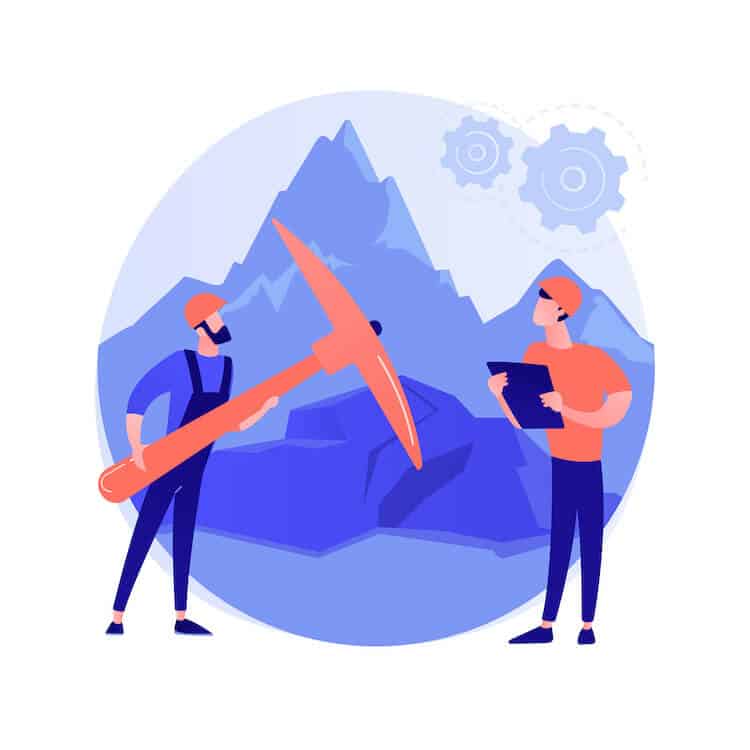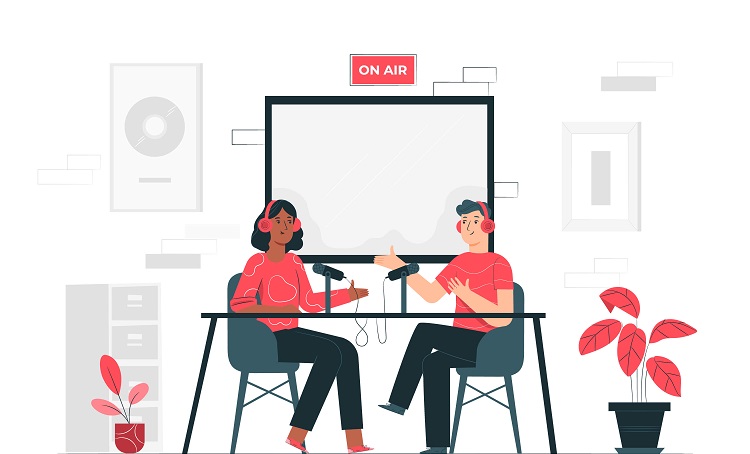Font Awesome is a popular icon library that provides scalable vector icons that can be easily customized using CSS. One way to use these icons in your web projects is to include the Font Awesome CSS file in your HTML and then use the ::before pseudo-element to insert the icon as content in your HTML elements.
Here’s an example of how you can use this approach to add a Font Awesome icon to a button element:
button::before {
font-family: "Font Awesome 5 Free";
font-weight: 900;
content: "\f0c9"; /* this is the icon code for the "plus" icon */
margin-right: 0.5em; /* add some spacing between the icon and the text */
}
To use this code, you will need to include the Font Awesome CSS file in your HTML file:
<link rel="stylesheet" href="https://cdnjs.cloudflare.com/ajax/libs/font-awesome/5.14.0/css/all.min.css">
Then, you can use the ::before pseudo-element to insert the icon into any element that you want. For example, the following HTML code will create a button with a plus icon:
<button>Add Item</button>
You can customize the appearance of the icon by using various CSS properties, such as color, font-size, and padding. For example, the following CSS code will change the color and size of the icon:
button::before {
font-family: "Font Awesome 5 Free";
font-weight: 900;
content: "\f0c9";
margin-right: 0.5em;
color: red;
font-size: 24px;
}
You can find the icon codes for the various Font Awesome icons by looking up the icon on the Font Awesome website or by using the search feature in the website’s icon library.
In summary, using Font Awesome icons as CSS content is a convenient way to add scalable vector icons to your web projects. By using the ::before pseudo-element and the Font Awesome CSS file, you can easily insert icons into your HTML elements and customize their appearance using CSS.