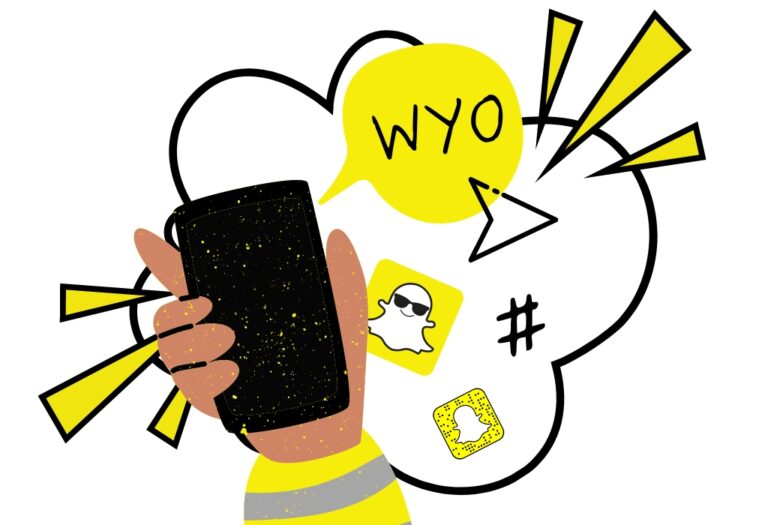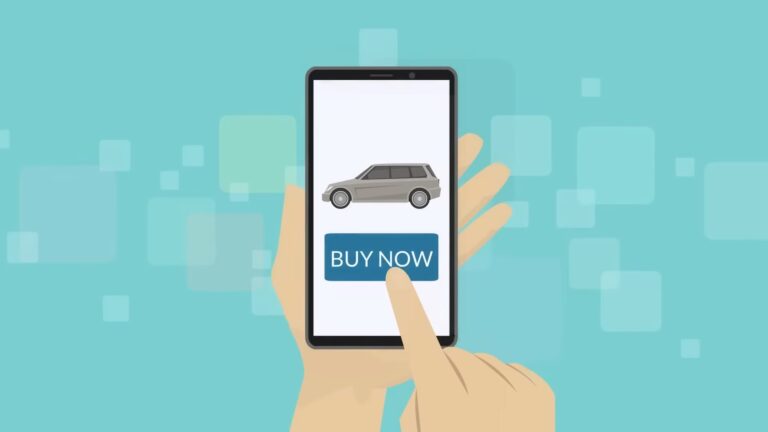Node.js is a popular open-source runtime environment that allows developers to build and run JavaScript applications outside of a web browser. If you have installed Node.js on your computer and want to uninstall it, there are a few different steps you will need to follow depending on your operating system.
Here is a general guide on how to uninstall Node.js on different operating systems:
- Windows:
- Close any open command prompt windows.
- Open the Start menu and type “Apps & Features” into the search bar.
- Scroll down to find “Node.js” in the list of installed applications.
- Click on “Node.js” and then click the “Uninstall” button.
- Follow the prompts to complete the uninstallation process.
- macOS:
- Close any open Terminal windows.
- Open the Finder and navigate to the Applications folder.
- Find the “Node.js” application in the folder and drag it to the Trash.
- Empty the Trash to complete the uninstallation process.
- Linux:
The process for uninstalling Node.js on Linux will depend on how you originally installed it. If you installed Node.js using a package manager like apt or yum, you can use the following commands to uninstall it:
- For apt:
sudo apt remove nodejs - For yum:
sudo yum remove nodejs
If you installed Node.js using a binary file, you will need to manually delete the files that were installed. You can do this by navigating to the directory where Node.js was installed and deleting the files manually.
It’s important to note that uninstalling Node.js will not delete any of the projects or packages that you have installed using Node.js. If you want to completely remove all traces of Node.js from your system, you will need to delete these projects and packages manually.
If you have installed global packages using Node.js, you can use the following command to list all of the global packages that you have installed:
npm list -g --depth=0You can then use the npm uninstall command to remove each package individually. For example:
npm uninstall -g package-nameYou can also use the npm -g prune command to remove all unused global packages. This will remove any global packages that are not listed as dependencies in your project’s package.json file.
It’s also a good idea to delete the node_modules directory from your project’s directory. This directory contains all of the local packages that your project depends on, and deleting it will remove all of these packages from your project.
In conclusion, uninstalling Node.js is a straightforward process, but it’s important to follow the correct steps depending on your operating system and how you originally installed Node.js. If you want to completely remove all traces of Node.js from your system, you will also need to delete any global packages and project-specific packages that you have installed.