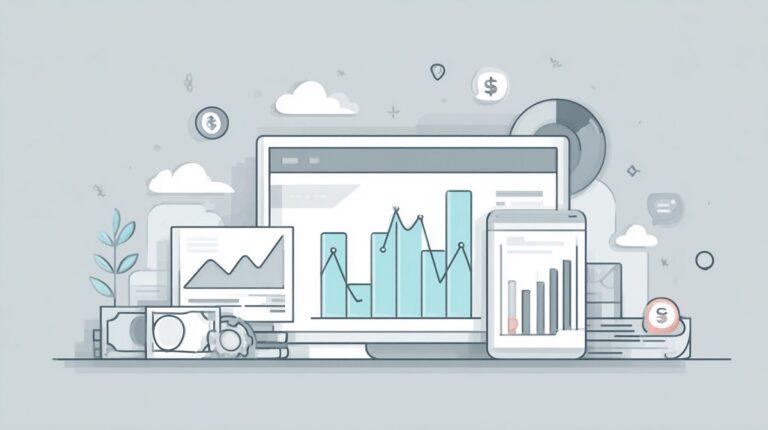Navigating your phone’s settings can seem daunting, especially with the evolution of smartphones and the plethora of options they now offer. But no need to fret!
We’re here to make it simple and comprehensible. Whether you’re an Android enthusiast, an iOS loyalist, or somewhere in between, understanding how to access them is the first step in personalizing your device and making it truly yours. Buckle up and let us go.
Table of Contents
ToggleWhy is Accessing Phone Settings Relevant?
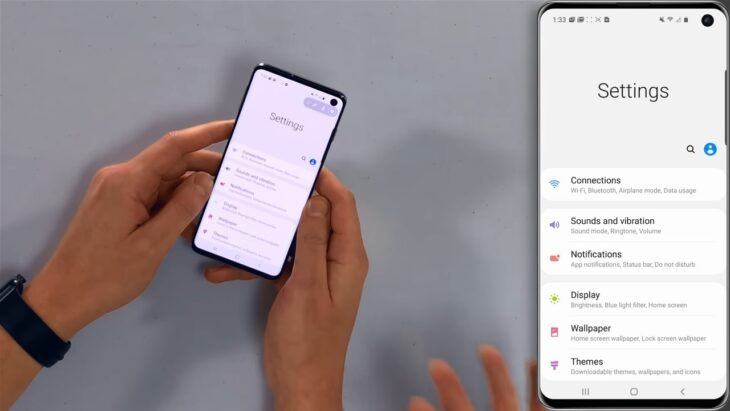
Your phone’s settings menu is essentially the control room of your device. It’s where you can customize, optimize, and personalize your phone to fit your unique preferences and needs.
Why Access the Settings Menu?
The menu is more than just a list of options; it’s your gateway to tailoring your phone’s functionality. Whether it’s connecting to a new Wi-Fi network, adjusting your screen’s brightness, or checking privacy controls, the menu empowers you to define your mobile experience.
Customization at Your Fingertips
Beyond the essentials, going to the settings can unlock a world of customization. From changing themes and icons to managing app notifications and optimizing battery life, your phone’s true potential lies hidden within.
Accessing Settings on Android Devices
Android, with its myriad of brands and user interfaces, offers a rich but sometimes varied experience. However, when it comes to accessing the menu, there’s a standard approach across devices. The Traditional Route Most Android phones keep it intuitive:
- Swipe up from your home screen or click on your app drawer.
- Look for the “Settings” icon, typically a gear or wrench symbol.
- Tap on it, and voila! You’re in your menu.
Quick Access Through the Notification Bar If you’re looking for a faster route:
- Swipe down from the top of your screen to display the notification bar.
- In the top right corner, you’ll typically see a gear-shaped icon.
- Tap it, and you’re immediately directed to the menu.
Navigating Settings on iOS Devices
Apple’s iOS, known for its user-friendly interface, makes it straightforward for users to access their settings. The iOS Way: For those wielding an iPhone or iPad:
- Locate the “Settings” app on your home screen, symbolized by a gear icon.
- Tap on it. Just like that, you’re in.
Using Spotlight Search: If you can’t find the Settings app or have organized your apps into folders:
- Swipe down on your home screen.
- Type “Settings” in the search bar.
- The Settings app should appear at the top of the results. Tap to open.
Exploring Settings on Windows Phones
While not as prevalent as Android or iOS devices, Windows phones still hold their niche in the market. Their unique interface requires a slightly different approach. Direct Approach On a Windows phone:
- Swipe left from your home screen to access the app list.
- Scroll until you find the “Settings” option and tap on it. You’re now ready to explore.
Via Action Center For quick access:
- Swipe down from the top to reveal the Action Center.
- Find the “All Settings” option, usually represented with a gear icon.
Unlocking the Potential of BlackBerry OS
BlackBerry, once the darling of the business world, offers an operating system that’s distinct from its competitors. Here’s how to unlock it. The BlackBerry Hub If you’re using a BlackBerry:
- Swipe up and right from the bottom bezel, or tap on the BlackBerry logo at the bottom center.
- Navigate to “Settings,” characterized by a gear icon, and tap to open.
Via the Drop-down Menu Another method for BlackBerry 10 users:
- Swipe down from the top bezel to bring down a quick menu.
- Locate and tap on the “Settings” option.
Customizing and Organizing Your Settings
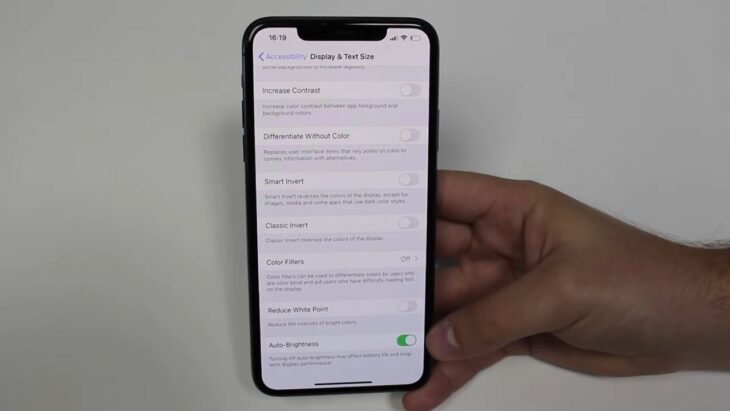
Now that you know how to access it on various devices, let’s focus on optimizing the experience. With a few tweaks, you can have it tailored just the way you want. Grouping and Pinning For enhanced accessibility:
- On Android, explore the option to pin the most-used settings to the top.
- iOS users can take advantage of the “Search” function at the top of the settings for quick navigation.
Understanding Important Settings Dive deeper to know your device better:
- Privacy: Control which apps have access to your data, location, and more.
- Display & Brightness: Adjust according to your preference, and explore options like dark mode or adaptive brightness.
- Connectivity: Here, you’ll manage your Wi-Fi, Bluetooth, and many others.
- Notifications: Customize which apps can send you alerts and the style of those notifications.
Navigating Through Advanced Settings
Advanced ones can seem daunting but can significantly enhance your device’s functionality when adjusted correctly. Here’s a closer look: Developer Options on Android For the tech-savvy and the curious:
- Android hides its developer options by default. To unlock, tap on “About Phone” and then “Build Number” seven times.
- Once unlocked, you’ll find a plethora of options. From speeding up animation times to enabling USB debugging, the possibilities are vast.
iOS Accessibility Settings Making your device work for you:
- iOS offers a range of options that cater to individual needs, from increased text size to voice-over functions.
- “Touch Accommodations” can adjust how the screen responds, which is particularly beneficial for those with motor skill challenges.
Optimizing Battery and Performance
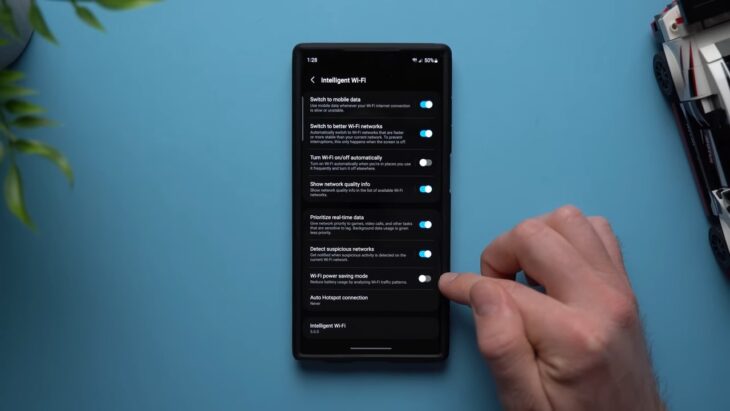
We all want our devices to last longer and perform better. The menu holds the key to achieving both. Battery Saver Modes Maximize your device’s uptime:
- Almost all modern smartphones come equipped with a battery saver or low-power mode, which can be activated manually or set to turn on automatically.
- These modes limit background processes, push notifications, and other functions to prolong battery life.
Managing Background Apps Boost your phone’s speed:
- Often, many apps run in the background without your knowledge, consuming RAM and slowing down your device.
- In the settings, there’s an option to view these background apps and restrict them if needed. Regularly clearing the cache can also help in smoother performance.
Customizing Appearance and Themes
Your phone is an extension of your personality. Let’s ensure it mirrors your style and preferences. Choosing Themes Add a touch of your essence:
- Both Android and iOS offer a plethora of themes to change the overall look of your device interface.
- From dark mode to vibrant hues, the choices are vast. Some themes even offer dynamic wallpapers that change according to the time of day.
Adjusting Display Fine-tuning your visual experience:
- Adjusting screen brightness, screen timeout, and font size are essential elements to ensure optimal viewing comfort.
- Many phones also come with a blue light filter or “night mode,” which can be scheduled or turned on manually to reduce eye strain during the evening.
Connectivity and Network
Staying connected in today’s digital age is paramount, but understanding the options can make a world of difference in your mobile experience.
Managing Wi-Fi and Data
Stay connected on your terms:
- Navigating to the Wi-Fi options not only lets you connect to networks but also allows you to see network details and even set priority connections.
- Mobile data allows you to track usage, limit data for specific apps, and toggle data roaming when you’re traveling.
Bluetooth and Nearby Share
Seamless device interactions:
- Bluetooth settings are where you pair devices, be it headphones, cars, or wearables. Quick tip: Always ensure your device’s visibility is limited to known devices for security.
- Features like Android’s “Nearby Share” or Apple’s “AirDrop” allow for rapid file sharing between compatible devices, eliminating the need for cables.
FAQs
I can’t find the icon on my home screen. Where else can I look?
If the Settings icon isn’t on your home screen, try checking your app drawer or searching for it using your phone’s search function. Some devices also allow access to it through the notification panel.
How do I reset all settings to their default?
Most phones have a ‘Reset’ option within the menu that allows you to revert it all to their factory defaults. Be cautious as some options might also erase all data on your device.
Are there shortcuts to access specific settings faster?
Yes, many phones offer widgets or quick settings in the notification panel, allowing faster access to commonly used ones such as Wi-Fi, Bluetooth, and brightness.
How often should I check or update my settings?
It’s a good practice to periodically review your settings, especially after software updates, as new options might be added or existing ones modified.
The Bottom Line
In an ever-evolving digital age, understanding your phone’s settings menu is akin to holding a map in an unfamiliar city. It empowers you to truly harness the power and convenience smartphones offer.
Whether you’re aiming for enhanced security, better connectivity, or simply trying to make the device more ‘you,’ these surely hold the key.