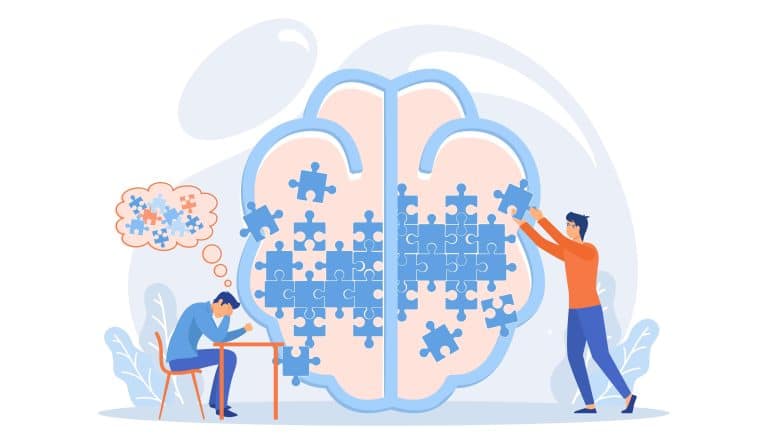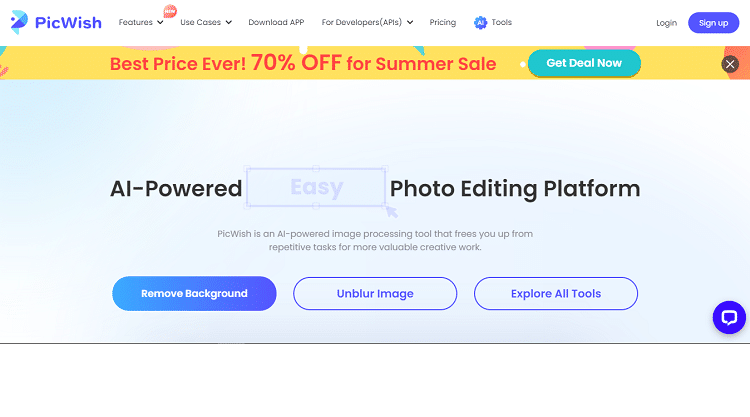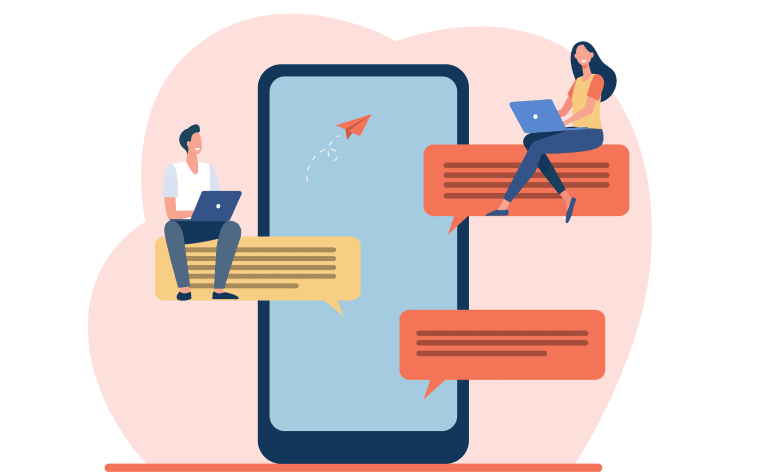Crystal Reports is a popular reporting tool that enables developers to create visually appealing, interactive reports for various applications. To run Crystal Reports within an application, the Crystal Report Runtime must be installed, as it contains the necessary libraries and components for report generation. This article provides a step-by-step guide to downloading and installing Crystal Report Runtime, ensuring seamless integration with your applications.
Table of Contents
ToggleStep 1: Identify the Appropriate Crystal Report Runtime Version
Before downloading Crystal Report Runtime, it’s crucial to determine the compatible version with your Crystal Reports software. The runtime version should correspond with the Crystal Reports version utilized for creating reports within your application. Typically, you can find this information in your Crystal Reports software’s documentation or release notes.
Step 2: Download the Crystal Report Runtime Installer
After identifying the required Crystal Report Runtime version, download the installer from the SAP Software Download Center by following these steps:
- Access the SAP Software Download Center: https://launchpad.support.sap.com/#/softwarecenter
- Log in with your SAP account, or create a free account by clicking “Register” and following the registration process.
- Once logged in, click “By Category” in the left-hand menu.
- Choose “SAP Crystal Solutions” from the list of categories.
- Scroll down and select the appropriate “SAP Crystal Reports, developer version for Microsoft Visual Studio” version.
- Click the relevant Crystal Report Runtime link (32-bit or 64-bit, based on your system) to start the download.
Make sure you download the correct installer to avoid compatibility issues.
Step 3: Install Crystal Report Runtime
With the installer downloaded, follow these steps to install Crystal Report Runtime:
- Locate the installer file (usually in the “Downloads” folder) and double-click to initiate the installation.
- The Crystal Report Runtime installation wizard will appear. Click “Next” to continue.
- Read and accept the license agreement, then click “Next.”
- Choose between “Typical” or “Custom” installation types. “Typical” is recommended for most users, while “Custom” allows for specific component selection. Click “Next” after choosing.
- Click “Install” to begin the installation, which may take a few minutes.
- Upon completion, click “Finish” to close the installation wizard.
The Crystal Report Runtime is now installed on your system, and your application can generate and display Crystal Reports.
Step 4: Confirm Crystal Report Runtime Installation
To ensure Crystal Report Runtime is installed correctly, check the list of installed programs on your system:
- Press the “Windows” key, type “Control Panel,” and press “Enter” to open the Control Panel.
- Click “Programs,” followed by “Programs and Features.”
- Look for “SAP Crystal Reports runtime engine for .NET Framework” or a similar entry with the corresponding version number in the list of installed programs.
If the Crystal Report Runtime appears in the list, the installation was successful, and your application can now generate and display reports.
Conclusion
Installing the Crystal Report Runtime is vital for running Crystal Reports within your applications. By following this guide, you can successfully download and install the appropriate Crystal Report Runtime version on your system. Ensure you select the correct version, corresponding to your Crystal Reports software, to prevent compatibility issues and enable seamless report generation and display.
On a side note, 3D printing and Crystal Report Runtime may seem unrelated at first, but they can actually be connected through their role in data visualization and reporting. Crystal Report Runtime, a reporting tool, allows users to generate and present data in a structured and visually appealing format. This data can come from various sources, such as databases or spreadsheets. Now, imagine leveraging the power of Crystal Report Runtime to present data related to 3D printing processes and results. By integrating Crystal Report Runtime with large 3D printing systems, users can generate comprehensive reports that capture important metrics, such as print times, material usage, and quality measurements. These reports can offer valuable insights for quality control, process optimization, and decision-making in the field of 3D printing. Thus, the combination of 3D printing and Crystal Report Runtime enables a holistic approach to data visualization and analysis, enhancing the efficiency and effectiveness of 3D printing operations.