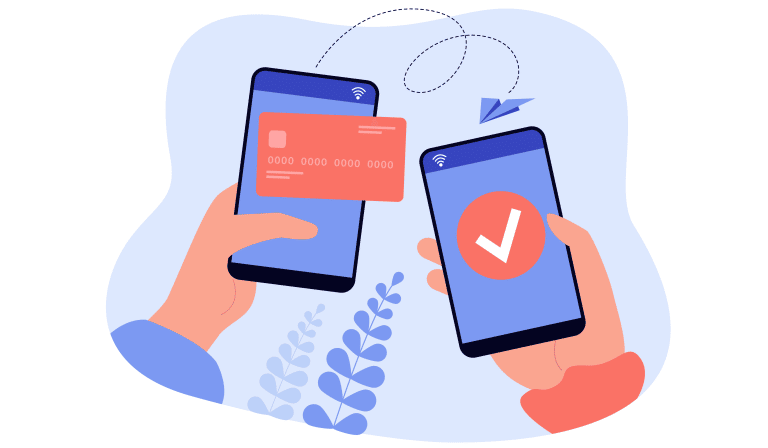The “Cannot Find Module” error frequently occurs in TypeScript development, and addressing it can help enhance your understanding of TypeScript’s inner workings and module resolution. This article delves into the error’s root causes and presents several effective solutions to eliminate it.
Causes of the “Cannot Find Module” Error
- Incorrect file path or typographical errors in module names
- Inappropriate module resolution approach
- Absent or improper TypeScript configuration
- Uninstalled or outdated dependencies
Let’s examine each cause and provide relevant solutions.
- Incorrect File Path or Typographical Errors in Module Names
A prevalent reason for the “Cannot Find Module” error is an inaccurate file path or a typo in the module name. Such issues typically arise from human error, so double-check the import statement for accurate spelling and file paths.
Solution: Thoroughly verify the module names’ spelling and the relative file paths in your import statements. Ensure that the file extension and the module name’s casing match the actual file name.
- Inappropriate Module Resolution Approach
TypeScript employs a module resolution strategy to import modules. The two primary strategies are Node and Classic. If the wrong approach is utilized, TypeScript might fail to find the required module.
Solution: Confirm the module resolution strategy in your TypeScript configuration file (usually tsconfig.json) and make sure it aligns with your project requirements. The Node strategy is recommended for most projects and can be set as follows:
{
"compilerOptions": {
"moduleResolution": "node"
}
}- Absent or Improper TypeScript Configuration
A missing or incorrect TypeScript configuration is another common cause of the “Cannot Find Module” error. The TypeScript configuration file (tsconfig.json) conveys crucial information about your project setup and necessary compiler options.
Solution: Ensure that your project’s root directory contains a tsconfig.json file. If it’s absent, create one and configure it according to your project’s needs. For instance:
{
"compilerOptions": {
"target": "es5",
"module": "commonjs",
"strict": true,
"esModuleInterop": true
},
"include": ["src/**/*.ts"],
"exclude": ["node_modules"]
}
- Uninstalled or Outdated Dependencies
For projects using external dependencies, it’s vital to verify that they are installed and current. The “Cannot Find Module” error may arise if a necessary dependency is absent or outdated.
Solution: Examine your project’s package.json file and ensure all required dependencies are listed in the “dependencies” or “devDependencies” sections. Install or update dependencies by executing npm install or yarn install.
Conclusion
Effectively resolving the “Cannot Find Module” error in TypeScript entails comprehending its causes and applying suitable solutions. Carefully inspect your code for typographical errors in module names or incorrect file paths, confirm that your project employs the proper module resolution strategy and TypeScript configuration, and check that your dependencies are installed and current. By following these guidelines, you’ll efficiently address this common TypeScript error and return to your project development.