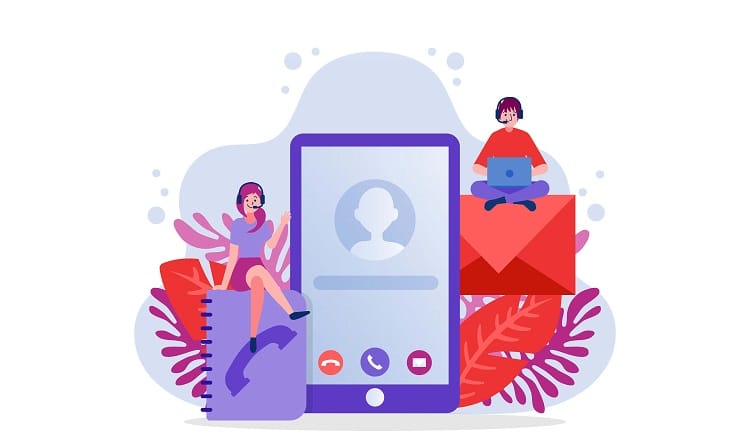AngularJS, an open-source JavaScript framework developed by Google, has become a popular choice among developers for building dynamic, single-page applications (SPAs). With powerful features like two-way data binding, dependency injection, and a modular architecture, AngularJS simplifies web development and enhances user experiences. In this article, we will walk you through the steps to create your first AngularJS project, providing a solid foundation for your web application.
Table of Contents
TogglePrerequisites for Creating an AngularJS Project
Before you begin setting up your AngularJS project, ensure you have the following prerequisites in place:
- Basic knowledge of HTML, CSS, and JavaScript.
- Familiarity with AngularJS concepts and features.
- A code editor, such as Visual Studio Code or Sublime Text.
- A modern web browser, like Google Chrome or Mozilla Firefox.
Setting Up Your AngularJS Project
Follow these step-by-step instructions to create your first AngularJS project:
Step 1: Create a New Project Directory Create a new folder on your computer to serve as your project directory. This folder will contain all the files and assets required for your AngularJS application.
Step 2: Set Up Your HTML File Create a new HTML file within your project directory, naming it “index.html”. This file will serve as the main entry point for your AngularJS application. Add the following code to your index.html file:
<!DOCTYPE html>
<html ng-app="myApp">
<head>
<title>My AngularJS Project</title>
<script src="https://ajax.googleapis.com/ajax/libs/angularjs/1.8.2/angular.min.js"></script>
</head>
<body>
<h1>Welcome to My AngularJS Project!</h1>
</body>
</html>
In the code above, the ng-app directive initializes your AngularJS application, while the script tag imports the AngularJS library from Google’s CDN.
Step 3: Create Your AngularJS Application Module Create a new JavaScript file in your project directory, naming it “app.js”. This file will define your AngularJS application module. Add the following code to your app.js file:
var myApp = angular.module('myApp', []);In the code above, angular.module creates a new AngularJS application module named “myApp”.
Step 4: Link Your app.js File to index.html Add a reference to your app.js file in the index.html file by inserting the following script tag just before the closing </body> tag:
<script src="app.js"></script>Step 5: Test Your AngularJS Project Open the index.html file in a web browser to ensure that your AngularJS project is set up correctly. If everything is in order, you should see the “Welcome to My AngularJS Project!” message on the screen.
Extending Your AngularJS Project
Now that you have successfully set up your AngularJS project, you can begin building your application by adding controllers, directives, services, and other components. Consider exploring the following AngularJS concepts to enhance your application:
- Two-Way Data Binding
- Dependency Injection
- Custom Directives
- Routing and Navigation
- Filters
Conclusion
In this article, we have walked you through the process of setting up your first AngularJS project