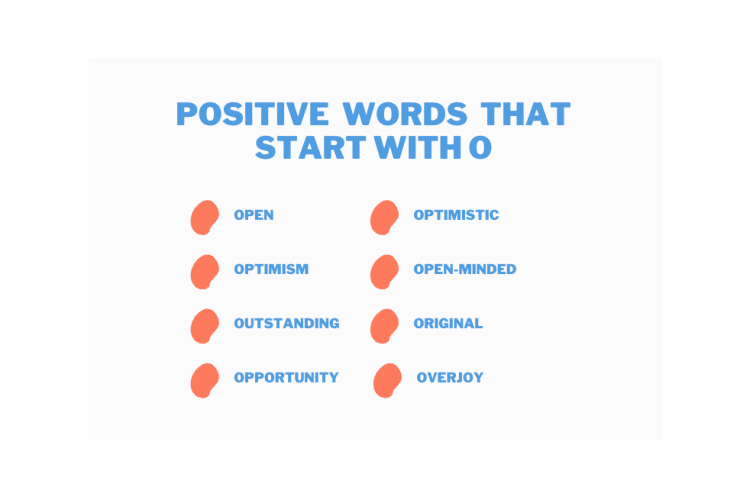Do you want to enhance the user experience in your Angular 10 application by adding a feature that prompts users before they navigate away from a page? Look no further than Angular 10’s CanDeactivate functionality. CanDeactivate allows you to control the navigation flow by presenting users with a confirmation dialog before they leave a page, ensuring they don’t lose any unsaved data or accidentally navigate away from a form in progress.
By implementing CanDeactivate in your Angular 10 application, you can provide a seamless and intuitive user experience. Whether it’s preventing users from accidentally losing their work or guiding them through a multi-step process, CanDeactivate gives you the power to handle navigation with ease.
In this article, we will walk you through the process of implementing CanDeactivate, customizing the confirmation dialog, handling unsaved data and form validation, restricting navigation based on conditions, testing and debugging, and sharing best practices and tips for using CanDeactivate effectively.
So, let’s dive in and explore how Angular 10’s CanDeactivate can take your application to the next level.
Understand the Purpose and Benefits of CanDeactivate
Now, let’s dive into why you should care about the purpose and benefits of CanDeactivate in Angular 10. CanDeactivate is a powerful feature in Angular 10 that allows you to control the navigation behavior of your application.
It provides a way to prevent users from leaving a certain route or page without completing certain actions or confirming their intent. This can be incredibly useful in various scenarios, such as form validation, unsaved changes, or even user authentication checks.
One of the main use cases for CanDeactivate in Angular 10 application development is form validation. Imagine you have a form that users need to fill out before moving on to the next page. With CanDeactivate, you can prevent users from accidentally leaving the page without submitting the form or give them a warning if they have made changes that haven’t been saved yet. This ensures that the data integrity of your application is maintained and provides a better user experience.
Another benefit of CanDeactivate is its ability to handle complex scenarios in Angular 10. Let’s say you have a multi-step process where users need to complete several actions before moving to the next step. With CanDeactivate, you can check if all the required steps have been completed and prompt the user to confirm their intent before leaving the current step. This helps in preventing users from losing their progress and guides them through the application flow in a controlled manner.
CanDeactivate in Angular 10 is a powerful feature that allows you to control the navigation behavior of your application. It provides use cases for form validation and helps handle complex scenarios where multiple actions need to be completed before moving on. By implementing CanDeactivate, you can ensure data integrity, prevent users from losing their progress, and provide a better user experience overall.
Implement CanDeactivate in Your Angular 10 Application
First, let’s explore how you can easily implement a powerful feature in your Angular 10 application that allows you to control whether a user can navigate away from a page or not.
Implementing CanDeactivate in Angular 10 is a straightforward process that involves creating a guard that implements the CanDeactivate interface. This interface has a single method called canDeactivate, which takes the current route, the current state, and the future state as parameters.
In this method, you can perform any necessary checks, such as verifying if there’s unsaved data on the page or if the user has made any changes that need to be saved.
To handle unsaved data, you can use various strategies depending on your application’s requirements. One common approach is to prompt the user with a confirmation dialog when they try to navigate away from a page with unsaved changes. This dialog can provide options for saving the changes, discarding them, or canceling the navigation altogether.
By implementing CanDeactivate, you can easily integrate this functionality into your Angular 10 application and provide a seamless user experience.
Another way to enhance the user experience is by customizing the confirmation dialog. Instead of using the default browser dialog, you can create a custom dialog that matches the design and branding of your application. This allows you to provide a more consistent and visually appealing experience for your users.
Additionally, you can add additional features to the dialog, such as displaying a summary of the unsaved changes or providing a preview of the changes before deciding whether to save or discard them. These custom confirmation dialogs can greatly improve the usability of your application and make it easier for users to manage their data.
Implementing CanDeactivate in Angular 10 gives you the ability to control whether a user can navigate away from a page or not. By handling unsaved data and enhancing the user experience with custom confirmation dialogs, you can ensure that your application provides a seamless and intuitive user experience.
So go ahead and take advantage of this powerful feature to make your Angular 10 application even better.
Customize the Confirmation Dialog
Enhance the user experience by customizing the confirmation dialog in your application. Angular 10 provides several customization options for the confirmation dialog, allowing you to tailor it to your specific needs.
You can change the appearance, layout, and content of the dialog to match the overall design of your application. By customizing the confirmation dialog, you can create a more seamless and intuitive user experience.
In addition to changing the visual aspects of the confirmation dialog, Angular 10 also allows you to implement alternative confirmation methods. Instead of relying solely on a traditional dialog box, you can explore different approaches such as toast notifications or modals.
These alternative confirmation methods can provide a more modern and user-friendly way of confirming actions. For example, you can use a toast notification that appears at the top of the screen and automatically disappears after a few seconds, providing a subtle confirmation without interrupting the user’s workflow.
Customizing the confirmation dialog and implementing alternative confirmation methods not only improves the user experience but also adds a personal touch to your application. By aligning the confirmation dialog with the overall design and branding of your application, you create a cohesive and polished look.
Additionally, alternative confirmation methods can make the user experience more efficient and seamless, reducing the need for unnecessary interruptions. With Angular 10’s flexibility and customization options, you have the power to create a confirmation dialog that perfectly fits your application’s needs.
Handle Unsaved Data and Form Validation
To ensure a smooth user experience, handle unsaved data and validate forms accurately and efficiently. When handling user input, it’s important to keep track of any changes made to the form. This can be done by subscribing to form value changes and storing the initial form values.
By comparing the current form values with the initial values, you can determine if there are any unsaved changes and prompt the user to confirm before navigating away from the page.
Managing form state is essential for accurate form validation. Angular provides built-in validators that can be used to validate form fields, such as required, email, and pattern validators. By adding these validators to the form fields, you can ensure that the user enters the correct information.
Additionally, you can display error messages to guide the user in filling out the form correctly.
In addition to built-in validators, you can also create custom validators to handle specific validation requirements. This allows you to validate the form based on your own business rules. For example, you can check if a username is already taken or if a password meets the required complexity. By implementing custom validators, you can provide more accurate and meaningful validation feedback to the user.
By handling unsaved data and validating forms accurately and efficiently, you can create a seamless user experience. Users will be guided in filling out forms correctly and will be prompted to confirm before leaving a page with unsaved changes.
By managing form state and using built-in or custom validators, you can ensure that the user enters the correct information and provide meaningful validation feedback. Implementing these practices will result in a more user-friendly application.
Restrict Navigation Based on Conditions
Restricting navigation based on certain conditions ensures that users are guided and prompted to take specific actions before leaving a page with unsaved changes. This feature is especially useful when handling user authentication, as it helps prevent unauthorized access to sensitive information. By implementing navigation guards in Angular 10, you can easily restrict navigation based on user roles or permissions. For example, if a user tries to navigate to a page that requires administrative privileges, they will be redirected to a different page or prompted to log in as an administrator before proceeding.
In addition to handling user authentication, restricting navigation based on conditions is also helpful when dealing with multiple confirmation dialogs. For instance, imagine a scenario where a user is filling out a form but has not saved their changes. If they try to navigate away from the page without saving, a confirmation dialog can be displayed to ask for confirmation. This ensures that users are aware of the unsaved changes and gives them an opportunity to either save the changes or discard them before leaving the page. By implementing such functionality, you can enhance the user experience and prevent accidental data loss.
Overall, Angular 10 provides powerful tools for handling unsaved data and form validation, including the ability to restrict navigation based on conditions. By utilizing navigation guards and confirmation dialogs, you can guide users and prompt them to take appropriate actions before leaving a page with unsaved changes. This not only helps maintain data integrity but also enhances the overall user experience by preventing accidental data loss and ensuring that users are authenticated properly before accessing sensitive information.
Test and Debug CanDeactivate Functionality
To test and debug the CanDeactivate functionality in Angular 10, you should consider mocking the CanDeactivate guard to simulate different scenarios. This allows you to simulate different return values and test how your application handles them.
Additionally, using debugging tools like the Angular DevTools or the browser’s developer tools can help you identify any issues or errors in your CanDeactivate implementation. These tools provide insights into the execution flow and allow you to step through the code, helping you pinpoint the root cause of any problems.
Mock CanDeactivate Guard
Ensure your CanDeactivate Guard is skillfully simulated to create a more versatile and secure environment.
When testing the CanDeactivate functionality, it’s crucial to customize the confirmation prompt to suit your specific application requirements. This allows you to display a personalized message to the user, giving them a clear understanding of the consequences of leaving the current page.
By providing a customized confirmation prompt, you can enhance the user experience and ensure that they’re aware of any unsaved changes or data that may be lost.
In addition to customizing the confirmation prompt, it’s important to handle the form dirty state in your CanDeactivate Guard mock. This means simulating scenarios where the user has made changes to a form or input fields but hasn’t yet saved them.
By testing and debugging the CanDeactivate functionality with different form dirty states, you can ensure that the guard behaves correctly and prompts the user for confirmation before navigating away from the page. This helps prevent accidental data loss and provides a safety net for users who may have forgotten to save their changes.
By skillfully mocking the CanDeactivate Guard and handling form dirty states, you can create a more robust and user-friendly application.
Use Debugging Tools to Identify Issues
Discovering and resolving potential issues becomes easier when you utilize debugging tools that help you identify any unexpected behavior or errors in your application.
One such tool is the browser developer tools, which provide a comprehensive set of features for inspecting and debugging your Angular application. By opening the developer tools in your browser, you can access various panels such as Elements, Console, Network, and Sources, which can help you understand the structure of your application, log messages, monitor network requests, and debug JavaScript code.
For example, you can use the Elements panel to inspect the HTML and CSS of your application, allowing you to identify any layout or styling issues. The Console panel, on the other hand, allows you to log messages using console.log statements, helping you track the flow of your code and identify any unexpected behavior or errors.
In addition to the browser developer tools, console.log can be a powerful tool for debugging your Angular application. By strategically placing console.log statements in your code, you can output relevant information to the console and gain insights into the execution of your application.
For example, you can log the values of variables, track the flow of your code, or identify the cause of an error. By examining the console output, you can understand the sequence of events and identify any unexpected behavior or errors that may occur.
Console.log is a simple yet effective way to gain visibility into your application and troubleshoot any issues that may arise.
Best Practices and Tips for Using CanDeactivate
Maximize your code’s potential by implementing these tried and true best practices for using CanDeactivate in Angular 10.
When handling user confirmation, it’s important to provide clear and concise messages to the user. This can be done by using a modal or dialog box that asks for confirmation before navigating away from the current page. By doing so, you ensure that users are aware of the potential consequences of their actions and can make an informed decision.
Managing asynchronous operations is another crucial aspect of using CanDeactivate effectively. When dealing with async operations such as HTTP requests or database queries, it’s important to properly handle any pending requests before allowing the user to navigate away. This can be achieved by using RxJS observables and subscribing to them in the CanDeactivate guard. By waiting for all pending requests to complete or canceling them if necessary, you can prevent any data loss or unexpected behavior.
In addition, it’s a good practice to provide a fallback action in case the user decides not to navigate away. This can be achieved by using a confirm dialog that gives the user the option to continue with the navigation or stay on the current page. By providing this fallback action, you give the user more control over their navigation experience and reduce the risk of accidental navigation.
Lastly, it’s important to thoroughly test your CanDeactivate implementation to ensure its effectiveness. This can be done by simulating different scenarios and checking if the guard behaves as expected. By testing both the positive and negative cases, you can identify any potential issues and address them before they become a problem in production.
By following these best practices, you can ensure that your CanDeactivate implementation is robust and provides a smooth user experience. Handling user confirmation, managing asynchronous operations, providing a fallback action, and thorough testing are key elements to consider when using CanDeactivate in Angular 10.
Conclusion
In conclusion, implementing CanDeactivate in your Angular 10 application can greatly enhance the user experience and provide them with a seamless navigation process. By customizing the confirmation dialog, you can ensure that users are prompted before leaving a page with unsaved data or invalid form inputs, preventing any accidental loss of information.
Additionally, CanDeactivate allows you to restrict navigation based on specific conditions, giving you more control over the flow of your application.
Testing and debugging the CanDeactivate functionality is crucial to ensure its effectiveness. By thoroughly testing different scenarios, such as navigating away from a page with unsaved changes, you can identify and fix any potential issues before they impact the user experience. Moreover, following best practices and tips, such as organizing your CanDeactivate logic and providing clear error messages, will help you optimize the functionality and make it easier to maintain in the long run.
In a nutshell, CanDeactivate is a valuable feature in Angular 10 that allows you to manage navigation and handle unsaved data effectively. By implementing it in your application, you can provide a smooth and user-friendly experience for your audience.
So, don’t let your users sail away without a life jacket – use CanDeactivate to keep their data safe and enhance their journey through your application.