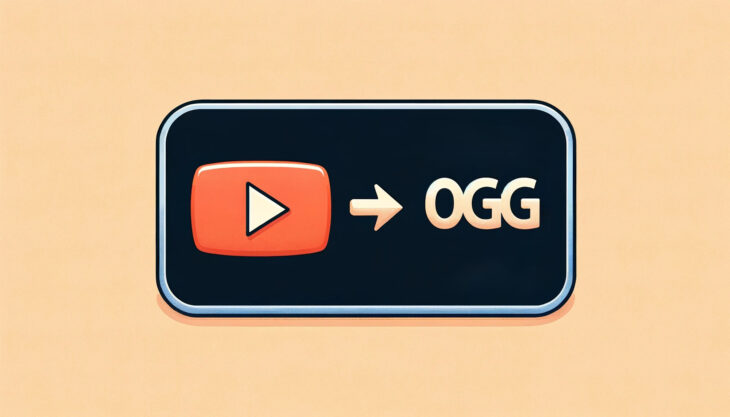I’ve explored a variety of online and desktop applications for converting YouTube videos to the OGG format. As someone who values high-quality audio, I find the OGG format ideal since it’s supported by many music players, including VLC and MPlayer.
In my journey, I’ve come across the top 9 YouTube to OGG converters, each offering unique features that cater to different needs. Here are my top picks.
Table of Contents
Toggle1. aTube Catcher: Best Overall
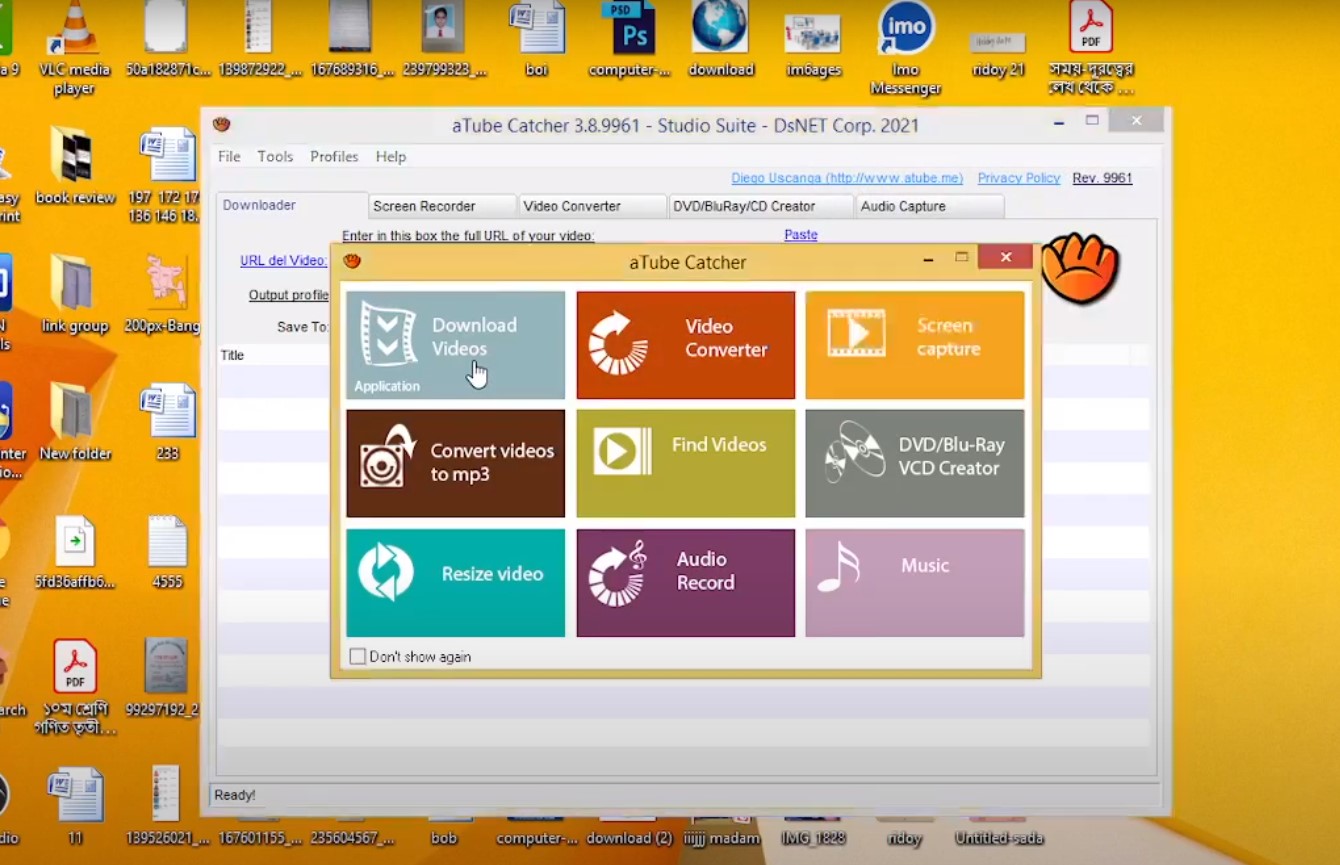
I recently tried aTube Catcher for converting YouTube videos to OGG, and it was a fantastic experience. The user-friendly interface made the process incredibly easy.
Its support for multiple formats and batch downloading feature are real time-savers. Highly recommended for anyone looking for a reliable and versatile converter.
| Feature | Description |
|---|---|
| Format Support | Supports OGG and various other formats |
| Interface | User-friendly and intuitive |
| Batch Downloading | Enables downloading multiple files at once |
How to Use?
- Download and Install: First, download aTube Catcher from its official website and install it on your computer.
- Open and Select Format: Launch the program and choose ‘OGG’ as your output format in the ‘Profile’ section.
- Copy and Paste URL: Copy the URL of the YouTube video you want to convert and paste it into the designated field.
- Start Conversion: Click the ‘Download’ button. The software will convert the video to OGG and save it to your chosen location
2. Loader.to: Best for YouTube Playlists Conversion
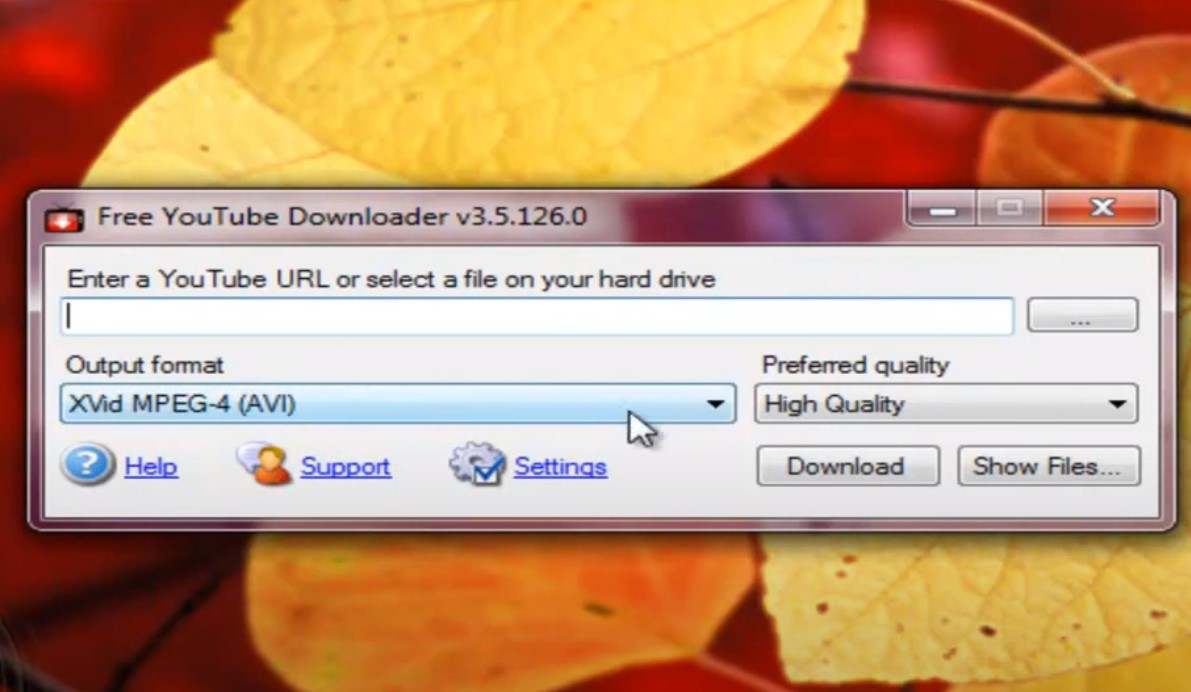
Loader.to is a lifesaver for converting entire YouTube playlists to OGG. Its batch upload function is a game-changer, making the process smooth and efficient. The simplicity of the platform, along with its support for various formats, makes it my go-to converter for playlists.
You can use the audio files for other purposes as well, such as for creating engaging animations.
| Feature | Description |
|---|---|
| Batch Upload | Allows converting entire playlists |
| Format Support | Supports OGG and more formats |
| Usability | Simple and user-friendly interface |
How to Use?
- Access the Website: Visit Loader.to on your web browser.
- Paste YouTube Playlist URL: Copy the URL of the YouTube playlist and paste it into the input box.
- Choose Format: Select ‘OGG’ from the list of formats.
- Start Conversion: Click on ‘Start,’ and the website will begin converting the playlist. Download the converted files once done.
3. OnlineVideoConverter: Fast and Unlimited Downloads
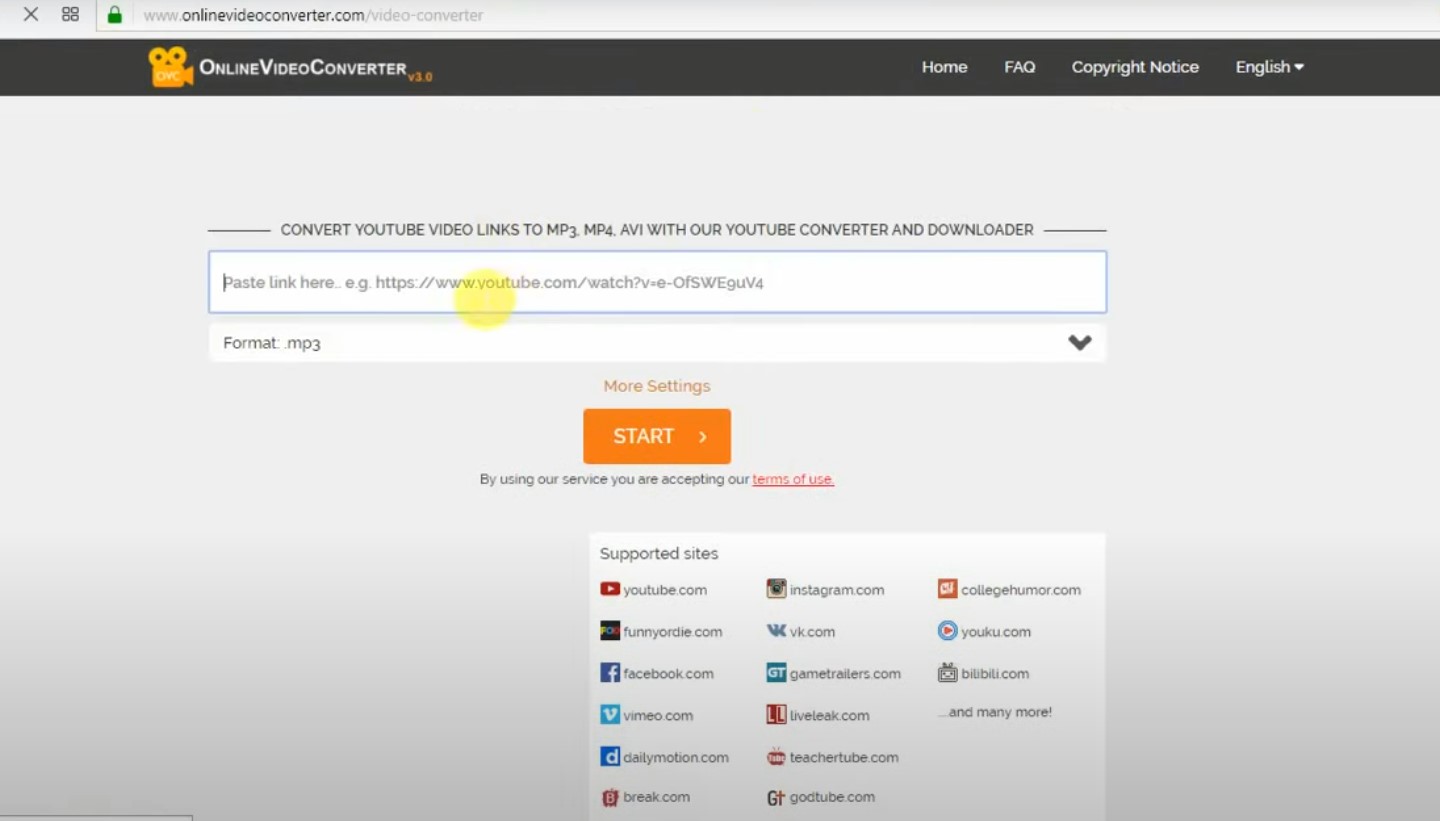
OnlineVideoConverter impressed me with its fast conversion speeds and unlimited download capabilities. The ease of use is a big plus, especially for someone who values time and simplicity.
It’s a great tool for quick and hassle-free YouTube to OGG conversions.
| Feature | Description |
|---|---|
| Conversion Speed | Fast conversions |
| Download Limits | Unlimited downloads |
| Usability | Easy to use interface |
How to Use?
- Go to the Website: Navigate to the OnlineVideoConverter website.
- Enter Video URL: Enter the URL of the YouTube video you want to convert in the provided field.
- Select Format: Choose ‘OGG’ as your desired format.
- Convert and Download: Click ‘Start’ to begin the conversion. Download the OGG file once the conversion is complete.
4. HitPaw Video Converter: Best for Premium Features
HitPaw Video Converter stands out with its premium features. The advanced conversion options and high-quality output are perfect for my needs. The user-friendly interface makes it accessible, even with its advanced capabilities.
Definitely worth it for those who need more than just a basic converter.
| Feature | Description |
|---|---|
| Conversion Options | Advanced settings for customization |
| Output Quality | High-quality audio output |
| Interface | User-friendly for all skill levels |
How to Use?
- Install the Software: Download and install HitPaw Video Converter from its official site.
- Open the Converter: Launch the program and select the ‘Convert’ tab.
- Add Video File: Import the YouTube video file you wish to convert.
- Choose Output Format: Select ‘OGG’ from the format options.
- Convert: Click on ‘Convert’ to start the process. The converted file will be saved in your designated folder.
5. WinX Video Converter: Integrated Media Player
WinX Video Converter is a fantastic tool with an integrated media player, making it so much easier to preview files before conversion.
The one-click download and conversion to OGG feature is super convenient, and the broad format support is a great bonus.
| Feature | Description |
|---|---|
| Media Player | In-built for previews |
| One-Click Functionality | Easy download and conversion |
| Format Support | Supports multiple formats including OGG |
How to Use?
- Download and Install: Get WinX Video Converter from its website and install it.
- Launch and Add Video: Open the software and click ‘+ Video’ to add the YouTube video file.
- Select Output Format: Choose ‘OGG’ as the output format from the profile library.
- Start Conversion: Hit ‘RUN’ to begin converting. The file will be saved to your preferred location.
6. Ontiva: Advanced Audio and Video Layer Separation
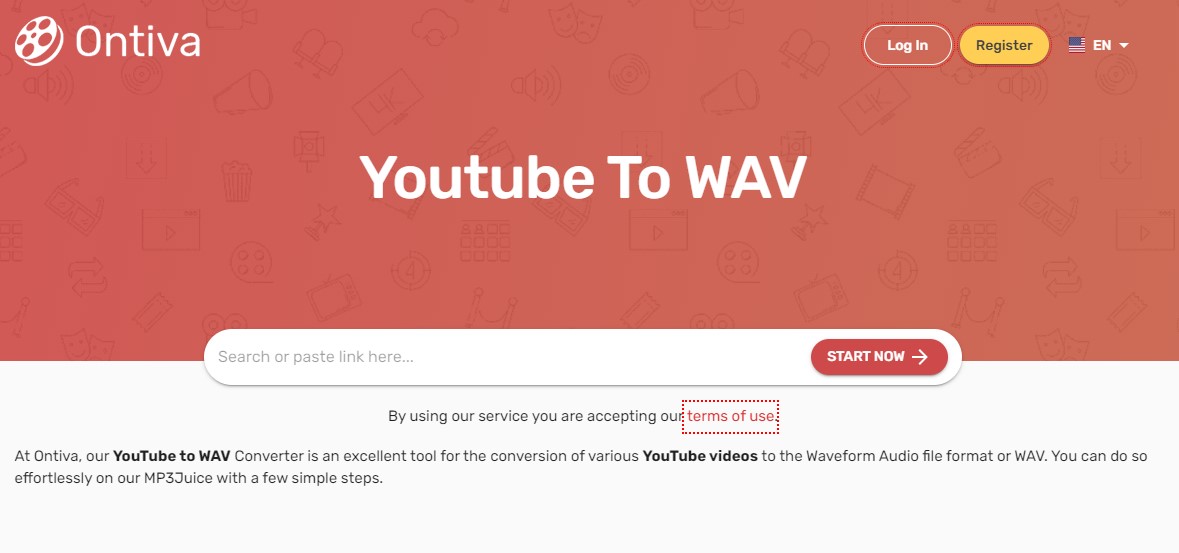
Ontiva’s unique feature of separating audio and video layers is brilliant. The high-quality audio output, especially with the Premium plan, is impressive.
It’s a versatile tool that supports various formats, making it a valuable asset for detailed audio and video conversions.
| Feature | Description |
|---|---|
| Layer Separation | Separates audio from video |
| High-Quality Audio | Premium plan offers 320kbps+ audio |
| Format Compatibility | Supports various formats |
How to Use?
- Visit Ontiva Website: Open your browser and go to Ontiva’s website.
- Enter YouTube URL: Insert the URL of the YouTube video you want to convert.
- Choose Output Format: Select ‘OGG’ from the format options.
- Convert and Download: Click ‘Convert’ and wait for the process to finish. Download your OGG file afterwards.
7. VideoProc Converter: Enhanced Performance with Graphics Card Acceleration
The Level-3 graphics card acceleration in VideoProc Converter makes conversions incredibly fast. Its support for over 300 formats offers amazing versatility.
The interface is user-friendly, making it suitable even for those who aren’t tech-savvy.
| Feature | Description |
|---|---|
| Graphics Card Acceleration | Level-3 acceleration for speed |
| Format Range | Supports over 300 formats |
| Usability | Simple and intuitive interface |
How to Use?
- Install the Application: Download VideoProc Converter from its official site and install it.
- Open VideoProc: Launch the program and choose the ‘Video’ function.
- Add Your Video: Import the YouTube video you wish to convert.
- Select OGG Format: Choose ‘OGG’ as your output format in the toolbar.
- Convert: Click on ‘Run’ to start the conversion. The OGG file will be saved in your selected directory.
8. Catchvideo.net: Handy Chrome Extension for Easy Conversion
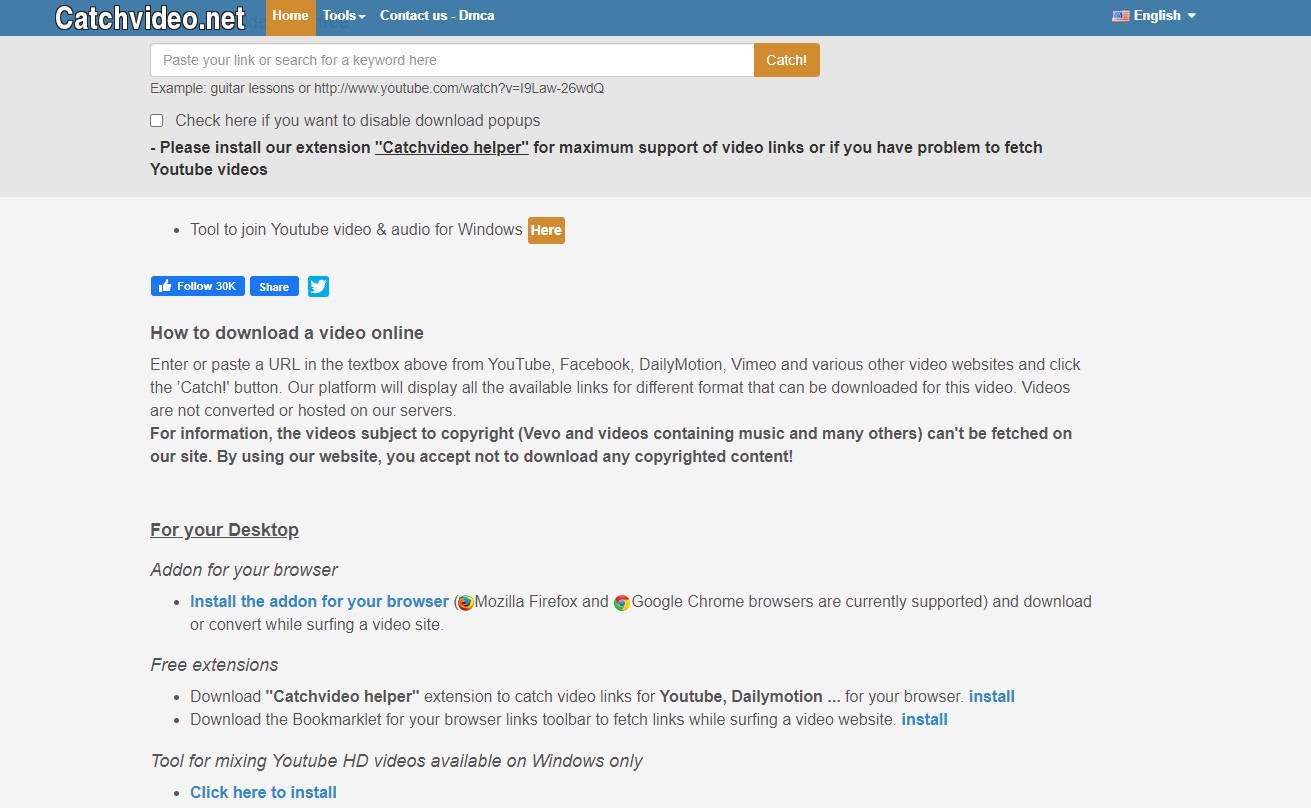
Catchvideo.net’s Chrome extension is a real convenience, allowing me to convert videos directly in the browser. It’s a great time-saver, and the platform’s support for various formats, including OGG, adds to its utility.
Perfect for quick and easy conversions.
| Feature | Description |
|---|---|
| Browser Integration | Chrome extension for easy access |
| Convenience | Streamlines the conversion process |
| Format Support | Handles multiple formats including OGG |
How to Use?
- Install Chrome Extension: Add the Catchvideo.net extension to your Chrome browser from the Chrome Web Store.
- Navigate to YouTube: Go to the YouTube video you want to convert.
- Convert to OGG: Click on the Catchvideo.net icon in your browser and select ‘OGG’ as the format.
- Download the File: Start the conversion and download the OGG file once it’s ready.
9. YouTube-OGG: High-Quality Conversion for Over 2000 Sites
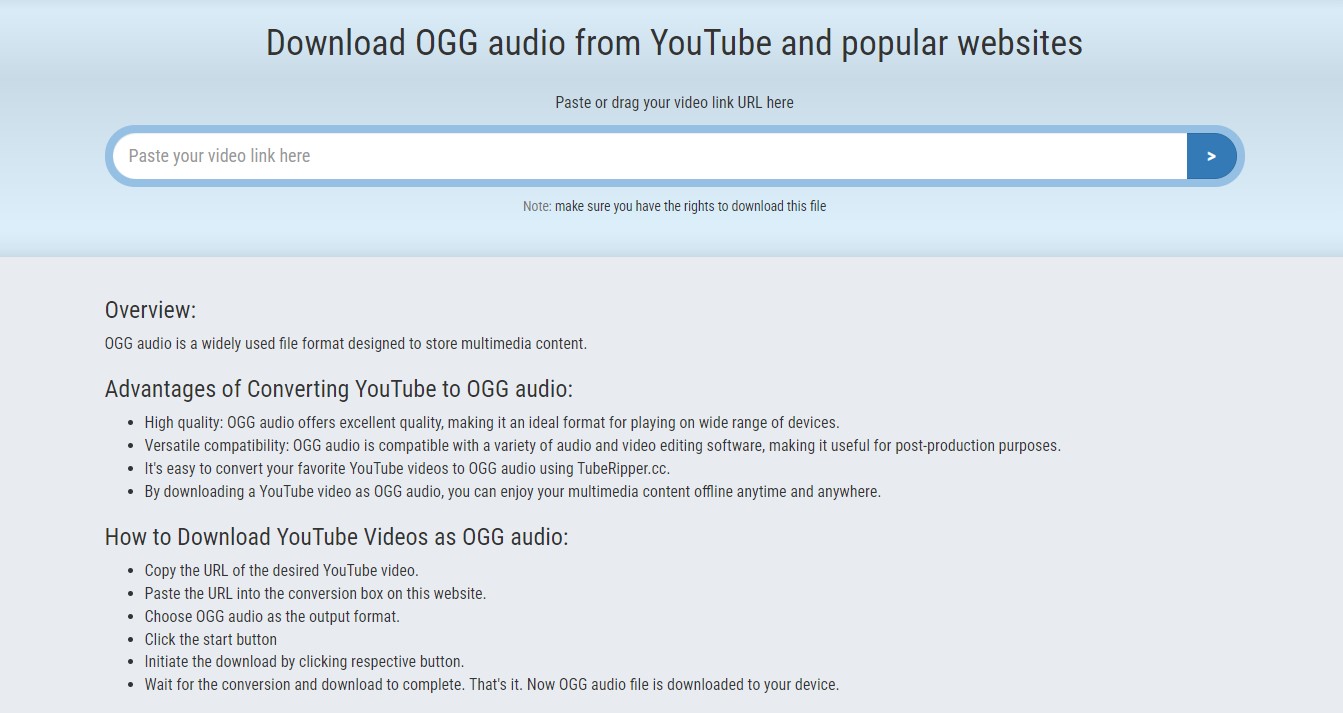
YouTube-OGG is excellent for converting videos from a wide range of sites to high-quality OGG files. Its compatibility with over 2000 sites makes it incredibly useful, and the quality of the output is consistently high.
The platform is also very user-friendly, which is a big plus.
| Feature | Description |
|---|---|
| Site Compatibility | Converts from over 2000 sites |
| Audio Quality | High-quality OGG conversion |
| User Interface | Easy to navigate and use |
How to Use?
- Navigate to YouTube-OGG Website: Open your web browser and go to the YouTube-OGG website.
- Copy the YouTube Video URL: Find the YouTube video you want to convert and copy its URL from the address bar.
- Paste the URL into YouTube-OGG: On the YouTube-OGG site, paste the copied URL into the provided input field.
- Select OGG as Your Format: From the available format options, choose ‘OGG’.
- Start the Conversion Process: Click on the ‘Convert’ or ‘Start’ button to initiate the conversion.
- Download the OGG File: Once the conversion is complete, a download link will appear. Click on this link to download the converted OGG file to your device.
FAQs
How do I download Ogg from YouTube?
To download Ogg from YouTube, you need to use a YouTube to Ogg converter that can extract the audio from the video and save it as an Ogg file.
There are many online and offline converters that can do this, but make sure they support the Ogg format and have good quality options.
Where can I convert YouTube video to audio?
You can convert YouTube video to audio using various websites and programs that can download and convert YouTube videos to different audio formats, such as MP3, WAV, FLAC, OGG, etc. However, you should be careful with the legality and safety of these tools, as they may violate YouTube’s terms of service or contain malware.
How to convert audio into Ogg?
To convert audio into Ogg, you need to use an audio converter that can change the format of your audio files to Ogg. There are many free and paid audio converters that can do this, but make sure they have high-quality and versatile options.
Are free YouTube converters safe?
Free YouTube converters are not always safe, as they may have bugs, viruses, or malicious ads that can harm your device or compromise your privacy. They may also be illegal, as they may infringe on the copyright of the YouTube videos or the music artists. Therefore, you should use them with caution and only from trusted sources.
Conclusion
Each option I discovered offered unique features, meeting a variety of needs. This experience has not only equipped me with the right tools for high-quality audio conversions but also deepened my appreciation for the technological advancements in this area.
Using these tools has allowed me to integrate superior audio quality. The best way to make the right choice is to follow your preferences related to some additional details. The key is that all of these options can ensure quality and convenience.