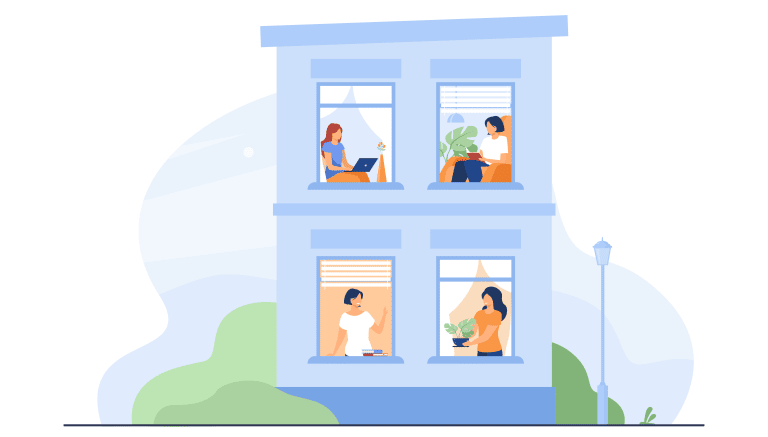“Your IP has been temporarily blocked” is a frustrating issue that causes delays, especially when you are trying to access important website information.
This happened because of a variety of reasons such as multiple login attempts, malicious activities, or just by using a VPN service. If this often happens to you, we got you covered! In this article, we’ll share with you a guide on how to troubleshoot and resolve an IP block.
You will learn how to unblock your IP address if you are potentially tagged as doing a suspicious activity, and know what alternative methods and options you have to access the content you need.
Table of Contents
ToggleWhat does ‘Your IP Has Been Temporarily Blocked’ mean?
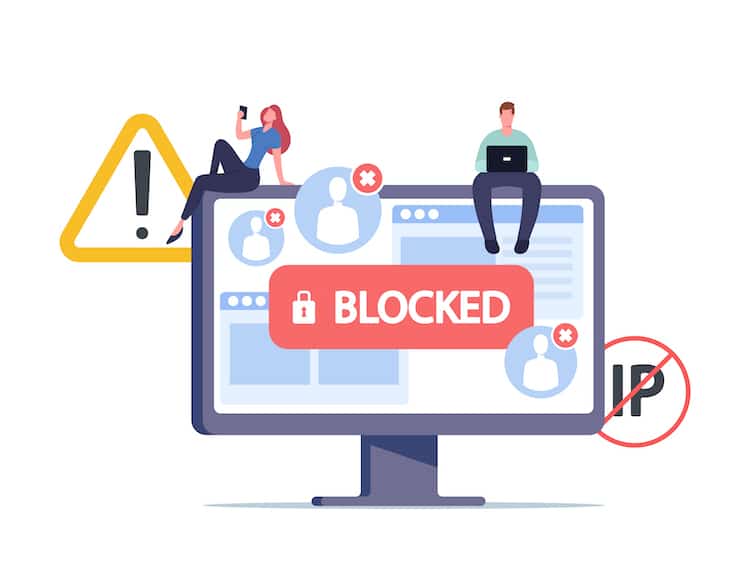
“Your IP Has Been Temporarily Blocked” means that you either violated a website’s policy or terms of service, have tried unusually high login attempts, malware, malicious activity, or meet the criteria which the site has blocked.
As a result, the website has to block your access as a security measure, to protect itself and its users.
Why Is My IP Address Blocked?
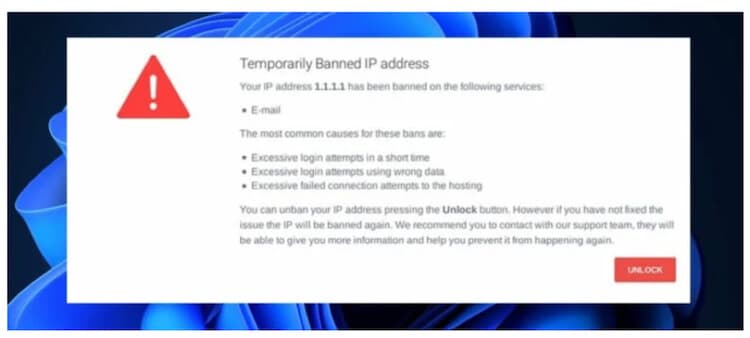
Image Source: https://windowsreport.com/your-ip-has-been-temporarily-blocked/
There are a number of reasons why your IP address is blocked. Here are the most common reasons:
Reason # 1: Suspicious Operations
Once a website detects a potentially suspicious activity such as attempted hacking and unusually high traffic, it automatically blocks the IP address as a precautionary measure.
For such cases, the best way to resolve the issue is to contact the website administrator.
Reason # 2: Violation of Rules
Your IP address will be blocked once the website detected that you violated its terms of service. Such examples include spamming and posting inappropriate and unapproved content.
You strictly need to adhere to the website’s guidelines to prevent IP blocking. You may also contact the website owner to explain your full situation, that you have no malice intended, and that it’s just some kind of error.
Reason # 3: Country Ban
Your IP will automatically be blocked if you reside in a banned country. Primary reasons for a country’s restriction include censorship and legal restriction.
In that case, Virtual Private Network (VPN) is your best friend. This will give you access by routing your internet traffic through another IP address.
Reason # 4: Repeated Error Response Codes
Repeated error code responses like 404 or 401 errors would also lead to IP address blocking. This is a result of a constant request to a non-existing page, thus, indicating a malware infection.
To prevent this, you need anti-virus software to remove any potential threats.
Reason # 5: Multiple Login Requests
Failed multiple log-in attempts is another reason for IP blocking. It is a security precaution taken by most websites.
Make sure to accurately input your password or do a password reset to prevent such IP blocking.
Reason # 6: Port Scanning
Last reason for a website to block your IP address for the prevention of security breaches is when it detects your device as part of the port scanning process. This happens due to security-related tools or malware infection.
Use only trusted security tools, and always make sure you have a clean device.
Fix the “Your IP Has Been Temporarily Blocked” Issue
Solution # 1: Check for Any Malware or Viruses
Image Source: https://shredcube.com/different-types-of-malware/
To check any malware or virus, it is advised to always run a malware scan. The solution is simple. Windows has a built-in antivirus software that you can perform through these easy steps:
- Click Start and type “security.”
- Click Windows Security when it appears in the search results.
- Click Virus & threat protection and perform a Quick Scan.
Solution # 2: Use a Free Proxy Server

A proxy server allows you to access a blocked website by routing your connection through another server.
To use a free proxy, simply visit a proxy website, enter the blocked website’s URL, and browse anonymously.
This method bypasses the IP block, allowing you access to the website.
Solution # 3: Use a VPN
A Virtual Private Network (VPN) provides an encrypted tunnel between your device and the VPN server, that hides the actual IP address while giving you with a new one
To do this, sign up for a VPN service. Simply install the software, connect to the target server, and voila! You’re all set.
Solution # 4: Reset Router
Resetting your router might give you a new IP address.
To do this, unplug your router for a few minutes before plugging it back in. Wait for the router to fully reconnect to the internet.
Afterward, check if your IP address has changed and if the website is now accessible.
Solution # 5: Update Your Computer
Receiving regular updates on your computer is crucial, as they provide increased security and stability.
Ensure your computer is up-to-date by checking your system settings and installing recommended updates.
Solution # 6: Change Your IP Address
If your IP address is causing the block, changing it might solve the issue.
Some methods for changing your IP address include:
- Turn off your modem or router and wait for a few minutes before turning it back on.
- Use a VPN to connect to a different server.
- Use a proxy server to bypass the block.
Solution # 7: Contact the Server Administrator
If none of these methods work, contacting the server administrator directly might be your best option.
Send them an email or message explaining the issue, and ask if they could assist in unblocking your IP address.
Solution # 8: Contact Your Internet Service Provider
Reach out to your Internet Service Provider (ISP) and explain the situation. They might be able to assign you a new IP address or resolve the issue for you.
Solution # 9: Connect to a Different Wi-Fi network
Connecting to a different Wi-Fi network will provide you with a different IP address. Try accessing the website from a different network to see if the block persists.
Solution # 10: Check If Your IP Is Blacklisted
To find out whether your IP is blacklisted, conduct a search using a free online tool like MXToolbox.
If it is blacklisted, try contacting the blacklist owner to have it removed or use an alternate IP address to access the website.
Remember to always follow security measures and ensure your device is protected from risks while browsing online.
By following these steps, you should be able to resolve the “Your IP Has Been Temporarily Blocked” error and regain access to the website.
FAQs
How do I unblock my IP address?
To unblock your IP address, either use your mobile phone’s internet, reboot your router, or enable and disable your VPN.
Contacting your internet service provider for assistance is also a solution.
Why is my IP address blocking?
Your IP address is blocked as a security prevention implemented by the website. Either you have multiple failed logins, or malicious and suspicious activities, that triggered the site to block you.
How long does a temporary IP ban last?
An IP ban could last for a few hours to several days. The duration varies, but you may consider contacting the website administrator to expedite the process.
How do I unblock my IP address on Facebook?
To unblock your IP address on Facebook, use a VPN service, switch device, switch network, or contact Facebook’s support team.
What is the Best Proxy Server?
The most popular proxy servers are NordVPN, ExpressVPN, and Surfshark. The best proxy server may vary depending on your needs, but always make sure to use a reputable one to ensure security and privacy.
Conclusion
Now you know the reasons why your IP has been temporarily blocked, you can easily troubleshoot any concerns and do necessary preventions.
Always make security and privacy your priority, and adhere to legitimate measures for safe browsing.