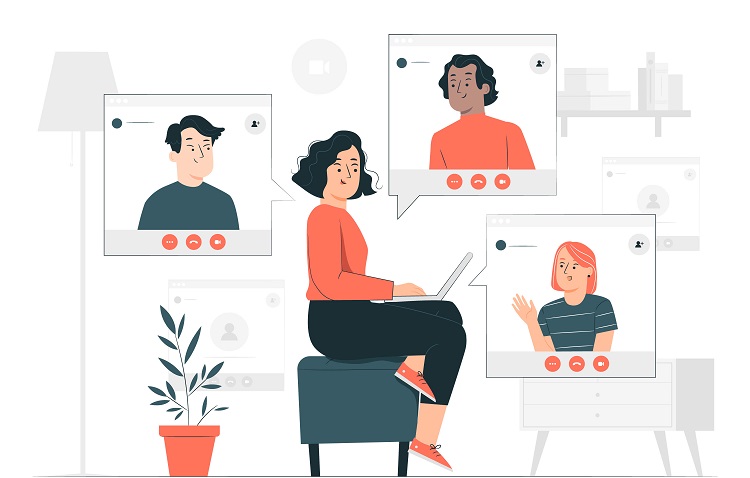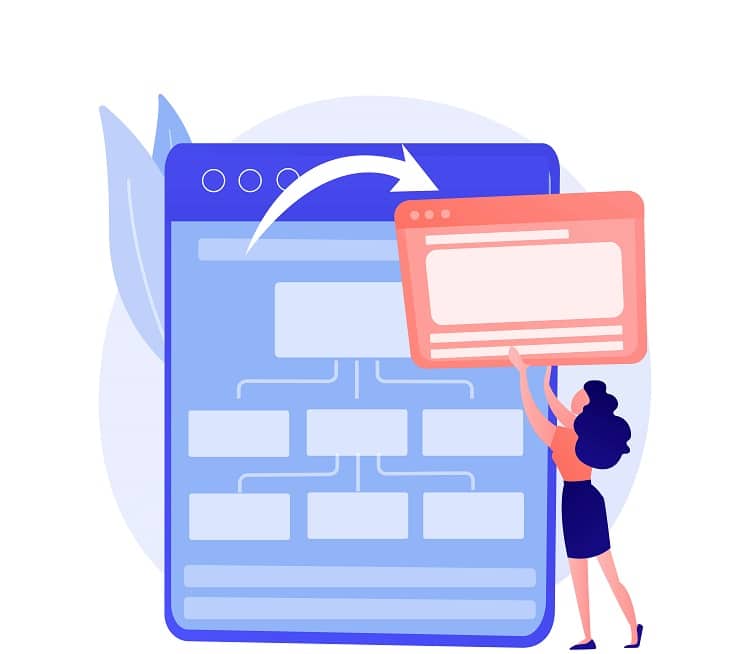Image manipulation is a common requirement in many web applications. Whether you need to resize images for performance, apply filters for aesthetics, or perform more complex transformations, a robust image manipulation library can make this task much easier. In this tutorial, we will guide you through the process of manipulating images using Node.js and ImageMagick.
Table of Contents
ToggleSetting Up Your Environment
Before we begin, ensure that you have Node.js installed on your machine. If not, you can download it from the official Node.js website. You’ll also need to have ImageMagick installed. ImageMagick is a powerful software suite that allows you to create, edit, and compose bitmap images in a variety of formats. You can download it from the official ImageMagick website.
Next, we’ll need to install the imagemagick Node.js module, which provides bindings for ImageMagick:
npm install imagemagick
Basic Image Manipulation
With ImageMagick installed and the imagemagick module added to our project, we can start manipulating images. Here’s a simple example of how to resize an image:
var im = require('imagemagick');
im.resize({
srcPath: 'source.jpg',
dstPath: 'destination.jpg',
width: 256
}, function(err, stdout, stderr){
if (err) throw err;
console.log('Image resized to fit within 256x256px');
});
In this example, the resize function is used to resize the source image to fit within a 256x256px square. The resulting image is saved to the destination path.
Advanced Image Manipulation
ImageMagick supports a wide range of image manipulations. Here’s an example of how to crop an image:
im.crop({
srcPath: 'source.jpg',
dstPath: 'destination.jpg',
width: 500,
height: 500,
quality: 1,
gravity: "Center"
}, function(err, stdout, stderr){
if (err) throw err;
console.log('Image cropped to 500x500px');
});
In this example, the crop function is used to crop the source image to a 500x500px square. The gravity option is used to specify which part of the image to focus on when cropping.
Converting Image Formats
ImageMagick can also be used to convert images between different formats. Here’s an example of how to convert a JPEG image to a PNG image:
im.convert(['source.jpg', 'destination.png'],
function(err, stdout){
if (err) throw err;
console.log('Image converted to png');
});
In this example, the convert function is used to convert the source JPEG image to a PNG image.
Conclusion
ImageMagick is a powerful tool for image manipulation, and its Node.js bindings make it easy to integrate into your web applications. Whether you need to resize, crop, convert, or perform more complex transformations on images, ImageMagick has you covered. Remember to always handle errors appropriately in your callbacks, as image manipulation can fail for a variety of reasons, such as insufficient memory or disk space. Happy coding!