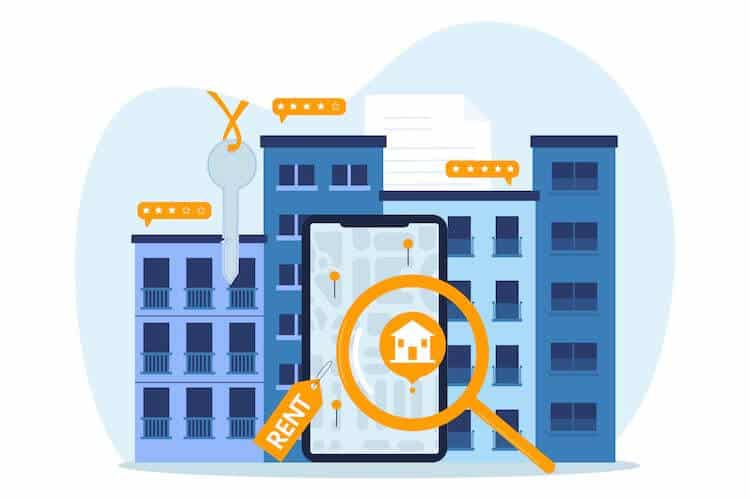Tired of your old picture and want to update it to something fresher? Thankfully, Instagram makes it very easy to do so. We’ll walk you through all the steps both for the app and on the web.
Table of Contents
ToggleChanging Profile Picture on iOS
Instagram was designed to be used in the app, so this process is very straightforward.
Open the Instagram App and Tap on Your Display Photo in the Lower-Right Corner
This brings you to your profile screen. What you’re looking for is the “Edit Profile” option.
Select “Edit Profile” and then “Change Profile Photo”
These will either be stylized as buttons or links, depending on your settings.
Choose a New Photo from Your Library or Take a New One
Tapping New Profile Photo will open up your iPhone’s Library to select a new picture from. You can also tap “Take a New One” to bring up your phone’s camera to snap a new pic.
Depending on your integrations with Facebook, Instagram may prompt you to either use your Facebook photo, or to use the Instagram Photo for Facebook. You can do these if you please, or ignore the prompts.
Adjust the Photo Within the Circle and Save the Changes
Once you’ve selected or taken your new profile photo, you can adjust it within the circle for the best crop. Saving the changes means you’re all done!
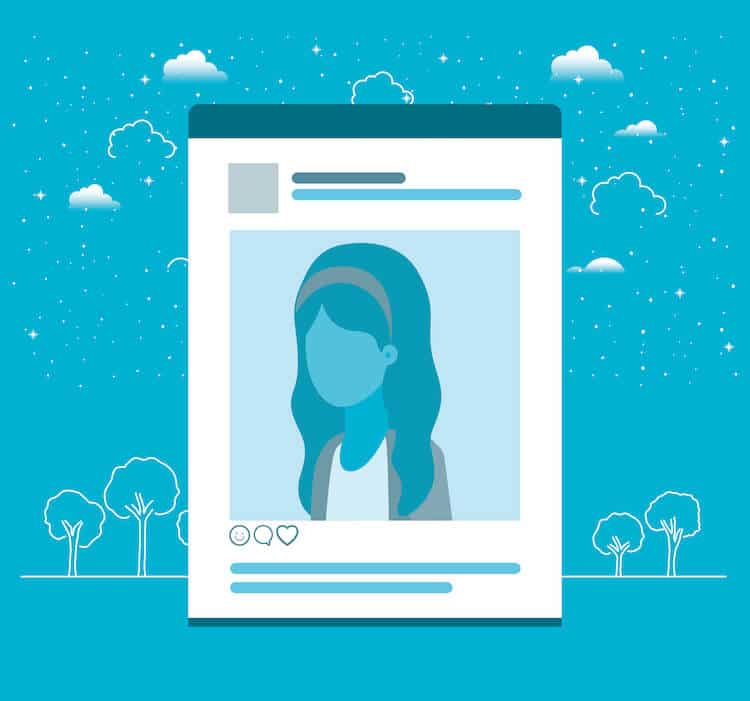
Changing Profile Picture on Android
Changing your profile picture in the Android app varies little from the iOS one. The apps are generally standardized across platforms. Nevertheless, we’ll walk you through the steps for Android as well.
Open Instagram and Tap your Display Photo in the Lower-Right Corner
This brings you to your profile.
Select “Edit Profile” and then “Change Profile Photo”
Tap the button for “Edit Profile” and then the link for “Change Profile Photo.” This may also say “Edit Picture or Avatar.”
Choose a Photo from your Gallery or Take a New One
The first prompt is for you to select between “New Profile Picture” or “Import from Facebook.” Selecting “New Profile Picture” brings up your gallery to select a new photo from. You can also swipe right to bring up your camera to take a new one.
Edit the Photo if Desired and Save the Changes
Once you’ve selected your photo, you have the option to go through filters and cropping as desired. Then to finish it off, you save the changes. Voila! You have a new profile photo.
Changing Your Profile Picture on Instagram Web (PC or Mac)
Do you have a photo on your computer that you absolutely want to use for your profile picture? You can change it on Instagram Web. While Instagram is not as intuitive on the web as it is on the app, it is still accessible there and you can change your profile picture on the web.
Launch the Instagram Web Version and Click on your Display Photo in the Upper-Right Corner
Unlike in the app, you access your profile by tapping on your profile photo in the upper right corner, rather than the lower right.
Choose “Profile” and then “Edit Profile”
You can also hit “Settings” and then “Edit Profile” and get to the same place. The goal is to end up at “Edit Profile” so you can change your profile photo.
Click on “Change Profile Photo” and Select “Upload a Photo”
This will bring up your computer’s “open file” window. From here, navigate to the folder where you’ve saved your new profile picture.
Choose the Desired Photo and Save the Changes
Select your new photo either by double-clicking on it, or by clicking on it once and then clicking “Open.” Instagram will add your newly selected photo. All you have to do is hit save.
FAQs
Why can’t I change my profile picture on Instagram?
Encountering this issue usually means that you do not have a strong enough Instagram connection for the photo to be uploaded properly. Additionally, if your photo does not meet Instagram’s file requirements or the new photo is getting flagged for nudity, you will not be able to change it to that photo and will need to pick something else.
How do I change my Facebook profile picture on Instagram?
You can only do this if your two accounts are connected. Once they are linked in Accounts Center, changing your profile picture one place will prompt you to change it the other as well.
How to remove sync profile picture between Facebook and Instagram?
Navigate to Accounts Center and go to Settings. From there, you will have the option to remove either your Instagram or your Facebook from Accounts Center. This will enable you to change the profile pictures independently.
Conclusion
Hopefully now you have a complete understanding of how to change your profile picture on Instagram. Go out there and put your best pictures forward!