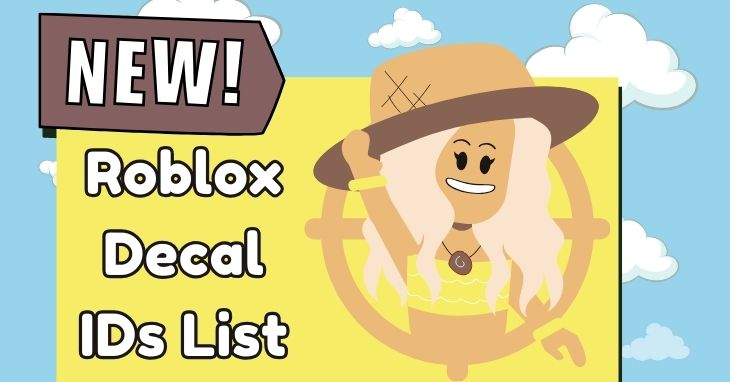.jpg)
A laptop docking station is a device that allows you to connect your laptop to multiple peripherals, such as monitors, keyboards, mice, and external storage, effectively transforming your laptop into a desktop workstation. With a wide range of options available, it can be challenging to determine the best laptop docking station for your needs.
In this article, we will explore some of the top laptop docking stations available in the market, including the Dell D6000 Universal Docking Station, CalDigit TS3 Plus Thunderbolt 3 Dock, Plugable UD-6950H Docking Station, Lenovo ThinkPad USB-C Dock Gen 2, Anker PowerExpand Elite 13-in-1 Thunderbolt 3 Dock, HP Thunderbolt Dock G2, Microsoft Surface Dock 2, WAVLINK USB 3.0 Universal Docking Station, Toshiba Dynadock Universal USB 3.0 Docking Station, and StarTech.com Triple 4K Monitor USB-C Dock.
We will also discuss the benefits of using a laptop docking station, how to choose the best one for your needs, the different types of docking stations available, how to set up and connect a laptop docking station, and whether these docking stations are compatible with all laptops.
By the end of this article, you will have a comprehensive understanding of laptop docking stations and be able to make an informed decision when selecting one for your setup. https://www.youtube.com/embed/P4qqPAS_T6Q
Dell D6000 Universal Docking Station
The Dell D6000 Universal Docking Station is a versatile accessory that offers numerous benefits for laptop users. Here are some key features and advantages of the Dell D6000 Universal Docking Station.
- Connectivity: The Dell D6000 Universal Docking Station provides a wide range of connectivity options. With support for HDMI, DisplayPort, USB Type-C, and USB 3.0, you can easily connect multiple monitors, peripherals, and devices to your laptop.
- Multiple monitor support: The Dell D6000 Universal Docking Station supports up to three 4K displays or one 5K display, allowing for a highly productive multi-monitor setup. It gives users the ability to expand their workspace and enhance their productivity.
- Powerful performance: With the Dell D6000 Universal Docking Station, you can enjoy fast and reliable data transfer speeds. It supports USB 3.0 SuperSpeed data transfer rates, ensuring quick and efficient file transfers.
- Easy setup: Setting up the Dell D6000 Universal Docking Station is a breeze. Simply connect your laptop to the docking station using a USB Type-C cable and connect your peripherals and displays to the docking station. No additional drivers or software installations are required.
- Versatile compatibility: The Dell D6000 Universal Docking Station is compatible with a wide range of laptops and operating systems, including Windows and macOS. This makes it an ideal choice for users who work with different laptops or frequently switch between systems.
- Ergonomic design: The design of the Dell D6000 Universal Docking Station is sleek and compact, saving valuable desk space. Its small form factor makes it easy to carry and travel with, allowing you to set up your workstation wherever you go.
- Expandability: The Dell D6000 Universal Docking Station offers expandability options, allowing users to connect a variety of devices and peripherals. Whether you need to connect printers, external hard drives, or other accessories, this docking station has you covered.
The Dell D6000 Universal Docking Station is a reliable and feature-rich solution for laptop users who require enhanced connectivity and productivity. With its wide range of connectivity options, support for multiple monitors, and easy setup process, it is a valuable accessory for any laptop user.
CalDigit TS3 Plus Thunderbolt 3 Dock
The CalDigit TS3 Plus Thunderbolt 3 Dock is a top-of-the-line docking station that offers a wide range of features and benefits. Here are some key reasons why you should consider the CalDigit TS3 Plus Thunderbolt 3 Dock for your laptop:
- Connectivity: The CalDigit TS3 Plus Thunderbolt 3 Dock provides a plethora of ports, including two Thunderbolt 3 ports, five USB-A 3.1 Gen 1 ports, a USB-C 3.1 Gen 1 port, an SD 4.0 card reader, a digital optical audio port, and more. With the CalDigit TS3 Plus Thunderbolt 3 Dock, you can easily connect multiple peripherals and devices to your laptop.
- Thunderbolt 3 Speeds: The Thunderbolt 3 ports on the CalDigit TS3 Plus Thunderbolt 3 Dock allow for lightning-fast data transfer speeds of up to 40 Gbps. This means you can transfer large files or videos in seconds and experience seamless performance when using high-bandwidth devices.
- Dual 4K Display Support: With the CalDigit TS3 Plus Thunderbolt 3 Dock, you can connect two 4K displays to your laptop, providing you with a stunning and immersive visual experience. This is particularly beneficial for professionals who require a large amount of screen real estate for multitasking or creative work.
- Power Delivery: The CalDigit TS3 Plus Thunderbolt 3 Dock supports up to 85W of power delivery, which means it can charge your laptop while connected. It eliminates the need for multiple chargers and cables, making it convenient and efficient.
- Mac and Windows Compatibility: The CalDigit TS3 Plus Thunderbolt 3 Dock is compatible with both Mac and Windows laptops, offering versatility and convenience for users of different operating systems.
- Build Quality: The CalDigit TS3 Plus Thunderbolt 3 Dock is built with a durable aluminum housing, ensuring sturdiness and longevity. It is designed to withstand everyday use and provide reliable performance.
If you are looking for alternative options, consider the Belkin Thunderbolt 3 Dock Pro or the OWC Thunderbolt 3 Dock. These docks offer similar features and functionalities, providing you with multiple choices to suit your needs and preferences. Whichever dock you choose, ensure it meets your specific requirements and enhances your overall laptop docking experience.
Plugable UD-6950H Docking Station
The Plugable UD-6950H Docking Station is a versatile and efficient solution for laptop users seeking to expand their connectivity and productivity. Here are some key features and benefits of this docking station:
- Multiple connection options: The Plugable UD-6950H Docking Station provides a wide range of ports and connections, including USB-C, USB-A, HDMI, DisplayPort, and Ethernet. This allows users to connect various devices such as monitors, keyboards, mice, and external storage, all with a single cable.
- Enhanced display capabilities: With support for dual 4K displays, the Plugable UD-6950H Docking Station enables users to enjoy stunning visuals and increased screen real estate. Whether you’re working on complex spreadsheets or editing high-resolution videos, the docking station provides a seamless and immersive viewing experience.
- High-speed data transfer: Thanks to its USB 3.0 and USB 2.0 ports, the Plugable UD-6950H Docking Station allows for fast and efficient data transfer between your laptop and connected devices. You can easily transfer large files, back up important documents, or sync your smartphone or tablet without experiencing any slowdowns.
- Convenient charging capabilities: The Plugable UD-6950H Docking Station features USB Power Delivery, which enables you to charge your laptop while using the docking station. This eliminates the need for separate chargers or adapters, streamlining your workspace and ensuring your laptop stays powered throughout the day.
- Universal compatibility: Whether you’re using a Windows laptop or a MacBook, the Plugable UD-6950H Docking Station is designed to work with a wide range of operating systems. This ensures that you can enjoy its benefits regardless of your preferred device, making it a valuable investment for both personal and professional use.
Lenovo ThinkPad USB-C Dock Gen 2
The Lenovo ThinkPad USB-C Dock Gen 2 is a versatile docking station that offers a range of features and connectivity options for Lenovo ThinkPad users. Here are some key aspects to consider:
– Multiple ports: The Lenovo ThinkPad USB-C Dock Gen 2 comes with a variety of ports, including USB-C, USB-A, HDMI, DisplayPort, and audio ports. This allows you to connect multiple devices such as monitors, keyboards, mice, and external storage devices to your ThinkPad.
– Power delivery: The dock provides power delivery to your ThinkPad, so you can charge your laptop while using the dock. This eliminates the need for a separate charger and ensures uninterrupted productivity.
– Easy connectivity: With a single USB-C cable, you can connect your ThinkPad to the dock and have all your essential peripherals and devices instantly connected. This simplifies the setup process and reduces cable clutter on your desk.
– Dual-monitor support: The dock supports dual-monitor setups, allowing you to expand your workspace and boost productivity. You can connect two external displays to the dock via the HDMI and DisplayPort ports, giving you a larger screen real estate for multitasking.
– Compatibility: The Lenovo ThinkPad USB-C Dock Gen 2 is designed specifically for Lenovo ThinkPad laptops. It ensures seamless compatibility and optimized performance with ThinkPad models, giving you a reliable and efficient docking solution.
Pro-tip: To make the most out of your Lenovo ThinkPad USB-C Dock Gen 2, make sure to update the dock firmware and drivers regularly. This ensures compatibility with the latest ThinkPad models and optimizes performance and stability.
Anker PowerExpand Elite 13-in-1 Thunderbolt 3 Dock
The Anker PowerExpand Elite 13-in-1 Thunderbolt 3 Dock is a versatile and powerful docking station that provides multiple connectivity options for your laptop. Here are some key features of this dock:
- Thunderbolt 3: The Anker PowerExpand Elite dock utilizes Thunderbolt 3 technology to provide fast data transfer speeds and dual 4K display support.
- Multiple Ports: With 13 ports in total, this dock offers a wide range of connectivity options. It includes two USB-C ports, four USB-A ports, two HDMI ports, an Ethernet port, an SD card slot, and more.
- Power Delivery: The PowerExpand Elite dock also supports Power Delivery, allowing you to charge your laptop while connected to the dock.
- High-Quality Construction: This dock is made with premium materials to ensure durability and reliability. It features an aluminum enclosure for heat dissipation and a sleek design.
- User-Friendly Design: The dock is easy to set up and use. Simply connect your laptop to the dock using a Thunderbolt 3 cable, and you’re ready to go. The dock also has a built-in stand to hold your laptop in an elevated position for better airflow.
The Anker PowerExpand Elite 13-in-1 Thunderbolt 3 Dock is an excellent choice for professionals who need a versatile docking solution for their laptops. Whether you need to connect multiple peripherals, extend your display, or charge your laptop, this dock has you covered.
Anker, the company behind the PowerExpand Elite dock, has a long history of producing high-quality tech accessories. Founded in 2011, Anker has gained a reputation for its innovative and reliable products. The company is known for its focus on customer satisfaction and has received numerous awards for its products. With the Anker PowerExpand Elite 13-in-1 Thunderbolt 3 Dock, you can trust that you’re getting a top-notch docking station from a trusted brand.
HP Thunderbolt Dock G2
The HP Thunderbolt Dock G2 is a powerful and versatile docking station that enhances the connectivity and productivity of your laptop. Here are some key features and benefits of the HP Thunderbolt Dock G2.
– Ultimate Connectivity: The HP Thunderbolt Dock G2 offers a wide range of ports and connectivity options, including Thunderbolt 3, USB-C, USB-A, DisplayPort, VGA, Ethernet, and audio ports. This allows you to connect multiple devices, external displays, and accessories to your laptop with ease.
– Single Cable Solution: With a single Thunderbolt 3 cable, you can connect your laptop to the HP Thunderbolt Dock G2 and enjoy seamless connectivity to all your peripherals. This eliminates the hassle of dealing with multiple cables and provides a clean and organized workspace.
– High-Speed Data Transfer: The Thunderbolt 3 port on the HP Thunderbolt Dock G2 supports data transfer speeds of up to 40 Gbps. This allows for lightning-fast file transfers, smooth media streaming, and quick access to your data.
– Dual 4K Display Support: The HP Thunderbolt Dock G2 can support dual 4K displays, allowing you to expand your workspace and multitask with ease. Whether you’re working on graphics-intensive tasks or simply need more screen real estate, the HP Thunderbolt Dock G2 has got you covered.
– Power Delivery: The HP Thunderbolt Dock G2 can also deliver power to your laptop, eliminating the need for an additional charger. This is especially convenient when you’re on the go or have limited power outlets available.
In addition to the above features, the HP Thunderbolt Dock G2 is compatible with a wide range of HP laptops, ensuring seamless integration and optimal performance. With its sleek design and reliable performance, the HP Thunderbolt Dock G2 is the perfect companion for your laptop.
Fact: The HP Thunderbolt Dock G2 has been highly praised for its versatility and performance, making it a top choice for professionals and power users.
Microsoft Surface Dock 2
The Microsoft Surface Dock 2 is a powerful docking station that offers an array of features and benefits for users of the Microsoft Surface devices.
- The Microsoft Surface Dock 2 provides seamless connectivity and expansion options, allowing users to connect multiple peripherals and accessories to their Surface device.
- With its USB-C and USB-A ports, the Surface Dock 2 offers fast data transfer speeds, enabling users to transfer large files quickly and efficiently.
- This docking station also supports dual 4K monitors, allowing users to enjoy a high-quality visual experience and boost their productivity.
- The Surface Dock 2 is equipped with a Gigabit Ethernet port, enabling users to have a fast and reliable internet connection, which is essential for online tasks and video conferencing.
- One of the key benefits of the Microsoft Surface Dock 2 is its ability to charge the Surface device while it is connected to the dock. This eliminates the need for additional chargers and keeps the device powered throughout the workday.
- Furthermore, the Surface Dock 2 supports the Surface Connect technology, ensuring a secure and stable connection between the dock and the Surface device.
- This docking station is designed to be compact and portable, making it convenient for users who often work on the go. Its small footprint allows for easy placement on a desk or workspace.
Overall, the Microsoft Surface Dock 2 is a versatile and efficient docking station that enhances the functionality of Microsoft Surface devices.
WAVLINK USB 3.0 Universal Docking Station
The WAVLINK USB 3.0 Universal Docking Station is a versatile and convenient accessory for laptops that offers numerous benefits and functionalities.
- Compatibility: The WAVLINK USB 3.0 Universal Docking Station is compatible with most laptops and operating systems, including Windows and macOS. This makes it a convenient choice for users with different devices.
- Enhanced Connectivity: With multiple USB ports, HDMI and DVI ports, Ethernet, audio input/output, and SD card slots, the WAVLINK USB 3.0 Universal Docking Station significantly expands the connectivity options of your laptop. It allows you to connect additional monitors, keyboards, mice, speakers, and other peripherals, making it ideal for productivity and multitasking.
- Efficient Charging: The WAVLINK USB 3.0 Universal Docking Station also features a charging port that provides fast and efficient charging for your laptop and other devices. This eliminates the need for multiple chargers and cables, simplifying your setup and reducing clutter.
- High-Speed Data Transfer: Equipped with USB 3.0 technology, the WAVLINK USB 3.0 Universal Docking Station ensures high-speed data transfer rates, allowing you to transfer files and data between devices quickly and effortlessly.
- Easy Setup: The WAVLINK USB 3.0 Universal Docking Station offers a plug-and-play setup, eliminating the need for complicated installations or software. Simply connect the docking station to your laptop using a USB cable, and you’re ready to go.
- Flexible Display Options: With support for dual monitors, the WAVLINK USB 3.0 Universal Docking Station allows you to extend your desktop or mirror your laptop screen onto additional displays. This is particularly useful for tasks that require multiple windows or applications to be open simultaneously.
- Compact and Portable: The WAVLINK USB 3.0 Universal Docking Station is compact and lightweight, making it easy to carry and travel with. It is an excellent solution for users who frequently work on the go and need access to additional connectivity options.
The concept of docking stations can be traced back to the early days of personal computers. In the past, docking stations were primarily used with laptops to provide additional ports and functionalities. Over the years, advancements in technology have led to the development of more versatile and feature-rich docking stations like the WAVLINK USB 3.0 Universal Docking Station. Today, these docking stations have become essential accessories for users who require enhanced connectivity and productivity. With the increasing demand for remote work and portable devices, the WAVLINK USB 3.0 Universal Docking Station continues to evolve, offering improved compatibility, faster data transfer speeds, and streamlined setups. As technology continues to progress, we can expect docking stations to play an even more significant role in enhancing the functionality and convenience of laptops and other devices.
Toshiba Dynadock Universal USB 3.0 Docking Station
The Toshiba Dynadock Universal USB 3.0 Docking Station is a reliable and feature-rich solution for users who need to enhance their laptop docking capabilities. Whether it’s for productivity, connectivity, or multimedia purposes, the Toshiba Dynadock Universal USB 3.0 Docking Station offers convenience, versatility, and performance.
- Universal compatibility: The Toshiba Dynadock Universal USB 3.0 Docking Station is compatible with most laptops and operating systems, providing a versatile solution for users regardless of their device.
- USB 3.0 connectivity: With USB 3.0 ports, the Toshiba Dynadock Universal USB 3.0 Docking Station offers fast data transfer speeds, allowing users to connect their peripherals and devices with ease and efficiency.
- Expandability: The Toshiba Dynadock Universal USB 3.0 Docking Station features multiple USB ports, including USB 3.0 and USB 2.0, as well as HDMI and DVI ports, enabling users to connect additional monitors, external hard drives, printers, and other devices to expand their workspace.
- High-quality graphics: The HDMI and DVI ports of the Toshiba Dynadock Universal USB 3.0 Docking Station support high-definition displays, providing users with crisp and clear visuals for their multimedia and work-related tasks.
- Ease of use: The Toshiba Dynadock Universal USB 3.0 Docking Station offers a plug-and-play setup, allowing users to connect their laptop to the docking station quickly and easily without the need for additional drivers or software installations.
- Audio support: The Toshiba Dynadock Universal USB 3.0 Docking Station includes audio ports, enabling users to connect their headphones or speakers and enjoy high-quality sound for their multimedia content.
- Ethernet connectivity: With a built-in Ethernet port, the Toshiba Dynadock Universal USB 3.0 Docking Station provides a reliable and stable wired network connection, ensuring users can access the internet and network resources without interruptions.
- User-friendly design: The Toshiba Dynadock Universal USB 3.0 Docking Station features a compact and sleek design, making it easy to transport and suitable for both home and office use.
- Versatile charging options: The Toshiba Dynadock Universal USB 3.0 Docking Station can also charge compatible laptops, eliminating the need for additional chargers and cables.
The Toshiba Dynadock Universal USB 3.0 Docking Station offers a range of features and benefits that make it an excellent choice for users looking to enhance their laptop docking experience.
StarTech.com Triple 4K Monitor USB-C Dock
The StarTech.com Triple 4K Monitor USB-C Dock is an exceptional choice for users seeking a reliable docking station. This dock offers numerous benefits and features that set it apart. Here are some key points to consider:
- Multiple 4K monitor support: The StarTech.com Triple 4K Monitor USB-C Dock allows users to effortlessly connect up to three 4K monitors simultaneously. This feature delivers a high-quality and immersive multi-monitor experience, making it perfect for professionals who require increased screen real estate.
- USB-C connectivity: With its USB-C interface, this dock provides a convenient and versatile connection option for compatible devices. USB-C ensures faster data transfer speeds and power delivery, making it an ideal choice for modern laptops and devices.
- Expanded connectivity options: The StarTech.com Triple 4K Monitor USB-C Dock features multiple USB-A ports, HDMI, DisplayPort, and Gigabit Ethernet. This variety of ports allows users to connect various peripherals and accessories, ensuring maximum productivity and flexibility.
- Power delivery capability: This dock supports power delivery, enabling users to charge their laptops or devices directly through the dock. Say goodbye to additional power adapters or cables, as this feature simplifies the setup and reduces clutter.
- Easy setup and compatibility: Designed for plug-and-play functionality, this dock ensures a hassle-free setup process. It is also compatible with both Windows and Mac operating systems, making it suitable for a wide range of users.
If you’re considering purchasing a docking station for your laptop, here are a few other options worth exploring:
- The Dell D6000 Universal Dock: This dock offers support for up to three 4K displays and provides a wide range of connectivity options, including multiple USB-A and USB-C ports.
- The HP Thunderbolt Dock 230W G2: Specifically designed for HP laptops with Thunderbolt technology, this dock offers lightning-fast data transfer speeds and supports dual 4K displays.
- The Lenovo ThinkPad USB-C Dock Gen 2: This dock provides excellent connectivity options, including multiple USB-A and USB-C ports. It also supports dual 4K displays.
Each of these options brings its own unique features and compatibility, catering to different user preferences and requirements. Consider your specific needs and use cases when choosing the best docking station for your laptop.
What Is a Laptop Docking Station?
A laptop docking station is a device that connects to a laptop and provides additional functionalities and connectivity options. It allows a laptop to be transformed into a desktop workstation by providing ports for peripherals, such as monitors, keyboards, mice, and printers.
- A laptop docking station enhances productivity by providing a centralized hub for connecting multiple devices to a laptop. This eliminates the need to constantly plug and unplug peripherals, saving time and effort.
- Docking stations typically come with a variety of ports, including USB, HDMI, DisplayPort, Ethernet, and audio ports. These ports allow you to connect external monitors for a larger display setup, transfer files to external storage devices, connect to a wired network for faster internet speeds, and connect speakers or headphones for better audio quality.
- Using a docking station can improve ergonomic comfort. By connecting a docking station to a laptop, you can use a larger monitor, a separate keyboard and mouse, and adjust the laptop’s position to create a more comfortable and ergonomic workstation setup.
- Docking stations are portable and convenient. They are designed to be easily connected and disconnected from a laptop, allowing you to take your laptop on the go without the need for disconnecting and reconnecting all peripherals.
- Some docking stations also offer charging capabilities, allowing you to charge your laptop while it is connected to the docking station. This is particularly useful if you have a limited number of power outlets available.
What Are the Benefits of Using a Laptop Docking Station?
Are you wondering what the benefits of using a laptop docking station are? Look no further! Here is a comprehensive list of the advantages that a laptop docking station can offer:
- Expanded Connectivity: Using a laptop docking station provides you with extra ports and connections that may not be available on your laptop alone. This means you can easily connect multiple peripherals such as monitors, keyboards, mice, printers, and external storage devices all at once. With this enhanced connectivity, multitasking becomes a breeze, allowing you to work more efficiently.
- Streamlined Workflow: With the use of a laptop docking station, you can effortlessly connect and disconnect your laptop without dealing with a tangled mess of cables. This seamless transition between working at your desk with a full setup and taking your laptop on the go enhances your productivity.
- Increased Productivity: By incorporating a docking station into your setup, you can create a dedicated workspace that promotes an ergonomic environment. This includes a larger monitor, a comfortable keyboard, and a mouse, all of which contribute to your overall comfort and productivity. This setup is particularly beneficial for tasks that require extended periods of work.
- Improved Graphics Performance: Some docking stations support external graphics cards, allowing you to connect multiple monitors or use high-resolution displays. This feature is particularly advantageous for professionals in fields such as graphic design, video editing, and gaming, as it enables them to enjoy high-quality visuals.
- Easy Charging: Many docking stations come equipped with built-in charging capabilities, meaning you can charge your laptop while it is connected to the docking station. This eliminates the need for separate chargers and contributes to a more organized workspace.
- Wireless Connectivity: Certain docking stations offer wireless connection options like Wi-Fi and Bluetooth, making it easier for you to connect to the internet and other wireless devices. With these capabilities, there is no need for additional dongles or adapters.
By taking advantage of these benefits, incorporating a laptop docking station into your workflow can greatly enhance your overall computing experience. So, why wait? Start enjoying these advantages today!
How to Choose the Best Laptop Docking Station?
When it comes to choosing the best laptop docking station, there are several factors to consider. Follow these steps to make an informed decision:
- Compatibility: Ensure that the docking station you choose is compatible with your laptop model. Check the manufacturer’s website or product specifications for compatibility information.
- Connection Ports: Identify the types and number of ports you require. Consider the peripherals you regularly use and choose a docking station with enough USB ports, display connections (HDMI, DisplayPort), Ethernet port, and other necessary ports.
- Power Delivery: If you want to charge your laptop through the docking station, check if it supports power delivery. Look for docking stations with high power delivery ratings for faster charging.
- Display Support: Determine the number and resolution of displays you need to connect. Make sure the docking station supports the required display connections and can handle the desired resolution.
- Performance: Consider the performance capabilities of the docking station. Look for features like Thunderbolt 3 support for faster data transfer and the ability to handle multiple peripherals simultaneously without performance issues.
- Brand Reputation: Research and read reviews about different brands to ensure reliability, build quality, and customer satisfaction. Choose a reputable brand known for manufacturing high-quality docking stations.
- Price Range: Set a budget that suits your requirements and look for docking stations within that range. Consider the value for money, features, and durability when comparing prices.
- Warranty: Check the warranty offered by the manufacturer. A longer warranty period provides additional peace of mind in case of any issues with the docking station.
- Additional Features: Consider any additional features you may need, such as audio outputs, SD card readers, or a Kensington lock slot for added security.
By following these steps, you can choose the best laptop docking station that meets your specific needs and enhances your productivity.
What Are the Different Types of Laptop Docking Stations?
When it comes to laptop docking stations, there are several different types available, each with its own unique features and capabilities. Here are the different types of laptop docking stations to consider:
1. USB-C Docking Stations: These docking stations are designed to connect to your laptop using a USB-C port. They offer a range of ports and features, including USB ports, HDMI or DisplayPort for video output, Ethernet ports for wired internet connectivity, and audio jacks. USB-C docking stations are versatile and widely compatible with many modern laptops.
2. Thunderbolt 3 Docking Stations: Thunderbolt 3 docking stations provide even more connectivity options and faster data transfer speeds compared to USB-C docking stations. They have all the features of USB-C docking stations but with the added benefit of Thunderbolt 3 technology, which allows for higher-resolution displays, faster data transfer rates, and the ability to daisy-chain multiple devices.
3. Universal Docking Stations: Universal docking stations are designed to work with laptops from different brands and models. They typically feature a variety of ports, such as USB, HDMI, DisplayPort, and Ethernet, ensuring compatibility with a wide range of laptops.
4. Laptop-Specific Docking Stations: Some docking stations are specifically designed to work with certain laptop models. These docking stations often provide a more seamless and integrated experience, with custom connectors and features tailored to the specific laptop.
5. Standalone Docking Stations: Standalone docking stations are independent devices that are not physically connected to your laptop. Instead, you connect your laptop wirelessly or through a cable to the docking station, which then provides additional connectivity options. These types of docking stations are portable and convenient for use on the go.
6. Port Replicators: Port replicators are simple docking solutions that mainly focus on providing additional USB ports. They are typically compact and easy to carry, making them suitable for users who mainly need extra USB connectivity.
While choosing a laptop docking station, consider the specific needs of your setup and the ports and features required to accommodate your devices. Additionally, ensure compatibility with your laptop’s connectivity capabilities and operating system.
How to Set Up and Connect a Laptop Docking Station?
Are you wondering how to set up and connect a laptop docking station? Look no further! Setting up and connecting a laptop docking station is a straightforward process that can greatly enhance your productivity and convenience. Follow these simple steps to properly set up and connect your laptop docking station:
- Gather your equipment: Begin by collecting all the necessary components for your docking station setup. This includes the laptop docking station itself, the power adapter, any required connecting cables, and peripherals such as monitors, keyboards, and mice.
- Position the docking station: Find a stable and easily accessible location for your docking station. It is important to ensure that there is enough space for the docking station to sit securely, and that all the required connections are within easy reach.
- Connect the power adapter: Plug in the power adapter for the docking station and connect it to a power source. Be sure to verify that the power outlet can provide the necessary power for the docking station and any connected devices.
- Connect the laptop: Depending on the type of docking station, you may need to connect your laptop using a USB, Thunderbolt, or other compatible port. Consult the docking station’s documentation to determine the appropriate connection method.
- Connect additional peripherals: If you have additional devices such as monitors, keyboards, or mice, you can connect them to the docking station using the provided ports. It is important to follow the manufacturer’s instructions to ensure proper connection.
- Verify connections: Take a moment to double-check that all connections are secure and properly seated. Make sure that each device is recognized by your laptop and functioning correctly.
- Configure settings: Depending on your operating system, you may need to adjust settings to optimize the use of your docking station. This could include adjusting display preferences, audio settings, or assigning specific functions to your connected peripherals.
- Test functionality: Once everything is connected, it is important to test the various devices to ensure they are working as expected. This involves checking the display output on monitors, testing keyboard and mouse input, and verifying audio output.
- Organize cables: To minimize clutter and prevent accidental disconnections, you should neatly arrange and secure cables. Consider using cable management solutions to keep your workspace tidy.
- Enjoy your setup: Now that everything is properly set up and functioning, you can start enjoying the convenience of a laptop docking station. Simplify your workflow by easily connecting and disconnecting your laptop and having all your peripherals readily available.
By following these step-by-step instructions, you can quickly and effectively set up and connect a laptop docking station. This will not only enhance your productivity but also create a more efficient workspace for you to work in.
Are Laptop Docking Stations Compatible with All Laptops?
Are laptop docking stations compatible with all laptops? When it comes to docking stations, compatibility cannot be guaranteed for all laptops. There are several factors to consider in order to ensure compatibility:
- Port Availability: Check the available ports on your laptop and compare them to the ports on the docking station. USB-C, Thunderbolt, and USB 3.0 are common ports. Make sure the docking station has the necessary ports to connect to your laptop.
- Power Delivery: Verify if the docking station can provide enough power to charge your laptop. Each laptop has different power requirements, so ensure the docking station meets your laptop’s power needs.
- Operating System Compatibility: Make sure the docking station is compatible with your laptop’s operating system, whether it’s Windows, macOS, or Linux.
- Driver Compatibility: Some docking stations require specific drivers to function properly. Check if there are compatible drivers available for your laptop’s operating system.
- Graphics Support: If you need multiple monitors or enhanced graphics capabilities, confirm that the docking station supports your laptop’s graphics requirements.
- Additional Features: Consider any specific features you may need, such as audio ports, Ethernet connectivity, or SD card readers. Confirm that the docking station offers the necessary features.
It’s important to note that not all docking stations are universally compatible with all laptops. Compatibility depends on the specific model and specifications of both the docking station and your laptop. Therefore, it is crucial to research and choose a docking station that meets your laptop’s requirements to ensure compatibility.
Frequently Asked Questions
What are the best laptop docking stations for working from home?
When working from home, it’s essential to have a reliable docking station that can transform your laptop into a full-fledged workstation. Some of the best options include the Ugreen USB-C multifunction docking station, Ugreen 9-in-1 USB-C docking station, Apple’s USB-C Digital AV multiport adapter, Accell’s Mobile multiport adapter, Plugable USB 3.0 universal laptop docking station, Accell Thunderbolt 4 dock, and Microsoft’s Surface Dock 2.
Where can I find independent reviews and accurate information about laptop docking stations?
If you’re looking for independent reviews and accurate information about laptop docking stations, it’s recommended to visit independent review sites such as ZDNET, PCMag, Laptop Mag, and TechRadar. These sites thoroughly test and review various docking stations to provide you with reliable information and recommendations.
What is a hybrid docking station, and why is it a future-proof choice?
A hybrid docking station is a versatile option that can be powered via DC port or USB-C. It offers a combination of ports and features suitable for both desk and portable use. Choosing a hybrid docking station ensures that you have a future-proof solution that can adapt to different devices and connectivity standards.
What are the benefits of using Targus docking stations?
Targus docking stations are known for their great ports, portability, and affordability. They offer features such as 100W Power Delivery, dual HDMI 2.0 inputs with 4K capabilities at 60Hz, and compatibility with a wide range of laptops. Targus docking stations are a reliable choice for those on a budget.
Which docking station is recommended for a 4K dual display setup?
If you’re looking for a docking station to support a 4K dual display setup, the Kensington SD4100v USB 3.0 Dual 4K Docking Station is recommended. It offers multiple USB-A ports and supports dual 4K monitors, providing you with a high-resolution and efficient workspace.
Are there any special deals or discounts available for laptop docking stations?
Yes, many retailers offer special deals and discounts on laptop docking stations. For example, during Prime Day, the Anker 777 Thunderbolt Docking Station is available at a discounted price on Amazon. It’s always worth checking for promotional offers to get the best value for your money.